
www.samsung.com/ca
USER MANUAL
English (CA). 09/2023. Rev.1.0
SM-R400N
2
Table of Contents
Getting started
3 About the Galaxy Buds FE
4 Device layout and functions
6 Preparing the earbuds for use
8 Charging the battery
12 Battery indicator lights identification
Using the earbuds
14 Connecting the earbuds to a mobile
device
18 Wearing the earbuds
20 Using the earbud by touch
23 Using the noise controls mode
24 Listening to music
25 Using the equalizer
26 Using call features
27 Bixby
Galaxy Wearable app
29 Introduction
30 Connecting and disconnecting the
earbuds
31 Configuring settings for the Galaxy
Buds FE
Usage notices
37 Precautions for using the device
38 Notes on package contents and
accessories
39 Precautions for using the earbuds
40 Cleaning and managing the Galaxy
Buds FE
41 Restarting the earbuds
42 Coupling the earbuds
Appendix
43 Troubleshooting
47 Removing the battery
Health and Safety

3
Getting started
About the Galaxy Buds FE
Galaxy Buds FE are wireless earbuds that, after connecting them to your mobile device,
allow you to listen to music or answer incoming calls even while doing other activities,
such as working out.
Do not wear the earbuds in high-traffic areas, such as roads or crosswalks. Doing so
may result in accidents because of slowed reaction times.

Getting started
4
Device layout and functions
Earbud
Touch-sensitive sensor
Speaker
Charging contacts
Microphone
Microphone
Wing tip
Ear tip
Antenna / Touch area
Wing tip
Direction indicator
M/L
Direction indicator
S/M

Getting started
5
Charging case
Charging contacts
(right)
Charging contacts
(left)
Earbud battery
indicator light
Charger port
(USB Type-C)
Charging case
battery indicator
light
•
Use the device in a place without magnetic interference for the device to operate
normally.
•
Your device and some accessories (sold separately) contain magnets. Keep
it away from credit cards, implanted medical devices, and other devices that
may be affected by magnets. In the case of medical devices, keep your device
more than 15 cm apart. Stop using your device if you suspect any interference
with your medical device and consult your physician or your medical device
manufacturer.
•
If you have a medical implant in your heart, do not place your device in a pocket
close to your implanted device, such as your chest or inner jacket pocket.
•
Keep a safe distance between objects that are affected by magnets, and your
device and some accessories (sold separately) that contain magnets. Objects
such as credit cards, passbooks, access cards, boarding passes, or parking passes
may be damaged or disabled by the magnets in the device.
If you use the earbuds when they are broken, there may be a risk of injury. Use
the earbuds only after they have been repaired at a Samsung Service Centre or an
authorized service centre.

Getting started
6
•
If foreign materials are placed on the touch-sensitive sensor, they may cause the
sensor to malfunction. Before wearing the earbuds, clean the sensor first.
•
If there is sweat or liquid on the charging contacts, corrosion may occur on
the Galaxy Buds FE. When there is sweat or liquid on the charging contacts or
earbuds, clean them before inserting the earbuds in the charging case.
•
Prevent water from coming into contact with the touch area. The touch feature
may malfunction in humid conditions or when exposed to water.
Preparing the earbuds for use
Attaching an ear tip to the earbud
•
Do not put the earbuds in your ears without ear tips. Doing so may hurt your
ears.
•
Do not pull the ear tip excessively when you attach or detach it. The ear tip may
tear.
•
Do not press the ear tip excessively or twist it. The ear tip may be damaged.
1 Select the ear tip that fits your ear.
2 Align the latch at the bottom of the earbud and groove of the ear tip and cover the
latch with the ear tip.
Push the ear tip all the way in so that it does not come out.
3 Follow the same procedure for the opposite earbud.

Getting started
7
Attaching a wing tip to the earbud
1 Select the wing tip that fits your ear.
2 Select the wing tip for the left or right ear.
3 Hook the wing tip’s groove to earbud’s fixation hook and cover the earbud with the
wing tip.
•
Do not put the earbuds in your ears without wing tips. Doing so may hurt your
ears.
•
Do not pull the wing tip excessively when you attach or detach it. The wing tip
may tear.
•
Do not put the wing tips on the earbuds in the wrong direction. The earbuds will
not fit in your ears properly.
•
Check the left and right imprinted direction marks on the wing tips and earbuds,
and check if the wing tips are inserted as shown in the image.

Getting started
8
M/L
S/M
4 Follow the same procedure for the opposite earbud.
Charging the battery
Fully charge the battery before using the earbuds for the first time or when they have
been unused for an extended period. The earbuds will start to work while charging.
When you charge the battery for the first time or when the battery is completely
discharged, it needs at least 10 minutes to start to work.
The charging case, which has a built-in battery, is charged along with the earbuds that
are in the charging case when connected to the charger.
If you put the earbuds in a completely discharged charging case, they may emit a
sound. Sufficiently charge the charging case before inserting the earbuds.
1 Open the charging case.

Getting started
9
2 Check the direction of each earbud and correctly insert them into their corresponding
slots in the charging case.
R
L
3 Close the charging case.

Getting started
10
4 Connect the USB cable to the charger and then plug the USB cable into the charger
port.
5 Plug the charger into an electric socket.
The batteries of the earbuds and the charging case are charged simultaneously.
6 After fully charging, disconnect the charging case from the charger. First disconnect
the USB cable from the charging case and then unplug the charger from the electric
socket.
Checking the battery level
Connect the earbuds to your mobile device, open the
Galaxy Wearable
app on your
mobile device, and check the battery status of the earbuds and the charging case. Refer
to Connecting the earbuds to a mobile device for more information.
When the remaining battery level is low, a notification will appear on your mobile
device’s notification panel.
Reducing the battery consumption
When you are not using the earbuds, store them in a charging case that has been
charged. If not, the touch-sensitive sensor will continue to work, and it will affect to the
usage time and battery consumption.

Getting started
11
Battery charging tips and precautions
Use only Samsung-approved charger and cable specifically designed for your
Galaxy Buds FE. Incompatible charger or cable can cause serious injuries or damage
to your device.
•
Connecting the charger improperly may cause serious damage to the charging
case. Any damage caused by misuse is not covered by the warranty.
•
Use only USB Type-C cable supplied with the Galaxy Buds FE. The charging case
may be damaged if you use a Micro USB cable.
•
If you charge the Galaxy Buds FE while the charger port is wet, the Galaxy Buds
FE may be damaged. Thoroughly dry the charger port before charging the Galaxy
Buds FE.
•
Chargers are sold separately.
•
To save energy, unplug the charger when not in use. The charger does not have a
power switch, so you must unplug the charger from the electric socket when not
in use to avoid wasting power.
•
When using a charger, it is recommended to use an approved charger that
guarantees the charging performance.
•
Keep the charging case closed while you store or charge the earbuds, or when
you charge the charging case.
•
If you touch the charging contacts while charging the charging case, it may
affect charging.
•
If there is sweat or liquid on the charging contacts, corrosion may occur on
the Galaxy Buds FE. When there is sweat or liquid on the charging contacts or
earbuds, clean them before inserting the earbuds in the charging case.
•
When you insert your earbuds in the charging case, the charging will start
automatically, and it will stop automatically if earbuds are fully charged.
•
It will likely not have a huge impact on the life of your Galaxy Buds FE even if you
do not remove your earbuds from the charging case after the earbuds are fully
charged.
•
If you will not be using your Galaxy Buds FE for a long time, store them after they
are charged.
•
Do not put the wing tips on the earbuds in the wrong direction. The earbuds will
not be charged if they are not properly inserted into the charging case.

Getting started
12
•
Using a power source other than the charger, such as a computer, may result in a
slower charging speed because of a lower electric current.
•
While charging, the Galaxy Buds FE and the charger may heat up. This is normal
and should not affect the Galaxy Buds FE lifespan or performance. If the battery
gets hotter than usual, the charger may stop charging.
•
If the Galaxy Buds FE are not charging properly, take the Galaxy Buds FE and the
charger to a Samsung Service Centre or an authorized service centre.
•
Avoid bending the USB cable. Doing so may damage or reduce the lifespan of the
USB cable. Never use a damaged USB cable.
Battery indicator lights identification
The battery indicator lights inform you of your earbuds and the charging case’s charging
status.
The earbud battery indicator light is located inside of the charging case and shows the
charging status of the earbuds. The charging case battery indicator light on the front of
the charging case indicates the charging status of the case itself.
Earbud battery indicator light
Earbud battery
indicator light
Colour Status
Continuously red
•
Charging
Continuously green
•
Fully charged
Flashes red
•
Charging blocked because of abnormal temperatures

Getting started
13
Charging case battery indicator light
Charging case battery
indicator light
Colour Status
Continuously red
•
Charging
Continuously green
•
Fully charged
Flashes red
•
Charging blocked because of abnormal temperatures
Flashes red (flashes after
closing the charging case)
•
Battery power is low (lower than 10%)
Red (stays on for 5 seconds
after closing the charging
case)
•
Battery power is low (between 10% and 29%)
Yellow (stays on for
5 seconds after closing the
charging case)
•
Battery power is moderate (between 30% and 59%)
Green (stays on for
5 seconds after closing the
charging case)
•
Battery power is high (more than 60%)
If the battery indicator lights do not work as described, disconnect the charger
from the charging case and reconnect it.

14
Using the earbuds
Connecting the earbuds to a mobile device
Before the connection
•
Charge the charging case sufficiently.
•
The Galaxy Wearable app must be installed on your mobile device. If the app is not
installed on your mobile device, download the app from
Galaxy Store
or
Play Store
.
•
You can download the Galaxy Wearable app only on mobile devices running
Android OS version 8.0 (API 26), or later, and with 1.5 GB of memory or more.
•
You can change the language of the Galaxy Wearable app on your mobile
device. Open
Settings
on your mobile device and tap
General management
→
Language
. English may appear by default if the selected language on
Settings is not supported on the Galaxy Wearable app.
Connecting the earbuds to a Samsung mobile device for the
first time
1 Check the direction of each earbud and correctly insert them into their corresponding
slots in the charging case.
If the earbud battery indicator light does not flash, connect the charging case to the
charger and charge them for more than 10 minutes.
2 Close the charging case.
3 Open the charging case.
The earbuds will enter Bluetooth pairing mode automatically and a pop-up window
will appear on your mobile device.
If the pop-up window does not appear or if you want to connect to a non-Samsung
mobile device that also uses the Android OS, refer to Connecting the earbuds to a
non-Samsung mobile device that also uses the Android OS (or, the connection pop-up
window does not appear).
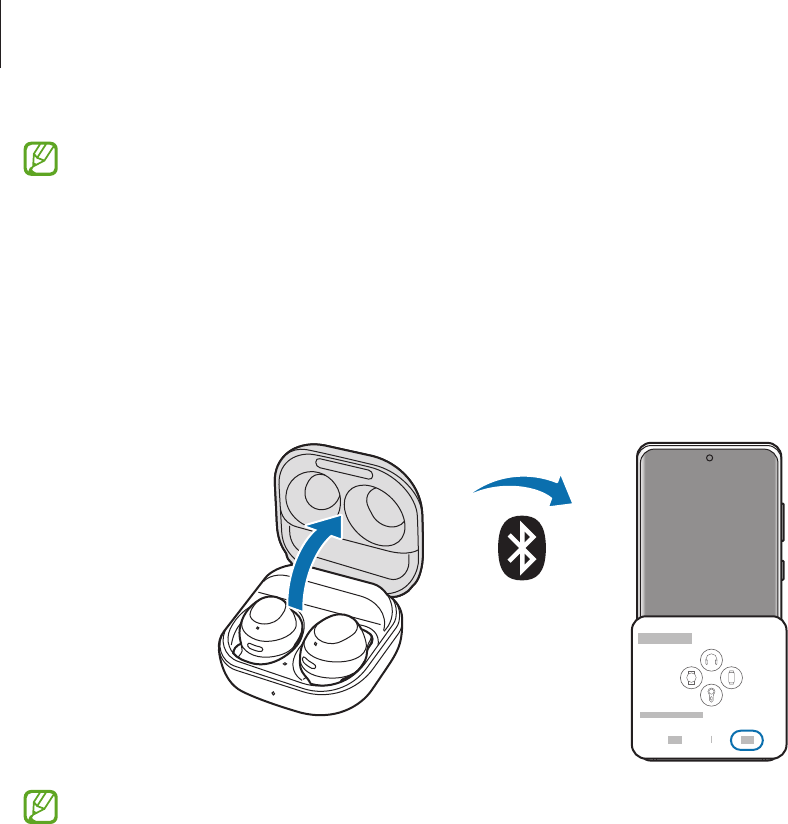
Using the earbuds
15
When the charging case battery indicator light flashes in red, take out the earbuds
from the charging case and insert them into the case again.
4 On your mobile device, tap
Connect
on the pop-up window and follow the on-screen
instructions to complete the connection.
Once the connection has been established, the earbuds will be automatically
connected to your mobile device whenever you open the charging case while the
earbuds are inside it.
•
You can download the Galaxy Wearable app only on mobile devices running
Android OS version 8.0 (API 26), or later, and with 1.5 GB of memory or more.
•
Connection methods may vary depending on your mobile device and software
version.
•
The connection pop-up window will appear only on Samsung mobile devices
running Android OS version 9.0 or later that have the SmartThings app installed.
If the pop-up window does not appear, update the SmartThings app to the latest
version.
•
The appearance of the pop-up window may vary depending on your connected
mobile device.
•
If the earbuds do not connect to a mobile device within 3 minutes, Bluetooth
pairing mode will be turned off. Close the charging case again and open it. The
earbuds will enter Bluetooth pairing mode.
•
If you want to connect to another mobile device after a connection has been
established, refer to Connecting with other devices after disconnecting from the
previous mobile device.

Using the earbuds
16
•
When connecting earbuds with a mobile device that has been signed in to a
Samsung account, the earbuds pairing information will be synced on the other
mobile devices that use the same Samsung account and you do not need to
pair them at the beginning again. To connect the other devices that use the
same Samsung account with the earbuds, on the mobile devices that you want
to connect, open
Settings
, tap
Connections
→
Bluetooth
, and then select the
earbuds synced through the Samsung account.
•
If only a single earbud is connected to your mobile device, you will hear the
sound in mono. It will automatically switch to stereo mode when both earbuds
are connected to your mobile device.
•
If the earbuds do not connect to a mobile device, the connection pop-up window
does not appear, or your mobile device cannot find the earbuds, store them in
the charging case and touch and hold both earbuds for more than 3 seconds to
enter Bluetooth pairing mode manually. When Bluetooth pairing mode has been
entered, the earbud battery indicator light will flash red and green.

Using the earbuds
17
Connecting the earbuds to a non-Samsung mobile device
that also uses the Android OS (or, the connection pop-up
window does not appear)
If you connect to a non-Samsung mobile device that also uses the Android OS,
some of the features of the earbuds may not be available and the earbuds may not
work properly.
1 Check the direction of each earbud and correctly insert them into their corresponding
slots in the charging case.
If the earbud battery indicator light does not flash, connect the charging case to the
charger and charge them for more than 10 minutes.
2 Close the charging case.
3 Open the charging case.
The earbuds will enter Bluetooth pairing mode automatically.
4 On your mobile device, turn on the Bluetooth feature to connect the earbuds to
your mobile device, open the
Galaxy Wearable
app, and then follow the on-screen
instructions to complete the connection.
Precautions for using Bluetooth
•
To avoid problems when connecting your earbuds to another device, place the
devices close to each other.
•
Ensure that your earbuds and the other Bluetooth device are within the
maximum Bluetooth connection range (10 m). The distance may vary depending
on the environment the devices are used in.
•
Ensure that there are no obstacles between the earbuds and a connected device,
including human bodies, walls, corners, or fences.
•
Do not touch the Bluetooth antenna of a connected device.
•
Bluetooth uses the same frequency as some industrial, scientific, medical, and
low power products and interference may occur when making connections near
these types of products.
•
Some devices, especially those that are not tested or approved by the Bluetooth
SIG, may be incompatible with the earbuds.
•
Do not use the Bluetooth feature for illegal purposes (for example, pirating
copies of files or illegally tapping communications for commercial purposes).

Using the earbuds
18
Wearing the earbuds
Insert the wing tips into your ears and adjust them accordingly to fit your ears.
•
If the touch-sensitive sensor does not make contact with your ear, the earbud
may not work. Use the ear tips that fit your ears if you do not hear a sound
informing you that the earbud is detected.
•
If the earbuds are not positioned correctly in your ears, features like calling
through the earbuds may not work. Use a pair of ear tips that fit your ears and
wear the earbuds properly.
•
Follow all posted warnings and directions from authorized personnel in areas
where the use of wireless devices is restricted, such as airplanes and hospitals.

Using the earbuds
19
1 Hold the upper and lower sides of each earbud and remove them from the charging
case.
2 Check the direction of each earbud.
3 Hold the earbuds with the wing tips facing upwards so that the imprinted direction
marks are exposed, and insert the earbuds into your ears until they fit to your outer
ear.
4 Adjust the earbuds by rotating them to the left and right so that they fit comfortably
in your ears.
The touch-sensitive sensors will detect that you are wearing the earbuds when you
put them on. Then, the earbud will emit a sound informing you that the earbud is
detected.
L
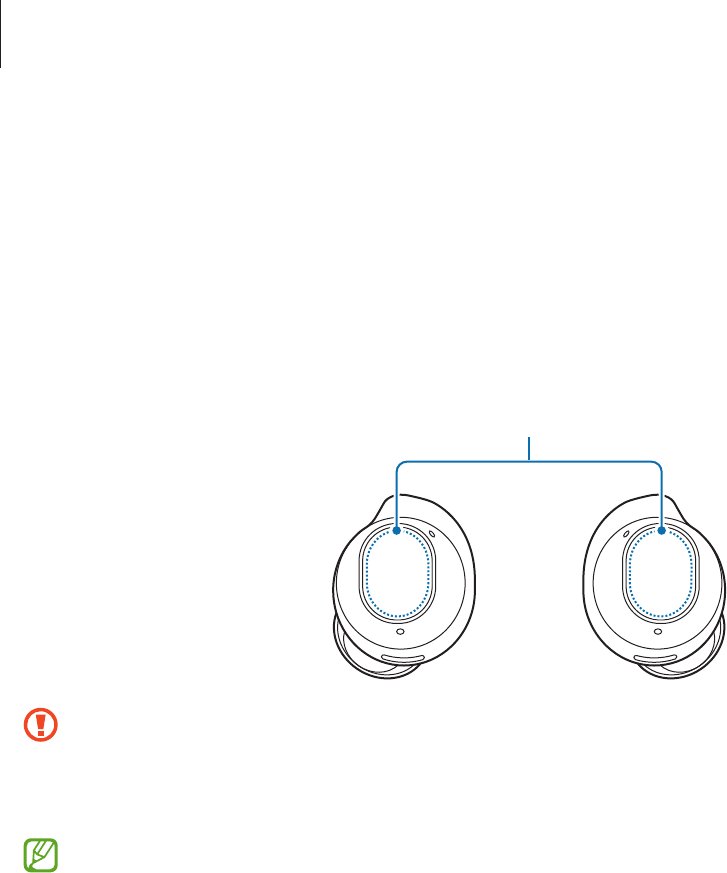
Using the earbuds
20
Using the earbud by touch
Introduction
Touch the earbud to play or stop music or answer or decline calls. You can also set the
earbuds to perform other actions by touch.
Touch areas
•
To avoid hurting your ears, do not apply excessive pressure to the earbuds.
•
To avoid damaging the touch areas, do not touch the earbuds with anything
sharp.
•
If you have a metal object, such as a piercing in your ear, remove it. If a metal
object comes into contact with the earbuds, the earbuds’ touch feature may
malfunction or become unresponsive.
•
If there is sweat or liquid on the earbuds, clean them. The earbuds’ touch feature
may malfunction or become unresponsive because of sweat or liquid.
•
When using the earbuds’ touch feature, do not allow your hair to touch the area.
The touch feature may malfunction or become unresponsive.

Using the earbuds
21
Understanding touch actions
Single touch
•
Play or pause track.
•
Stop using the Read notifications aloud feature.
Double touch
•
Play next track.
•
Answer or end a call.
Triple touch
•
Play previous track.
‒
If you touch the earbud three times
3 seconds after a track begins playing, it
will start the track from beginning. Touch
the earbud three times within 3 seconds
of when a track begins playing to play the
previous track.
Touch and hold
•
Turn on the preset feature.
‒
It is set by default to turn on the noise
controls mode. Refer to Setting a touch-and-
hold feature for more information about
changing feature you want to turn on.
•
Decline a call.
•
The earbuds’ touch actions are set to single touch and touch and hold by default.
To use all the earbuds’ touch actions, open the
Galaxy Wearable
app on your
mobile device and tap
Touch controls
to turn on the related features.
•
If the earbuds do not connect to a mobile device, the connection pop-up window
does not appear, or your mobile device cannot find the earbuds, store them in
the charging case and touch and hold both earbuds for more than 3 seconds to
enter Bluetooth pairing mode manually. When Bluetooth pairing mode has been
entered, the earbud battery indicator light will flash red and green.

Using the earbuds
22
Locking the earbuds’ touch feature
You can prevent unintended actions by locking the earbuds’ touch feature.
Activating from the Galaxy Wearable app
Open the
Galaxy Wearable
app on your mobile device and tap the
Touch controls
switch
to turn it off.
Activating from Settings
This feature is available only on mobile devices running the Android 11 One UI
version 3.1 and later.
1 Open
Settings
on your mobile device and tap
Connections
→
Bluetooth
.
2 Tap next to the earbuds’ name under
Paired devices
.
3 Tap the
Touch controls
switch to turn it off.
Activating from the widget
Add the
Galaxy Buds FE Manager
widget to the mobile device and tap the button to lock
the touch feature of the earbuds.
Setting a touch-and-hold feature
You can set a touch-and-hold feature of each earbud to turn on features.
1 Open the
Galaxy Wearable
app on your mobile device, tap
Touch controls
, and then
tap the switch to turn it on.
2 Tap the
Touch and hold
switch under
Triple tap
to turn it on.
3 Tap
Touch and hold
under
Triple tap
and select touch-and-hold features for each
earbud under
Left
or
Right
.
•
Switch noise controls
: Set to turn the following noise controls mode on or off:
active noise cancelling and ambient sound mode. Refer to Activating the noise
controls mode for more information.
•
Bixby
: Start a conversation with an intelligent voice assistant service. When using
Bixby, refer to Using Bixby for more information.
•
Volume down
/
Volume up
: Adjust the volume.

Using the earbuds
23
•
If you select the volume adjustment feature as one side’s touch-and-hold
feature, the other side’s touch-and-hold feature is also automatically set to the
volume adjustment feature.
•
When the volume adjustment feature has been already selected and you try to
change the one side’s touch-and-hold feature, the other side’s touch-and-hold
feature is automatically set to turn on the noise controls mode.
Using the noise controls mode
Introduction
There are two noise controls mode: active noise cancelling and ambient sound mode.
Turn on the active noise cancelling feature to reduce the volume of sounds around you.
Use it when you want to avoid distractions, such as when listening to music. Conversely,
turn on the ambient sound mode to hear your surroundings clearly, so you can detect any
potentially dangerous situations or hear another person’s voice during a conversation.
If the microphone (the outer microphone while wearing the earbuds) and its area
are covered completely, feedback may occur when activating the noise controls
mode.
You can only turn on the noise controls mode when wearing both earbuds in your
ears.
Activating the noise controls mode
Activating from the earbuds
Make sure that the touch-and-hold feature is set to
Switch noise controls
and then
touch and hold the earbud.
The following noise controls mode will be launched: active noise cancelling and ambient
sound mode.
If the touch-and-hold feature is set to
Switch noise controls
and includes an option
with Off, the noise controls mode may turn off. Tap next to
Switch noise controls
to check the option you selected.

Using the earbuds
24
Activating from the Galaxy Wearable app
Open the
Galaxy Wearable
app on your mobile device and tap
Active noise cancelling
or
Ambient sound
.
Activating from Settings
This feature is available only on mobile devices running the Android 11 One UI
version 3.1 and later.
1 Open
Settings
on your mobile device and tap
Connections
→
Bluetooth
.
2 Tap next to the earbuds’ name under
Paired devices
.
3 Tap
Active noise cancelling
or
Ambient sound
to turn it on.
Activating from the widget
Add the
Galaxy Buds FE Manager
widget to the mobile device and tap the button to turn
on the noise controls mode.
Listening to music
Listen to music saved in your mobile device by connecting the earbuds to the mobile
device. You can stream music played from the connected mobile device.
On your mobile device, open a music player app and play music.
If you are listening to music through the earbuds and put the earbuds on the floor,
the music may continue playing. The same situation may also occur if the charging
case’s battery has been completely discharged.
Playing or pausing the track
Touch the earbud to play and pause the track.
Playing the next track
Double touch the earbud to play the next track.

Using the earbuds
25
Playing the previous track
Touch the earbud three times to play the previous track.
If you touch the earbud three times 3 seconds after a track begins playing, it will
start the track from beginning. Touch the earbud three times within 3 seconds of
when a track begins playing to play the previous track.
Adjusting the volume
You can adjust the volume by touching and holding the earbud after setting it as a touch-
and-hold feature.
•
Adjust the volume through your connected mobile device if a sound is low in your
earbuds while at full volume.
•
If you connect the earbuds to your mobile device while listening to music, the
volume may change.
•
If you select the volume adjustment feature as one side’s touch-and-hold
feature, the other side’s touch-and-hold feature is also automatically set to the
volume adjustment feature.
1 Open the
Galaxy Wearable
app on your mobile device, tap
Touch controls
, and then
tap the switch to turn it on.
2 Tap the
Touch and hold
switch under
Triple tap
to turn it on.
3 Tap
Touch and hold
under
Triple tap
, and select
Volume down
or
Volume up
under
Left
or
Right
.
4 To increase the volume, touch and hold the right earbud and release it when you
reach the desired volume.
To decrease the volume, touch and hold the left earbud and release it when you reach
the desired volume.
Using the equalizer
You can select from six different equalizer options and enjoy the same music with a
different and unique sound.
Open the
Galaxy Wearable
app on your mobile device, tap
Earbuds settings
→
Equalizer
,
and then select an option you want.

Using the earbuds
26
Using call features
When wearing the earbuds while they are connected to a mobile device, you can answer
and control calls from the connected mobile device.
•
If you are not notified of the incoming call’s phone number or the name saved
in your contacts through voice notification, open the
Phone
app on your mobile
device and tap
→
Settings
→
Answering and ending calls
, and then tap the
Read caller names aloud
switch to turn it on.
•
If the touch feature of the earbuds does not work, open the
Galaxy Wearable
app
on your mobile device, tap
Touch controls
, and then turn on the options under
Call controls
.
Answering or declining a call
When a call comes in while you are wearing the earbuds, they will emit a sound and a
voice notification will inform you of the incoming call’s phone number or the name saved
in your contacts.
To answer the call, double touch the earbud.
To decline the call, touch and hold the earbud.
Ending a call
Double touch the earbud to end the current call.

Using the earbuds
27
Bixby
Introduction
Bixby is a user interface that helps you use your device more conveniently.
You can talk to Bixby or type text. Bixby will launch a feature you request or show the
information you want on the connected mobile device. Visit www.samsung.com/bixby
for more information.
•
This feature is available only when a mobile device that supports Bixby is
connected.
•
Only some languages are available depending on Bixby set on your mobile
device. Certain features may not be available depending on your region.
Starting Bixby
Make sure you set a touch-and-hold feature for opening Bixby and touch and hold the
earbud.
Using Bixby
Touch and hold the earbud and say what you want. Alternatively, say the wake-up phrase
and say what you want.
For example, while touching and holding the earbud, say “How’s the weather today?” The
weather information will appear on your connected mobile device.
If Bixby asks you a question during a conversation, you can continue to talk to Bixby
without touching and holding the earbud or tapping .
Waking up Bixby using your voice
You can start a conversation with Bixby by saying “Hi, Bixby” or “Bixby” while wearing the
earbuds.
1 Open the
Galaxy Wearable
app on your mobile device and tap
Earbuds settings
.
2 Tap
Bixby voice wake-up
and tap the switch to turn it on.
When you turn on this feature, the Bixby voice wake-up feature on your connected
mobile device will also be turned on automatically.

Using the earbuds
28
Communicating by typing text
If your voice is not recognized because of a noisy environment or if you are in a situation
where speaking is difficult, you can communicate with Bixby through text.
Touch and hold the earbud, tap , and then type what you want.
During the communication, Bixby also will answer you through text instead of voice
feedback.
Tips for better voice recognition
•
Speak clearly.
•
Speak in quiet places.
•
Do not use offensive or slang words.
•
Avoid speaking in dialectal accents.
The Galaxy Buds FE may not recognize what you say or may perform unwanted
commands depending on your surroundings or how you speak.

29
Galaxy Wearable app
Introduction
To connect the earbuds to a mobile device, you must install the Galaxy Wearable app on
your mobile device. You can check the Galaxy Buds FE’s remaining battery and configure
the settings with the Galaxy Wearable app.
Open the
Galaxy Wearable
app on your mobile device.
To search for settings by entering keywords, tap . You can also search for settings by
selecting a tag under
Suggestions
.
•
If it is the first time connecting the earbuds and a mobile device, refer to
Connecting the earbuds to a mobile device for more information.
•
Some features may not be available depending on the type of connected mobile
device.
Galaxy Buds FE's remaining
battery
Configure the Galaxy Buds FE
settings and launch the features
you want.
Tap to use the following additional options:
•
: Configure the settings for the Galaxy Wearable app.
•
Add new device
: Disconnect your device from the currently connected phone and
connect a new device. Follow the on-screen instructions to complete the connection.
Refer to Connecting the earbuds to a mobile device for more information.

Galaxy Wearable app
30
•
Manage devices
: Manage connected devices when more than two devices are
connected with your phone. To disconnect a device from your phone, select a device
and tap
Remove
.
Connecting and disconnecting the earbuds
Disconnecting mobile devices from the earbuds
Insert the earbuds into the charging case and close it. The Bluetooth connection will
end.
To manually disconnect the earbuds from your mobile device, tap
→
on the Galaxy
Wearable screen of your mobile device. Alternatively, open
Settings
on your mobile
device, tap
Connections
→
Bluetooth
, and then disconnect the earbuds from your
mobile device under
Paired devices
.
Reconnecting mobile devices with the earbuds that temporarily
disconnected
To reconnect the earbuds that temporarily disconnected from a device, insert them into
the charging case and close it. Then, open the charging case again.
To manually reconnect the earbuds to your mobile device, tap
Connect
on the Galaxy
Wearable screen of your mobile device.
Connecting with new earbuds
You can temporarily disconnect the earbuds from your mobile device and connect
additional ones.
On the Galaxy Wearable screen of your mobile device, tap
→
Add new device
.

Galaxy Wearable app
31
Connecting with other devices after disconnecting from the previous
mobile device
1 Disconnect the earbuds from the previous mobile device. Open
Settings
on your
mobile device, tap
Connections
→
Bluetooth
, and then unpair the earbuds from your
mobile device under
Paired devices
.
2 Close the charging case and open it again to enter Bluetooth pairing mode.
3 Open the
Galaxy Wearable
app on your new mobile device and follow the on-screen
instructions to complete the connection.
Switch the mobile devices connected with earbuds
When the earbuds are connected with two or more mobile devices, you can switch the
mobile devices without disconnecting from the previous mobile device.
On the mobile device that you want to switch to, open
Settings
, tap
Connections
→
Bluetooth
, and then select earbuds under
Paired devices
.
The connections between your earbuds and the mobile devices can be switched
automatically under the circumstances. For example, when your earbuds are
registered on both a tablet and a phone that are logged in to the same Samsung
account, you can receive an incoming call from the phone with your earbuds while
watching a video on the tablet since the earbuds’ connection is switched to the
phone automatically.
Configuring settings for the Galaxy Buds FE
Introduction
Check the status of the Galaxy Buds FE that are connected to your mobile device and
configure their settings.
Open the
Galaxy Wearable
app on your mobile device.
Some features, such as the noise controls mode or Bixby voice wake-up, may affect
the usage time of your earbuds.

Galaxy Wearable app
32
Setting the noise controls mode
Turn on or off the active noise cancelling or ambient sound mode based on your situation
or surroundings. Also, you can set the ambient sound mode to turn on automatically.
On the Galaxy Wearable screen of your mobile device, select a feature and change its
settings.
•
Active noise cancelling
: Reduce external sounds.
•
Off
: Turn off the noise controls mode.
•
Ambient sound
: Allows you to hear ambient sounds.
Touch controls
Configure settings for the touch features of the earbuds.
On the Galaxy Wearable screen of your mobile device, tap
Touch controls
, and then tap
the switch to turn it on.
•
Tap
: Play or pause track.
•
Double tap
: Play next track.
•
Triple tap
: Play previous track.
•
Touch and hold
: Select a feature to be used as the touch-and hold feature. Refer to
Setting a touch-and-hold feature for more information.
•
Call controls
: Double touch the earbud to answer or end a call, and touch and hold to
decline a call.
Earbuds settings
Check information related to the earbuds and change various settings.
On the Galaxy Wearable screen of your mobile device, tap
Earbuds settings
.
Equalizer
Select an equalizer option you want to use.
On the Galaxy Wearable screen of your mobile device, tap
Earbuds settings
→
Equalizer
,
and then select an equalizer option you want.

Galaxy Wearable app
33
Earbud fit test
Check the earbuds’ fit to ensure better sound and active noise cancelling.
1 On the Galaxy Wearable screen of your mobile device, tap
Earbuds settings
→
Earbud
fit test
.
2 Wear both earbuds in your ears and tap
Start
.
The earbuds will emit a sound and the test will begin.
If the results on the screen say you need to adjust your earbuds, try adjusting your
earbuds or changing the ear tips, and tap
Try again
to start the test again.
If you remove the earbuds from your ears during the earbud fit test, the test will
stop.
Read notifications aloud
You will receive notifications from the mobile device’s apps through the earbuds.
On the Galaxy Wearable screen of your mobile device, tap
Earbuds settings
→
Read
notifications aloud
.
•
: You can search for apps to receive notifications from.
•
Read aloud while using phone
: Set the earbuds to receive notifications of the mobile
device even when you are using the mobile device.
•
All apps
: Select the apps you want to receive notifications from and change the
notification settings for each app. You can also tap
All
to check apps that are
categorized by setting to read notifications or not to read notifications.
Bixby voice wake-up
Wake Bixby with your voice to start a conversation with an intelligent voice assistance
service.
On the Galaxy Wearable screen of your mobile device, tap
Earbuds settings
→
Bixby
voice wake-up
, and then tap the switch to turn it on.
If you tap the
Speak seamlessly
switch to turn it on, you can say the command you want
right away without waiting for audio feedback.

Galaxy Wearable app
34
Use Ambient sound during calls
Ambient sound can set up so that you can still hear your own voice clearly while
speaking at a normal level, and it will enable you to listen more comfortably during long
calls.
On the Galaxy Wearable screen of your mobile device, tap
Earbuds settings
→
Use
Ambient sound during calls
, and then tap the switch to turn it on.
In-ear detection for calls
You can set the earbuds or mobile device to play the call by detecting whether the
earbuds are worn during the call.
On the Galaxy Wearable screen of your mobile device, tap
Earbuds settings
→
In-ear
detection for calls
, and then tap the switch to turn it on.
When this feature is turned off, the caller’s voice is played on the earbuds even if the
earbuds are not worn.
Seamless earbud connection
You can change which mobile device to connect your earbuds with. You can turn on the
feature to switch the connection from your current mobile device to a nearby mobile
device logged in to the same Samsung account or a device that has previously connected
with your earbuds.
On the Galaxy Wearable screen of your mobile device, tap
Earbuds settings
→
Seamless
earbud connection
, and then tap the switch to turn it on.
Be careful not to connect your earbuds to another person’s mobile device.
Labs
Use new earbud features.
On the Galaxy Wearable screen of your mobile device, tap
Earbuds settings
→
Labs
.
•
Gaming mode
: Minimize audio delay to remove the lag between the video and sound
output, and hear properly synced audio whenever playing games.
This feature is available only when connecting with a Samsung mobile device
that uses the Android OS.

Galaxy Wearable app
35
Reset
You can reset all your earbuds settings.
On the Galaxy Wearable screen of your mobile device, and tap
Earbuds settings
→
Reset
.
Accessibility
Configure various settings to improve the accessibility of the earbuds.
On the Galaxy Wearable screen of your mobile device, tap
Earbuds settings
→
Accessibility
.
•
Left/right sound balance
: Adjust the right and left volume balance if you have a
hearing impairment or if using a single earbuds is more convenient. Drag the
Left/
right sound balance
adjustment bar to adjust the balance. If you drag the bar to the
left, the left earbud’s volume will increase and vice versa.
•
Noise controls with one earbud
: Launch the noise controls feature with one earbud.
•
Customize ambient sound
: You can set the sound to suit your hearing and
preferences. Adjust the sound by dragging the adjustment bar under
Ambient sound
volume
or
Ambient sound tone
.
Earbuds software update
Update your earbuds’ software through the firmware over-the-air (FOTA) service.
On the Galaxy Wearable screen of your mobile device, tap
Earbuds settings
→
Earbuds
software update
.
•
Download and install
: Check for and install updates manually.
•
Auto update
: Set to install updates automatically when the earbuds are in the
charging case.
Diagnostics
Test your Galaxy Buds FE using Samsung Members.
On the Galaxy Wearable screen of your mobile device, tap
Earbuds settings
→
Diagnostics
.

Galaxy Wearable app
36
About earbuds
Access the information of the Galaxy Buds FE.
On the Galaxy Wearable screen of your mobile device, tap
Earbuds settings
→
About
earbuds
.
To change your Galaxy Buds FE’s name, tap
Edit
.
•
Legal information
: Check the legal information for the Galaxy Buds FE.
•
Software information
: Check the earbuds’ software information.
•
Battery information
: Check the earbuds and charging case’s battery information.
Find My Earbuds
If you misplace your earbuds, use the SmartThings Find feature of the SmartThings app
installed on your connected mobile device can help you find it.
On the Galaxy Wearable screen of your mobile device, tap
Find My Earbuds
.
The SmartThings Find screen that is available through the SmartThings app will appear
on your mobile device and you can check your misplaced earbuds’ location on the map.
Also, you can find them by following the sound emitted from your earbuds.
•
SmartThings Find feature support may vary depending on the software version
of the connected mobile device.
•
The screen may be switched automatically to find your earbuds with the
SmartThings Find feature if the connected mobile device supports the
SmartThings Find feature.
•
To find your earbuds using the SmartThings Find feature, SmartThings Find’s
Lost mode must be turned on, and the features related to finding devices offline
must also be turned on.
•
If the earbuds you are trying to find are outside the charging case, it may take
4 minutes or more to search nearby to find the earbuds.
37
Usage notices
Precautions for using the device
Please read this manual when using the device to ensure safe and proper use.
•
Descriptions are based on the device’s default settings.
•
Some content may differ from your device depending on the region, service provider,
model specifications, or device’s software.
•
Before using other mobile devices, make sure they are compatible with the device.
Visit the Samsung website to check the specifications of compatible mobile devices.
•
Software, sound sources, wallpapers, images, and other media provided with
this device are licensed for limited use. Extracting and using these materials for
commercial or other purposes is an infringement of copyright laws. Users are
entirely responsible for illegal use of media.
•
Default apps that come with the device are subject to updates and may no longer be
supported without prior notice.
•
Modifying the device’s operating system or installing software from unofficial
sources may result in device malfunctions and data damage or loss. These actions
are violations of your Samsung licence agreement and will void your warranty.
•
Some functions may not work as described in this manual depending on the maker
and model of the mobile device you connect to the device.
•
This product includes certain free/open source software. The licence
information of the open source software used in this product can be found at
opensource.samsung.com.
•
Your device contains magnets. Keep it away from credit cards, implanted medical
devices, and other devices that may be affected by magnets. In the case of medical
devices, keep your device more than 15 cm apart. Stop using your device if you
suspect any interference with your medical device and consult your physician or your
medical device manufacturer.
•
This product operates using magnets. Do not store your device near magnetic fields.
Doing so may cause malfunctions.

Usage notices
38
Instructional icons
Warning: situations that could cause injury to yourself or others
Caution: situations that could cause damage to your device or other equipment
Notice: notes, usage tips, or additional information
Notes on package contents and accessories
•
The items supplied with the Galaxy Buds FE and any available accessories may vary
depending on the region or carrier.
•
The supplied items are designed only for this Galaxy Buds FE and may not be
compatible with other devices.
•
Appearances and specifications are subject to change without prior notice. Also, the
size of the ear tips are subject to change to provide a better fit.
•
You can purchase additional accessories from your local Samsung retailer. Make sure
they are compatible with the Galaxy Buds FE before purchase.
•
Use Samsung-approved accessories. Using unapproved accessories may cause the
performance problems and malfunctions that are not covered by the warranty.
•
Availability of all accessories is subject to change depending entirely on
manufacturing companies. For more information about available accessories, refer
to the Samsung website.

Usage notices
39
Precautions for using the earbuds
•
Excessive exposure to loud sounds can cause hearing damage.
•
Using the earbuds while walking may distract your attention and cause an accident.
•
Always turn the volume down before using the earbuds and use only the minimum
volume setting necessary to hear your conversation or music.
•
If your ears or earbuds are wet or have foreign materials on them, or if you have
prolonged skin contact with the earbuds, it may result in skin irritation. Make sure
that your ears and earbuds are clean and dry before wearing the earbuds.
•
In dry environments, static electricity can build up in the earbuds. Avoid using
earbuds in dry environments or touch a metal object to discharge static electricity
before using the earbuds.
•
Do not use earbuds while driving or riding. Doing so may distract your attention and
cause an accident, or may be illegal depending on your region.
•
Although the Galaxy Buds FE comply with international safety standards, inserting
the earbuds forcefully or wearing them for a long time may cause pain or skin
irritation.
•
If you experience any skin irritation while you are wearing the earbuds, stop wearing
them immediately and consult a specialist.
•
Do not clean the earbuds with compressed air or use ultrasonic waves or external
heat sources if dust, sweat, ink, oil, or chemicals (cosmetics, sunscreen, antibacterial
spray, hand sanitizer, detergent, insecticide, etc.) come into contact with the earbuds
and charging case. Discolouration or corrosion may cause damage to the Galaxy
Buds FE.
•
Remove the ear tips, wash the outside and the mesh part with clean water, and then
dry them thoroughly after use. If the earbuds are contaminated, wipe them with a
soft, dry cloth.

Usage notices
40
Cleaning and managing the Galaxy Buds FE
Basic maintenance
•
Use a soft, dry cloth to clean the earbuds after use.
•
Keep the earbuds dry. Prevent liquid from contacting or entering the earbuds.
•
Clean the earbuds regularly to prevent earwax or debris from building up in the
microphone hole, speaker, and air duct.
Cleaning the microphone hole, speaker, and air duct
If the volume is lower than it should be with the current setting, clean the microphone
hole, speaker, and air duct. Before cleaning the speaker, detach the ear tip from the latch
at the bottom of the earbud.
Remove any earwax or debris with a clean, dry, and soft brush, cotton swabs, or other
tools.
Speaker
Microphone hole
Air duct
Do not use anything sharp or excessive force while removing earwax or debris. The
microphone hole, speaker, or air duct may be damaged.

Usage notices
41
Cleaning the charging contacts
If the battery does not charge properly, wipe the charging contacts with a dry cloth.
Charging contacts
Cleaning the earbuds and charging case
When the earbuds and charging case are exposed to foreign materials, such as dust,
sand, or metal shavings, the Galaxy Buds FE may not charge properly or may be
damaged. If the earbuds or the charging case were exposed to foreign materials, wipe
them with a soft and dry cloth before inserting them into the charging case.
Restarting the earbuds
If the earbuds’ touch feature malfunctions or become unresponsive, and the earbuds do
not work properly, restart the earbuds.
To restart the earbuds, insert the earbuds into their corresponding slots in the charging
case while it is charged, close the charging case, and then remove them after 7 seconds
or more.
If the charging case has low battery, connect the charging case to the charger first.

Usage notices
42
Coupling the earbuds
When you lose one of the earbuds, you do not have to purchase a new set of earbuds
because you can make a new set of earbuds with a newly purchased earbud and the
other earbud that you already have.
1 Check the direction of each earbud, the newly purchased earbud and previously used
earbud, and correctly insert them into their corresponding slots in the charging case.
2 Touch and hold both earbuds for 7 seconds or more.
The earbud battery indicator light will flash green and turn off. Then, the earbuds are
coupled.
The earbud battery indicator light will keep flashing red when the earbuds are not
coupled properly. Remove the earbuds from the charging case and insert them
again. Then, touch and hold both earbuds for 7 seconds or more.
3 Connect the earbuds to a mobile device. For more information, refer to Connecting
the earbuds to a mobile device.
43
Appendix
Troubleshooting
Before contacting a Samsung Service Centre or an authorized service centre, please
attempt the following solutions. Some situations may not apply to your Galaxy Buds FE.
You can also use Samsung Members to solve any problems you encounter while using
your device.
Your earbuds do not work
•
The battery may be completely discharged. Charge the battery completely before
using the earbuds.
•
If an earbud’s touch-sensitive sensor does not make contact with your ear, the
earbud may not work. If you do not hear a sound informing you that the earbuds are
detected, remove the earbuds from your ears and put them in again.
•
If the earbuds’ touch feature malfunctions or become unresponsive, and the earbuds
do not work properly, insert the earbuds into their corresponding slots in the
charging case while it is charged, close the charging case, and then remove them
after 7 seconds or more.
Bluetooth device cannot locate your earbuds
•
Close the charging case again and open it to enter the Bluetooth pairing mode.
•
Ensure that your earbuds and the other Bluetooth device are within the maximum
Bluetooth connection range (10 m). The distance may vary depending on the
environment the devices are used in.
If the tips above do not solve the problem, contact a Samsung Service Centre or an
authorized service centre.

Appendix
44
A Bluetooth connection is not established or your earbuds and the
mobile device are disconnected
•
Ensure there are no obstacles, such as walls or electrical equipment, between the
devices.
•
Ensure that the latest version of the Galaxy Wearable app is installed on the mobile
device. If the Galaxy Wearable app is not latest version, update the Galaxy Wearable
app to the latest version.
•
Ensure that your earbuds and the other Bluetooth device are within the maximum
Bluetooth connection range (10 m). The distance may vary depending on the
environment the devices are used in.
•
Restart the mobile device and reopen the
Galaxy Wearable
app.
•
If only a single earbud is connected to your mobile device, restart the earbuds to
connect them both. To restart the earbuds, refer to Restarting the earbuds for more
information.
The battery does not charge properly (For Samsung-approved
chargers)
•
Ensure that the charging contacts of the earbuds and the charging contacts of the
charging case are in contact with each other.
•
Ensure that the charger is connected properly to the charging case.
•
If the charging contacts are dirty, the battery may not charge properly. Wipe the
charging contacts with a dry cloth and try charging the battery again.
If the tips above do not solve the problem, contact a Samsung Service Centre or an
authorized service centre.
The charging time and the battery life is different between the
earbuds
•
The charging time may differ between the two earbuds even if they started charging
at the same time.
•
The charging time and the remaining battery may differ between the two earbuds
because of different inner components.

Appendix
45
The battery depletes faster than when first purchased
•
When you expose the Galaxy Buds FE to very cold or very hot temperatures, the
useful charge may be reduced.
•
The battery is consumable and the useful charge will get shorter over time.
•
When you are not using the earbuds, store them in a charging case that has been
charged. If not, the touch-sensitive sensor will continue to work, and it will affect to
the usage time and battery consumption.
You cannot hear others speaking
Adjust the volume on the connected mobile device.
Sound echoes during a call
Adjust the volume on the connected mobile device or move to another area.
Sound is emitted from the connected mobile device, not the
earbuds, during a call
•
Check if you are wearing the earbuds properly. If worn improperly, you will not be
able to hear the call audio through the earbuds, even if the Bluetooth icon appears
on the connected mobile device.
•
Remove the earbuds from your ears and put them in again.
Audio quality is poor
•
Wireless network services may be disabled because of issues with the carrier’s
network. Ensure to keep the earbuds away from electromagnetic waves.
•
Ensure that your earbuds and the other Bluetooth device are within the maximum
Bluetooth range (10 m). The distance may vary depending on the environment the
devices are used in.
•
You may experience drops in volume or noise depending on the connected device’s
volume. To avoid this, appropriately adjust the connected device’s sound.

Appendix
46
Your earbuds sound comes slower than the screen when playing
videos and games
The earbuds may have a time lag between the video and sound output when playing
videos or games when connected to a mobile device.
The noise controls mode does not work well
•
Wear both earbuds in your ears and launch the active noise cancelling feature, which
is one of the noise controls modes. If you are unsure if the active noise cancelling
feature is turned on, check it on the Galaxy Wearable app.
•
Check whether there is a buildup of foreign materials in the microphones located at
the top and bottom of the earbuds, and clean them if required.
•
Ensure that the latest software version is installed on the earbuds.
Your Galaxy Buds FE are hot to the touch
When you use the Galaxy Buds FE for an extended period of time, they may feel hot
to the touch. This is normal and should not affect your Galaxy Buds FE’s lifespan or
performance.
If the Galaxy Buds FE overheat or feel hot for a prolonged period, do not use them for a
while. If the Galaxy Buds FE continue to overheat, contact a Samsung Service Centre or
an authorized service centre.
A small gap appears around the outside of the Galaxy Buds FE
•
This gap is a necessary manufacturing feature and some minor rocking or vibration
of parts may occur.
•
Over time, friction between parts may cause this gap to expand slightly.
When the earbuds are removed from your ears, the ear tips are
turned upside down
Depending on how you wear the earbuds and the direction in which the earbuds are
removed, the ear tips may turn over. In this case, turn them over in the original direction
and use it again.

Appendix
47
Removing the battery
•
To remove the battery, contact an authorized service centre.
•
For your safety, you must not attempt to remove the battery. If the battery is not
properly removed, it may lead to damage to the battery and device, cause personal
injury, and result in the device being unsafe.
•
Samsung does not accept liability for any damage or loss (whether in contract or
tort, including negligence) which may arise from failure to precisely follow these
warnings and instructions, other than death or personal injury caused by Samsung’s
negligence.

48
Health and Safety
Please read this important safety information before you use the device. It contains
general safety information for devices and may include content that does not apply to
your device. Follow the warning and caution information to prevent injury to yourself or
others and to prevent damage to your device.
The term ‘device’ refers to the product and its charger, the items supplied with
the product, and any Samsung-approved accessories used with the product.
Warning: Failure to comply with safety warnings and
regulations can cause serious injury or death.
Do not use damaged power cords or plugs, or loose electrical sockets
Unsecured connections can cause electric shock or fire.
Do not touch the device, power cords, plugs, or the electric socket with wet hands or
other wet body parts
Doing so may cause electric shock.
Do not pull the power cord excessively when disconnecting it
Doing so may cause electric shock or fire.
Do not bend or damage the power cord
Doing so may cause electric shock or fire.
Do not use the device with wet hands while the device is charging
Doing so may cause electric shock.
Do not directly connect together the charger’s positive and negative terminals
Doing so may cause fire or serious injury.
Do not use your device outdoors during a thunderstorm
Doing so may result in electric shock or device malfunction.
Use manufacturer-approved chargers, accessories, and supplies
•
Using generic chargers may shorten the life of your device or cause the device to
malfunction. They may also cause a fire or cause the battery to explode.
•
Use only a Samsung-approved charger specifically designed for your device. An
incompatible charger can cause serious injuries or damage to your device.
•
Samsung cannot be responsible for the user’s safety when using accessories or
supplies that are not approved by Samsung.

49
Do not carry your device in your back pockets or on your waist
•
The device may be damaged, explode, or result in a fire if too much pressure is
applied to it.
•
You may be injured if you are bumped or fall.
Do not drop or cause an impact to the charger or the device
Handle and dispose of the device and charger with care
•
Never dispose of the battery or device in a fire. Never place the battery or device
on or in heating devices, such as microwave ovens, stoves, or radiators. The device
may explode when overheated. Follow all local regulations when disposing of used
battery or device.
•
Never crush or puncture the device.
•
Avoid exposing the device to high external pressure, which can lead to an internal
short circuit and overheating.
Protect the device, battery and charger from damage
•
Avoid exposing your device to very cold or very hot temperatures.
•
Extreme temperatures can damage the device and reduce the charging capacity and
life of your device and battery.
•
Never use a damaged charger or device.
Do not store your device near or in heaters, microwaves, hot cooking equipment, or high
pressure containers
•
The battery may leak.
•
Your device may overheat and cause a fire.
Do not use or store your device in areas with high concentrations of dust or airborne
materials
Dust or foreign materials can cause your device to malfunction and may result in fire or
electric shock.
Prevent the multipurpose jack and the small end of the charger from contact with
conductive materials, such as liquids, dust, metal powders, and pencil leads. Do not touch
the multipurpose jack with sharp tools or cause an impact to the multipurpose jack
Conductive materials may cause a short circuit or corrosion of the terminals, which may
result in an explosion or fire.

50
Do not bite or suck the device or the battery
•
Doing so may damage the device or result in an explosion or fire.
•
Children or animals can choke on small parts.
•
If children use the device, make sure that they use the device properly.
Do not insert the device or supplied accessories into the eyes, ears, or mouth
Doing so may cause suffocation or serious injuries.
Do not handle a damaged or leaking Lithium Ion (Li-Ion) battery
For safe disposal of your Li-Ion battery, contact your nearest authorized service centre.
Caution: Failure to comply with safety cautions and
regulations can cause injury or property damage
Do not use your device near other electronic devices
•
Most electronic devices use radio frequency signals. Your device may interfere with
other electronic devices.
•
Do not use your device in a hospital, on an aircraft, or in automotive equipment that
can be interfered with by radio frequencyAvoid using your device within a 15 cm
range of a pacemaker, if possible, as your device can interfere with the pacemaker.
•
If you use medical equipment, contact the equipment manufacturer before using
your device to determine whether or not the equipment will be affected by radio
frequencies emitted by the device.
•
On an aircraft, using electronic devices can interfere with the aircraft’s electronic
navigational instruments. Make sure the device is turned off during takeoff and
landing.
•
Electronic devices in your car may malfunction due to radio interference from your
device. Contact the manufacturer for more information.
Do not expose the device to heavy smoke or fumes
Doing so may damage the outside of the device or cause it to malfunction.
If you use a hearing aid, contact the manufacturer for information about radio
interference
The radio frequency emitted by your device may interfere with some hearing aids. Before
using your device, contact the manufacturer to determine whether or not your hearing
aid will be affected by radio frequencies emitted by the device.

51
Do not use your device near devices or apparatuses that emit radio frequencies, such as
sound systems or radio towers
Radio frequencies may cause your device to malfunction.
Turn off the device in potentially explosive environments
•
Turn off your device in potentially explosive environments instead of removing the
battery.
•
Always comply with regulations, instructions and signs in potentially explosive
environments.
•
Do not use your device at refuelling points (gas stations), near fuels or chemicals, or
in blasting areas.
•
Do not store or carry flammable liquids, gases, or explosive materials in the same
compartment as the device, its parts, or accessories.
If you notice strange smells or sounds coming from your device or the battery, or if
you see smoke or liquids leaking from the device or battery, stop using the device
immediately and take it to a Samsung Service Centre
Failure to do so may result in fire or explosion.
Comply with all safety warnings and regulations regarding mobile device usage while
operating a vehicle
While driving, safely operating the vehicle is your first responsibility. Never use your
mobile device while driving, if it is prohibited by law. For your safety and the safety of
others, use your common sense and remember the following tips:
•
Get to know your device and its convenience features.
•
Suspend use in heavy traffic or hazardous weather conditions. Rain, sleet, snow, ice,
and heavy traffic can be hazardous.
•
Do not take notes or look up phone numbers. Jotting down a “to do” list or flipping
through your address book takes attention away from your primary responsibility of
driving safely.
•
Do not engage in stressful or emotional conversations that may be distracting. Make
the person you are talking to aware that you are driving and suspend conversations
that could potentially divert your attention from the road.

52
Care for and use your mobile device properly
Keep your device dry
•
Humidity and liquids may damage the parts or electronic circuits in your device.
•
Do not turn on your device if it is wet. If your device is already on, turn it off (if the
device will not turn off, leave it as-is). Then, dry the device with a towel and take it to
a service centre.
•
This device has internal liquid indicators fitted. Water damage to your device may
void the manufacturer’s warranty.
Store your device only on flat surfaces
•
If your device falls, it may be damaged.
The device can be used in locations with an ambient temperature of 0°C to 35°C. You
can store the device at an ambient temperature of -20°C to 50°C. Using or storing the
device outside of the recommended temperature ranges may damage the device or
reduce the battery’s lifespan
•
Do not store your device in very hot areas such as inside a car in the summer. Doing
so may cause the screen to malfunction, result in damage to the device, or cause the
battery to explode.
•
Do not expose your device to direct sunlight for extended periods of time (on the
dashboard of a car, for example).
Do not store your device with metal objects, such as coins, keys, and necklaces
•
Your device may be scratched or may malfunction.
•
If the charging terminals come into contact with metal objects, this may cause a fire.
Do not store your device near magnetic fields
•
Your device may malfunction or the battery may discharge from exposure to
magnetic fields.
•
Magnetic stripe cards, including credit cards, phone cards, passbooks, and boarding
passes, may be damaged by magnetic fields.
Prolonged exposure of your skin to an overheated device may cause low temperature
burn symptoms, such as red spots and pigmentation
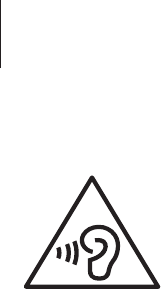
53
Protect your hearing and ears
•
Excessive exposure to loud sounds can cause hearing damage.
•
Exposure to loud sounds while walking may distract your attention and
cause an accident.
•
Always turn the volume down before connecting the earbuds to an audio source and
use only the minimum volume setting necessary to hear your conversation or music.
•
In dry environments, static electricity can build up in the earbuds. Avoid using
earbuds in dry environments or touch a metal object to discharge static electricity.
•
Do not use earbuds while driving or riding. Doing so may distract your attention and
cause an accident, or may be illegal, depending on your region.
Use caution when using the device while walking or moving
•
Always be aware of your surroundings to avoid injury to yourself or others.
Do not paint or put stickers on your device
•
Paint and stickers can clog moving parts and prevent proper operation.
•
If you are allergic to paint or metal parts of the device, you may experience itching,
eczema, or swelling of the skin. When this happens, stop using the device and
consult your physician.
Do not drop your device or cause impacts to your device
•
Your device may be damaged or may malfunction.
•
If bent or deformed, your device may be damaged or parts may malfunction.
Ensure maximum battery and charger life
•
Batteries may malfunction if they are not used for extended periods.
•
Over time, unused device will discharge and must be recharged before use.
•
Disconnect the charger from power sources when not in use.
•
Follow all instructions in this manual to ensure the longest lifespan of your device
and battery. Damage or poor performance caused by failure to follow warnings and
instructions can void your manufacturer’s warranty.
•
Your device may wear out over time. Some parts and repairs are covered by the
warranty within the validity period, but damages or deterioration caused by using
unapproved accessories are not.

54
Do not disassemble, modify, or repair your device
•
Any changes or modifications to your device can void your manufacturer’s warranty.
If your device needs servicing, take your device to a Samsung Service Centre.
•
Do not disassemble or puncture the battery, as this can cause explosion or fire.
When cleaning your device, mind the following
•
Wipe your device or charger with a towel or an eraser.
•
Do not use chemicals or detergents. Doing so may discolour or corrode the outside
the device or may result in electric shock or fire.
Do not use the device for anything other than its intended use
•
Your device may malfunction.
Avoid disturbing others when using the device in public
Allow only qualified personnel to service your device
•
Allowing unqualified personnel to service your device may result in damage to your
device and will void your manufacturer’s warranty.

55
Acknowledging Special Precautions and ISED (Innovation, Science
and Economic Development Canada) Notice
Cautions
Any changes or modifications to your device not expressly approved in this document
could void your warranty for this equipment, and void your authority to operate this
equipment. Only use approved batteries, antennas, and chargers. The use of any
unauthorized accessories may be dangerous and void the phone warranty if they cause
damage or a defect to the device.
Although your device is quite sturdy, it is a complex piece of equipment and can be
broken. Avoid dropping, hitting, bending, or sitting on it.
Information to User
This equipment has been tested and found to comply with the limits of a Class B
digital device. These limits are designed to provide reasonable protection against
harmful interference in a residential installation. This equipment generates, uses, and
can radiate radio frequency energy and, if not installed and used in accordance with
the instructions, may cause harmful interference to radio communications. However,
there is no guarantee that interference will not occur in a particular installation; if this
equipment does cause harmful interference to radio or television reception, which can
be determined by turning the equipment off and on, the user is encouraged to try to
correct the interference by one or more of the following measures:
•
Reorient/relocate the receiving antenna.
•
Increase the separation between the equipment and receiver.
•
Connect the equipment into an outlet on a circuit different from that to which the
receiver is connected.
•
Consult the dealer or an experienced radio/TV technician for help.
Warning: At very high volumes, prolonged listening to a headset can damage
your hearing.
IC RF Radiation Exposure Statement:
This equipment complies with IC RF Radiation exposure limits set forth for an
uncontrolled environment.
This device and its antenna must not be co-located or operating in conjunction with any
other antenna or transmitter.

56
Specific Absorption Rates (SAR) for Wireless Devices
The SAR is a value that corresponds to the relative amount of RF energy absorbed by the
user of a wireless device.
The SAR value of a device is the result of an extensive testing, measuring and calculation
process. It does not represent how much RF the device emits. All devices are tested
at their highest value in strict laboratory settings. But when in operation, the SAR
of a device can be substantially less than the level reported to ISED. This is because
of a variety of factors including its proximity to a base station antenna, design and
other factors. What is important to remember is that each device meets strict federal
guidelines. Variations in SAR do not represent a variation in safety.
All devices must meet the federal standard, which incorporates a substantial margin
of safety. These standards prevent the sale of mobile devices with SAR that exceeds a
maximum of 1.6 W/kg (head and trunk) and 4.0 W/kg (limbs).
This device has been tested and meets RF exposure guidelines when used with an
accessory that contains no metal and that positions the mobile device 0mm from the body.
Correct disposal of this product
(Waste Electrical & Electronic Equipment)
This marking on the product, accessories or literature indicates that the
product and its electronic accessories (e.g., charger, headset, USB cable)
should not be disposed of with other household waste.
To prevent possible harm to the environment or human health from
uncontrolled waste disposal, please separate these items from other types
of waste and recycle them responsibly to promote the sustainable reuse of
material resources.
Household users should contact either the retailer where they purchased this product, or
their local government office, for details of where and how they can take these items for
environmentally safe recycling.
Business users should contact their supplier and check the terms and conditions of the
purchase contract. This product and its electronic accessories should not be mixed with
other commercial wastes for disposal.
This product is RoHS compliant.

57
Correct disposal of batteries in this product
This marking on the battery, manual or packaging indicates that the
batteries in this product should not be disposed of with other household
waste at the end of their working life. Where marked, the chemical symbols
Hg, Cd or Pb indicate that the battery contains mercury, cadmium or lead
above the reference levels in EC Directive 2006/66.

58
Disclaimer
Some content and services accessible through this device belong to third parties and are
protected by copyright, patent, trademark and/or other intellectual property laws. Such
content and services are provided solely for your personal non-commercial use. You may
not use any content or services in a manner that has not been authorized by the content
owner or service provider. Without limiting the foregoing, unless expressly authorized by
the applicable content owner or service provider, you may not modify, copy, republish,
upload, post, transmit, translate, sell, create derivative works, exploit, or distribute in any
manner or medium any content or services displayed through this device.
“THIRD PARTY CONTENT AND SERVICES ARE PROVIDED “AS IS.” SAMSUNG DOES NOT
WARRANT CONTENT OR SERVICES SO PROVIDED, EITHER EXPRESSLY OR IMPLIED,
FOR ANY PURPOSE. SAMSUNG EXPRESSLY DISCLAIMS ANY IMPLIED WARRANTIES,
INCLUDING BUT NOT LIMITED TO, WARRANTIES OF MERCHANTABILITY OR FITNESS FOR
A PARTICULAR PURPOSE. SAMSUNG DOES NOT GUARANTEE THE ACCURACY, VALIDITY,
TIMELINESS, LEGALITY, OR COMPLETENESS OF ANY CONTENT OR SERVICE MADE
AVAILABLE THROUGH THIS DEVICE AND UNDER NO CIRCUMSTANCES, INCLUDING
NEGLIGENCE, SHALL SAMSUNG BE LIABLE, WHETHER IN CONTRACT OR TORT, FOR ANY
DIRECT, INDIRECT, INCIDENTAL, SPECIAL OR CONSEQUENTIAL DAMAGES, ATTORNEY
FEES, EXPENSES, OR ANY OTHER DAMAGES ARISING OUT OF, OR IN CONNECTION WITH,
ANY INFORMATION CONTAINED IN, OR AS A RESULT OF THE USE OF ANY CONTENT OR
SERVICE BY YOU OR ANY THIRD PARTY, EVEN IF ADVISED OF THE POSSIBILITY OF SUCH
DAMAGES.”
Third party services may be terminated or interrupted at any time, and Samsung makes
no representation or warranty that any content or service will remain available for
any period of time. Content and services are transmitted by third parties by means
of networks and transmission facilities over which Samsung has no control. Without
limiting the generality of this disclaimer, Samsung expressly disclaims any responsibility
or liability for any interruption or suspension of any content or service made available
through this device.
Samsung is neither responsible nor liable for customer service related to the content and
services. Any question or request for service relating to the content or services should be
made directly to the respective content and service providers.
Copyright
Copyright © 2023 Samsung Electronics Co., Ltd.
This manual is protected under international copyright laws.
No part of this manual may be reproduced, distributed, translated, or transmitted in any
form or by any means, electronic or mechanical, including photocopying, recording, or
storing in any information storage and retrieval system.
Trademarks
•
SAMSUNG and the SAMSUNG logo are registered trademarks of Samsung
Electronics Co., Ltd.
•
Bluetooth
®
is a registered trademark of Bluetooth SIG, Inc. worldwide.
•
All other trademarks and copyrights are the property of their respective owners.
ISED Notice
This Class B digital apparatus complies with Canadian ICES-003.
This device complies with Innovation, Science and Economic Development Canada
licence-exempt RSS standard(s). Operation is subject to the following two conditions:
(1) this device may not cause interference, and
(2) this device must accept any interference, including interference that may cause
undesired operation of the device.
