
PUBLIC
Notification Centre user guide
Firstly, log on Business Internet Banking, go to My HSBC > Notification Centre.
Get notified on important account services and transaction status
Located inside HSBC Business Internet Banking, the Notification Centre provides you with
personalised notifications to meet your various business needs. Each Business Internet Banking
user, no matter you are a Primary or Secondary User, is able to receive the subscribed
notifications via your own preferred channel. Follow the below steps to register for Notification
Centre that is provided to you with no additional cost!

2
Notification Centre user guide
PUBLIC
Select your preferred language
Step 1
Security Notifications are mandatory, aiming to notify you about your designated transactions and
account maintenance services completed on Business Internet Banking. Examples:
You can receive notifications in English or Traditional Chinese, and it will apply to all notifications.
We have chosen English for you, but you can change it at any time.
Select your preferred channel for receiving Security Notifications
Step 2
Create Designated Beneficiaries
Create 3rd Party Payment
Submit autoPay Payment Instruction
Process autoPay Payment Instruction
Issue eCheque, Update Contact Information
Change Notification Channel
FPS Addressing Registration Notification
(including update and cancel)
For your account security, you cannot unsubscribe security notifications, but you can choose to
receive the notification via SMS (sent to the mobile number of your Business Internet Banking profile),
or via WeChat if you have
bound your Business Internet Banking account to WeChat. Although SMS
is defaulted, you can come back to this page to switch to WeChat at any time.
1
2

3
Notification Centre user guide
PUBLIC
Set you preferences for Personalised Notification
Step 3
Select “Yes” to enable personalised notification. If “No” is chosen, you will not be able to
receive any personalised notifications even after you have subscribed to them.
1
Personalised Notifications allow you to freely subscribe, unsubscribe or re-subscribe based on your
business needs.
Select your preferred channel
2
Sample notifications on available channels:
Mobile push via
HSBC HK Business Express mobile app Email
Note: You can view the mobile push notifications
received in the last 90 days in the app.
WeChat SMS
Tips:
No matter which channel you choose, you can click the “Ring bell” icon in
Business Internet Banking to view the Personalised Notifications that have been
issued to you (apart from Inward Payment Notifications).
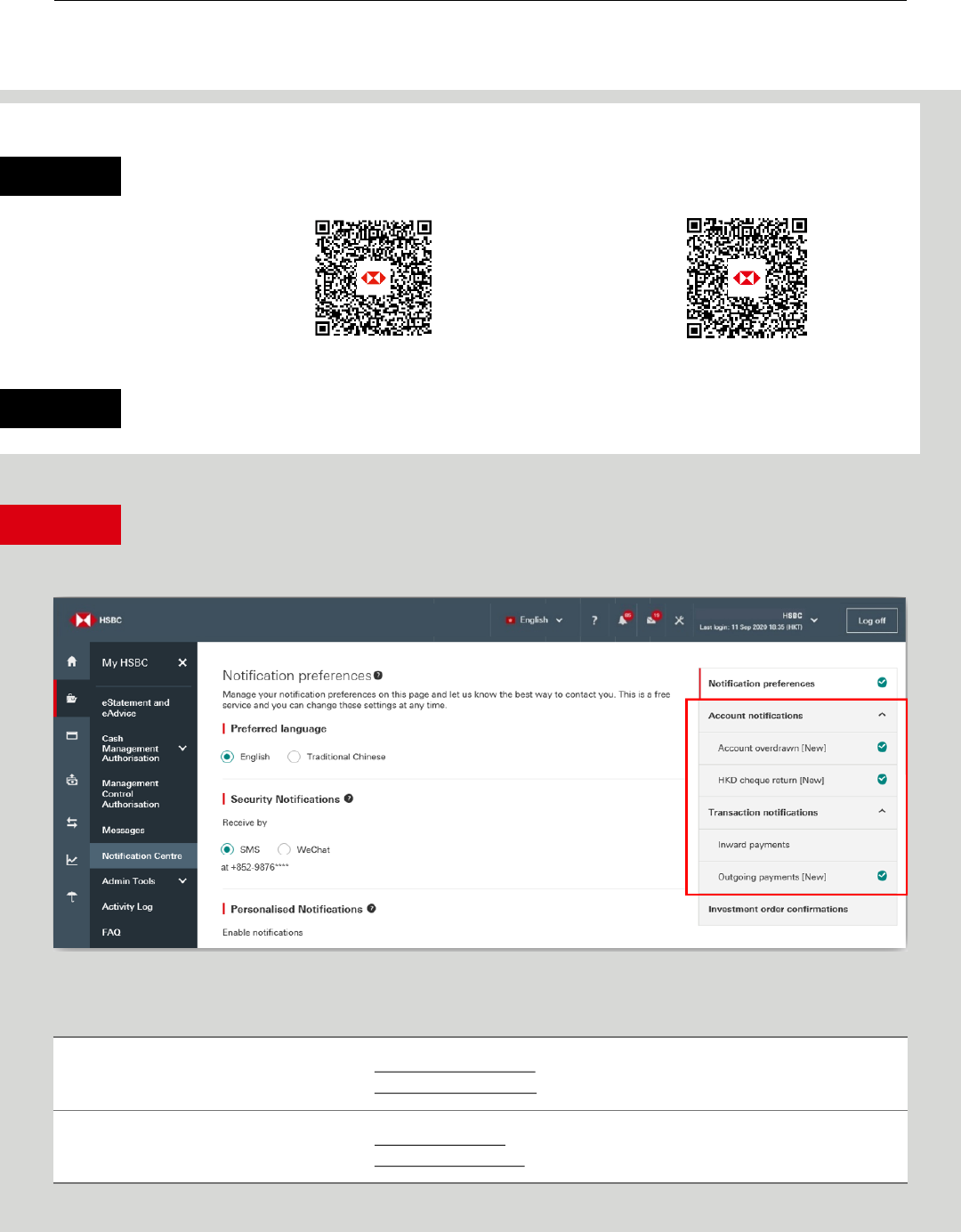
4
Notification Centre user guide
PUBLIC
Subscribe to specific Personalised Notification
Step 4
Please follow the below steps to select “Mobile push” on HSBC HK Business Express mobile app:
App Store or Google Play
TM
Baidu App Centre
Step 1
Scan the below QR code to download HSBC HK Business Express mobile app
Step 2
Launch the app, then go to “More > Settings/Registration > Notification Centre” to allow push
notification on your mobile device.
On the menu on the top right corner, you can view the available Personalised Notifications.
Click on the below links to learn more about each of the Personalised Notifications and how to
subscribe them. More notifications will be added – please stay tuned!
Account notification
Account Overdrawn
HKD Cheque Return
Transaction notification
Inward Payment
Outgoing Payment

5
Notification Centre user guide
PUBLIC
Account notification
Account Overdrawn: Notifies you when your withdrawal exceeds the available
balance in your account
HKD Cheque Return: Notifies you when an HKD cheque deposited to your account
is returned
How to subscribe
These account notifications follow the same subscription steps. Simply select “Yes” and check the box if
you want the overdrawn amount shown in the notification. For HKD Cheque Return Notification, you can
check the box if you want the cheque amount shown in the notification.
Important note
Account overdrawn
1. It’s only applicable to the below account types with overdrawn facility:
Business Integrated HKD Current
Business Integrated HKD Savings
HKD Current Account
HKD Statement Savings Account
2. You will receive the notification in the morning of each day that it applies, i.e. if your account is
overdrawn today, you will be notified in the morning of next business day.
3. We will send the notification once in each business day until the account status changed.
HKD cheque return
1. It’s only applicable to the below account types:
Business Integrated HKD Current
Business Integrated HKD Savings
HKD Current Account
HKD Savings Account
HKD Statement Savings Account
2. You will receive notification in the same day that it applies, i.e. if a HKD cheque for your account is
returned today, you will be notified within today.

6
Notification Centre user guide
PUBLIC
Transaction notification
Inward Payments: Enables you to monitor all inward payments credited to your account. It can track
all funds received from any international or local banks
Outgoing Payment: Get notified when your payment via Real Time Gross Settlement (RTGS) or
Telegraphic Transfer (TT) requires your further action, is unsuccessful or is complete.
How to subscribe
Inward Payments Notification
Step 1
Click “Add account” to select for which account(s) you would like to receive notifications. Both
savings and current accounts are supported.
Step 2
The accounts that you can select are the same as what you can view on Account Overview. You
can specify the minimum payment amount for which you want to receive notification. For
example, if you only want to be notified when a payment with over HKD100 is deposited to an
HKD account, simply input “100”. You can also choose to show the amount in the notification.
Click ‘Confirm’ to save the settings.

7
Notification Centre user guide
PUBLIC
All settings can be edited at any time. You can also remove any account if you don’t want to receive the
notification for that anymore.
How to subscribe
Outgoing payments notification
Simply select “Yes” and check the box for which payment status(es) you would like to receive notification.
Important note
1. We have already helped you subscribe Outgoing Payment notification and you will automatically
receive the notification via your preferred channel when an outgoing payment needs your further
action (e.g. deposit sufficient fund) or is unsuccessful (e.g. declined by intermediary bank). You can
edit and choose for which payment status(es) you would like to receive notification. If you have not
selected your preferred channel, you will receive the Outgoing Payment notification via email.
2. If the payment involves multiple authorizers, only the final approver of the payment will receive
notifications, as per the selected payment status(es).

8
Notification Centre user guide
PUBLIC
Get notified when your stock purchase/sale orders and Unit Trusts buy/sell/switch orders are executed.
Important note
Step 1
You can choose for which company profile you would like to receive the notifications.
Step 2
You will see some of the details of your chosen company profile. Click “Edit” to update any
details or add any missing information. All information is required to proceed with the
subscription.
Investment order notification
1. Only Primary Users can subscribe to Investment order confirmation notification
2. The settings for Investment order notification are independent from those for security notifications or
personalised notifications.
3. Investment order notification will be sent via SMS only.
How to subscribe

9
Notification Centre user guide
PUBLIC
Step 3
Please provide all information required on this form. In the example shown below, you would
need to input your mobile phone number and click ‘Save’ to proceed. In addition, you can select
‘No’ if you don’t accept promotional notification (including but not limited to investment
products), it will not stop you from receiving Investment Order Confirmation.
Step 4
Click “Add account” to select for which investment account(s) you would like to receive
notifications.

10
Notification Centre user guide
PUBLIC
Step 5
The investment accounts that you can select here are the same as what you can view on
Account Overview in Business Internet Banking.
You can specify the mobile number which you want to receive notification for each investment
account. For example, you can receive SMS notification at +852-98765432 for account A and
+852 99887766 for account B. These mobile phone numbers can be different from the one you
provided in Step 2.
All settings can be edited at any time. You can also remove any account if you don’t want to receive the
notification for that anymore.

11
Notification Centre user guide
PUBLIC
The HSBC HK Business Express App (the ‘App’) is provided by The Hongkong and Shanghai Banking Corporation
Limited (‘HSBC’) and is intended for use by HSBC commercial banking customers in Hong Kong. The App is not
intended for download or use by any person in any jurisdiction where such download or use would be contrary to
any law or regulation of such jurisdiction, or where HSBC is not licensed or authorized to provide the App and/or
any of the related services.
“The Hongkong and Shanghai Banking Corporation Limited ("the Bank") does not make it an obligation on you to
download and/or use any Quick Response Code Reader ("QR Code Reader"). The download and/or use of a QR
Code Reader is at your entire discretion and sole risk. The Bank is not responsible for any loss or damage or any
other consequences suffered or incurred by you resulting from your download and/or use of the QR Code Reader.”
Apple, the Apple logo, iPhone, Touch ID and Face ID are trademarks of Apple Inc., registered or in the process of
being registered in the US and other countries. App Store is a service mark of Apple Inc.
Google Play and the Google Play logo are trademarks of Google LLC.
Information and images displayed on the smartphone screen, laptop and Business Internet Banking interface are
provided for illustrative purposes only.
Copyright: HSBC Group 2020. ALL RIGHTS RESERVED.
Issued by The Hongkong and Shanghai Banking Corporation Limited
