
Efficient use of CPUs/cores on BioHPC Lab machines
All BioHPC machines have multiple CPUs (cores) available. Modern processors are faster than the past
ones, but the biggest difference between old and new servers is in the amount of parallel processing
power available – multiple CPUs and cores. Without using this power, i.e. running programs in parallel,
there will be little speedup and lots of resources will be wasted. From practical point of view the parallel
processing power of a server is measured in cores, which are processing units capable of executing code
independently. CPUs are separate microprocessors on separate chips, and each of them usually host
multiple cores.
There 4 general ways to run programs in parallel: (a) using a given program’s built-in parallelization, (b)
executing a bunch of programs in the background in parallel, (c) using a driver program to execute
multiple programs, or (d) using a job scheduler (SLURM). Each of these methods will be discussed
below.
In order to illustrate how important it is to run programs in parallel, the table below shows two real
world examples.
(a) Using BLAST to search Swissprot database for matches of 10,000 randomly chosen human cDNA
sequences. Swissprot is a good example of a small memory footprint.
Machine
CPU
available
cores
available
cores
used
time
(hrs)
speedup
(in machine)
cbsulm10
4
64
64
0.931
27.506
cbsulm10
4
64
16
1.962
13.056
cbsulm10
4
64
1
25.619
1.000
cbsumm15
2
24
24
2.058
12.117
cbsumm15
2
24
12
2.593
9.616
cbsumm15
2
24
1
24.930
1.000
cbsum1c2b008
2
8
8
4.193
6.717
cbsum1c2b008
2
8
1
28.161
1.000
(b) Using BLAST to search nr database for matches of 2,000 randomly chosen human cDNA sequences.
Nr is a good example of a large memory footprint.
Machine
CPU
available
cores
available
cores
used
time
(hrs)
speedup
(in machine)
cbsulm10
4
64
64
10.97
2.222
cbsulm10
4
64
16
24.37
1.000
cbsumm15
2
24
24
26.10
2.140
cbsumm15
2
24
12
55.85
1.000

The above examples highlight several important points of parallel execution.
✓ First – it is VERY important to use multiple cores. BLAST on 64 cores takes only 0.931 hours (2K
cDNA vs swissprot), the same run on a single core takes over 25 hours!
✓ Speedup is not directly proportional to the number of cores. Sometimes it is linear, but most
often it is not, usually it is somewhat less than expected, but still sufficiently large to justify the
effort. 64 cores compared to 1 core in example (a) have 27.5 speedup rate, much less than 64
expected from linear trend, but still large!
✓ Speedup depends not only on the machine (hardware), but also program (algorithm) and
parameters (nr vs swissport). When using nr database (example b) on cbsumm15 the speedup
between 12 and 24 cores is 2.14, for swissprot in the same situation (example a) it is
12.117/9.616=1.26. It is often a good idea to run a short example first (if possible) on a subset of
data to figure out the optimal number of cores.
(a) Using a given program’s built-in parallelization
Many programs have built-in parallelization options. You will need to read the appropriate
documentation to find out what is the name of this option; usually it is described as “number of
threads” or “number of processes”. Typical examples are blast (option is ‘-a’) and blast+
(‘-num_threads’).
Other examples are tophat (‘-p’), cuffdiff (‘-p’), bwa (‘-t’) and bowtie (‘-p’).
Most of the common CPU-intensive programs do have multithreading options, if their algorithms permit
it. It is usually important to research how many cores are reasonable; sometimes using more cores will
not give any measurable speedup (diminishing returns). It may not be a big problem, since you can
always run multiple programs in the background, each on multiple cores.
(b) Executing a bunch of programs in the background in parallel
blastall -a 8 [other options]
blast+ -num_threads 8 [other options]
tophat –p 8 [other options]
cuffdiff –p 8 [other options]
bwa –t 8 [other options]
bowtie –p 8 [other options]

If the number of programs to run is less or equal to the number of cores available you can run them all
in the background in parallel. To do so, you will need to prepare a file containing all the commands
necessary, with each program output redirected to a different file. Here is a real world example of
running several tophat commands, each using multiple cores on a 64 core machine. The file prepared
contains 9 commands since I had 9 tophat jobs to run for this particular RNA-seq pipeline. To use all
cores on a 64 core machine I used 7 cores per tophat command.
In principle, the file should look like the template below
tophat -p 7 -o B_L1-1 --transcriptome-index genome/transcriptome/ZmB73_5a_WGS \
--no-novel-juncs genome/maize \
fastq/2284_6063_7073_C3AR7ACXX_B_L1-1_ATCACG_R1.fastq.gz \
fastq/2284_6063_7073_C3AR7ACXX_B_L1-1_ATCACG_R2.fastq.gz >& B_L1-1.log &
tophat -p 7 -o B_L1-2 --transcriptome-index genome/transcriptome/ZmB73_5a_WGS \
--no-novel-juncs genome/maize \
fastq/2284_6063_7076_C3AR7ACXX_B_L1-2_TGACCA_R1.fastq.gz \
fastq/2284_6063_7076_C3AR7ACXX_B_L1-2_TGACCA_R2.fastq.gz >& B_L1-2.log &
tophat -p 7 -o B_L1-3 --transcriptome-index genome/transcriptome/ZmB73_5a_WGS \
--no-novel-juncs genome/maize \
fastq/2284_6063_7079_C3AR7ACXX_B_L1-3_CAGATC_R1.fastq.gz \
fastq/2284_6063_7079_C3AR7ACXX_B_L1-3_CAGATC_R2.fastq.gz >& B_L1-3.log &
tophat -p 7 -o L_L1-1 --transcriptome-index genome/transcriptome/ZmB73_5a_WGS \
--no-novel-juncs genome/maize \
fastq/2284_6063_7074_C3AR7ACXX_L_L1-1_CGATGT_R1.fastq.gz \
fastq/2284_6063_7074_C3AR7ACXX_L_L1-1_CGATGT_R2.fastq.gz >& L_L1-1.log &
tophat -p 7 -o L_L1-2 --transcriptome-index genome/transcriptome/ZmB73_5a_WGS \
--no-novel-juncs genome/maize \
fastq/2284_6063_7077_C3AR7ACXX_L_L1-2_ACAGTG_R1.fastq.gz \
fastq/2284_6063_7077_C3AR7ACXX_L_L1-2_ACAGTG_R2.fastq.gz >& L_L1-2.log &
tophat -p 7 -o L_L1-3 --transcriptome-index genome/transcriptome/ZmB73_5a_WGS \
--no-novel-juncs genome/maize \
fastq/2284_6063_7080_C3AR7ACXX_L_L1-3_ACTTGA_R1.fastq.gz \
fastq/2284_6063_7080_C3AR7ACXX_L_L1-3_ACTTGA_R2.fastq.gz >& L_L1-3.log &
tophat -p 7 -o S_L1-1 --transcriptome-index genome/transcriptome/ZmB73_5a_WGS \
--no-novel-juncs genome/maize \
fastq/2284_6063_7075_C3AR7ACXX_S_L1-1_TTAGGC_R1.fastq.gz \
fastq/2284_6063_7075_C3AR7ACXX_S_L1-1_TTAGGC_R2.fastq.gz >& S_L1-1.log &
tophat -p 7 -o S_L1-2 --transcriptome-index genome/transcriptome/ZmB73_5a_WGS \
--no-novel-juncs genome/maize \
fastq/2284_6063_7078_C3AR7ACXX_S_L1-2_GCCAAT_R1.fastq.gz \
fastq/2284_6063_7078_C3AR7ACXX_S_L1-2_GCCAAT_R2.fastq.gz >& S_L1-2.log &
tophat -p 7 -o S_L1-3 --transcriptome-index genome/transcriptome/ZmB73_5a_WGS \
--no-novel-juncs genome/maize \
fastq/2284_6063_7081_C3AR7ACXX_S_L1-3_GATCAG_R1.fastq.gz \
fastq/2284_6063_7081_C3AR7ACXX_S_L1-3_GATCAG_R2.fastq.gz >& S_L1-3.log &

Such a script can be executed by typing
in the directory where the script is. You will need to examine log files in order to find out if the programs
finished. Another way of monitoring them is to execute ‘ps’ command and filter out the name of your
program. In my case, it was tophat, and the command was
For more information about running programs, dealing with files and the Linux computing environment
in general please refer to our “Linux for Biologists” workshop slides available online
http://cbsu.tc.cornell.edu/lab/doc/Linux_workshop_Part1.pdf
http://cbsu.tc.cornell.edu/lab/doc/Linux_workshop_Part2.pdf
When running multiple programs in parallel it is important to check the memory requirements – how
much memory (RAM) does a single program need? The sum of these memory requirements cannot
exceed the total memory available on the server. For example, if a single program needs 3GB of RAM,
then you can run easily 24 of them on medium memory machine (total 72GB needed and 128GB
available), but only 5 on general machine (16GB available). The easiest way to check the memory
requirements (besides reading program’s manual) is to run one task and check its memory usage with
‘top’ command. It displays % of memory used for each process, knowing the total RAM on the machine
it is easy to compute programs memory footprint.
The output of the top command is showed below. Memory usage is reported in “%MEM” column, in this
case I am running 8 codeml programs in parallel, each using 0.1% of memory (0.001*16GB is 0.016GB,
which in turn is 16MB).
command1 [parameters] >& log1 &
command2 [parameters] >& log2 &
command3 [parameters] >& log3 &
command4 [parameters] >& log4 &
…
commandN [parameters] >& logN &
bash script_name
ps –ef | grep tophat

(c) Using a parallel driver program to execute multiple programs
If the number of programs to run is greater than the number of cores available you need another
program to control proper utilization of the cores (load balance). The goal is to have all cores used, but
the number of cores requested at a given time should not be larger than the number of cores available.
We have written a Perl program (/programs/bin/perlscripts/perl_fork_univ.pl) to be used in this case.
This Perl program takes 2 arguments:
JobListFile is a file containing all the commands to execute – one per line. ProcessNumber is the number
of processes to execute in parallel, which is equal to the number of cores to be used.
Typical examples of parallel Perl driver use are cases when the number of tasks exceeds the number of
cores. For example, when the number of libraries in RAN-seq project is large (say 50), you can prepare a
file with all tophat tasks needed (50 lines, no ‘&’ at the end of lines!, each of them on 7 cores) and then
run 9 of them at a time on 64 core machine (using total 63 cores – 9 instances at a time using 7 cores
each). Another example is when you need to compress large number of files, then you can prepare a list
of ‘gzip filename’ commands in a file and then run 10 of them a time (ProcessNumber=10).
/programs/bin/perlscripts/perl_fork_univ.pl JobListFile ProcessNumber

Another example is PAML simulation on 110 genes. The example input data is in
/programs/paml.example.tar. If you would like to try it you need to unpack data into your /workdir
subdirectory (substitute you own lab id for ‘jarekp’)
Task list is stored in file ‘tasklist’, which begins as follows (total 110 lines). Note no ‘&’ at line ends, which
is different from point (b).
In order to run PAML simulations in parallel you need to execute Perl parallel driver
I used 8 cores (tasks) since the example was run on one of general machines.
Same as in point (b) you need to make sure total amount of memory needed by concurrently run
programs does not exceed total amount of RAM available.
Similarly, it is possible to run programs in parallel on multiple workstations using a modified version of
this Perl program: /programs/bin/perlscripts/perl_fork_univ_mn.pl . More details are available in
https://cbsu.tc.cornell.edu/lab/doc/using_perl_fork_univ_mn.pdf
(d) Using a job scheduler (SLURM) to execute multiple programs
SLURM is a workload manager (SLURM = Simple Linux Utility for Resource Management). It has much
more flexibility than the perl_fork_univ.pl function. Some benefits include: being able to run multiple
jobs in parallel with different processor/memory requirements; adding more jobs to the queue at any
time; sharing cores between users; distributing jobs across several machines.
Some machines at BioHPC are already running SLURM; to see clusters that are available to you, use the
command:
cd /workdir
mkdir jarekp
cd jarekp
tar –xf /programs/paml.example.tar
cd results/984 ; /workdir/jarekp/paml4.7/bin/codeml my.control >& log
cd results/916 ; /workdir/jarekp/paml4.7/bin/codeml my.control >& log
cd results/935 ; /workdir/jarekp/paml4.7/bin/codeml my.control >& log
cd results/937 ; /workdir/jarekp/paml4.7/bin/codeml my.control >& log
cd results/922 ; /workdir/jarekp/paml4.7/bin/codeml my.control >& log
cd results/978 ; /workdir/jarekp/paml4.7/bin/codeml my.control >& log
/programs/bin/perlscripts/perl_fork_univ.pl tasklist 8

If there are no results on the machine where you want to run jobs, you can create a cluster with the
command “manage_slurm machine1,machine2,…”, where the argument is a comma-delimited list of
machine(s) where you want to create a single SLURM cluster (to distribute jobs across all these
machines). For example:
will create a new SLURM cluster across these two machines; the first machine is the “master node” of
the cluster, and the cluster is named after it. In order for this command to succeed, you need to have an
active reservation on all machines. Any user who has access to the full set of machines can submit jobs
to this cluster, but the user who created the cluster becomes the “head” user and is the only one who
can manage it (see “manage_slurm --help” for options). The cluster will automatically be killed when
head user’s reservation to the master node ends, and other nodes will be removed from the cluster
when the head user’s reservation ends on those nodes.
We can now see the cluster we created in the example above using “manage_slurm list”:
We see that the cluster’s name is cbsum1c1002, and consists of two machines, each with 8 CPUs and
16Gb of memory. It currently has only one user who can submit jobs (mt269). If a user is added to the
reservations for these two machines, they will automatically be added to the user list (within 5 minutes
of reservation start).
Jobs can now be submitted to this cluster using the “sbatch” command, which takes as an argument the
name of a script to execute. In the simplest form, you can just do “sbatch script.sh”. If you have access
to more than one cluster, you should specify which cluster to submit to using the “--cluster” option (for
example,
“sbatch --cluster cbsum1c1b002 script.sh”). By default, each job runs on a single core, and if there is an
available core on the cluster, the job should start running immediately. You can submit many jobs, and
they will wait in a queue until a core becomes available.
Many options are available to sbatch, and they can be specified on the command-line or using a special
tag in the script. For example, to give a name to your job, you can use the option
manage_slurm list
manage_slurm new cbsum1c1b002,cbsum1c1b003
CLUSTER: cbsum1c1b002
Machine CPUs memory (GB)
cbsum1c1b002 8 16
cbsum1c1b003 8 16
Users: mt269
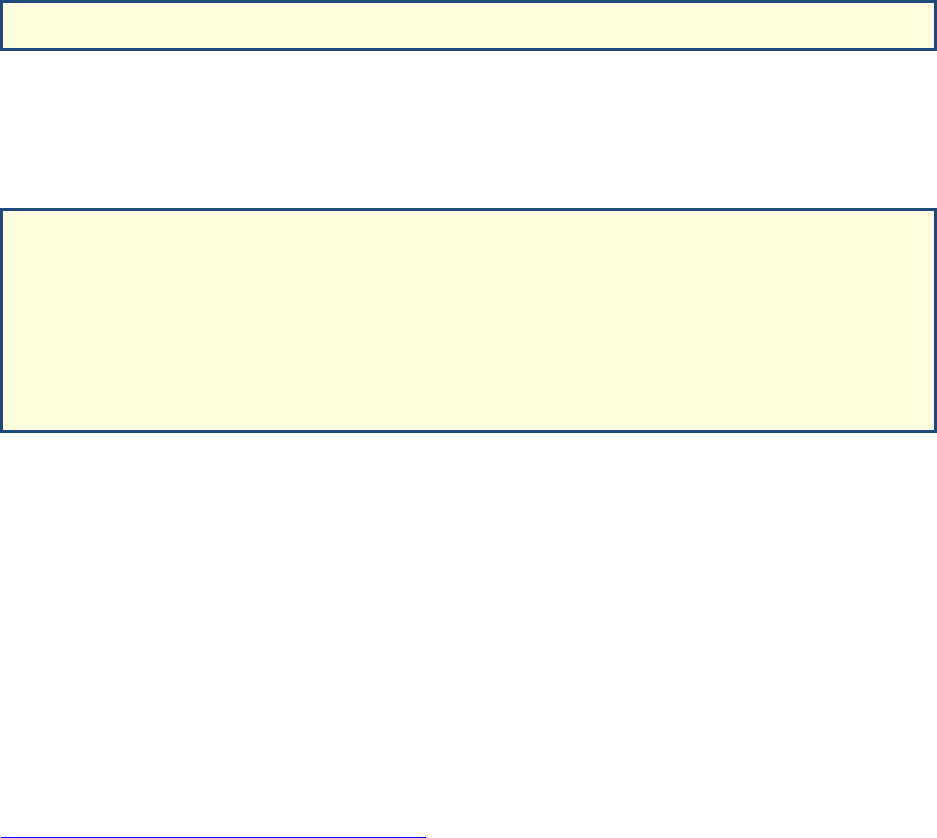
“—job-name=<jobname>”. This option can be given on the command line, or within the script on a line
with the form:
Once the job is run, the output (by default) will be in a file with the name <jobname>-<jobID>.out. The
job ID is a unique identifier assigned to the job when it is submitted.
Other useful options to sbatch include:
To describe the options above:
• --ntasks specifies how many cores the job should take.
• --mem can be used to specify how much memory a job needs (in Mb; so the above requests
8Gb).
• --output can be used to change the default output file; the %j will be automatically replaced by
the job ID.
• --mail-user can be used to have SLURM send you emails.
• --mail-type=ALL says to send emails at job start, end, and crash. Other useful options to --mail-
type are END, FAIL, BEGIN.
There are many other options to sbatch; a quick summary is available here:
https://slurm.schedmd.com/pdfs/summary.pdf, and extensive documentation is available online.
Once jobs are running, you can monitor them with the command “squeue”. You may want to see only
your jobs, using “squeue -u $USER”, or specify which cluster’s queue to see with the --cluster option.
You can cancel jobs with “scancel <jobID>”.
Another useful feature is to get an interactive job through SLURM; this can be done by typing the
command “salloc”. This is particularly useful for testing a script before submitting a large number of
jobs.
#SBATCH -–job-name=myJobName
#SBATCH -–job-name=jobname
#SBATCH –-ntasks=1
#SBATCH -–mem=8000
#SBATCH –-output=jobname.out.%j
#SBATCH --mail-user=<email_address>
#SBATCH --mail-type=ALL
