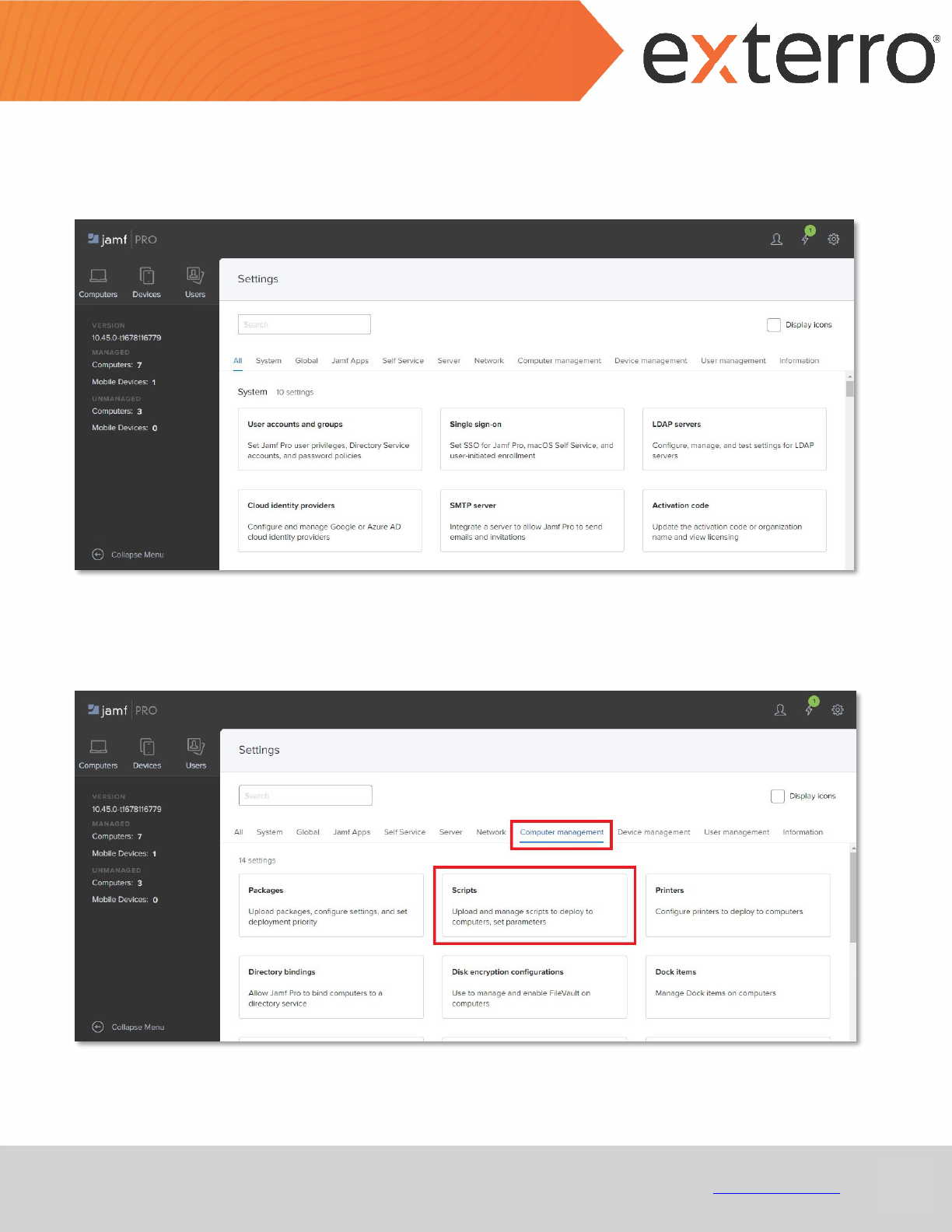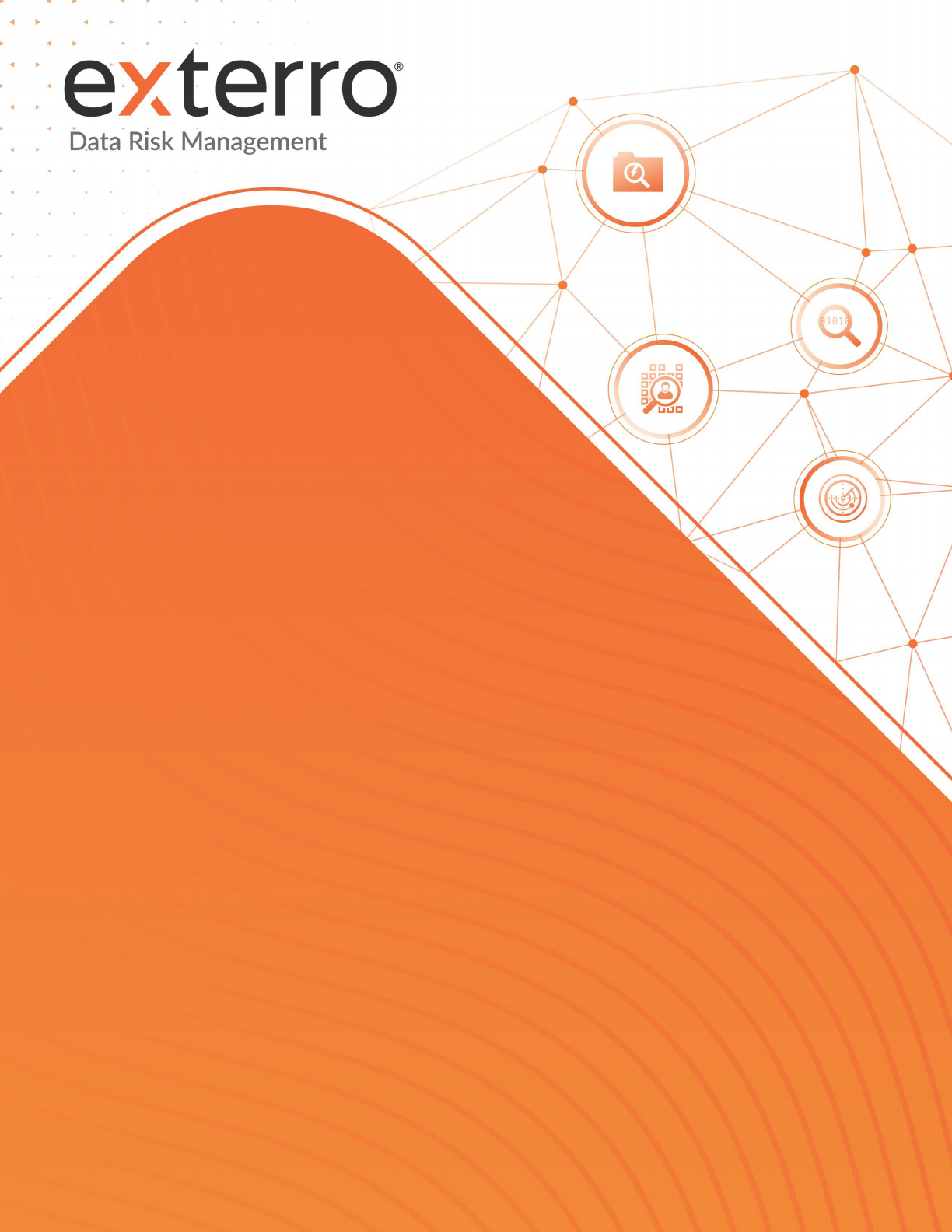
MAC AGENT – DEPLOYMENT GUIDE
(VIA JAMF PRO)
June 2024

2
MAC AGENT – DEPLOYMENT GUIDE
(VIA JAMF PRO)
© Exterro, Inc. All rights reserved. www.exterro.com
Table of Contents
Overview ......................................................................................................................................................................... 3
Purpose of the Document ............................................................................................................................................... 3
Mac Agent – Package Creation (Via JAMF Composer) ............................................................................................ 4
Deploying the Mac Agent via JAMF Pro ................................................................................................................ 19
2.1 Prerequisites .................................................................................................................................................... 19
2.2 Creating an Agent Installation Package ........................................................................................................... 19
2.3 Creating an Agent Uninstallation Script .......................................................................................................... 23
2.4 Creating an Agent Deployment Policy ............................................................................................................. 29
2.5 Obtaining the Code Requirements .................................................................................................................. 36
2.6 Creating a Configuration Profile ...................................................................................................................... 38
Contact Exterro ............................................................................................................................................................. 44

3
MAC AGENT – DEPLOYMENT GUIDE
(VIA JAMF PRO)
© Exterro, Inc. All rights reserved. www.exterro.com
Overview
Exterro was founded with the simple vision that applying the concepts of process optimization and data science to
how companies manage digital information and respond to litigation would drive more successful outcomes at a
lower cost. We remain committed to this vision today. We deliver a fully integrated Data Risk Management platform
that enables our clients to address their privacy, regulatory, compliance, digital forensics, and litigation risks more
effectively and at lower costs. We provide software solutions that help some of the world’s largest organizations, law
enforcement and government agencies work smarter, more efficiently, and support the Rule of Law.
Purpose of the Document
The purpose of the document is to provide users with the step-by-step instructions required to deploy the Mac Agent
via JAMF Pro application.

4
MAC AGENT – DEPLOYMENT GUIDE
(VIA JAMF PRO)
© Exterro, Inc. All rights reserved. www.exterro.com
Mac Agent – Package Creation (Via JAMF Composer)
This section provides you with the step to include the Exterro configuration file to the existing Mac package files using
Jamf Composer. With this process, you can create and push the Mac package files that also consists of Exterro
configuration files.
Prerequisite: The Code Signing Certificate must be installed in Keychain Access before opening the JAMF Composer
application.
To build a Mac agent package using JAMF Composer:
1. Open the Jamf Composer application.
2. Click on the Composer menu and select Settings.

5
MAC AGENT – DEPLOYMENT GUIDE
(VIA JAMF PRO)
© Exterro, Inc. All rights reserved. www.exterro.com
3. Ensure the following:
• The Build flat PKGs option should be checked
• The Sign with option should be checked and Code Signing Certificate should be selected against it.
4. Click on Save.
5. Click on the New button.

8
MAC AGENT – DEPLOYMENT GUIDE
(VIA JAMF PRO)
© Exterro, Inc. All rights reserved. www.exterro.com
9. Right click on the right pane and select the Create New Directory option.
10. Provide the directory’s name as /tmp.
11. Right click on the created directory (/tmp) and select the Create New Directory option.

9
MAC AGENT – DEPLOYMENT GUIDE
(VIA JAMF PRO)
© Exterro, Inc. All rights reserved. www.exterro.com
12. Provide the name of the directory as MacAgentInstaller.
13. Extract the Mac agent ZIP file provided by Exterro team.
• Two files (a config file and a PKG file) will be present in the extracted folder.

10
MAC AGENT – DEPLOYMENT GUIDE
(VIA JAMF PRO)
© Exterro, Inc. All rights reserved. www.exterro.com
14. Open the agentinstall.config file and edit the following options based on your environment:
agentinstall.config
fields
Default Value Notes
ServerPollIntervalS
econds
1800 seconds or 30 minutes
The number of seconds the agent will
check in with the FTK Central
application.
ServerBaseURI
<servername_or_ip>:<port number>
Note: The <port number> should be replaced with
the value of ManagedAgentApiPort property
present in the ADG.WeblabSelfHost.exe.config
The URI for the FTK server to which the
agent should be pointed.
IndexingDirectory
/usr/local/share/AccessData/ManagedAgent/Age
ntData/Indices
Default location of search index.
DataType 0
DO NOT EDIT
Built-in values range 0-16.
IndexLastComplete
Time
n/a
YYYY-MM-DD|HH:MM:SS index last
completed
DocumentsIndexed
n/a
Number of documents indexed.
IndexRefreshInterv
alinMins
60
Time interval (minutes) between
indexing updates.
MaxIndexSizeInMB 0
*FUTURE FEATURE*
Max index size in megabytes (MB). A
value of “0” disables any limit on max
index size.

11
MAC AGENT – DEPLOYMENT GUIDE
(VIA JAMF PRO)
© Exterro, Inc. All rights reserved. www.exterro.com
agentinstall.config
fields
Default Value Notes
IndexAllowedHours "0~24"
Values in range 0~23 hours. A value of
“0~24” allows indexing to occur at any
hour of the day.
Syntax is: HH~HH
Note: Start and end hours are delimited
by a tilde (~) character.
FileMaskForConten
tsIndexing
"pages","numbers",
"key","kth","emlx","emix","emlxpart","ewsmbox"
,"imapmbox","mailstationery","mailtoloc","skind
ex","doc","txt","xls","xlsx","docx","pdf","htm","ht
ml"
File extensions to be indexed. When
used in conjunction with
FoldersForContentsIndexing, the
filters use OR logic and so files
meeting either criteria will be included
in the index.
Sample syntax is:
[
“txt”,
”pdf”,
”docx”
]

12
MAC AGENT – DEPLOYMENT GUIDE
(VIA JAMF PRO)
© Exterro, Inc. All rights reserved. www.exterro.com
agentinstall.config
fields
Default Value Notes
FoldersForContents
Indexing
“*”
List of directories whose contents will
be indexed. When used in conjuction
with FileMaskForContentsIndexing,
the filters use OR logic and so files /
folders meeting either criteria will be
included in the index.
Path must be fully qualified. Sub-
strings of folder paths are not currently
supported.
Example:
[
"/Users/jsmith/Documents/pd
f/", "/Users/jdoe/notes/"
]
SearchHiddenFiles false
true | false
Allow indexing of hidden files in the file
system.
SearchSystemFiles false
true | false
Allow indexing of macOS System files.
CanIndexNow false
DO NOT EDIT
Used by the application to determine
whether the index needs to be updated
based on refresh interval value
compared to last update time value.

13
MAC AGENT – DEPLOYMENT GUIDE
(VIA JAMF PRO)
© Exterro, Inc. All rights reserved. www.exterro.com
agentinstall.config
fields
Default Value Notes
DataName n/a
SUPPORTED:
“File”
”BrowserHistory”
NOT CURRENTLY SUPPORTED ON
macOS:
”Process”,”Services”,”Port”,”Certificat
e”,”Volume”,”Hive”,”Module”,”Disk”,”
Prefetch”,”User”,”Arp”,”SoftwareInve
ntory”,”Drive”
Updated false
*FUTURE FEATURE- Not currently in
use*
Date and time index was last updated.
A value of false means the index has
not yet completed.
EnableIndexing true
true | false to enable | disable agent
search index
IsRemovableDevice
Monitoring Enabled
false
This setting is not supported on macOS
because, when enabled, indexing
includes all mounted storage by
default.
StatusUpdateRateI
nSeconds
30
Interval between agent status updates
in seconds.
MaxSearchJobs 2147483647
Max number of concurrent agent
search jobs.
15. Save the file.
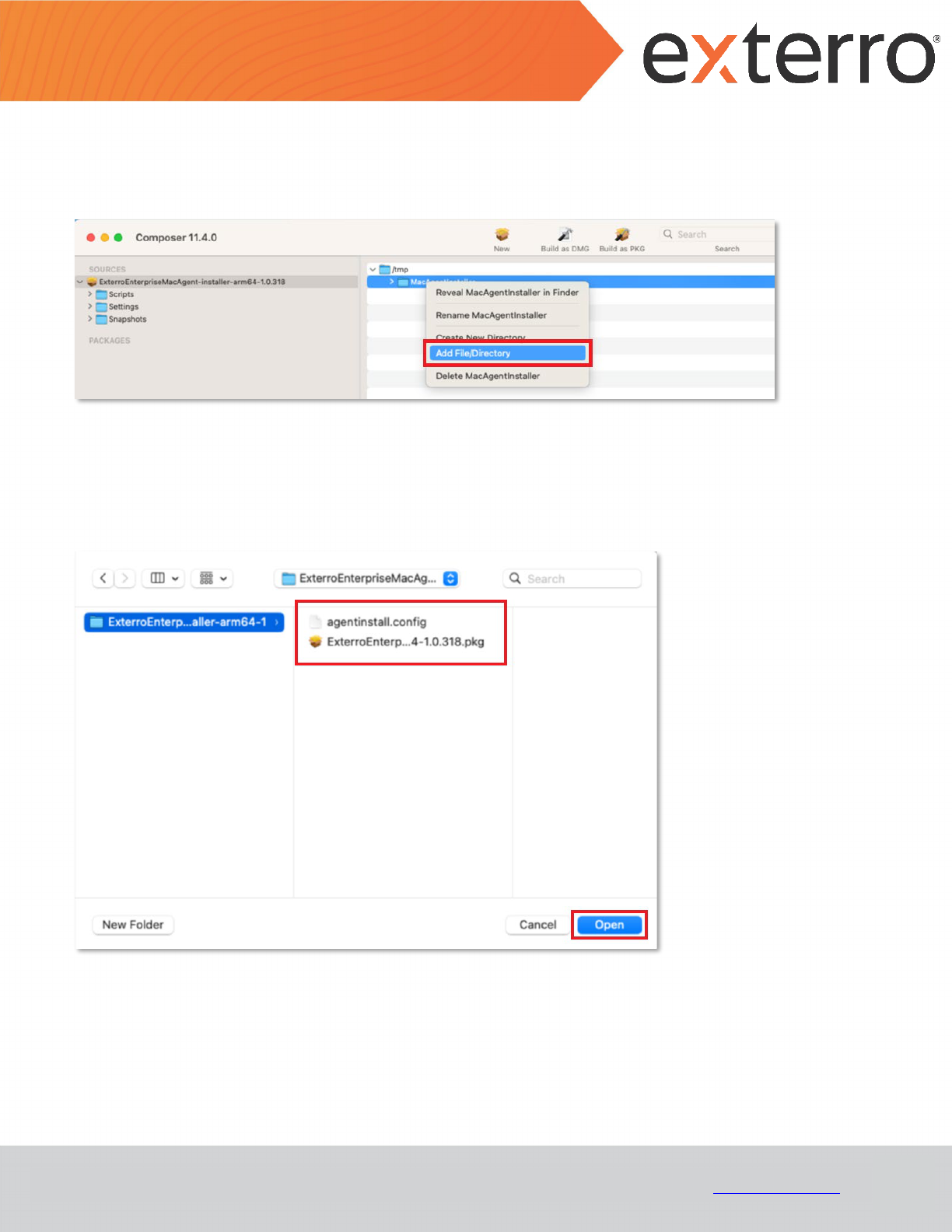
14
MAC AGENT – DEPLOYMENT GUIDE
(VIA JAMF PRO)
© Exterro, Inc. All rights reserved. www.exterro.com
16. Right click on the MacAgentInstaller directory and select the Add File/Directory option.
17. Browse and select the extracted from the ZIP file folder provided by Exterro team.
18. Select both the files and click Open.

16
MAC AGENT – DEPLOYMENT GUIDE
(VIA JAMF PRO)
© Exterro, Inc. All rights reserved. www.exterro.com
20. Copy and paste the below provided postinstall script on the right pane.
#!/bin/sh
## postinstall
sudo security add-trusted-cert -d -k /Library/Keychains/System.keychain /tmp/MacAgentInstaller/<SSL
Certificate File Name>
installer -pkg /tmp/MacAgentInstaller/<Mac Agent Package File Name> -target /
21. If you need to install the SSL certificate along with the Mac agent installation, follow the below steps:
a. Add the SSL certificate in the MacAgentInstaller folder (refer the steps 16 to 18)
b. Replace the <SSL Certificate File Name> with the certificate file name for the below command in the
postinstall script:
sudo security add-trusted-cert -d -k /Library/Keychains/System.keychain
/tmp/MacAgentInstaller/<SSL Certificate File Name>

17
MAC AGENT – DEPLOYMENT GUIDE
(VIA JAMF PRO)
© Exterro, Inc. All rights reserved. www.exterro.com
Note: If the SSL certificate installation is not required, comment out the below line on the
postinstall script by addinf the ‘#’ character before it.
#sudo security add-trusted-cert -d -k /Library/Keychains/System.keychain
/tmp/MacAgentInstaller/<SSL Certificate File Name>
22. Upon pasting the postinstall script, click on the Scripts from the left pane then click on the Save button in the
pop-up when prompted.
23. Click on the Build as PKG icon.

18
MAC AGENT – DEPLOYMENT GUIDE
(VIA JAMF PRO)
© Exterro, Inc. All rights reserved. www.exterro.com
24. Select the Folder where the packages should be stored.
25. Click on Save.
• Upon creation, the packages will be listed on the PACKAGES section of left pane.
• The package will be created on the folder that you had selected.
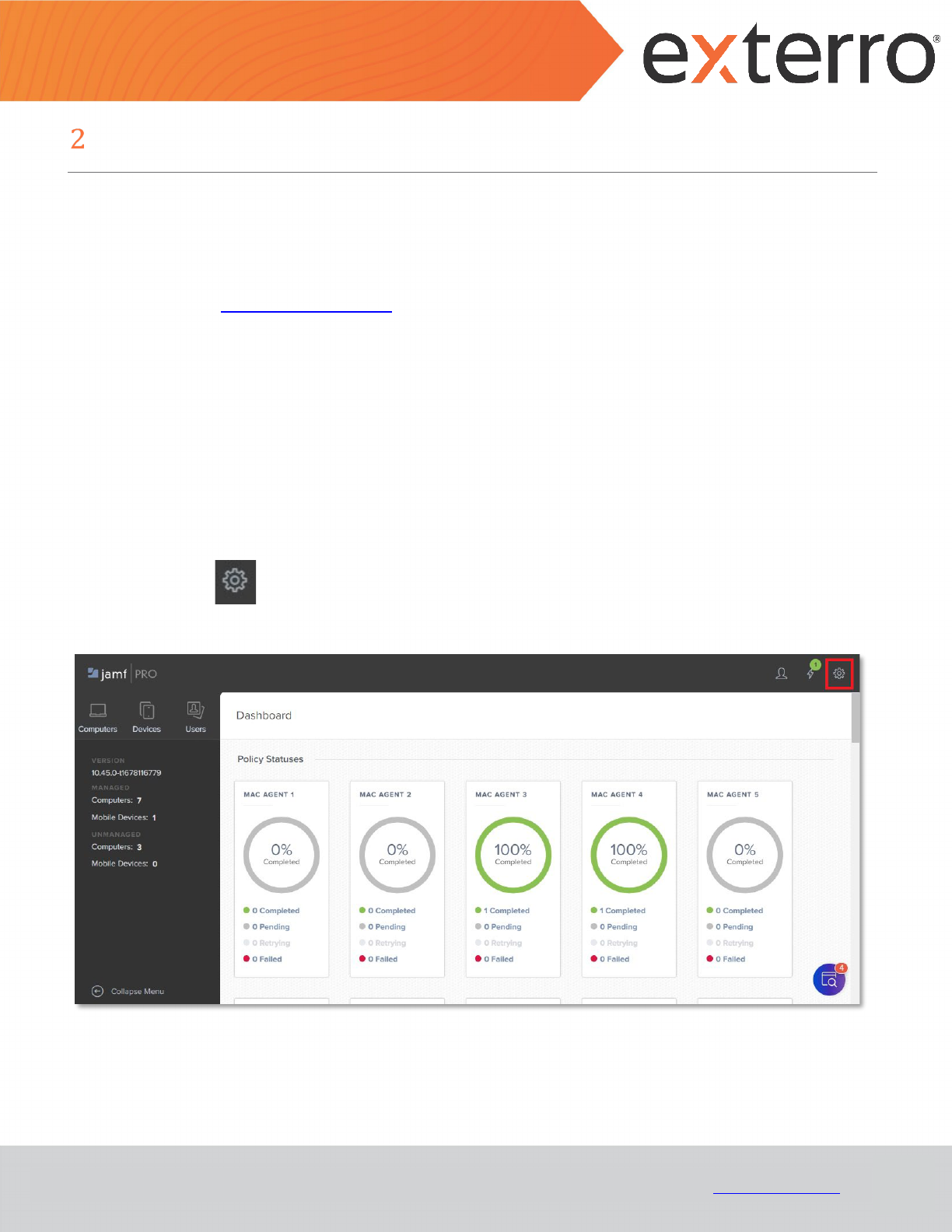
19
MAC AGENT – DEPLOYMENT GUIDE
(VIA JAMF PRO)
© Exterro, Inc. All rights reserved. www.exterro.com
Deploying the Mac Agent via JAMF Pro
2.1 Prerequisites
• The targeted machines should be enrolled in JAMF with the ability to manage Policies and Configuration
Profiles.
• A Mac with a manually installed Agent is required to obtain baseline information.
2.2 Creating an Agent Installation Package
A separate Package is required for each version of the Mac Agent. Subsequent sections must correspond to the
version of the Agent used in the installation package.
To create an Agent Installation Package:
1. Log into JAMF Pro application.
2. Click on Settings from the top-right corner.

22
MAC AGENT – DEPLOYMENT GUIDE
(VIA JAMF PRO)
© Exterro, Inc. All rights reserved. www.exterro.com
5. Provide the package’s Display Name.
6. Select the package’s Category.
7. Browse and select the required Agent PKG file for the Filename field.
Note: The remaining fields are optional and can be configured based on the user’s requirements.
8. Click Save.

23
MAC AGENT – DEPLOYMENT GUIDE
(VIA JAMF PRO)
© Exterro, Inc. All rights reserved. www.exterro.com
2.3 Creating an Agent Uninstallation Script
The script mentioned in this section should be compatible with all versions of the Mac Agent.
To create an Agent Uninstallation Script:
1. Log into JAMF Pro application.
2. Click on Settings from the top-right corner.

27
MAC AGENT – DEPLOYMENT GUIDE
(VIA JAMF PRO)
© Exterro, Inc. All rights reserved. www.exterro.com
9. Copy and paste the below provided script in the text area:
#!/bin/bash
DATE=`date +%Y-%m-%d`
TIME=`date +%H:%M:%S`
LOG_PREFIX="[$DATE $TIME]"
LOG_FILE=~/Library/Logs/AccessDataAgentUninstall.log
log_info() {
echo "${LOG_PREFIX} [INFO]" $1 >> $LOG_FILE
}
log_error() {
echo "${LOG_PREFIX} [ERROR]" $1 >> $LOG_FILE
}
if (( $EUID != 0 )); then
log_error "Script was not run as root. Exiting."
exit
fi
PRODUCT=AccessDataAgent
InstalledAgents=($(pkgutil --packages | grep $PRODUCT))
for i in "${InstalledAgents[@]}"
do
VERSION=$(pkgutil --pkg-info $i | grep version | cut -d ' ' -f 2 )
log_info "Removing $PRODUCT $VERSION"
find "/usr/local/bin/" -name "$PRODUCT-$VERSION" | xargs rm
if [ $? -eq 0 ]
then
log_info "Successfully deleted shortcut links"
else
log_error "Could not delete shortcut links"
fi
pkgutil --forget "org.$PRODUCT.$VERSION" > /dev/null 2>&1
if [ $? -eq 0 ]
then
log_info "Successfully deleted application informations"
else
log_error "Could not delete application information"

28
MAC AGENT – DEPLOYMENT GUIDE
(VIA JAMF PRO)
© Exterro, Inc. All rights reserved. www.exterro.com
fi
launchctl stop /Library/LaunchDaemons/com.adg.managedagent.plist > /dev/null 2>&1
if [ $? -eq 0 ]
then
log_info "Successfully stopped the Agent service"
else
log_error "Could not stop the Agent service"
fi
launchctl unload /Library/LaunchDaemons/com.adg.managedagent.plist > /dev/null 2>&1
if [ $? -eq 0 ]
then
log_info "Successfully unloaded the Agent service"
else
log_error "Could not unload the Agent service"
fi
rm -rf "/Library/${PRODUCT}/${VERSION}" > /dev/null 2>&1
if [ $? -eq 0 ]
then
log_info "Successfully deleted source files"
else
log_error "Could not delete source files"
fi
done
exit 0
Note: The remaining fields are optional and can be configured based on the user’s requirements.
10. Click Save.

29
MAC AGENT – DEPLOYMENT GUIDE
(VIA JAMF PRO)
© Exterro, Inc. All rights reserved. www.exterro.com
2.4 Creating an Agent Deployment Policy
A Policy will be used to uninstall any existing Agent on a target machine and then install the specified Agent version.
To create an Agent Deployment Policy:
1. Log into the JAMF Pro application.
2. Click on Computers.

31
MAC AGENT – DEPLOYMENT GUIDE
(VIA JAMF PRO)
© Exterro, Inc. All rights reserved. www.exterro.com
The New Policy page is displayed.
5. Provide a policy’s Display Name.
6. Check the Enabled option.
7. Select the policy’s Category.
8. Select the required Trigger events during when the policy should be deployed.
Note: You are recommended to select the Recurring Check-in trigger event.
9. Select the Once per computer option from the Execution Frequency dropdown.
10. Check the Automatically re-run policy on failure option.

35
MAC AGENT – DEPLOYMENT GUIDE
(VIA JAMF PRO)
© Exterro, Inc. All rights reserved. www.exterro.com
18. Select the Scope tab and click on Add.
19. Click on Add against the required target.
20. Click Save.
If the Recurring Check-in event was selected for Trigger, the new Policy will be run on targets the next time a user
checks in to the JAMF application.

36
MAC AGENT – DEPLOYMENT GUIDE
(VIA JAMF PRO)
© Exterro, Inc. All rights reserved. www.exterro.com
2.5 Obtaining the Code Requirements
Code Requirements are needed when creating a Profile to grant the necessary permissions to deployed Agents. The
following should be done on a Mac where the desired Agent release has already been installed.
To obtain the Code Requirements:
1. Open Terminal.
2. Execute the following command:
codesign -dr - /bin/sh
3. Copy the value displayed against the designated field. This is the Code Requirement for sh.
4. Execute the following command:
codesign -dr - /bin/zsh
5. Copy the value displayed against the designated field. This is the Code Requirement for zsh.
6. Execute the following command:
codesign -dr - /System/Applications/Utilities/Terminal.app
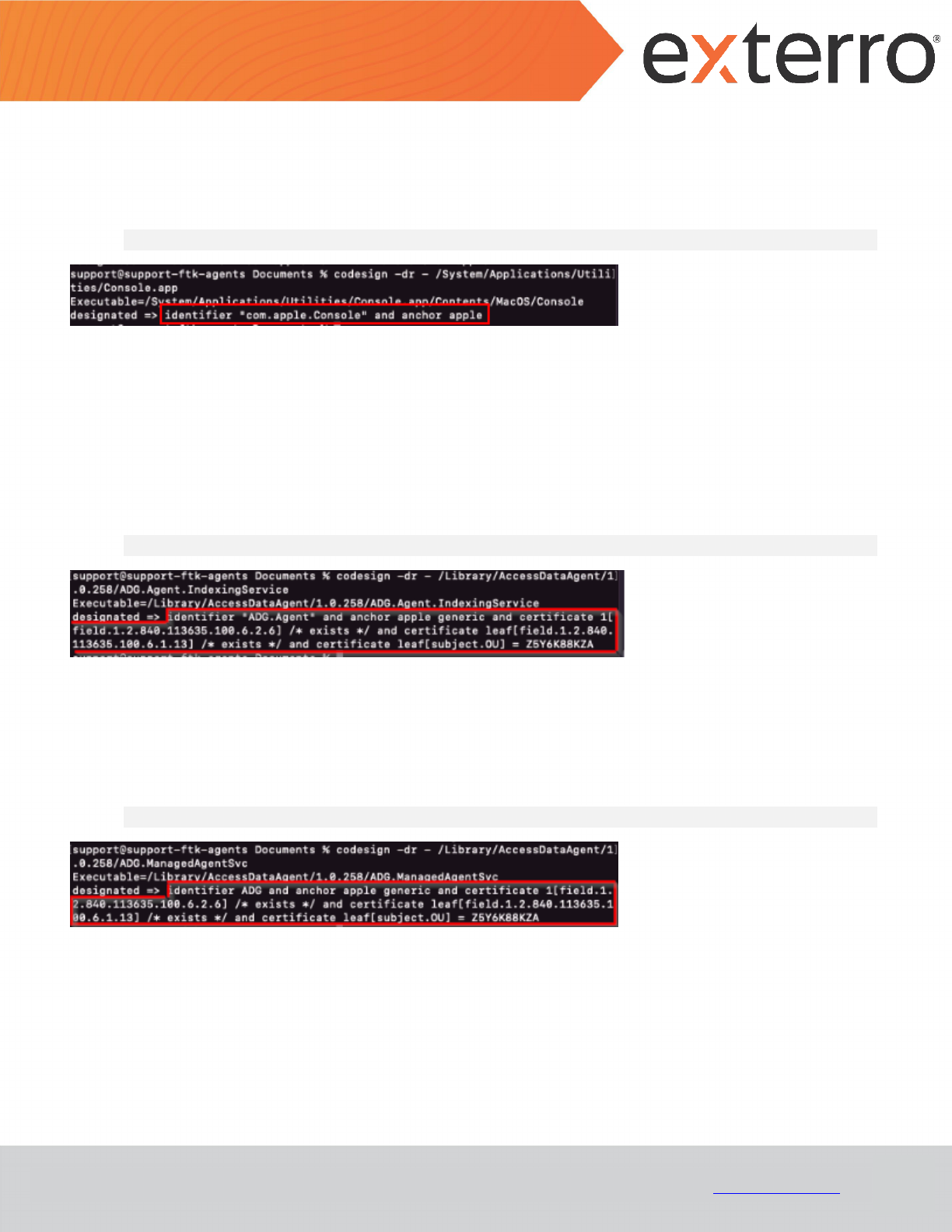
37
MAC AGENT – DEPLOYMENT GUIDE
(VIA JAMF PRO)
© Exterro, Inc. All rights reserved. www.exterro.com
7. Copy the value displayed against the designated field. This is the Code Requirement for Terminal.
8. Execute the following command:
codesign -dr - /System/Applications/Utilities/Console.app
9. Copy the value displayed against the designated field. This is the Code Requirement for Console.
10. Determine the installation folder for the installed Agent
Example: /Library/AccessDataAgent/<version>/
11. Execute the following command:
codesign -dr – [AgentInstallationFolder]/ADG.Agent.IndexingService
12. Copy the value displayed against the designated field. This is the Code Requirement for
ADG.Agent.IndexingService.
13. Execute the following command:
codesign -dr – [AgentInstallationFolder]/ADG.ManagedAgentSvc
14. Copy the value displayed against the designated field. This is the Code Requirement for ADG.ManagedAgentSvc.

38
MAC AGENT – DEPLOYMENT GUIDE
(VIA JAMF PRO)
© Exterro, Inc. All rights reserved. www.exterro.com
2.6 Creating a Configuration Profile
A Configuration Profile will be used to grant the Full Disk permissions necessary for the Agent to function correctly.
Any permission overrides deployed by JAMF are not visible to users in System Preferences > Security & Privacy > Full
Disk Access on the target machine(s). However, the pushed profile can be seen in system Preferences > Profiles.
To create a Configuration Profile:
1. Log in to JAMF Pro application.
2. Click on Computers.

40
MAC AGENT – DEPLOYMENT GUIDE
(VIA JAMF PRO)
© Exterro, Inc. All rights reserved. www.exterro.com
4. Provide the profile’s Name.
5. Provide the Description of the profile.
6. Select the profile’s Category.
7. Select the Computer Level option from the Level drop-down.
8. Select the required option for Distribution Method.
Note: You are recommended to select Install Automatically.
9. Scroll down and select the Privacy Preferences Policy Control tab from the middle pane.
10. Click Configure.

41
MAC AGENT – DEPLOYMENT GUIDE
(VIA JAMF PRO)
© Exterro, Inc. All rights reserved. www.exterro.com
11. Create six App Access sections by clicking on the button.
12. Provide following values for the corresponding fields in each App Access sections:
Identifier
Identifier Type
/bin/sh
Path
/bin/zsh
Path
com.apple.Terminal
Bundle ID
com.apple.Console
Bundle ID
[AgentInstallationFolder]/ADG.Agent.IndexingService
Path
[AgentInstallationFolder]/ADG.ManagedAgentSvc
Path
ADG
Path
Note: The values for the Code Requirement field can be obtained by following the steps provided in the Obtaining
the Code Requirements section.
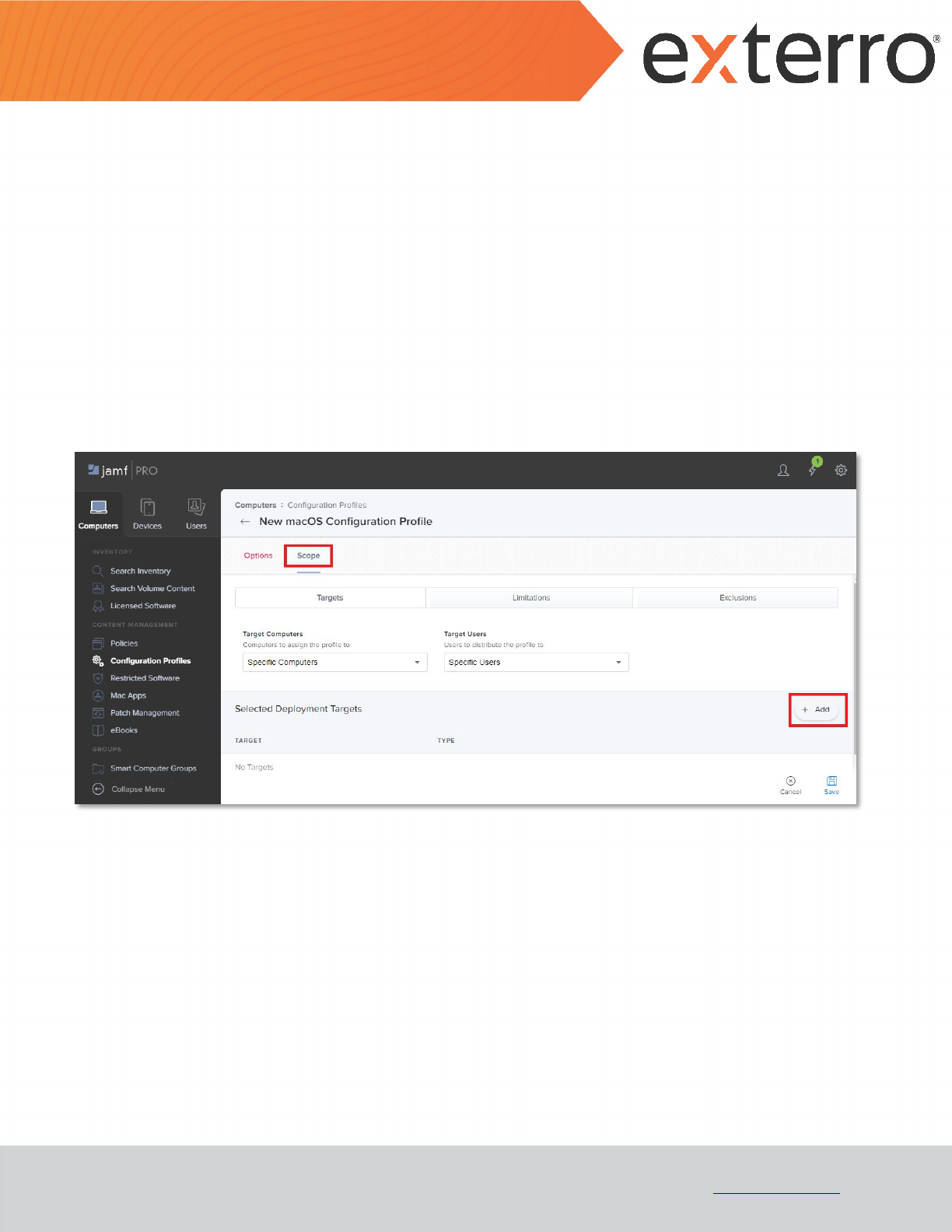
42
MAC AGENT – DEPLOYMENT GUIDE
(VIA JAMF PRO)
© Exterro, Inc. All rights reserved. www.exterro.com
13. For each App Access section, follow the below steps:
a. click Add and select the following values for the corresponding drop-down fields:
• App or Service - SystemPolicySysAllFiles
• Access – Allow
b. Click Save.
14. Click on the Scope tab and click on Add.

43
MAC AGENT – DEPLOYMENT GUIDE
(VIA JAMF PRO)
© Exterro, Inc. All rights reserved. www.exterro.com
15. Add the scope that includes the required target(s).
16. Click Save.
If the Install Automatically option was selected for Distribution Method, the new profile will start showing up on
the targets the next time users check in to JAMF. (Refer System Preferences > Profiles).

44
MAC AGENT – DEPLOYMENT GUIDE
(VIA JAMF PRO)
© Exterro, Inc. All rights reserved. www.exterro.com
Contact Exterro
If you have any questions, please refer to this document, or any other related materials provided to you by Exterro.
For usage questions, please check with your organization’s internal application administrator. Alternatively, you may
contact your Exterro Training Manager or other Exterro account contact directly.
Contact:
Exterro, Inc.
2175 NW Raleigh St., Suite 400
Portland, OR 97210.
Telephone: 503-501-5100
Toll Free: 1-877-EXTERRO (1-877-398-3776)
Fax: 1-866-408-7310
General E-mail:[email protected]
Website: www.exterro.com
Information in this document is subject to change without notice. No part of this document may be reproduced or transmitted in any form or by any means,
electronic or mechanical, for any purpose, without the express written permission of Exterro, Inc. The trademarks, service marks, logos or other intellectual
property rights of Exterro, Inc and others used in this documentation ("Trademarks") are the property of Exterro, Inc and their respective owners. The
furnishing of this document does not give you license to these patents, trademarks, copyrights or other intellectual property except as expressly provided in
any written agreement from Exterro, Inc.
The United States export control laws and regulations, including the Export Administration Regulations of the U.S. Department of Commerce, and other
applicable laws and regulations apply to this documentation which prohibits the export or re-export of content, products, services, and technology to certain
countries and persons. You agree to comply with all export laws, regulations and restrictions of the United States and any foreign agency or authority and
assume sole responsibility for any such unauthorized exportation.
You may not use this documentation if you are a competitor of Exterro, Inc, except with Exterro Inc’s prior written consent. In addition, you may not use the
documentation for purposes of evaluating its functionality, or for any other competitive purposes.