

PAGE 2 OACE - USER MANUAL
CONGRATULATIONS
Thank you for purchasing Ólafur Arnalds Chamber Evolutions. We join forces with BAFTA-winning composer Ólafur Ar-
nalds (Broadchurch, Kiasmos, Erased Tapes) to record an all-star ensemble performing his latest set of awe-inspiring evo-
lutions. Based in Reykjavík, Iceland, Ólafur’s approach to sound and composition has inspired a new generation to enjoy
and create orchestral music, and following the success of his own Spitfire libraries and our Symphonic Strings Evolutions,
he became the obvious choice to create Chamber Evolutions. Here, the 4,3,3,3,3 ensemble of British players (Violin I + II,
Viola, Cello, Double Bass) led by long-term collaborator Viktor Orri Árnason perform a range of fragile yet warm beautifully
evolving phrases, recorded at the world-famous Hall in Air Studios (London).
With our Evo Grid technology, this library makes it easy to create sophisticated chamber strings music from the most sim-
plistic of arrangements - just a few sustained notes is all you need to write inspiring dynamic textures.
We also introduce here Waves: a brand new innovation featuring notes that move along a wave-like dynamic arc, appear-
ing from nothing, swelling, and then dying away again to nothing. These are accessible via our classic interface, in various
styles and lengths.
• 15156 samples
• 30.5 GB Uncompressed WAV
• 19.4 GB Disk space required
• 38.8 GB Disk space required during install
• NKS ready
• Compatible with Native Instruments hardware
• Free Kontakt Player Included
• New intuitive GUI with inline help
• Essential microphones (CTA)
• Detailed sampling:
- Multiple Instruments
- Multiple Evolutions
- Multiple Dynamics
- Release Triggers
Table Of Contents
CONGRATULATIONS 2
WELCOME 3
DOWNLOADING & INSTALLING 4
NATIVE INSTRUMENTS KONTAKT 5
FOLDER STRUCTURE 6
THE EVO GRID 7
WAVES AND INDIVIDUAL EVOLUTIONS 9
THE ‘GENERAL OVERVIEW’ PANEL 10
THE EXPERT VIEW 11
APPENDIX A - RECOMMENDED TECH SPECS 15
APPENDIX B - KONTAKT vs KONTAKT PLAYER 15
APPENDIX C - PRESET/ARTICULATION LIST 16
APPENDIX D - MIC & MIX ACRONYMS 17
APPENDIX E - UACC 18
APPENDIX F - FAQS & TROUBLESHOOTING 19
Quick Specs

PAGE 3OACE - USER MANUAL
WELCOME
CHAMBER ENSEMBLE
Following the release of the Symphonic Strings Evolutions,
Spitfire were keen to explore what was possible with a
chamber ensemble - this became the motivation to recruit
Olafur as a collaborator and the results are truly excep-
tional. Capturing the detail of individual players, the library
has a greater intimacy than its symphonic sibling, yet with
enough oomph to hold its own in scores and compositions.
As with his first Evolutions product, Ólafur worked closely
with long-time violinist and ‘partner in sound’ Viktor Orri
Árnason, who led the ensemble made up of 16 of the best
British players.
THE HALL
As with many Spitfire libraries, we returned to the iconic
Hall at Air Studios. Scores such as Dunkirk, The Beauty and
the Beast, Wonder Woman and Paddington 2 were record-
ed there recently, as well as classics such as Harry Potter
and the Philosopher’s Stone, The Dark Knight and Gladi-
ator. We captured the ensemble with several mics/mixes:
Close, Stereo Pair, Tree and Ambient, enlisting only the best
classic high-end microphones and pres - all piped through
the one-of-a-kind Neve console to Pro Tools and ¼” tape.
“You can feel the history.
There’s something special and the players can hear it and
feel it.” Ólafur Arnalds
EVOLUTIONS, ENHANCED
Described by Olafur as “a sample you can play for 3 min-
utes that’ll never sound the same”, evolutions have be-
come widely adopted amongst the composer community
as the most eective means of easily writing music that is
able to subtly change over time without variation in melodic
content. Further to that, the ability to generate randomised
evolutions allow unexpected results that are inspirational in
their own right.
This library features two new evolutions innovations cour-
tesy of Ólafur:
Feathering - so that only half of the players are performing
at any one time. This allows you to play dierent chords
and still hear the detail of players.
Waves - one of Ólafur’s signature sounds are crescendo-di-
minuendos, and in order to save having to manual draw-in
or perform with a fader, a range of pre-recorded “Waves”
have been recorded for instant satisfaction.
THE EVO PROCESS
1. Orchestrate a series of Evos (very long notes that change
over time).
2. Record these from low in the register to high up.
3. Repeat this for the dierent Evos.
4. Each Evo is placed in one column of the Evo Grid, with
each row representing a pitch range (i.e. x = Evo, y = Pitch
Range).
5. Select which Evo sits in which range by activating ‘pegs’
on the Evo Grid (so that when a note is performed or pro-
grammed, it triggers the Evos pegged into that range)
6. You needn’t select pegs yourself - randomise with the
dice function that gives you several criteria to play with.
7. Make sure you save as there are a near infinite number of
possible combinations

PAGE 4 OACE - USER MANUAL
If you are new to this kind of thing you can get up to speed here: http://www.spitfireaudio.com/info/basics/
Our app enables you to download libraries. Install the ‘Spitfire Audio App’ from this link: http://www.spitfireaudio.com/
info/library-manager/
DOWNLOADING & INSTALLING
When you launch the app you will be prompted to login using the same de-
tails you use at our site. Then you’ll see the page pictured below:
TABS the default tab is My Products showing all of the li-
braries on your Spitfire Account. Downloads shows currently
downloading products and Settings allows you to set default
locations and behaviours as described on the next page.
FILTERS clicking these filters will quickly display products
you’ve yet to install, those already installed, and any available
updates. Clicking again will remove the filter.
SEARCH and SORT allow you to quickly navigate through
your collection and arrange your collection either by size or
name.
INSTALL/UPDATE buttons allow you to quickly start a
download directly from the My Products tab, instead of
clicking through to the Library. Next to the button the
size of the download is shown.
LIBRARY All libraries and plugins in your collection
will appear with their artwork on the My Products tab.
Clicking this artwork will open the product page. This is
a great place to find information such as system require-
ments, instructions as well as where to find Reset and
Repair options.
THE SPITFIRE AUDIO APP

PAGE 5OACE - USER MANUAL
If this is your first time using the Spitfire Audio App for a
download you may wish to first navigate to the Settings tab
and make sure that the Default Content Location is set to
the location where you wish to download your libraries.
Here you can also enable Auto Login to save time in future.
Once you are happy with your Settings, click the Install
button, either directly on the My Products tab, or by click-
ing on the library image you wish to install and then click-
ing the install button on the page that appears.
Clicking either of these will prompt you for a location, the
default content location in your settings will be suggest-
ed but you can select any suitable location.
Once you are happy with the location click Install.
After clicking install you will be directed to the Down-
loads tab where you can watch the progress. You can
leave the Downloads tab and start other downloads but
at this point you should leave the Spitfire App open until
the download completes.
As this is a Kontakt player library, once it is downloaded
you will need to activate it by following the steps on the
next page.

PAGE 6 OACE - USER MANUAL
FOLDER STRUCTURE
If you click the ‘Instruments’ bar to expand it you will see
that there are four patches: “Basses Grid”, “Basses Waves”,
“Chamber Grid” and “Chamber Waves” and an advanced
folder.
The “Grid” patches contain the Evo Grid which is discussed
on the next page, the “Waves” patches are in our standard
GUI.
In the Advanced folder there are three more folders:
Individual Evolutions - All of the separate sounds available
in our standard GUI
Individual Waves - All of the waves articulations available
in separate patches
Other Patches - This folder contains “Time Machine” patch-
es for the waves articulations allowing you to sync up the
wave with the tempo of your DAW
OPENING YOUR FIRST INSTRUMENT
Double click an ‘nki’ file (this is Native Instruments’ file extension for a Kontakt instrument) to load, or drag the instrument
(it’ll have the little keyboard icon and the sux .nki) from the left pane into the right pane.
If you can’t hear anything double check first that the MIDI channel you are transmitting on with your keyboard is the same
as the one in the Kontakt Instrument!

1. 2. 3. 4. 5.
6. 8. 9.7.
PAGE 7OACE - USER MANUAL
THE EVO GRID
1. The Grid or Pegboard
This is where all the action happens. A great way to instant-
ly create your own sets of string and warped Evos.
The pegs behave like toggles, click on them to select and
they’ll automatically disable any peg on the same X or Y
axis. On the Y axis are the pitch centres, on the X axis are
the Evos.
2. Evos
Evos are considerably longer than the longs you get in
standard string libraries because they evolve, change, mu-
tate, and return to their original state before looping.
We’ve purposefully recorded each Evo at a dierent tem-
po so when you stack Evos on your grid and play them
together the dierent evolutions start to undulate against
each other.
HOT KEYS
Holding down CMD while clicking an Evo will assign that
Evo to all note centres vertically
Holding down SHIFT while clicking an Evo will draw a line
from the last selected evo (ie click D#2:evo1, then hold shift
and click A#6:Evo12; you’ll get a diagonal line from top-left
to bottom-right.)
The Dice
Clicking on this icon just to the right of the “Evo” title and
selecting “Randomise with any” creates a completely ran-
dom pattern
Hit this key and it’s likely no one else on the planet is using
the same map of sounds as you are.
HOT KEYS
The Dice - Click to assign pegs randomly to any of the 19
evolutions, a few options are available. Among them are:
“randomise only visible” to limit the random pegs to the
evolutions currently shown on screen,
“randomise in column” to have a more uniform vertical ar-
rangement during randomisation.
“randomise with subtle, thrills, episodic or dissonants” in
order to use only that section of the Evolutions.

PAGE 8 OACE - USER MANUAL
3. Mixer
Ólafur Arnalds Chamber Evolutions has four dierent mic
options: Close, Stereo, Tree and Ambient, these can all be
controlled with the mixer.
Click on the ROM tabs beneath the sliders to load/ purge
mics/ mixes. CMD click on the mic acronyms to assign to a
Kontakt output. Especially useful when creating surround
signals.
Controllers:
Controllers vary the sound as you play. These can be as-
signed a unique controller number so you can automate or
adjust via an external controller. To un-assign, assign or just
to see what CC number is assigned to any control RIGHT or
CTRL CLICK. You can then alter the controller parameters
in the “Automation pane” if for example you want your mod
wheel to go all the way from top to bottom but the control
to have restricted bandwidth change from the default of
0-127 to 20-100. Or if you want the controller to make the
GUI control in the reverse direction change from the default
of 0-127 to 127-0.
4. Dynamics
On most of our string libs this would control the crossfade
mix between diering dynamic samples, loud and soft. But
because the timbral changes are handled within the origi-
nal performances this is just an artificial dynamic controller
for those of you who can’t hear a violin without reaching for
your mod wheel (CC#1).
5. Expression
A simple display that denotes any expression controller
(CC11) data. This controller is favoured by the composing
fraternity as the ‘loudness’ automation of choice, leaving
volume (CC7) as more of a trim controller when mixing.
6. Note Centre
We have recorded 12 separate samples for each Evo based
across the ‘amen’ intervals (perfect 4ths) across the key-
board. The reason for this is to create an asymmetry across
the octaves to again increase the inspiring surprises you’re
likely to enjoy.
The only thing worth noting about this display is that if no
peg is assigned to the note centre region then the note
centre name will grey out. Just to help you diagnose a dead
key or range!
7. FX, Volume, Pan
The FX peg is a simple toggle in/out aair that allows a
nominal send to the FX rack (8.) to the right.
The Volume trim pots allow balancing of Evos against each
other. Useful when using Evos that are louder by nature (sul
ponts etc).
The Pan pot allows you to pan within the stereo field the
dierent Evos, again especially useful if one part of the sec-
tion is speaking louder than the other.
HOT KEYS
Holding down CMD while clicking FX will toggle all evo FX
on/o.
Clicking an FX, then holding shift and clicking another will
turn those and all the FX between them on or o (ie. click
evo 4 FX, then hold shift and click evo 8 FX; you’ll get a line
from evo FX 4-8).
Holding down ALT while changing pan/vol will aect all
evos.
Holding down CMD while changing pan/vol/FX controls will
reset them to default.
8. FX Deck
We have specially curated some easy to use and eective
FX from the Kontakt host FX engine. For more details on
these controls please consult your Kontakt user manual. If
you wish to punch out these eects and use your own in
your DAW or via outboard CMD click on the mic acronyms
in the mixer to assign channels to a Kontakt output and you
can then send the signal where you need it.
9. A.D.S.R.
Or Attack, Decay, Sustain, Release.
A standard set of parameters used in most synthesizers to
control the “shape” of the sound. Turn Attack up to slow the
sound’s entry; Decay determines how quickly the sound
dies o to the ‘Sustain’ level which is controlled by the next
knob. Finally the Release knob controls how quickly the
sampler ‘lets go’ of the sample when you let go of the key.

Click on these to switch views or pages:
1. General Overview (the view shown above)
2. Expert View
3. Ostinatum (not used in this library)
PAGE 9OACE - USER MANUAL
WAVES AND INDIVIDUAL EVOLUTIONS
SWITCHING VIEWS
The Waves and individual evolution patches open up in our
standard GUI.
When you first load up a waves or individual evolution you’ll
be greeted with this GUI. This is one of 2 pages that you
can switch between using the panel switcher...
All GUI controls can be assigned a unique controller num-
ber so you can automate or adjust them via an external
controller.
To un-assign, assign or just to see what CC number is as-
signed to any control RIGHT or CTRL CLICK.
You can then alter the controller parameters in the “Auto-
mation pane” of Kontakt. Here for example you can adjust
a control such as mod wheel to move its full range, but have
a restricted bandwidth of values. Its default range is 0-127
but can be altered to 20-100. Or if you want the controller to
make the GUI control in the reverse direction change from
the default of 0-127 to 127-0.

1.
PAGE 10 OACE - USER MANUAL
THE ‘GENERAL OVERVIEW’ PANEL
1. ARTICULATION SWITCHER
The notes indicate the dierent articulations and display
the current articulation playing.
Click on these notes to select the dierent articulations.
Whatever articulation is live is displayed in the sidebar on
the left, and is highlighted in the stanza.
You can select dierent articulations by hitting key switch-
es.
(These notes are by default the furthest left of your key-
board)
You can do this whilst you’re playing. This means you can
change articulation whilst you’re playing
POWER TIP: SHIFT > CLICK to select and play multiple ar-
ticulations!
2. SIDE BAR
Tells you what articulation you have selected.
3. MIXER
There are four dierent mic options: Close, Stereo, Tree
and Ambient, these can all be controlled with the mixer.
Click on the ROM tabs beneath the sliders to load/ purge
mics/ mixes. Click on the mic acronyms to assign to a Kon-
takt output.
4. EXPRESSIVE CONTROLLERS
Dynamics - Moving this crossfades the dierent dynamics
between loud and soft. (CC#1)
Reverb - Toggle switch for reverb. Increase the reverb
amount by turning to the right. (CC#21)
Release - Controls the speed of decay after the note is re-
leased. (CC#16)
Expression - Instrument trim that adjusts the volume within
the dynamics. (CC#11)
3
2.
4.

PAGE 11OACE - USER MANUAL
THE EXPERT VIEW
3.
21.
4. 5.
1. SIDE BAR
On the ‘General Overview’ page this simply displays the ar-
ticulation being played. In the ‘Expert View’ there are some
additional functions:
a. “Keyboard Shimmier” - This shifts your bank of key-
switches left or right to suit your needs, preference or per-
formance. Click on the icon and drag your cursor left or
right and you’ll see the pink bank of keyswitches follow.
Wherever you stop, those will be the new keyswitches.
b. “Keyswitch To CC Selector” - Use this to assign a CC
controller to act as articulation/ keyswitcher.
Right click on “CC” and you can learn a controller value you
wish to use for UACC switching methods.
c. “Articulation Locker” - This control provides the ability to
choose from a variety of key switching methods:
Unlocked Artic’ - Is the standard setting, select articulations
via the front panel or associated keyswitch.
Locked Artic’ - This locks your articulation so it doesn’t
change either via front panel or keyswitch.
Locked Keyswitch - This locks your articulation via key-
switch but you’re free to switch via the front panel.
Locked to UACC - This standard was developed by Spitfire
and is detailed in appendix E.
Switch articulation based on the value (0-127) of MIDI CC32.
Locked to UACC KS - The functionality of UACC with the
flexibility of a keyswitch.
When activated, a single keyswitch is available. Pressing
this key at varying velocities (according to UACC standards)
changes articulation.
Shared Keyswitches - In larger libraries, this setting allows
you to spread keyswitches across multiple palettes of ar-
ticulations.
a. b. c.

PAGE 12 OACE - USER MANUAL
2. ARTICULATION SWITCHER
This works the same as it does in the ‘General Overview’
panel, with the addition of ‘load chips’ beneath each artic-
ulations. These load the articulation in and out of memory.
Layering Articulations - To layer sounds within the articula-
tion hold ‘SHIFT’ click on your next articulation. Rather than
introducing a multitude of more confusing ‘layered articu-
lation’ options, the front panel shows (and edits) only the
most recently layered articulation.
Triggering - For triggering options CTRL or COMMAND
click on the articulation icon:
“By CC Range” - This will allow you to use a single control-
ler channel to switch between articulations. This allows you
to fine tune on your MIDI event list, or to use a midi control-
ler fader or indeed button with a single range assigned to
select your desired articulation. Our default setting is guid-
ed by our UACC protocol.
“By KS” - The default setting. BML is scripted so it won’t
switch mid note but wait ‘til the next note-on before switch-
ing. This means you’re able to play the key switch whilst
playing a long note and have it switch to a staccato on your
next note.
“By Velocity Range” - This is great for designing intelligent
staccato patches that say become staccatissimo when you
hit the keyboard really hard. A second menu will open up
giving you options for this function.
“By MIDI Channel” - turns your single instance of BML into
a multi timbral instrument. MIDI channel lets the instrument
change articulation based on the incoming MIDI channel.
To use, change the instrument Midi Ch. to ‘Omni’ mode
in Kontakt. The single instance can now be configured to
play based on the incoming MIDI channel. For example. Set
staccatos to channel 1, longs to channel 2 , legato to chan-
nel 3.
“By Speed Of Playing” - A function that allows you to
switch articulations based on the playing speed of your
performance.
When selected, it provides options to specify a triggering
time-range in milliseconds.
When an articulation has a ‘trigger’ assigned to it, it shows
a little short-cut icon above to let you know that it has been
customised.
Holding down ALT/MENU (PC/MAC) and clicking an artic-
ulation with this short-cut above it will toggle the trigger
between enabled and disabled.
Trigger Panel - Reset will clear the trigger for this articula-
tion, allowing you to set it to a dierent type or disable it
permanently. Legato intervals will only activate this trigger
if the notes played are legato intervals. Ignore if purged
means that this trigger will only occur if the articulation is
not purged.
Group allows you to group together triggers. When set, the
trigger only occurs when an articulation in the same group
is currently active. For example, use this if you wanted to
set up speed triggers on legato articulations, but don’t want
them to trigger if you have staccatos/marc/shorts selected.
OTHER WAYS TO SWITCH ARTICULATION
Alongside switching your articulations manually by hand,
via keyswitch or via the advanced methods mentioned
above you may also want to try a new system we’ve dubbed
UACC (universal articulation controller channel). Whereby
each and every possible style of articulation has been giv-
en a unique CC data number. Simply use CC#32 and the
table found in Appendix E to see how this can work for you.
POWER TIP: Whilst there are many ways to switch between
articulations, many still prefer to have a dierent articula-
tion in a single instance per track on their DAW. This ena-
bles them to assign dierent reverb levels and bake helpful
stems that can be used in conjunction with live instruments.
NOTE: Legato is not used in this library. References to
Legato are general tips on how a control might be used.

PAGE 13OACE - USER MANUAL
3. MICROPHONE MIXER
Use the chips beneath the faders to load & unload dierent
microphones. Use the faders to tweak the balance of them.
Turning a fader all the way down will also unload the mics,
conversely turning the fader back up will reload. Right click
on the faders to assign CC controllers so you can mix these
live for fantastic shifts in the spacial nature of the samples.
Click on the mic letters to change Kontakt channel/output
assignment.
On the top right of the mixer controller section are some
deeper mixing options.
3a VELOCITY RESPONSE
Pick from 4 dierent velocity curves to suit your controller.
3b PAN MIC COLLAPSER
Stereo Width - Allows you to control how far the stereo
image reaches, from MONO to WIDE per Mic. The default
is normal Stereo.
Stereo Pan - Allows you to control where in the pan field
the centre of this image is placed per Mic.
3c MIC MIX TO ARTICULATION LINKER
The small notation symbol locks the microphone mix or
tweak you’ve made to the articulation selected.
This is how you change any perceived inconsistencies be-
tween dierent types of articulations. Or if you want to roll
o some of the hall ambience for one articulations vs an-
other.
3d MIXER PRESETS
Use this option transfer mixer settings between patches, or
save and load presets you have previously curated.
Automating Mixer Faders - Each mixer fader has a dedicat-
ed #CC. To change this to suit your MIDI controller or sur-
face, simply right click (on PC) or command click (on Mac)
on the fader itself to “learn” the new controller.
Routing Mic Mixes - To route each mic mixer channel to
unique Kontakt channels click on the Mic acronym.
This feature is great for putting your ambient mics in the
surround channels, or for tracklaying individual mics for
your engineer to control in your final mix sessions.
a. b. c.d.

PAGE 14 OACE - USER MANUAL
4. GENERAL CONTROLS
OPTIONS
Presets - This allows you to load predetermined sets of
articulations.
It quickly and easily to optimises your system quickly for
essential articulations, or to start building templates using
empty “shells”.
Purge Unused - This control keeps unloading any samples
you are not using to keep your memory usage as low as
possible.
Transpose - Toggle this on and tweak the number to the
right to transpose your instrument. Note this is not the
same as tuning, the instrument will actually oset the sam-
ples to the selected pitch.
CC Mapped Vel(ocity) - Click this to control note veloci-
ty with the Dynamics slider. If a user has customised the
dynamics slider, that same customised CC will control
velocity now. This will not work for Long articulations.
ROUND ROBINS & LEGATO
No Extra Functionality (Neighbouring Zones) - Next to this
lies a pop-down menu with some amazing functions:
• “No extra Functionality” - Is the standard default where
round robins are used as they were intended.
• “Neighbouring Zones” - pulls from neighbouring zones,
so for an ‘8RR’ instrument, you cycle through up to 24 dif-
ferent sounding notes when pressing a key. It’s still plays
the one RR at a time, though giving you more of them. .
• “2x Round Robin With Skip” - plays two RR simultane-
ously, so you get a thicker sound, it’s the equivalent of
plopping two notes on top of each other in your DAW (and
it drops the overall volume ~6db so that the levels remain
the same but it just sounds thicker).
NB THIS IS NOT AVAILABLE TO LEGATO TRANSITIONS.
This plays the pairs and moves ahead by 2 RR. In this
mode RR is eectively halved. eg, if you press a note it
would play RR1/RR2 then RR3/RR4 ,etc.
• “Layer 2x Round Robins With No Skip” - As above but
this plays a pair but doesn’t move ahead by 2 so that RR
isn’t halved. So if you press a note it would play RR1/RR2,
then RR2/RR3, then RR3/RR4.
CC Round Robins - This refers to the number of round
robins your instrument uses, the number can be dragged
up and down to save you memory.
Reset From C0 - This enables you to control the round
robin cycle (so it sounds identical every time you play)
toggle on & play the key selected (default F0) to reset.
Reset on Transport - As above but resets every time you
press play.
5. EXPRESSION CONTROLS
Dynamics - Moving this crossfades the dierent dynamics
between loud and soft. (CC#1)
Reverb - Toggle switch for reverb. Increase the reverb
amount by turning to the right. (CC#21)
Release - Controls the speed of decay after the note is re-
leased. (CC#16)
Expression - Instrument trim, so this adjusts the volume
within the dynamics. (CC11)

PAGE 15OACE - USER MANUAL
APPENDIX A - KONTAKT vs. KONTAKT PLAYER
Kontakt Player is a free version of the Kontakt sample playback
engine available to download:
https://www.native-instruments.com/en/products/komplete/sam-
plers/kontakt-6/
It works with libraries that the developer has paid a license fee
for. Essentially, you’ve bought this playback engine along with your
library.
The Kontakt player gives you full access to all the sounds and all
the editable parameters on the front panel. Also, unlike non-Player
libraries, these libraries will also have a banner that appears on the
Kontakt Libraries pane.
If you want to go deeper into editing you’ll need a full version. As
you will already own the free Kontakt player and have bought one
of our ‘player’ libraries you will be eligible for a discount upgrade to
Kontakt via the NI website. See here for more details:
https://www.native-instruments.com/en/products/komplete/sam-
plers/kontakt-6/pricing-kontakt-5/crossgrade-offer/
If the library you want to use is NOT a ‘Player’ library then you need
to buy the full retail version of Kontakt.
Then you can also load ‘non-Player’ libraries like some of our other
ranges, Harp, Piano, Harpsichord, etc.
Please note that non-Player library instruments will not appear on
the Kontakt libraries pane and so can’t be added as a library as
Player libraries need to be. Instead, these libraries will simply need
to be loaded via the Kontakt files browser or you can add the li-
brary as a favourite to the Kontakt Quick Load window.
IF YOU PLAN TO USE THIS LIBRARY WITH THE FULL VERSION
OF KONTAKT PLEASE MAKE SURE YOU HAVE THE
LATEST VERSION OF KONTAKT 6 INSTALLED.
RECOMMENDED SPEC:
The better your computer, the better the performance of any Spit-
fire module. But not to worry if you’re not spec’d up to the hilt. All
programs are provided with a set of parameters that enable you
to dial back the CPU demands of any given patch. But moving for-
ward, we’re confident this module will keep your computer busy
for many years to come! We recommend a combination of high
processor speeds, a good chunk of memory and a devoted SSD
eSata, USB3, or Thunderbolt drive. The more memory you have,
the less demand placed on your drive, and having a totally devot-
ed drive gives you the chance to load less into memory and
reduce load times. The higher the speed of your CPU, the more
capable your computer will be to deal with some of the amazing,
but complicated scripts we’ve written.
PCs: Windows 7, Windows 8, or Windows 10 (latest Service Pack,
32/64 Bit), Intel Core Duo or AMD Athlon 64 X2, 16 GB RAM
(8 GB minimum).
MAC: Mac OS X 10.10 - OS 11. Intel Core 2 Duo,
16 GB RAM
DRIVES: USB3, Thunderbolt, or eSata SSDs. Ask your dealer for
drives that are suitable for “AV use”. If you use an SSD drive instead
of HDD, this will massively increase the power of your system. In-
stead of 7-9ms seek time, the usual seek time is <0.1ms. These are
fast enough to run a patch ‘Purged’ of all its samples, and they can
load on the fly as you play the notes. You can also reduce your
sampler’s “pre-load” buer tenfold meaning you’ll be able to load
enormous orchestral palettes into a single machine.
HOST: The Kontakt 6 platform should work comfortably on most
commonly found platforms and DAWs. As always make sure you’re
as up-to-date as you can aord! If your main DAW is not a newish
machine, or has a limited spec, and you’re planning on building or
adding Spitfire to an already large orchestral palette, you could
consider running your library independently of your DAW, either
on your host computer (e.g. via Re-Wire) or on a slave device (e.g.
via Midi or MOL). This will assist your loading times, and will allow
your DAW to do what it does best, sort out all your note ons and
note os!
APPENDIX B - RECOMMENDED TECH SPECS

PAGE 16 OACE - USER MANUAL
APPENDIX C - PRESET/ARTICULATION LIST
PRESETS / ARTICULATIONS
MAIN INSTRUMENTS
Basses Grid
Basses Waves
Chamber Grid
Chamber Waves
INDIVIDUAL EVOLUTIONS
a - Chamber - 01 Sul Tasto Long
a - Chamber - 02 Sul Tasto Wave (Long)
a - Chamber - 03 Sul Tasto Wave (Short)
a - Chamber - 04 Sul Tasto Ord
a - Chamber - 05 Sul Tasto Pont
a - Chamber - 06 Detached Waves
a - Chamber - 07 Sul Tasto Pulse (Trem)
a - Chamber - 08 Sul Tasto Trem
a - Chamber - 09 Art Harm Trills
a - Chamber - 10 Sul Tasto Episodic Trems
a - Chamber - 11 Sul Pont Tast Trems
a - Chamber - 12 Sul Tasto Pulse
a - Chamber - 13 Sudden Molto Vib
a - Chamber - 14 Sudden Trem
a - Chamber - 15 Sudden Sul Pont
a - Chamber - 16 Sul Tasto Pitch (Slow)
a - Chamber - 17 Episodic Pitch
a - Chamber - 18 Wow Eect
a - Chamber - 19 Slow Flurry Pitch
b - Basses - 01 Sul Tasto Long
b - Basses - 03 Sul Tasto Wave (Short)
b - Basses - 05 Sul Tasto Pont
b - Basses - 08 Sul Tasto Trem
b - Basses - 12 Sul Tasto Pulse
b - Basses - 13 Sudden Molto Vib
b - Basses - 16 Sul Tasto Pitch (Slow)
INDIVIDUAL WAVES
a - Chamber - Waves Ord Long
a - Chamber - Waves Ord Longest
a - Chamber - Waves Ord Short
a - Chamber - Waves Ord Shortest
a - Chamber - Waves Trem Long
a - Chamber - Waves Trem Longest
a - Chamber - Waves Trem Short
a - Chamber - Waves Trem Shortest
a - Chamber - Waves Vib Long
a - Chamber - Waves Vib Longest
a - Chamber - Waves Vib Short
a - Chamber - Waves Vib Shortest
b - Basses - Waves Ord Long
b - Basses - Waves Ord Longest
b - Basses - Waves Ord Short
b - Basses - Waves Ord Shortest
b - Basses - Waves Trem Long
b - Basses - Waves Trem Longest
b - Basses - Waves Trem Short
b - Basses - Waves Trem Shortest
OTHER PATCHES
Basses Waves (TM Pro)
Chamber Waves (TM Pro)
TIME MACHINE INDIVIDUAL
a - Chamber - Waves Ord Long (TM Pro)
a - Chamber - Waves Ord Short (TM Pro)
a - Chamber - Waves Trem Long (TM Pro)
a - Chamber - Waves Trem Short (TM Pro)
a - Chamber - Waves Vib Long (TM Pro)
a - Chamber - Waves Vib Short (TM Pro)
b - Basses - Waves Ord Long (TM Pro)
b - Basses - Waves Ord Short (TM Pro)
b - Basses - Waves Trem Long (TM Pro)
b - Basses - Waves Trem Short (TM Pro)
MICS & MIXES
MICS
C(lose)
T(ree)
A(mbient)
St(ereo Mix)

PAGE 17OACE - USER MANUAL
APPENDIX D - MIC & MIX ACRONYMS
STANDARD ARRAY:
C - Close. A selection of valve mics placed for optimum
focus close to the instruments. This mic control is great to
add in for added definition and at times a bit of “rounding
of sound”, in isolation it can be a way of achieving a more
intimate or pop-music style sound.
T - Tree. This refers to the “Decca” tree of three mics
placed above the conductors podium. In the case of this
Library; 3 priceless vintage Neumann M50s. These are
placed to give the ultimate sound of the band, the hall and
are the default mic position that loads in with each patch.
A - Ambient. A set of condenser mics placed high up in
the gallery away from the band. This mic position gives a
massive amount of stereo spread and room sound over the
band. Great mixed in with the other mics but also ideal fed
to your Ls & Rs speaker sends for true surround informa-
tion.
St - Stereo. An RCA 44 BX stereo pair set up at the front
of the string band.
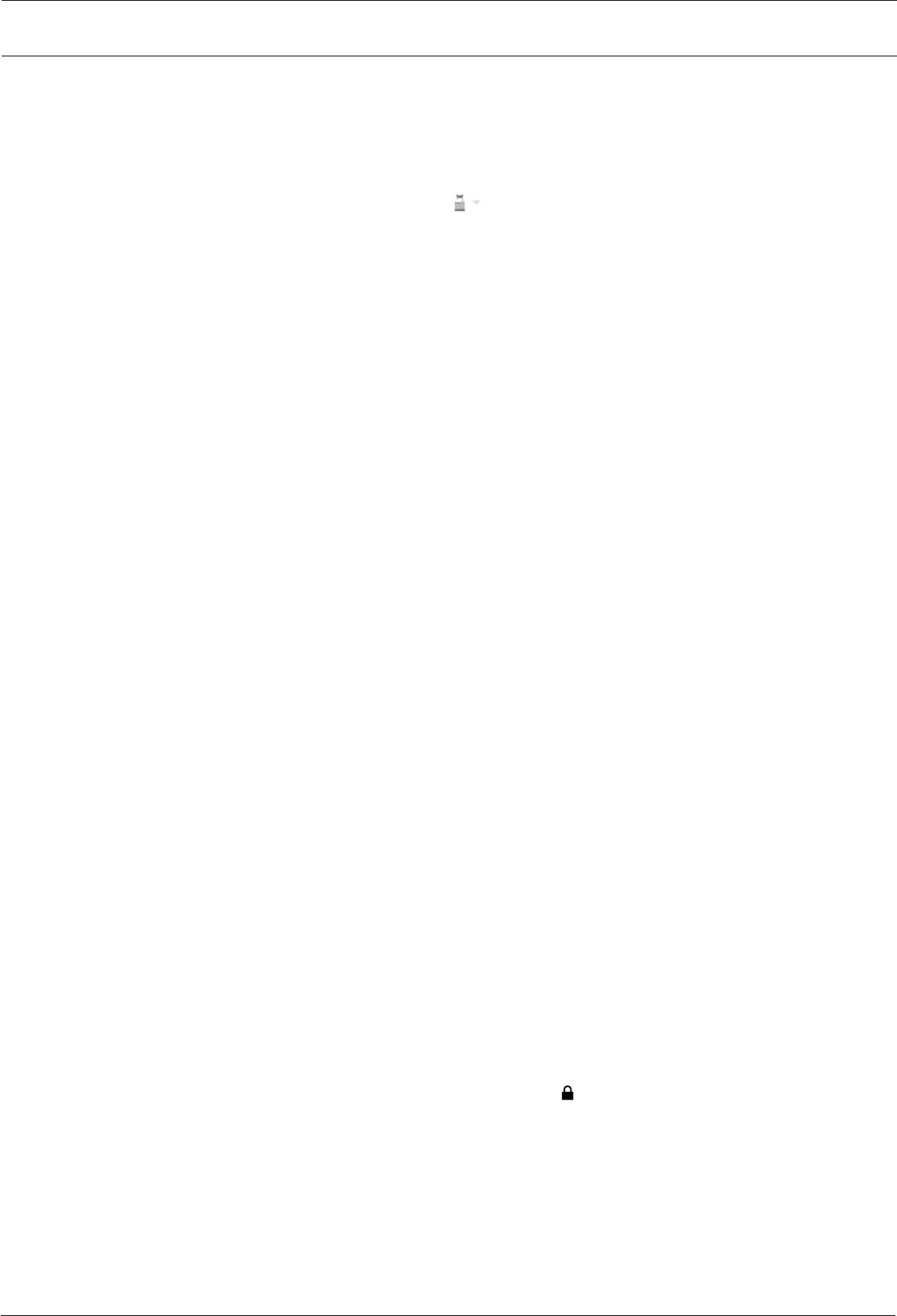
PAGE 18 OACE - USER MANUAL
APPENDIX E - UACC
With the development of Spitfire’s BML Sable it was proving quite dicult to standardise how to access the ever-growing number of
articulations contained within instruments and libraries. While they worked adequately, Keyswitches and CC32 were inconsistent be-
tween sections and instruments and it could prove a pain to do something as simple as substituting a Viola for a Violin section.
To address the problem, Spitfire developed UACC , a specification that hopes to standardise articulation control between instruments
and libraries. UACC is turned on via the Keyswitch locking option ( ) and utilises the same CC as above (and can be customised
identically). When UACC is activated you can change articulation by setting CC32 to specific values that correlative with dierent ar-
ticulations. Here’s the latest (v2) spec:
Long (sustain)
1 Generic
2 Alternative
3 Octave
4 Octave muted
5 Small (1/2)
6 Small muted
7 Muted
8 Soft(aut/hollow)
9 Hard (cuivre/overb)
10 Harmonic
11 Temolo/utter
12 Tremolo muted
13 Tremolosoft/low
14 Tremolohard/high
15 Tremolomutedlow
16 Vibrato (molto vib)
17 Higher(sultasto/bellsup)
18 Lower(sulpont)
19 Lowermuted
Legato
20 Generic
21 Alternative
22 Octave
23 Octave muted
24 Small
25 Small muted
26 Muted
27 Soft
28 Hard
29 Hramonic
30 Tremolo
31 Slow(port/gliss)
32 Fast
33 Run
34 Detache
35 Higher
36 Lower
Short
40 Generic
41 Alternative
42 Veryshort(spicc)
43 Veryshort(soft)
44 Leisurely (stacc)
45 Octave
46 Octave muted
47 Muted
48 Soft(brush/feather)
49 Hard(dig)
50 Tenuto
51 Tenuto Soft
52 Marcato
53 Marcato Soft
54 Marcato Hard
55 MarcatoLong
56 Plucked(pizz)
57 Pluckedhard(bartok)
58 Struck(colleg)
59 Higher
60 Lower
61 Harmonic
Decorative
70 Trill (minor2nd)
71 Trill (major 2nd)
72 Trill (minor 3rd)
73 Trill (major 3rd)
74 Trill(perfect4th)
75 Multitongue
76 Multitonguemuted
80 Synced-120bpm(trem/trill)
81 Synced-150bpm(trem/trill)
82 Synced-180bpm(trem/trill)
Phrases & Dynamics
90 FX 1
91 FX 2
92 FX 3
93 FX 4
94 FX 5
95 FX 6
96 FX 7
97 FX 8
98 FX 9
99 FX 10
100 Up(rips/runs)
101 Downs(falls/runs)
102 Crescendo
103 Decrescendo
104 Arc
105 Slides
Various
110 Discoup(rips)
111 Discodown(falls)
112 Singlestring(SulC/G/etc.)
For example, turning on UACC and changing CC32 to 26 will change the current articulation to Legato - Muted. Setting it to 52 would
change to Short - Marcato. You can set these manually in your DAW but it’s much easier to utilise DAW functionality such as VST Note
Expression, or a dedicate tablet app such as Lemur, TouchOSc, LiveControl, etc.
The advantages of UACC are that it’s consistent between all supported libraries (ie. setting CC32 to 52 will change to Marcato regard-
less of the library or patch) and easily configurable on tablet apps such as Lemur. It remains consistent between updates (any product
using v2 will have the articulations mapped to the above spec). It also takes up no space on the keyboard.
The disadvantages are that it’s dicult to control for live playing (unless using a tablet) and it does not support articulation layering.
UACC KEYSWITCH
UACC keyswitching is a new feature in Spitfire products and updates. It is a mixture of keyswitching and UACC to provide the advan-
tages of both methods. When UACC Keyswitch is activated via the lock panel menu ( ) a single keyswitch is available. Using the UACC
spec outlined above, this keyswitches velocity is used to switch articulation.
For example pressing the keyswitch at velocity 70 would switch to the Trill (minor 2nd) articulation while pressing at velocity 56 would
switch to Short Pizzicato. As with UACC, you can manually input these velocity values but it’s easier to use your DAW or tablet app’s
functionality.
The main advantage of UACC KS over UACC is that you can layer articulations by overlaying the keyswitch’s notes on the piano roll.

PAGE 19OACE - USER MANUAL
APPENDIX F - FAQS & TROUBLESHOOTING
Q: WHAT IS THE DIFFERENCE BETWEEN KONTAKT
AND KONTAKT PLAYER?
See appendix A
Q: HOW CAN I REDOWNLOAD A PRODUCT?
With the continuous improvements to our Spitfire App, we have
incorporated the ability to reset your own downloads, be it the
entire library or the most recent update.
To reset your entire library download or the latest update; Open
up the Spitfire App and log in with your account email and pass-
word.
• Select the download you wish to re-download
• In the cog menu choose Reset Download > Entire or Latest Up-
date
You can repeat this process for any of the libraries you own.
Note that there is a limit to how many times you can reset your
downloads in a certain time frame. If you do exceed your reset
limit please get in touch.
Q: DIFFICULTIES IN DOWNLOADING / INSTALLING
Customers may find that they have some diculties in the down-
loading process. If you find that you are having some trouble,
please check the list below for possible causes.
• The formatting of your drive, if it is FAT32, will prompt an error in
our app and you will not be able to install.
To solve this problem, reformat your drive to a more modern for-
mat, or use a dierent drive. We recommend NTFS on PC, and
Mac OS Extended journalled) on Mac.
-----------------------------------
The formatting of your drive, if it is EXFAT, will prompt an error in
our app and you will be given a choice to accept the install.
We advise not install to EXFAT format as it is not optimised for
sample streaming.
-----------------------------------
Free space on your hard drive, ensure you have 2GB more than
the library size. The app will block the install if you do not have
enough free space.
For other issues such as:
• Spitfire App freezes in the “Unzipping” stage,
• Spitfire App freezes logging in,
• Spitfire App won’t connect to the internet,
• Spitfire App says “install error”,
Please contact us with the lm.log file. Locations for lm.log:
Mac OS: User/Music/Spitfire Audio/Settings
Windows: Application Data/Roaming/Spitfire Audio
Q: I’VE LOST MY INSTRUMENT FILES
In some cases, instrument files may get lost when transferring li-
braries from one place to another, or if an update has gone wrong.
If this happens, the best way forward is to re-download the library
in question. This will ensure you will get all of the content you are
missing.
Q: WHAT IS YOUR REFUNDS / RETURNS POLICY?
If you have NOT completed the download / installation process,
then we CAN refund/return your product within 14 days of pur-
chase, please contact support with your account email address
and order number.
If you HAVE completed the installation process (even if you’ve not
yet registered your serial number), we do not accept refunds and
returns. Please see our EULA.
We can refund hard drive orders up until the point when the drive
is dispatched from our oce. This is usually 1-2 days after you
order.
Q: I’VE FORGOTTEN MY PASSWORD?
If you have forgotten your password, please see this link, and click
‘Forgotten Password’.
If at some point in the past you asked us to merge two or more
accounts but have since forgotten, you MAY find that the forgot-
ten password isn’t working for the email address you asked us to
merge FROM. In this case, please contact support with your name,
and any email addresses you have used.
Q: I HAVE FAST INTERNET, WHY IS MY DOWNLOAD SLOW?
We have no direct influence on your download speeds. Our li-
braries are hosted on Cloudfront servers which are normally very
quick. At certain times of the day when trac is particularly busy,
your ISP may throttle your connection speeds. See this link to trou-
bleshoot.
We would advise you to leave your download running overnight
as speeds should ramp up at less busy times.
Q: CAN I INSTALL ON MORE THAN ONE COMPUTER?
Yes, with our products you have two installs. You are allowed to
download and install on two computers you own,
The best way to get your library on both of your machines is to
copy it from one to another via an external HDD. See here for this
process.
Q: CAN I TRY BEFORE I BUY?
No - it is not possible to demo our products. Our Youtube Chan-
nel has many walkthroughs containing detailed info about all our
products -- you can hear them being played in real time with no
smoke and mirrors!

PAGE 20 OACE - USER MANUAL
Q: HOW DO I UPDATE MY PRODUCTS?
To update one of your libraries, open our Spitfire Audio App. Navi-
gate to the “updates” tab at the top of the window and select this.
This pane shows you all available updates.
Click update, then select your library folder, or the folder above.
Q: I’VE BEEN WAITING AGES FOR MY DOWNLOAD LINKS?
We run all our orders through a fraud checking process. The auto-
matic fraud check takes 20 minutes.
If your order gets caught at this stage, we run a manual order
check, and this can delay the processing of your order for up to
24 hours.
You will receive an order confirmation email IMMEDIATELY upon
placing your order confirming that your order has successfully
been logged in our system.
Please check your junk folders before contacting our support. The
message will come from do_not_reply@spitfireaudio.com if you’d
like to add us to your whitelist.
Q: CAN I DOWNLOAD ON A PC, THEN TRANSFER TO A MAC
OR VICE VERSA?
Yes, all of our libraries are compatible on both PC and Mac com-
puters.
You can download all of our libraries on either PC or Mac and they
will work if you need to transfer them across to the other operat-
ing system.
We advise to do this by copying the library you want to move
across to an external EXFAT formatted HDD and then copying it
to your other machine.
Q: ‘SAMPLES MISSING’ ERROR MESSAGES
In some cases, samples files may get lost when transferring librar-
ies from one place to another, or if an update has gone wrong.
If this happens, the best way forward is to re-download the library
in question. That will ensure you will get all of the content you are
missing.
For more information on how to re-download a product, please
see the beginning of this appendix.
Q: HOW TO BATCH RESAVE A LIBRARY?
There are two main reasons to batch resave: It speeds up the
loading of patches. and it can help you find missing samples and
relink them to the patches.
See here to learn how to do this.
Q: I WANT TO BUY A COLLECTION, BUT I ALREADY OWN ONE
OR MORE OF THE PRODUCTS IN IT?
Our cart will intelligently deduct the proportional cost of any prod-
ucts you already own from the total price when you get to the
checkout.
Q: I’VE LOST MY SERIAL NUMBER FOR PRODUCT ACTIVATION
The best place to find all of your serial numbers would be to log
into your Spitfire Account HERE.
Under there you will find all of your serial numbers. If you find that
the serial number you are looking for is not there, please contact
us at www.spitfireaudio.com/support
Q: I THINK I HAVE FOUND A BUG
If you think you have found a bug, please contact us with all the
relevant information;
• description of the bug you have found
• A screencast (video) of the bug happening
• An audio example
• The exact patch name (or patches) in question and also the
library giving us as much detail as possible will help us get to the
bottom of the issue.

PAGE 21OACE - USER MANUAL
© SPITFIRE AUDIO HOLDINGS LTD
MMXX1
