
Seagate NAS OS 4 User Manual
© 2014 Seagate Technology LLC. All rights reserved. Seagate, Seagate Technology,
the Wave logo, and FreeAgent are trademarks or registered trademarks of Seagate
Technology LLC, or one of its affiliates. All other trademarks or registered
trademarks are the property of their respective owners. When referring to hard
drive capacity, one gigabyte, or GB, equals one billion bytes and one terabyte, or
TB, equals one thousand billion bytes when referring to hard drive capacity. In
addition, some of the listed capacity is used for formatting and other functions, and
thus will not be available for data storage. Quantitative usage examples for various
applications are for illustrative purposes. Actual quantities will vary based on
various factors including file size, file format, features, and application software.
Seagate reserves the right to change, without notice, product offerings or
specifications.
Seagate Technology LLC
47488 Kato Road
Fremont, CA 94538
USA
Click here to access an up-to-date online version
of this document. You will also find the most recent content as well as expandable illustrations, easier
navigation, and search capability.
Model:

. . . . . . . . . . . . . . . . . . . . . . . . . . . . . . . . . . . . . . . . . . . . . . . . . . . . . . . . . . . . . . . . . . . . . . . . . . . . . . . . . . . . . . . . . . . . . . . . . . . . . . . . . . . . . . . . . . . . . . . . . . . . . . . . . . . . . . . . . . . . . . . . . . . . . . . . . . . . . . . . . . . . . . . . . . . . . . . . . . . . . . . . . . . . . . . . . . . . . . . . . . . . . . . . . . . . . . . . . . . . . . . . . . . . . . . . . . . . . . . . . . . . . . . . . . . . . . . . . . . . . . . . . . . . . . . . . . . . . . . .
. . . . . . . . . . . . . . . . . . . . . . . . . . . . . . . . . . . . . . . . . . . . . . . . . . . . . . . . . . . . . . . . . . . . . . . . . . . . . . . . . . . . . . . . . . . . . . . . . . . . . . . . . . . . . . . . . . . . . . . . . . . . . . . . . . . . . . . . . . . . . . . . . . . . . . . . . . . . . . . . . . . . . . . . . . . . . . . . . . . . . . . . . . . . . . . . . . . . . . . . . . . . . . . . . . . . . . . . . . . . . . . . . . . . . . . . . . . . . . . . . . . . . . . . . . . . . . . . . . . . . . . . . . . . . . . . . . . . . . . .
. . . . . . . . . . . . . . . . . . . . . . . . . . . . . . . . . . . . . . . . . . . . . . . . . . . . . . . . . . . . . . . . . . . . . . . . . . . . . . . . . . . . . . . . . . . . . . . . . . . . . . . . . . . . . . . . . . . . . . . . . . . . . . . . . . . . . . . . . . . . . . . . . . . . . . . . . . . . . . . . . . . . . . . . . . . . . . . . . . . . . . . . . . . . . . . . . . . . . . . . . . . . . . . . . . . . . . . . . . . . . . . . . . . . . . . . . . . . . . . . . . . . . . . . . . . . . . . . . . . . . . . . . . . . . . . . . . . . . . . .
. . . . . . . . . . . . . . . . . . . . . . . . . . . . . . . . . . . . . . . . . . . . . . . . . . . . . . . . . . . . . . . . . . . . . . . . . . . . . . . . . . . . . . . . . . . . . . . . . . . . . . . . . . . . . . . . . . . . . . . . . . . . . . . . . . . . . . . . . . . . . . . . . . . . . . . . . . . . . . . . . . . . . . . . . . . . . . . . . . . . . . . . . . . . . . . . . . . . . . . . . . . . . . . . . . . . . . . . . . . . . . . . . . . . . . . . . . . . . . . . . . . . . . . . . . . . . . . . . . . . . . . . . . . . . . . . . . . . . . . .
. . . . . . . . . . . . . . . . . . . . . . . . . . . . . . . . . . . . . . . . . . . . . . . . . . . . . . . . . . . . . . . . . . . . . . . . . . . . . . . . . . . . . . . . . . . . . . . . . . . . . . . . . . . . . . . . . . . . . . . . . . . . . . . . . . . . . . . . . . . . . . . . . . . . . . . . . . . . . . . . . . . . . . . . . . . . . . . . . . . . . . . . . . . . . . . . . . . . . . . . . . . . . . . . . . . . . . . . . . . . . . . . . . . . . . . . . . . . . . . . . . . . . . . . . . . . . . . . . . . . . . . . . . . . . . . . . . . . . . . .
. . . . . . . . . . . . . . . . . . . . . . . . . . . . . . . . . . . . . . . . . . . . . . . . . . . . . . . . . . . . . . . . . . . . . . . . . . . . . . . . . . . . . . . . . . . . . . . . . . . . . . . . . . . . . . . . . . . . . . . . . . . . . . . . . . . . . . . . . . . . . . . . . . . . . . . . . . . . . . . . . . . . . . . . . . . . . . . . . . . . . . . . . . . . . . . . . . . . . . . . . . . . . . . . . . . . . . . . . . . . . . . . . . . . . . . . . . . . . . . . . . . . . . . . . . . . . . . . . . . . . . . . . . . . . . . . . . . . . . . .
. . . . . . . . . . . . . . . . . . . . . . . . . . . . . . . . . . . . . . . . . . . . . . . . . . . . . . . . . . . . . . . . . . . . . . . . . . . . . . . . . . . . . . . . . . . . . . . . . . . . . . . . . . . . . . . . . . . . . . . . . . . . . . . . . . . . . . . . . . . . . . . . . . . . . . . . . . . . . . . . . . . . . . . . . . . . . . . . . . . . . . . . . . . . . . . . . . . . . . . . . . . . . . . . . . . . . . . . . . . . . . . . . . . . . . . . . . . . . . . . . . . . . . . . . . . . . . . . . . . . . . . . . . . . . . . . . . . . . . . .
. . . . . . . . . . . . . . . . . . . . . . . . . . . . . . . . . . . . . . . . . . . . . . . . . . . . . . . . . . . . . . . . . . . . . . . . . . . . . . . . . . . . . . . . . . . . . . . . . . . . . . . . . . . . . . . . . . . . . . . . . . . . . . . . . . . . . . . . . . . . . . . . . . . . . . . . . . . . . . . . . . . . . . . . . . . . . . . . . . . . . . . . . . . . . . . . . . . . . . . . . . . . . . . . . . . . . . . . . . . . . . . . . . . . . . . . . . . . . . . . . . . . . . . . . . . . . . . . . . . . . . . . . . . . . . . . . . . . . . . .
. . . . . . . . . . . . . . . . . . . . . . . . . . . . . . . . . . . . . . . . . . . . . . . . . . . . . . . . . . . . . . . . . . . . . . . . . . . . . . . . . . . . . . . . . . . . . . . . . . . . . . . . . . . . . . . . . . . . . . . . . . . . . . . . . . . . . . . . . . . . . . . . . . . . . . . . . . . . . . . . . . . . . . . . . . . . . . . . . . . . . . . . . . . . . . . . . . . . . . . . . . . . . . . . . . . . . . . . . . . . . . . . . . . . . . . . . . . . . . . . . . . . . . . . . . . . . . . . . . . . . . . . . . . . . . . . . . . . . . . .
. . . . . . . . . . . . . . . . . . . . . . . . . . . . . . . . . . . . . . . . . . . . . . . . . . . . . . . . . . . . . . . . . . . . . . . . . . . . . . . . . . . . . . . . . . . . . . . . . . . . . . . . . . . . . . . . . . . . . . . . . . . . . . . . . . . . . . . . . . . . . . . . . . . . . . . . . . . . . . . . . . . . . . . . . . . . . . . . . . . . . . . . . . . . . . . . . . . . . . . . . . . . . . . . . . . . . . . . . . . . . . . . . . . . . . . . . . . . . . . . . . . . . . . . . . . . . . . . . . . . . . . . . . . . . . . . . . . . . . . .
. . . . . . . . . . . . . . . . . . . . . . . . . . . . . . . . . . . . . . . . . . . . . . . . . . . . . . . . . . . . . . . . . . . . . . . . . . . . . . . . . . . . . . . . . . . . . . . . . . . . . . . . . . . . . . . . . . . . . . . . . . . . . . . . . . . . . . . . . . . . . . . . . . . . . . . . . . . . . . . . . . . . . . . . . . . . . . . . . . . . . . . . . . . . . . . . . . . . . . . . . . . . . . . . . . . . . . . . . . . . . . . . . . . . . . . . . . . . . . . . . . . . . . . . . . . . . . . . . . . . . . . . . . . . . . . . . . . . . . . .
. . . . . . . . . . . . . . . . . . . . . . . . . . . . . . . . . . . . . . . . . . . . . . . . . . . . . . . . . . . . . . . . . . . . . . . . . . . . . . . . . . . . . . . . . . . . . . . . . . . . . . . . . . . . . . . . . . . . . . . . . . . . . . . . . . . . . . . . . . . . . . . . . . . . . . . . . . . . . . . . . . . . . . . . . . . . . . . . . . . . . . . . . . . . . . . . . . . . . . . . . . . . . . . . . . . . . . . . . . . . . . . . . . . . . . . . . . . . . . . . . . . . . . . . . . . . . . . . . . . . . . . . . . . . . . . . . . . . . . . .
. . . . . . . . . . . . . . . . . . . . . . . . . . . . . . . . . . . . . . . . . . . . . . . . . . . . . . . . . . . . . . . . . . . . . . . . . . . . . . . . . . . . . . . . . . . . . . . . . . . . . . . . . . . . . . . . . . . . . . . . . . . . . . . . . . . . . . . . . . . . . . . . . . . . . . . . . . . . . . . . . . . . . . . . . . . . . . . . . . . . . . . . . . . . . . . . . . . . . . . . . . . . . . . . . . . . . . . . . . . . . . . . . . . . . . . . . . . . . . . . . . . . . . . . . . . . . . . . . . . . . . . . . . . . . . . . . . . . . . . .
. . . . . . . . . . . . . . . . . . . . . . . . . . . . . . . . . . . . . . . . . . . . . . . . . . . . . . . . . . . . . . . . . . . . . . . . . . . . . . . . . . . . . . . . . . . . . . . . . . . . . . . . . . . . . . . . . . . . . . . . . . . . . . . . . . . . . . . . . . . . . . . . . . . . . . . . . . . . . . . . . . . . . . . . . . . . . . . . . . . . . . . . . . . . . . . . . . . . . . . . . . . . . . . . . . . . . . . . . . . . . . . . . . . . . . . . . . . . . . . . . . . . . . . . . . . . . . . . . . . . . . . . . . . . . . . . . . . . . . . .
. . . . . . . . . . . . . . . . . . . . . . . . . . . . . . . . . . . . . . . . . . . . . . . . . . . . . . . . . . . . . . . . . . . . . . . . . . . . . . . . . . . . . . . . . . . . . . . . . . . . . . . . . . . . . . . . . . . . . . . . . . . . . . . . . . . . . . . . . . . . . . . . . . . . . . . . . . . . . . . . . . . . . . . . . . . . . . . . . . . . . . . . . . . . . . . . . . . . . . . . . . . . . . . . . . . . . . . . . . . . . . . . . . . . . . . . . . . . . . . . . . . . . . . . . . . . . . . . . . . . . . . . . . . . . . . . . . . . . . . .
. . . . . . . . . . . . . . . . . . . . . . . . . . . . . . . . . . . . . . . . . . . . . . . . . . . . . . . . . . . . . . . . . . . . . . . . . . . . . . . . . . . . . . . . . . . . . . . . . . . . . . . . . . . . . . . . . . . . . . . . . . . . . . . . . . . . . . . . . . . . . . . . . . . . . . . . . . . . . . . . . . . . . . . . . . . . . . . . . . . . . . . . . . . . . . . . . . . . . . . . . . . . . . . . . . . . . . . . . . . . . . . . . . . . . . . . . . . . . . . . . . . . . . . . . . . . . . . . . . . . . . . . . . . . . . . . . . . . . . . .
. . . . . . . . . . . . . . . . . . . . . . . . . . . . . . . . . . . . . . . . . . . . . . . . . . . . . . . . . . . . . . . . . . . . . . . . . . . . . . . . . . . . . . . . . . . . . . . . . . . . . . . . . . . . . . . . . . . . . . . . . . . . . . . . . . . . . . . . . . . . . . . . . . . . . . . . . . . . . . . . . . . . . . . . . . . . . . . . . . . . . . . . . . . . . . . . . . . . . . . . . . . . . . . . . . . . . . . . . . . . . . . . . . . . . . . . . . . . . . . . . . . . . . . . . . . . . . . . . . . . . . . . . . . . . . . . . . . . . . . .
. . . . . . . . . . . . . . . . . . . . . . . . . . . . . . . . . . . . . . . . . . . . . . . . . . . . . . . . . . . . . . . . . . . . . . . . . . . . . . . . . . . . . . . . . . . . . . . . . . . . . . . . . . . . . . . . . . . . . . . . . . . . . . . . . . . . . . . . . . . . . . . . . . . . . . . . . . . . . . . . . . . . . . . . . . . . . . . . . . . . . . . . . . . . . . . . . . . . . . . . . . . . . . . . . . . . . . . . . . . . . . . . . . . . . . . . . . . . . . . . . . . . . . . . . . . . . . . . . . . . . . . . . . . . . . . . . . . . . . . .
. . . . . . . . . . . . . . . . . . . . . . . . . . . . . . . . . . . . . . . . . . . . . . . . . . . . . . . . . . . . . . . . . . . . . . . . . . . . . . . . . . . . . . . . . . . . . . . . . . . . . . . . . . . . . . . . . . . . . . . . . . . . . . . . . . . . . . . . . . . . . . . . . . . . . . . . . . . . . . . . . . . . . . . . . . . . . . . . . . . . . . . . . . . . . . . . . . . . . . . . . . . . . . . . . . . . . . . . . . . . . . . . . . . . . . . . . . . . . . . . . . . . . . . . . . . . . . . . . . . . . . . . . . . . . . . . . . . . . . . .
Cont entsCont ents
1 Regulatory Compliance
Trademarks
2 Precautions
Data
3 Seagate NAS OS 4
Introduction
New 4.3 feature: App Button replaces Home Page
New 4.2 feature: App-based managem ent
Content for this manual
Minimum system requirements
Client OS:
Web browsers:
Network:
4 NAS OS 4.3 New Features
Filebrowser app for NAS OS
App Button
Seagate Access
NAS OS 4.2 New Features
Features added for NAS OS 4
. . . . . . . . . . . . . . . . . . . . . . . . . . . . . . . . . . . . . . . . . . . . . . . . . . . . . . . . . . . . . . . . . . . . . . . . . . . . . . . . . . . . . . . . . . . . . . . . . . . . . . . . . . . . . . . . . . . . . . . . . . . . . . . . . . . . . . . . . . . . . . . . . . . . . . . . . . . . . . . . . . . . . . . . . . . . . . . . . . . . . . . . . . . . . . . . . . . . . . . . . . . . . . . . . . . . . . . . . . . . . . . . . . . . . . . . . . . . . . . . . . . . . . . . . . . . . . . . . . . . . . . . . . . . . . . . . . . . . . . .Licenses and Free Software
. . . . . . . . . . . . . . . . . . . . . . . . . . . . . . . . . . . . . . . . . . . . . . . . . . . . . . . . . . . . . . . . . . . . . . . . . . . . . . . . . . . . . . . . . . . . . . . . . . . . . . . . . . . . . . . . . . . . . . . . . . . . . . . . . . . . . . . . . . . . . . . . . . . . . . . . . . . . . . . . . . . . . . . . . . . . . . . . . . . . . . . . . . . . . . . . . . . . . . . . . . . . . . . . . . . . . . . . . . . . . . . . . . . . . . . . . . . . . . . . . . . . . . . . . . . . . . . . . . . . . . . . . . . . . . . . . . . . . . . .Disk capacity
. . . . . . . . . . . . . . . . . . . . . . . . . . . . . . . . . . . . . . . . . . . . . . . . . . . . . . . . . . . . . . . . . . . . . . . . . . . . . . . . . . . . . . . . . . . . . . . . . . . . . . . . . . . . . . . . . . . . . . . . . . . . . . . . . . . . . . . . . . . . . . . . . . . . . . . . . . . . . . . . . . . . . . . . . . . . . . . . . . . . . . . . . . . . . . . . . . . . . . . . . . . . . . . . . . . . . . . . . . . . . . . . . . . . . . . . . . . . . . . . . . . . . . . . . . . . . . . . . . . . . . . . . . . . . . . . . . . . . . . .Filebro wser app for NAS OS
. . . . . . . . . . . . . . . . . . . . . . . . . . . . . . . . . . . . . . . . . . . . . . . . . . . . . . . . . . . . . . . . . . . . . . . . . . . . . . . . . . . . . . . . . . . . . . . . . . . . . . . . . . . . . . . . . . . . . . . . . . . . . . . . . . . . . . . . . . . . . . . . . . . . . . . . . . . . . . . . . . . . . . . . . . . . . . . . . . . . . . . . . . . . . . . . . . . . . . . . . . . . . . . . . . . . . . . . . . . . . . . . . . . . . . . . . . . . . . . . . . . . . . . . . . . . . . . . . . . . . . . . . . . . . . . . . . . . . . . .Backup Manager
. . . . . . . . . . . . . . . . . . . . . . . . . . . . . . . . . . . . . . . . . . . . . . . . . . . . . . . . . . . . . . . . . . . . . . . . . . . . . . . . . . . . . . . . . . . . . . . . . . . . . . . . . . . . . . . . . . . . . . . . . . . . . . . . . . . . . . . . . . . . . . . . . . . . . . . . . . . . . . . . . . . . . . . . . . . . . . . . . . . . . . . . . . . . . . . . . . . . . . . . . . . . . . . . . . . . . . . . . . . . . . . . . . . . . . . . . . . . . . . . . . . . . . . . . . . . . . . . . . . . . . . . . . . . . . . . . . . . . . . .Security in Device Manager
. . . . . . . . . . . . . . . . . . . . . . . . . . . . . . . . . . . . . . . . . . . . . . . . . . . . . . . . . . . . . . . . . . . . . . . . . . . . . . . . . . . . . . . . . . . . . . . . . . . . . . . . . . . . . . . . . . . . . . . . . . . . . . . . . . . . . . . . . . . . . . . . . . . . . . . . . . . . . . . . . . . . . . . . . . . . . . . . . . . . . . . . . . . . . . . . . . . . . . . . . . . . . . . . . . . . . . . . . . . . . . . . . . . . . . . . . . . . . . . . . . . . . . . . . . . . . . . . . . . . . . . . . . . . . . . . . . . . . . . .iSCSI Targets and LUNs
. . . . . . . . . . . . . . . . . . . . . . . . . . . . . . . . . . . . . . . . . . . . . . . . . . . . . . . . . . . . . . . . . . . . . . . . . . . . . . . . . . . . . . . . . . . . . . . . . . . . . . . . . . . . . . . . . . . . . . . . . . . . . . . . . . . . . . . . . . . . . . . . . . . . . . . . . . . . . . . . . . . . . . . . . . . . . . . . . . . . . . . . . . . . . . . . . . . . . . . . . . . . . . . . . . . . . . . . . . . . . . . . . . . . . . . . . . . . . . . . . . . . . . . . . . . . . . . . . . . . . . . . . . . . . . . . . . . . . . . .NAS OS Web Bo ard
. . . . . . . . . . . . . . . . . . . . . . . . . . . . . . . . . . . . . . . . . . . . . . . . . . . . . . . . . . . . . . . . . . . . . . . . . . . . . . . . . . . . . . . . . . . . . . . . . . . . . . . . . . . . . . . . . . . . . . . . . . . . . . . . . . . . . . . . . . . . . . . . . . . . . . . . . . . . . . . . . . . . . . . . . . . . . . . . . . . . . . . . . . . . . . . . . . . . . . . . . . . . . . . . . . . . . . . . . . . . . . . . . . . . . . . . . . . . . . . . . . . . . . . . . . . . . . . . . . . . . . . . . . . . . . . . . . . . . . . .Apps
. . . . . . . . . . . . . . . . . . . . . . . . . . . . . . . . . . . . . . . . . . . . . . . . . . . . . . . . . . . . . . . . . . . . . . . . . . . . . . . . . . . . . . . . . . . . . . . . . . . . . . . . . . . . . . . . . . . . . . . . . . . . . . . . . . . . . . . . . . . . . . . . . . . . . . . . . . . . . . . . . . . . . . . . . . . . . . . . . . . . . . . . . . . . . . . . . . . . . . . . . . . . . . . . . . . . . . . . . . . . . . . . . . . . . . . . . . . . . . . . . . . . . . . . . . . . . . . . . . . . . . . . . . . . . . . . . . . . . . . .Sdrive: remote access
. . . . . . . . . . . . . . . . . . . . . . . . . . . . . . . . . . . . . . . . . . . . . . . . . . . . . . . . . . . . . . . . . . . . . . . . . . . . . . . . . . . . . . . . . . . . . . . . . . . . . . . . . . . . . . . . . . . . . . . . . . . . . . . . . . . . . . . . . . . . . . . . . . . . . . . . . . . . . . . . . . . . . . . . . . . . . . . . . . . . . . . . . . . . . . . . . . . . . . . . . . . . . . . . . . . . . . . . . . . . . . . . . . . . . . . . . . . . . . . . . . . . . . . . . . . . . . . . . . . . . . . . . . . . . . . . . . . . . . . .Netwo rk discovery
. . . . . . . . . . . . . . . . . . . . . . . . . . . . . . . . . . . . . . . . . . . . . . . . . . . . . . . . . . . . . . . . . . . . . . . . . . . . . . . . . . . . . . . . . . . . . . . . . . . . . . . . . . . . . . . . . . . . . . . . . . . . . . . . . . . . . . . . . . . . . . . . . . . . . . . . . . . . . . . . . . . . . . . . . . . . . . . . . . . . . . . . . . . . . . . . . . . . . . . . . . . . . . . . . . . . . . . . . . . . . . . . . . . . . . . . . . . . . . . . . . . . . . . . . . . . . . . . . . . . . . . . . . . . . . . . . . . . . . . .Vo lume encryptio n
. . . . . . . . . . . . . . . . . . . . . . . . . . . . . . . . . . . . . . . . . . . . . . . . . . . . . . . . . . . . . . . . . . . . . . . . . . . . . . . . . . . . . . . . . . . . . . . . . . . . . . . . . . . . . . . . . . . . . . . . . . . . . . . . . . . . . . . . . . . . . . . . . . . . . . . . . . . . . . . . . . . . . . . . . . . . . . . . . . . . . . . . . . . . . . . . . . . . . . . . . . . . . . . . . . . . . . . . . . . . . . . . . . . . . . . . . . . . . . . . . . . . . . . . . . . . . . . . . . . . . . . . . . . . . . . . . . . . . . . .Internet proto co l version 6 (IPv6)
. . . . . . . . . . . . . . . . . . . . . . . . . . . . . . . . . . . . . . . . . . . . . . . . . . . . . . . . . . . . . . . . . . . . . . . . . . . . . . . . . . . . . . . . . . . . . . . . . . . . . . . . . . . . . . . . . . . . . . . . . . . . . . . . . . . . . . . . . . . . . . . . . . . . . . . . . . . . . . . . . . . . . . . . . . . . . . . . . . . . . . . . . . . . . . . . . . . . . . . . . . . . . . . . . . . . . . . . . . . . . . . . . . . . . . . . . . . . . . . . . . . . . . . . . . . . . . . . . . . . . . . . . . . . . . . . . . . . . . . .Jumbo frames
. . . . . . . . . . . . . . . . . . . . . . . . . . . . . . . . . . . . . . . . . . . . . . . . . . . . . . . . . . . . . . . . . . . . . . . . . . . . . . . . . . . . . . . . . . . . . . . . . . . . . . . . . . . . . . . . . . . . . . . . . . . . . . . . . . . . . . . . . . . . . . . . . . . . . . . . . . . . . . . . . . . . . . . . . . . . . . . . . . . . . . . . . . . . . . . . . . . . . . . . . . . . . . . . . . . . . . . . . . . . . . . . . . . . . . . . . . . . . . . . . . . . . . . . . . . . . . . . . . . . . . . . . . . . . . . . . . . . . . . .Netwo rk and clo ud backup
. . . . . . . . . . . . . . . . . . . . . . . . . . . . . . . . . . . . . . . . . . . . . . . . . . . . . . . . . . . . . . . . . . . . . . . . . . . . . . . . . . . . . . . . . . . . . . . . . . . . . . . . . . . . . . . . . . . . . . . . . . . . . . . . . . . . . . . . . . . . . . . . . . . . . . . . . . . . . . . . . . . . . . . . . . . . . . . . . . . . . . . . . . . . . . . . . . . . . . . . . . . . . . . . . . . . . . . . . . . . . . . . . . . . . . . . . . . . . . . . . . . . . . . . . . . . . . . . . . . . . . . . . . . . . . . . . . . . . . . .Clo ud sync
. . . . . . . . . . . . . . . . . . . . . . . . . . . . . . . . . . . . . . . . . . . . . . . . . . . . . . . . . . . . . . . . . . . . . . . . . . . . . . . . . . . . . . . . . . . . . . . . . . . . . . . . . . . . . . . . . . . . . . . . . . . . . . . . . . . . . . . . . . . . . . . . . . . . . . . . . . . . . . . . . . . . . . . . . . . . . . . . . . . . . . . . . . . . . . . . . . . . . . . . . . . . . . . . . . . . . . . . . . . . . . . . . . . . . . . . . . . . . . . . . . . . . . . . . . . . . . . . . . . . . . . . . . . . . . . . . . . . . . . .Web distributed autho ring and versioning (WebDAV)
. . . . . . . . . . . . . . . . . . . . . . . . . . . . . . . . . . . . . . . . . . . . . . . . . . . . . . . . . . . . . . . . . . . . . . . . . . . . . . . . . . . . . . . . . . . . . . . . . . . . . . . . . . . . . . . . . . . . . . . . . . . . . . . . . . . . . . . . . . . . . . . . . . . . . . . . . . . . . . . . . . . . . . . . . . . . . . . . . . . . . . . . . . . . . . . . . . . . . . . . . . . . . . . . . . . . . . . . . . . . . . . . . . . . . . . . . . . . . . . . . . . . . . . . . . . . . . . . . . . . . . . . . . . . . . . . . . . . . . . .Distributed file system namespaces (DFS-N)
. . . . . . . . . . . . . . . . . . . . . . . . . . . . . . . . . . . . . . . . . . . . . . . . . . . . . . . . . . . . . . . . . . . . . . . . . . . . . . . . . . . . . . . . . . . . . . . . . . . . . . . . . . . . . . . . . . . . . . . . . . . . . . . . . . . . . . . . . . . . . . . . . . . . . . . . . . . . . . . . . . . . . . . . . . . . . . . . . . . . . . . . . . . . . . . . . . . . . . . . . . . . . . . . . . . . . . . . . . . . . . . . . . . . . . . . . . . . . . . . . . . . . . . . . . . . . . . . . . . . . . . . . . . . . . . . . . . . . . . .Simple network management pro toco l (SNMP)
. . . . . . . . . . . . . . . . . . . . . . . . . . . . . . . . . . . . . . . . . . . . . . . . . . . . . . . . . . . . . . . . . . . . . . . . . . . . . . . . . . . . . . . . . . . . . . . . . . . . . . . . . . . . . . . . . . . . . . . . . . . . . . . . . . . . . . . . . . . . . . . . . . . . . . . . . . . . . . . . . . . . . . . . . . . . . . . . . . . . . . . . . . . . . . . . . . . . . . . . . . . . . . . . . . . . . . . . . . . . . . . . . . . . . . . . . . . . . . . . . . . . . . . . . . . . . . . . . . . . . . . . . . . . . . . . . . . . . . . .Netwo rk recycle bin (NRB)
12
12
12
14
14
14
15
15
15
16
16
16
16
16
17
18
18
18
18
18
19
19
19
19
19
19
19
20
20
20
20
20
21
21
21
21
22
22

. . . . . . . . . . . . . . . . . . . . . . . . . . . . . . . . . . . . . . . . . . . . . . . . . . . . . . . . . . . . . . . . . . . . . . . . . . . . . . . . . . . . . . . . . . . . . . . . . . . . . . . . . . . . . . . . . . . . . . . . . . . . . . . . . . . . . . . . . . . . . . . . . . . . . . . . . . . . . . . . . . . . . . . . . . . . . . . . . . . . . . . . . . . . . . . . . . . . . . . . . . . . . . . . . . . . . . . . . . . . . . . . . . . . . . . . . . . . . . . . . . . . . . . . . . . . . . . . . . . . . . . . . . . . . . . . . . . . . . . .
. . . . . . . . . . . . . . . . . . . . . . . . . . . . . . . . . . . . . . . . . . . . . . . . . . . . . . . . . . . . . . . . . . . . . . . . . . . . . . . . . . . . . . . . . . . . . . . . . . . . . . . . . . . . . . . . . . . . . . . . . . . . . . . . . . . . . . . . . . . . . . . . . . . . . . . . . . . . . . . . . . . . . . . . . . . . . . . . . . . . . . . . . . . . . . . . . . . . . . . . . . . . . . . . . . . . . . . . . . . . . . . . . . . . . . . . . . . . . . . . . . . . . . . . . . . . . . . . . . . . . . . . . . . . . . . . . . . . . . . .
. . . . . . . . . . . . . . . . . . . . . . . . . . . . . . . . . . . . . . . . . . . . . . . . . . . . . . . . . . . . . . . . . . . . . . . . . . . . . . . . . . . . . . . . . . . . . . . . . . . . . . . . . . . . . . . . . . . . . . . . . . . . . . . . . . . . . . . . . . . . . . . . . . . . . . . . . . . . . . . . . . . . . . . . . . . . . . . . . . . . . . . . . . . . . . . . . . . . . . . . . . . . . . . . . . . . . . . . . . . . . . . . . . . . . . . . . . . . . . . . . . . . . . . . . . . . . . . . . . . . . . . . . . . . . . . . . . . . . . . .
. . . . . . . . . . . . . . . . . . . . . . . . . . . . . . . . . . . . . . . . . . . . . . . . . . . . . . . . . . . . . . . . . . . . . . . . . . . . . . . . . . . . . . . . . . . . . . . . . . . . . . . . . . . . . . . . . . . . . . . . . . . . . . . . . . . . . . . . . . . . . . . . . . . . . . . . . . . . . . . . . . . . . . . . . . . . . . . . . . . . . . . . . . . . . . . . . . . . . . . . . . . . . . . . . . . . . . . . . . . . . . . . . . . . . . . . . . . . . . . . . . . . . . . . . . . . . . . . . . . . . . . . . . . . . . . . . . . . . . . .
. . . . . . . . . . . . . . . . . . . . . . . . . . . . . . . . . . . . . . . . . . . . . . . . . . . . . . . . . . . . . . . . . . . . . . . . . . . . . . . . . . . . . . . . . . . . . . . . . . . . . . . . . . . . . . . . . . . . . . . . . . . . . . . . . . . . . . . . . . . . . . . . . . . . . . . . . . . . . . . . . . . . . . . . . . . . . . . . . . . . . . . . . . . . . . . . . . . . . . . . . . . . . . . . . . . . . . . . . . . . . . . . . . . . . . . . . . . . . . . . . . . . . . . . . . . . . . . . . . . . . . . . . . . . . . . . . . . . . . . .
. . . . . . . . . . . . . . . . . . . . . . . . . . . . . . . . . . . . . . . . . . . . . . . . . . . . . . . . . . . . . . . . . . . . . . . . . . . . . . . . . . . . . . . . . . . . . . . . . . . . . . . . . . . . . . . . . . . . . . . . . . . . . . . . . . . . . . . . . . . . . . . . . . . . . . . . . . . . . . . . . . . . . . . . . . . . . . . . . . . . . . . . . . . . . . . . . . . . . . . . . . . . . . . . . . . . . . . . . . . . . . . . . . . . . . . . . . . . . . . . . . . . . . . . . . . . . . . . . . . . . . . . . . . . . . . . . . . . . . . .
. . . . . . . . . . . . . . . . . . . . . . . . . . . . . . . . . . . . . . . . . . . . . . . . . . . . . . . . . . . . . . . . . . . . . . . . . . . . . . . . . . . . . . . . . . . . . . . . . . . . . . . . . . . . . . . . . . . . . . . . . . . . . . . . . . . . . . . . . . . . . . . . . . . . . . . . . . . . . . . . . . . . . . . . . . . . . . . . . . . . . . . . . . . . . . . . . . . . . . . . . . . . . . . . . . . . . . . . . . . . . . . . . . . . . . . . . . . . . . . . . . . . . . . . . . . . . . . . . . . . . . . . . . . . . . . . . . . . . . . .
. . . . . . . . . . . . . . . . . . . . . . . . . . . . . . . . . . . . . . . . . . . . . . . . . . . . . . . . . . . . . . . . . . . . . . . . . . . . . . . . . . . . . . . . . . . . . . . . . . . . . . . . . . . . . . . . . . . . . . . . . . . . . . . . . . . . . . . . . . . . . . . . . . . . . . . . . . . . . . . . . . . . . . . . . . . . . . . . . . . . . . . . . . . . . . . . . . . . . . . . . . . . . . . . . . . . . . . . . . . . . . . . . . . . . . . . . . . . . . . . . . . . . . . . . . . . . . . . . . . . . . . . . . . . . . . . . . . . . . . .
. . . . . . . . . . . . . . . . . . . . . . . . . . . . . . . . . . . . . . . . . . . . . . . . . . . . . . . . . . . . . . . . . . . . . . . . . . . . . . . . . . . . . . . . . . . . . . . . . . . . . . . . . . . . . . . . . . . . . . . . . . . . . . . . . . . . . . . . . . . . . . . . . . . . . . . . . . . . . . . . . . . . . . . . . . . . . . . . . . . . . . . . . . . . . . . . . . . . . . . . . . . . . . . . . . . . . . . . . . . . . . . . . . . . . . . . . . . . . . . . . . . . . . . . . . . . . . . . . . . . . . . . . . . . . . . . . . . . . . . .
. . . . . . . . . . . . . . . . . . . . . . . . . . . . . . . . . . . . . . . . . . . . . . . . . . . . . . . . . . . . . . . . . . . . . . . . . . . . . . . . . . . . . . . . . . . . . . . . . . . . . . . . . . . . . . . . . . . . . . . . . . . . . . . . . . . . . . . . . . . . . . . . . . . . . . . . . . . . . . . . . . . . . . . . . . . . . . . . . . . . . . . . . . . . . . . . . . . . . . . . . . . . . . . . . . . . . . . . . . . . . . . . . . . . . . . . . . . . . . . . . . . . . . . . . . . . . . . . . . . . . . . . . . . . . . . . . . . . . . . .
. . . . . . . . . . . . . . . . . . . . . . . . . . . . . . . . . . . . . . . . . . . . . . . . . . . . . . . . . . . . . . . . . . . . . . . . . . . . . . . . . . . . . . . . . . . . . . . . . . . . . . . . . . . . . . . . . . . . . . . . . . . . . . . . . . . . . . . . . . . . . . . . . . . . . . . . . . . . . . . . . . . . . . . . . . . . . . . . . . . . . . . . . . . . . . . . . . . . . . . . . . . . . . . . . . . . . . . . . . . . . . . . . . . . . . . . . . . . . . . . . . . . . . . . . . . . . . . . . . . . . . . . . . . . . . . . . . . . . . . .
. . . . . . . . . . . . . . . . . . . . . . . . . . . . . . . . . . . . . . . . . . . . . . . . . . . . . . . . . . . . . . . . . . . . . . . . . . . . . . . . . . . . . . . . . . . . . . . . . . . . . . . . . . . . . . . . . . . . . . . . . . . . . . . . . . . . . . . . . . . . . . . . . . . . . . . . . . . . . . . . . . . . . . . . . . . . . . . . . . . . . . . . . . . . . . . . . . . . . . . . . . . . . . . . . . . . . . . . . . . . . . . . . . . . . . . . . . . . . . . . . . . . . . . . . . . . . . . . . . . . . . . . . . . . . . . . . . . . . . . .
. . . . . . . . . . . . . . . . . . . . . . . . . . . . . . . . . . . . . . . . . . . . . . . . . . . . . . . . . . . . . . . . . . . . . . . . . . . . . . . . . . . . . . . . . . . . . . . . . . . . . . . . . . . . . . . . . . . . . . . . . . . . . . . . . . . . . . . . . . . . . . . . . . . . . . . . . . . . . . . . . . . . . . . . . . . . . . . . . . . . . . . . . . . . . . . . . . . . . . . . . . . . . . . . . . . . . . . . . . . . . . . . . . . . . . . . . . . . . . . . . . . . . . . . . . . . . . . . . . . . . . . . . . . . . . . . . . . . . . . .
. . . . . . . . . . . . . . . . . . . . . . . . . . . . . . . . . . . . . . . . . . . . . . . . . . . . . . . . . . . . . . . . . . . . . . . . . . . . . . . . . . . . . . . . . . . . . . . . . . . . . . . . . . . . . . . . . . . . . . . . . . . . . . . . . . . . . . . . . . . . . . . . . . . . . . . . . . . . . . . . . . . . . . . . . . . . . . . . . . . . . . . . . . . . . . . . . . . . . . . . . . . . . . . . . . . . . . . . . . . . . . . . . . . . . . . . . . . . . . . . . . . . . . . . . . . . . . . . . . . . . . . . . . . . . . . . . . . . . . . .
. . . . . . . . . . . . . . . . . . . . . . . . . . . . . . . . . . . . . . . . . . . . . . . . . . . . . . . . . . . . . . . . . . . . . . . . . . . . . . . . . . . . . . . . . . . . . . . . . . . . . . . . . . . . . . . . . . . . . . . . . . . . . . . . . . . . . . . . . . . . . . . . . . . . . . . . . . . . . . . . . . . . . . . . . . . . . . . . . . . . . . . . . . . . . . . . . . . . . . . . . . . . . . . . . . . . . . . . . . . . . . . . . . . . . . . . . . . . . . . . . . . . . . . . . . . . . . . . . . . . . . . . . . . . . . . . . . . . . . . .
. . . . . . . . . . . . . . . . . . . . . . . . . . . . . . . . . . . . . . . . . . . . . . . . . . . . . . . . . . . . . . . . . . . . . . . . . . . . . . . . . . . . . . . . . . . . . . . . . . . . . . . . . . . . . . . . . . . . . . . . . . . . . . . . . . . . . . . . . . . . . . . . . . . . . . . . . . . . . . . . . . . . . . . . . . . . . . . . . . . . . . . . . . . . . . . . . . . . . . . . . . . . . . . . . . . . . . . . . . . . . . . . . . . . . . . . . . . . . . . . . . . . . . . . . . . . . . . . . . . . . . . . . . . . . . . . . . . . . . . .
. . . . . . . . . . . . . . . . . . . . . . . . . . . . . . . . . . . . . . . . . . . . . . . . . . . . . . . . . . . . . . . . . . . . . . . . . . . . . . . . . . . . . . . . . . . . . . . . . . . . . . . . . . . . . . . . . . . . . . . . . . . . . . . . . . . . . . . . . . . . . . . . . . . . . . . . . . . . . . . . . . . . . . . . . . . . . . . . . . . . . . . . . . . . . . . . . . . . . . . . . . . . . . . . . . . . . . . . . . . . . . . . . . . . . . . . . . . . . . . . . . . . . . . . . . . . . . . . . . . . . . . . . . . . . . . . . . . . . . . .
. . . . . . . . . . . . . . . . . . . . . . . . . . . . . . . . . . . . . . . . . . . . . . . . . . . . . . . . . . . . . . . . . . . . . . . . . . . . . . . . . . . . . . . . . . . . . . . . . . . . . . . . . . . . . . . . . . . . . . . . . . . . . . . . . . . . . . . . . . . . . . . . . . . . . . . . . . . . . . . . . . . . . . . . . . . . . . . . . . . . . . . . . . . . . . . . . . . . . . . . . . . . . . . . . . . . . . . . . . . . . . . . . . . . . . . . . . . . . . . . . . . . . . . . . . . . . . . . . . . . . . . . . . . . . . . . . . . . . . . .
. . . . . . . . . . . . . . . . . . . . . . . . . . . . . . . . . . . . . . . . . . . . . . . . . . . . . . . . . . . . . . . . . . . . . . . . . . . . . . . . . . . . . . . . . . . . . . . . . . . . . . . . . . . . . . . . . . . . . . . . . . . . . . . . . . . . . . . . . . . . . . . . . . . . . . . . . . . . . . . . . . . . . . . . . . . . . . . . . . . . . . . . . . . . . . . . . . . . . . . . . . . . . . . . . . . . . . . . . . . . . . . . . . . . . . . . . . . . . . . . . . . . . . . . . . . . . . . . . . . . . . . . . . . . . . . . . . . . . . . .
. . . . . . . . . . . . . . . . . . . . . . . . . . . . . . . . . . . . . . . . . . . . . . . . . . . . . . . . . . . . . . . . . . . . . . . . . . . . . . . . . . . . . . . . . . . . . . . . . . . . . . . . . . . . . . . . . . . . . . . . . . . . . . . . . . . . . . . . . . . . . . . . . . . . . . . . . . . . . . . . . . . . . . . . . . . . . . . . . . . . . . . . . . . . . . . . . . . . . . . . . . . . . . . . . . . . . . . . . . . . . . . . . . . . . . . . . . . . . . . . . . . . . . . . . . . . . . . . . . . . . . . . . . . . . . . . . . . . . . . .
5 LED Behavior and Device Buttons
LEDs
Rackm ount Seagate NAS
Seagate NAS and Seagate NAS Pro
Buttons
Power button
Identification buttons: front and rear (select models)
Mute button (select models)
6 NAS OS Setup
First use: Enclosure with disks
First Use: Empty enclosure
Choose compatible hard drives
First Use: Update from NAS OS 3 to NAS OS 4
Seagate Network Assistant
Install Seagate Network Assistant
Launch Seagate Network Assistant
Find your Seagate NAS's address inform ation
Access NAS OS with Seagate Network Assistant
Mount shares
7 Shares: Access and Transfer Files
. . . . . . . . . . . . . . . . . . . . . . . . . . . . . . . . . . . . . . . . . . . . . . . . . . . . . . . . . . . . . . . . . . . . . . . . . . . . . . . . . . . . . . . . . . . . . . . . . . . . . . . . . . . . . . . . . . . . . . . . . . . . . . . . . . . . . . . . . . . . . . . . . . . . . . . . . . . . . . . . . . . . . . . . . . . . . . . . . . . . . . . . . . . . . . . . . . . . . . . . . . . . . . . . . . . . . . . . . . . . . . . . . . . . . . . . . . . . . . . . . . . . . . . . . . . . . . . . . . . . . . . . . . . . . . . . . . . . . . . .iSCSI lo gical unit number (LUN) export/import/clone
. . . . . . . . . . . . . . . . . . . . . . . . . . . . . . . . . . . . . . . . . . . . . . . . . . . . . . . . . . . . . . . . . . . . . . . . . . . . . . . . . . . . . . . . . . . . . . . . . . . . . . . . . . . . . . . . . . . . . . . . . . . . . . . . . . . . . . . . . . . . . . . . . . . . . . . . . . . . . . . . . . . . . . . . . . . . . . . . . . . . . . . . . . . . . . . . . . . . . . . . . . . . . . . . . . . . . . . . . . . . . . . . . . . . . . . . . . . . . . . . . . . . . . . . . . . . . . . . . . . . . . . . . . . . . . . . . . . . . . . .Expand existing vo lumes beyo nd 16TB
. . . . . . . . . . . . . . . . . . . . . . . . . . . . . . . . . . . . . . . . . . . . . . . . . . . . . . . . . . . . . . . . . . . . . . . . . . . . . . . . . . . . . . . . . . . . . . . . . . . . . . . . . . . . . . . . . . . . . . . . . . . . . . . . . . . . . . . . . . . . . . . . . . . . . . . . . . . . . . . . . . . . . . . . . . . . . . . . . . . . . . . . . . . . . . . . . . . . . . . . . . . . . . . . . . . . . . . . . . . . . . . . . . . . . . . . . . . . . . . . . . . . . . . . . . . . . . . . . . . . . . . . . . . . . . . . . . . . . . . .Netwo rk uninterruptible power supply (UPS)
. . . . . . . . . . . . . . . . . . . . . . . . . . . . . . . . . . . . . . . . . . . . . . . . . . . . . . . . . . . . . . . . . . . . . . . . . . . . . . . . . . . . . . . . . . . . . . . . . . . . . . . . . . . . . . . . . . . . . . . . . . . . . . . . . . . . . . . . . . . . . . . . . . . . . . . . . . . . . . . . . . . . . . . . . . . . . . . . . . . . . . . . . . . . . . . . . . . . . . . . . . . . . . . . . . . . . . . . . . . . . . . . . . . . . . . . . . . . . . . . . . . . . . . . . . . . . . . . . . . . . . . . . . . . . . . . . . . . . . . .Expo rt/Impo rt NAS OS 4 settings
. . . . . . . . . . . . . . . . . . . . . . . . . . . . . . . . . . . . . . . . . . . . . . . . . . . . . . . . . . . . . . . . . . . . . . . . . . . . . . . . . . . . . . . . . . . . . . . . . . . . . . . . . . . . . . . . . . . . . . . . . . . . . . . . . . . . . . . . . . . . . . . . . . . . . . . . . . . . . . . . . . . . . . . . . . . . . . . . . . . . . . . . . . . . . . . . . . . . . . . . . . . . . . . . . . . . . . . . . . . . . . . . . . . . . . . . . . . . . . . . . . . . . . . . . . . . . . . . . . . . . . . . . . . . . . . . . . . . . . . .Secure shell (SSH)
. . . . . . . . . . . . . . . . . . . . . . . . . . . . . . . . . . . . . . . . . . . . . . . . . . . . . . . . . . . . . . . . . . . . . . . . . . . . . . . . . . . . . . . . . . . . . . . . . . . . . . . . . . . . . . . . . . . . . . . . . . . . . . . . . . . . . . . . . . . . . . . . . . . . . . . . . . . . . . . . . . . . . . . . . . . . . . . . . . . . . . . . . . . . . . . . . . . . . . . . . . . . . . . . . . . . . . . . . . . . . . . . . . . . . . . . . . . . . . . . . . . . . . . . . . . . . . . . . . . . . . . . . . . . . . . . . . . . . . . .Pro cess monitoring
. . . . . . . . . . . . . . . . . . . . . . . . . . . . . . . . . . . . . . . . . . . . . . . . . . . . . . . . . . . . . . . . . . . . . . . . . . . . . . . . . . . . . . . . . . . . . . . . . . . . . . . . . . . . . . . . . . . . . . . . . . . . . . . . . . . . . . . . . . . . . . . . . . . . . . . . . . . . . . . . . . . . . . . . . . . . . . . . . . . . . . . . . . . . . . . . . . . . . . . . . . . . . . . . . . . . . . . . . . . . . . . . . . . . . . . . . . . . . . . . . . . . . . . . . . . . . . . . . . . . . . . . . . . . . . . . . . . . . . . .Search
. . . . . . . . . . . . . . . . . . . . . . . . . . . . . . . . . . . . . . . . . . . . . . . . . . . . . . . . . . . . . . . . . . . . . . . . . . . . . . . . . . . . . . . . . . . . . . . . . . . . . . . . . . . . . . . . . . . . . . . . . . . . . . . . . . . . . . . . . . . . . . . . . . . . . . . . . . . . . . . . . . . . . . . . . . . . . . . . . . . . . . . . . . . . . . . . . . . . . . . . . . . . . . . . . . . . . . . . . . . . . . . . . . . . . . . . . . . . . . . . . . . . . . . . . . . . . . . . . . . . . . . . . . . . . . . . . . . . . . . .Event lo g
. . . . . . . . . . . . . . . . . . . . . . . . . . . . . . . . . . . . . . . . . . . . . . . . . . . . . . . . . . . . . . . . . . . . . . . . . . . . . . . . . . . . . . . . . . . . . . . . . . . . . . . . . . . . . . . . . . . . . . . . . . . . . . . . . . . . . . . . . . . . . . . . . . . . . . . . . . . . . . . . . . . . . . . . . . . . . . . . . . . . . . . . . . . . . . . . . . . . . . . . . . . . . . . . . . . . . . . . . . . . . . . . . . . . . . . . . . . . . . . . . . . . . . . . . . . . . . . . . . . . . . . . . . . . . . . . . . . . . . . .Po wer butto n: short push
. . . . . . . . . . . . . . . . . . . . . . . . . . . . . . . . . . . . . . . . . . . . . . . . . . . . . . . . . . . . . . . . . . . . . . . . . . . . . . . . . . . . . . . . . . . . . . . . . . . . . . . . . . . . . . . . . . . . . . . . . . . . . . . . . . . . . . . . . . . . . . . . . . . . . . . . . . . . . . . . . . . . . . . . . . . . . . . . . . . . . . . . . . . . . . . . . . . . . . . . . . . . . . . . . . . . . . . . . . . . . . . . . . . . . . . . . . . . . . . . . . . . . . . . . . . . . . . . . . . . . . . . . . . . . . . . . . . . . . . .Po wer butto n: lo ng push (select mo dels)
. . . . . . . . . . . . . . . . . . . . . . . . . . . . . . . . . . . . . . . . . . . . . . . . . . . . . . . . . . . . . . . . . . . . . . . . . . . . . . . . . . . . . . . . . . . . . . . . . . . . . . . . . . . . . . . . . . . . . . . . . . . . . . . . . . . . . . . . . . . . . . . . . . . . . . . . . . . . . . . . . . . . . . . . . . . . . . . . . . . . . . . . . . . . . . . . . . . . . . . . . . . . . . . . . . . . . . . . . . . . . . . . . . . . . . . . . . . . . . . . . . . . . . . . . . . . . . . . . . . . . . . . . . . . . . . . . . . . . . . .Mute butto n: sho rt push
. . . . . . . . . . . . . . . . . . . . . . . . . . . . . . . . . . . . . . . . . . . . . . . . . . . . . . . . . . . . . . . . . . . . . . . . . . . . . . . . . . . . . . . . . . . . . . . . . . . . . . . . . . . . . . . . . . . . . . . . . . . . . . . . . . . . . . . . . . . . . . . . . . . . . . . . . . . . . . . . . . . . . . . . . . . . . . . . . . . . . . . . . . . . . . . . . . . . . . . . . . . . . . . . . . . . . . . . . . . . . . . . . . . . . . . . . . . . . . . . . . . . . . . . . . . . . . . . . . . . . . . . . . . . . . . . . . . . . . . .Mute butto n: lo ng push
. . . . . . . . . . . . . . . . . . . . . . . . . . . . . . . . . . . . . . . . . . . . . . . . . . . . . . . . . . . . . . . . . . . . . . . . . . . . . . . . . . . . . . . . . . . . . . . . . . . . . . . . . . . . . . . . . . . . . . . . . . . . . . . . . . . . . . . . . . . . . . . . . . . . . . . . . . . . . . . . . . . . . . . . . . . . . . . . . . . . . . . . . . . . . . . . . . . . . . . . . . . . . . . . . . . . . . . . . . . . . . . . . . . . . . . . . . . . . . . . . . . . . . . . . . . . . . . . . . . . . . . . . . . . . . . . . . . . . . . .Next steps
. . . . . . . . . . . . . . . . . . . . . . . . . . . . . . . . . . . . . . . . . . . . . . . . . . . . . . . . . . . . . . . . . . . . . . . . . . . . . . . . . . . . . . . . . . . . . . . . . . . . . . . . . . . . . . . . . . . . . . . . . . . . . . . . . . . . . . . . . . . . . . . . . . . . . . . . . . . . . . . . . . . . . . . . . . . . . . . . . . . . . . . . . . . . . . . . . . . . . . . . . . . . . . . . . . . . . . . . . . . . . . . . . . . . . . . . . . . . . . . . . . . . . . . . . . . . . . . . . . . . . . . . . . . . . . . . . . . . . . . .Install Seagate NAS OS
. . . . . . . . . . . . . . . . . . . . . . . . . . . . . . . . . . . . . . . . . . . . . . . . . . . . . . . . . . . . . . . . . . . . . . . . . . . . . . . . . . . . . . . . . . . . . . . . . . . . . . . . . . . . . . . . . . . . . . . . . . . . . . . . . . . . . . . . . . . . . . . . . . . . . . . . . . . . . . . . . . . . . . . . . . . . . . . . . . . . . . . . . . . . . . . . . . . . . . . . . . . . . . . . . . . . . . . . . . . . . . . . . . . . . . . . . . . . . . . . . . . . . . . . . . . . . . . . . . . . . . . . . . . . . . . . . . . . . . . .Next steps
. . . . . . . . . . . . . . . . . . . . . . . . . . . . . . . . . . . . . . . . . . . . . . . . . . . . . . . . . . . . . . . . . . . . . . . . . . . . . . . . . . . . . . . . . . . . . . . . . . . . . . . . . . . . . . . . . . . . . . . . . . . . . . . . . . . . . . . . . . . . . . . . . . . . . . . . . . . . . . . . . . . . . . . . . . . . . . . . . . . . . . . . . . . . . . . . . . . . . . . . . . . . . . . . . . . . . . . . . . . . . . . . . . . . . . . . . . . . . . . . . . . . . . . . . . . . . . . . . . . . . . . . . . . . . . . . . . . . . . . .NAS OS 3 and volume encryptio n
. . . . . . . . . . . . . . . . . . . . . . . . . . . . . . . . . . . . . . . . . . . . . . . . . . . . . . . . . . . . . . . . . . . . . . . . . . . . . . . . . . . . . . . . . . . . . . . . . . . . . . . . . . . . . . . . . . . . . . . . . . . . . . . . . . . . . . . . . . . . . . . . . . . . . . . . . . . . . . . . . . . . . . . . . . . . . . . . . . . . . . . . . . . . . . . . . . . . . . . . . . . . . . . . . . . . . . . . . . . . . . . . . . . . . . . . . . . . . . . . . . . . . . . . . . . . . . . . . . . . . . . . . . . . . . . . . . . . . . . .Windows:
. . . . . . . . . . . . . . . . . . . . . . . . . . . . . . . . . . . . . . . . . . . . . . . . . . . . . . . . . . . . . . . . . . . . . . . . . . . . . . . . . . . . . . . . . . . . . . . . . . . . . . . . . . . . . . . . . . . . . . . . . . . . . . . . . . . . . . . . . . . . . . . . . . . . . . . . . . . . . . . . . . . . . . . . . . . . . . . . . . . . . . . . . . . . . . . . . . . . . . . . . . . . . . . . . . . . . . . . . . . . . . . . . . . . . . . . . . . . . . . . . . . . . . . . . . . . . . . . . . . . . . . . . . . . . . . . . . . . . . . .Mac:
. . . . . . . . . . . . . . . . . . . . . . . . . . . . . . . . . . . . . . . . . . . . . . . . . . . . . . . . . . . . . . . . . . . . . . . . . . . . . . . . . . . . . . . . . . . . . . . . . . . . . . . . . . . . . . . . . . . . . . . . . . . . . . . . . . . . . . . . . . . . . . . . . . . . . . . . . . . . . . . . . . . . . . . . . . . . . . . . . . . . . . . . . . . . . . . . . . . . . . . . . . . . . . . . . . . . . . . . . . . . . . . . . . . . . . . . . . . . . . . . . . . . . . . . . . . . . . . . . . . . . . . . . . . . . . . . . . . . . . . .Quick access
. . . . . . . . . . . . . . . . . . . . . . . . . . . . . . . . . . . . . . . . . . . . . . . . . . . . . . . . . . . . . . . . . . . . . . . . . . . . . . . . . . . . . . . . . . . . . . . . . . . . . . . . . . . . . . . . . . . . . . . . . . . . . . . . . . . . . . . . . . . . . . . . . . . . . . . . . . . . . . . . . . . . . . . . . . . . . . . . . . . . . . . . . . . . . . . . . . . . . . . . . . . . . . . . . . . . . . . . . . . . . . . . . . . . . . . . . . . . . . . . . . . . . . . . . . . . . . . . . . . . . . . . . . . . . . . . . . . . . . . .Mo unt
. . . . . . . . . . . . . . . . . . . . . . . . . . . . . . . . . . . . . . . . . . . . . . . . . . . . . . . . . . . . . . . . . . . . . . . . . . . . . . . . . . . . . . . . . . . . . . . . . . . . . . . . . . . . . . . . . . . . . . . . . . . . . . . . . . . . . . . . . . . . . . . . . . . . . . . . . . . . . . . . . . . . . . . . . . . . . . . . . . . . . . . . . . . . . . . . . . . . . . . . . . . . . . . . . . . . . . . . . . . . . . . . . . . . . . . . . . . . . . . . . . . . . . . . . . . . . . . . . . . . . . . . . . . . . . . . . . . . . . . .Authenticate private shares
. . . . . . . . . . . . . . . . . . . . . . . . . . . . . . . . . . . . . . . . . . . . . . . . . . . . . . . . . . . . . . . . . . . . . . . . . . . . . . . . . . . . . . . . . . . . . . . . . . . . . . . . . . . . . . . . . . . . . . . . . . . . . . . . . . . . . . . . . . . . . . . . . . . . . . . . . . . . . . . . . . . . . . . . . . . . . . . . . . . . . . . . . . . . . . . . . . . . . . . . . . . . . . . . . . . . . . . . . . . . . . . . . . . . . . . . . . . . . . . . . . . . . . . . . . . . . . . . . . . . . . . . . . . . . . . . . . . . . . . .Auto -mount
22
22
22
23
23
23
23
24
25
25
25
25
26
26
26
26
26
27
27
27
28
28
29
29
30
30
31
32
32
32
33
33
33
33
34
34
35
35
36
36
36
38

. . . . . . . . . . . . . . . . . . . . . . . . . . . . . . . . . . . . . . . . . . . . . . . . . . . . . . . . . . . . . . . . . . . . . . . . . . . . . . . . . . . . . . . . . . . . . . . . . . . . . . . . . . . . . . . . . . . . . . . . . . . . . . . . . . . . . . . . . . . . . . . . . . . . . . . . . . . . . . . . . . . . . . . . . . . . . . . . . . . . . . . . . . . . . . . . . . . . . . . . . . . . . . . . . . . . . . . . . . . . . . . . . . . . . . . . . . . . . . . . . . . . . . . . . . . . . . . . . . . . . . . . . . . . . . . . . . . . . . . .
. . . . . . . . . . . . . . . . . . . . . . . . . . . . . . . . . . . . . . . . . . . . . . . . . . . . . . . . . . . . . . . . . . . . . . . . . . . . . . . . . . . . . . . . . . . . . . . . . . . . . . . . . . . . . . . . . . . . . . . . . . . . . . . . . . . . . . . . . . . . . . . . . . . . . . . . . . . . . . . . . . . . . . . . . . . . . . . . . . . . . . . . . . . . . . . . . . . . . . . . . . . . . . . . . . . . . . . . . . . . . . . . . . . . . . . . . . . . . . . . . . . . . . . . . . . . . . . . . . . . . . . . . . . . . . . . . . . . . . . .
. . . . . . . . . . . . . . . . . . . . . . . . . . . . . . . . . . . . . . . . . . . . . . . . . . . . . . . . . . . . . . . . . . . . . . . . . . . . . . . . . . . . . . . . . . . . . . . . . . . . . . . . . . . . . . . . . . . . . . . . . . . . . . . . . . . . . . . . . . . . . . . . . . . . . . . . . . . . . . . . . . . . . . . . . . . . . . . . . . . . . . . . . . . . . . . . . . . . . . . . . . . . . . . . . . . . . . . . . . . . . . . . . . . . . . . . . . . . . . . . . . . . . . . . . . . . . . . . . . . . . . . . . . . . . . . . . . . . . . . .
. . . . . . . . . . . . . . . . . . . . . . . . . . . . . . . . . . . . . . . . . . . . . . . . . . . . . . . . . . . . . . . . . . . . . . . . . . . . . . . . . . . . . . . . . . . . . . . . . . . . . . . . . . . . . . . . . . . . . . . . . . . . . . . . . . . . . . . . . . . . . . . . . . . . . . . . . . . . . . . . . . . . . . . . . . . . . . . . . . . . . . . . . . . . . . . . . . . . . . . . . . . . . . . . . . . . . . . . . . . . . . . . . . . . . . . . . . . . . . . . . . . . . . . . . . . . . . . . . . . . . . . . . . . . . . . . . . . . . . . .
. . . . . . . . . . . . . . . . . . . . . . . . . . . . . . . . . . . . . . . . . . . . . . . . . . . . . . . . . . . . . . . . . . . . . . . . . . . . . . . . . . . . . . . . . . . . . . . . . . . . . . . . . . . . . . . . . . . . . . . . . . . . . . . . . . . . . . . . . . . . . . . . . . . . . . . . . . . . . . . . . . . . . . . . . . . . . . . . . . . . . . . . . . . . . . . . . . . . . . . . . . . . . . . . . . . . . . . . . . . . . . . . . . . . . . . . . . . . . . . . . . . . . . . . . . . . . . . . . . . . . . . . . . . . . . . . . . . . . . . .
. . . . . . . . . . . . . . . . . . . . . . . . . . . . . . . . . . . . . . . . . . . . . . . . . . . . . . . . . . . . . . . . . . . . . . . . . . . . . . . . . . . . . . . . . . . . . . . . . . . . . . . . . . . . . . . . . . . . . . . . . . . . . . . . . . . . . . . . . . . . . . . . . . . . . . . . . . . . . . . . . . . . . . . . . . . . . . . . . . . . . . . . . . . . . . . . . . . . . . . . . . . . . . . . . . . . . . . . . . . . . . . . . . . . . . . . . . . . . . . . . . . . . . . . . . . . . . . . . . . . . . . . . . . . . . . . . . . . . . . .
. . . . . . . . . . . . . . . . . . . . . . . . . . . . . . . . . . . . . . . . . . . . . . . . . . . . . . . . . . . . . . . . . . . . . . . . . . . . . . . . . . . . . . . . . . . . . . . . . . . . . . . . . . . . . . . . . . . . . . . . . . . . . . . . . . . . . . . . . . . . . . . . . . . . . . . . . . . . . . . . . . . . . . . . . . . . . . . . . . . . . . . . . . . . . . . . . . . . . . . . . . . . . . . . . . . . . . . . . . . . . . . . . . . . . . . . . . . . . . . . . . . . . . . . . . . . . . . . . . . . . . . . . . . . . . . . . . . . . . . .
. . . . . . . . . . . . . . . . . . . . . . . . . . . . . . . . . . . . . . . . . . . . . . . . . . . . . . . . . . . . . . . . . . . . . . . . . . . . . . . . . . . . . . . . . . . . . . . . . . . . . . . . . . . . . . . . . . . . . . . . . . . . . . . . . . . . . . . . . . . . . . . . . . . . . . . . . . . . . . . . . . . . . . . . . . . . . . . . . . . . . . . . . . . . . . . . . . . . . . . . . . . . . . . . . . . . . . . . . . . . . . . . . . . . . . . . . . . . . . . . . . . . . . . . . . . . . . . . . . . . . . . . . . . . . . . . . . . . . . . .
. . . . . . . . . . . . . . . . . . . . . . . . . . . . . . . . . . . . . . . . . . . . . . . . . . . . . . . . . . . . . . . . . . . . . . . . . . . . . . . . . . . . . . . . . . . . . . . . . . . . . . . . . . . . . . . . . . . . . . . . . . . . . . . . . . . . . . . . . . . . . . . . . . . . . . . . . . . . . . . . . . . . . . . . . . . . . . . . . . . . . . . . . . . . . . . . . . . . . . . . . . . . . . . . . . . . . . . . . . . . . . . . . . . . . . . . . . . . . . . . . . . . . . . . . . . . . . . . . . . . . . . . . . . . . . . . . . . . . . . .
. . . . . . . . . . . . . . . . . . . . . . . . . . . . . . . . . . . . . . . . . . . . . . . . . . . . . . . . . . . . . . . . . . . . . . . . . . . . . . . . . . . . . . . . . . . . . . . . . . . . . . . . . . . . . . . . . . . . . . . . . . . . . . . . . . . . . . . . . . . . . . . . . . . . . . . . . . . . . . . . . . . . . . . . . . . . . . . . . . . . . . . . . . . . . . . . . . . . . . . . . . . . . . . . . . . . . . . . . . . . . . . . . . . . . . . . . . . . . . . . . . . . . . . . . . . . . . . . . . . . . . . . . . . . . . . . . . . . . . . .
. . . . . . . . . . . . . . . . . . . . . . . . . . . . . . . . . . . . . . . . . . . . . . . . . . . . . . . . . . . . . . . . . . . . . . . . . . . . . . . . . . . . . . . . . . . . . . . . . . . . . . . . . . . . . . . . . . . . . . . . . . . . . . . . . . . . . . . . . . . . . . . . . . . . . . . . . . . . . . . . . . . . . . . . . . . . . . . . . . . . . . . . . . . . . . . . . . . . . . . . . . . . . . . . . . . . . . . . . . . . . . . . . . . . . . . . . . . . . . . . . . . . . . . . . . . . . . . . . . . . . . . . . . . . . . . . . . . . . . . .
. . . . . . . . . . . . . . . . . . . . . . . . . . . . . . . . . . . . . . . . . . . . . . . . . . . . . . . . . . . . . . . . . . . . . . . . . . . . . . . . . . . . . . . . . . . . . . . . . . . . . . . . . . . . . . . . . . . . . . . . . . . . . . . . . . . . . . . . . . . . . . . . . . . . . . . . . . . . . . . . . . . . . . . . . . . . . . . . . . . . . . . . . . . . . . . . . . . . . . . . . . . . . . . . . . . . . . . . . . . . . . . . . . . . . . . . . . . . . . . . . . . . . . . . . . . . . . . . . . . . . . . . . . . . . . . . . . . . . . . .
. . . . . . . . . . . . . . . . . . . . . . . . . . . . . . . . . . . . . . . . . . . . . . . . . . . . . . . . . . . . . . . . . . . . . . . . . . . . . . . . . . . . . . . . . . . . . . . . . . . . . . . . . . . . . . . . . . . . . . . . . . . . . . . . . . . . . . . . . . . . . . . . . . . . . . . . . . . . . . . . . . . . . . . . . . . . . . . . . . . . . . . . . . . . . . . . . . . . . . . . . . . . . . . . . . . . . . . . . . . . . . . . . . . . . . . . . . . . . . . . . . . . . . . . . . . . . . . . . . . . . . . . . . . . . . . . . . . . . . . .
. . . . . . . . . . . . . . . . . . . . . . . . . . . . . . . . . . . . . . . . . . . . . . . . . . . . . . . . . . . . . . . . . . . . . . . . . . . . . . . . . . . . . . . . . . . . . . . . . . . . . . . . . . . . . . . . . . . . . . . . . . . . . . . . . . . . . . . . . . . . . . . . . . . . . . . . . . . . . . . . . . . . . . . . . . . . . . . . . . . . . . . . . . . . . . . . . . . . . . . . . . . . . . . . . . . . . . . . . . . . . . . . . . . . . . . . . . . . . . . . . . . . . . . . . . . . . . . . . . . . . . . . . . . . . . . . . . . . . . . .
. . . . . . . . . . . . . . . . . . . . . . . . . . . . . . . . . . . . . . . . . . . . . . . . . . . . . . . . . . . . . . . . . . . . . . . . . . . . . . . . . . . . . . . . . . . . . . . . . . . . . . . . . . . . . . . . . . . . . . . . . . . . . . . . . . . . . . . . . . . . . . . . . . . . . . . . . . . . . . . . . . . . . . . . . . . . . . . . . . . . . . . . . . . . . . . . . . . . . . . . . . . . . . . . . . . . . . . . . . . . . . . . . . . . . . . . . . . . . . . . . . . . . . . . . . . . . . . . . . . . . . . . . . . . . . . . . . . . . . . .
. . . . . . . . . . . . . . . . . . . . . . . . . . . . . . . . . . . . . . . . . . . . . . . . . . . . . . . . . . . . . . . . . . . . . . . . . . . . . . . . . . . . . . . . . . . . . . . . . . . . . . . . . . . . . . . . . . . . . . . . . . . . . . . . . . . . . . . . . . . . . . . . . . . . . . . . . . . . . . . . . . . . . . . . . . . . . . . . . . . . . . . . . . . . . . . . . . . . . . . . . . . . . . . . . . . . . . . . . . . . . . . . . . . . . . . . . . . . . . . . . . . . . . . . . . . . . . . . . . . . . . . . . . . . . . . . . . . . . . . .
. . . . . . . . . . . . . . . . . . . . . . . . . . . . . . . . . . . . . . . . . . . . . . . . . . . . . . . . . . . . . . . . . . . . . . . . . . . . . . . . . . . . . . . . . . . . . . . . . . . . . . . . . . . . . . . . . . . . . . . . . . . . . . . . . . . . . . . . . . . . . . . . . . . . . . . . . . . . . . . . . . . . . . . . . . . . . . . . . . . . . . . . . . . . . . . . . . . . . . . . . . . . . . . . . . . . . . . . . . . . . . . . . . . . . . . . . . . . . . . . . . . . . . . . . . . . . . . . . . . . . . . . . . . . . . . . . . . . . . . .
. . . . . . . . . . . . . . . . . . . . . . . . . . . . . . . . . . . . . . . . . . . . . . . . . . . . . . . . . . . . . . . . . . . . . . . . . . . . . . . . . . . . . . . . . . . . . . . . . . . . . . . . . . . . . . . . . . . . . . . . . . . . . . . . . . . . . . . . . . . . . . . . . . . . . . . . . . . . . . . . . . . . . . . . . . . . . . . . . . . . . . . . . . . . . . . . . . . . . . . . . . . . . . . . . . . . . . . . . . . . . . . . . . . . . . . . . . . . . . . . . . . . . . . . . . . . . . . . . . . . . . . . . . . . . . . . . . . . . . . .
. . . . . . . . . . . . . . . . . . . . . . . . . . . . . . . . . . . . . . . . . . . . . . . . . . . . . . . . . . . . . . . . . . . . . . . . . . . . . . . . . . . . . . . . . . . . . . . . . . . . . . . . . . . . . . . . . . . . . . . . . . . . . . . . . . . . . . . . . . . . . . . . . . . . . . . . . . . . . . . . . . . . . . . . . . . . . . . . . . . . . . . . . . . . . . . . . . . . . . . . . . . . . . . . . . . . . . . . . . . . . . . . . . . . . . . . . . . . . . . . . . . . . . . . . . . . . . . . . . . . . . . . . . . . . . . . . . . . . . . .
. . . . . . . . . . . . . . . . . . . . . . . . . . . . . . . . . . . . . . . . . . . . . . . . . . . . . . . . . . . . . . . . . . . . . . . . . . . . . . . . . . . . . . . . . . . . . . . . . . . . . . . . . . . . . . . . . . . . . . . . . . . . . . . . . . . . . . . . . . . . . . . . . . . . . . . . . . . . . . . . . . . . . . . . . . . . . . . . . . . . . . . . . . . . . . . . . . . . . . . . . . . . . . . . . . . . . . . . . . . . . . . . . . . . . . . . . . . . . . . . . . . . . . . . . . . . . . . . . . . . . . . . . . . . . . . . . . . . . . . .
. . . . . . . . . . . . . . . . . . . . . . . . . . . . . . . . . . . . . . . . . . . . . . . . . . . . . . . . . . . . . . . . . . . . . . . . . . . . . . . . . . . . . . . . . . . . . . . . . . . . . . . . . . . . . . . . . . . . . . . . . . . . . . . . . . . . . . . . . . . . . . . . . . . . . . . . . . . . . . . . . . . . . . . . . . . . . . . . . . . . . . . . . . . . . . . . . . . . . . . . . . . . . . . . . . . . . . . . . . . . . . . . . . . . . . . . . . . . . . . . . . . . . . . . . . . . . . . . . . . . . . . . . . . . . . . . . . . . . . . .
. . . . . . . . . . . . . . . . . . . . . . . . . . . . . . . . . . . . . . . . . . . . . . . . . . . . . . . . . . . . . . . . . . . . . . . . . . . . . . . . . . . . . . . . . . . . . . . . . . . . . . . . . . . . . . . . . . . . . . . . . . . . . . . . . . . . . . . . . . . . . . . . . . . . . . . . . . . . . . . . . . . . . . . . . . . . . . . . . . . . . . . . . . . . . . . . . . . . . . . . . . . . . . . . . . . . . . . . . . . . . . . . . . . . . . . . . . . . . . . . . . . . . . . . . . . . . . . . . . . . . . . . . . . . . . . . . . . . . . . .
. . . . . . . . . . . . . . . . . . . . . . . . . . . . . . . . . . . . . . . . . . . . . . . . . . . . . . . . . . . . . . . . . . . . . . . . . . . . . . . . . . . . . . . . . . . . . . . . . . . . . . . . . . . . . . . . . . . . . . . . . . . . . . . . . . . . . . . . . . . . . . . . . . . . . . . . . . . . . . . . . . . . . . . . . . . . . . . . . . . . . . . . . . . . . . . . . . . . . . . . . . . . . . . . . . . . . . . . . . . . . . . . . . . . . . . . . . . . . . . . . . . . . . . . . . . . . . . . . . . . . . . . . . . . . . . . . . . . . . . .
. . . . . . . . . . . . . . . . . . . . . . . . . . . . . . . . . . . . . . . . . . . . . . . . . . . . . . . . . . . . . . . . . . . . . . . . . . . . . . . . . . . . . . . . . . . . . . . . . . . . . . . . . . . . . . . . . . . . . . . . . . . . . . . . . . . . . . . . . . . . . . . . . . . . . . . . . . . . . . . . . . . . . . . . . . . . . . . . . . . . . . . . . . . . . . . . . . . . . . . . . . . . . . . . . . . . . . . . . . . . . . . . . . . . . . . . . . . . . . . . . . . . . . . . . . . . . . . . . . . . . . . . . . . . . . . . . . . . . . . .
. . . . . . . . . . . . . . . . . . . . . . . . . . . . . . . . . . . . . . . . . . . . . . . . . . . . . . . . . . . . . . . . . . . . . . . . . . . . . . . . . . . . . . . . . . . . . . . . . . . . . . . . . . . . . . . . . . . . . . . . . . . . . . . . . . . . . . . . . . . . . . . . . . . . . . . . . . . . . . . . . . . . . . . . . . . . . . . . . . . . . . . . . . . . . . . . . . . . . . . . . . . . . . . . . . . . . . . . . . . . . . . . . . . . . . . . . . . . . . . . . . . . . . . . . . . . . . . . . . . . . . . . . . . . . . . . . . . . . . . .
. . . . . . . . . . . . . . . . . . . . . . . . . . . . . . . . . . . . . . . . . . . . . . . . . . . . . . . . . . . . . . . . . . . . . . . . . . . . . . . . . . . . . . . . . . . . . . . . . . . . . . . . . . . . . . . . . . . . . . . . . . . . . . . . . . . . . . . . . . . . . . . . . . . . . . . . . . . . . . . . . . . . . . . . . . . . . . . . . . . . . . . . . . . . . . . . . . . . . . . . . . . . . . . . . . . . . . . . . . . . . . . . . . . . . . . . . . . . . . . . . . . . . . . . . . . . . . . . . . . . . . . . . . . . . . . . . . . . . . . .
. . . . . . . . . . . . . . . . . . . . . . . . . . . . . . . . . . . . . . . . . . . . . . . . . . . . . . . . . . . . . . . . . . . . . . . . . . . . . . . . . . . . . . . . . . . . . . . . . . . . . . . . . . . . . . . . . . . . . . . . . . . . . . . . . . . . . . . . . . . . . . . . . . . . . . . . . . . . . . . . . . . . . . . . . . . . . . . . . . . . . . . . . . . . . . . . . . . . . . . . . . . . . . . . . . . . . . . . . . . . . . . . . . . . . . . . . . . . . . . . . . . . . . . . . . . . . . . . . . . . . . . . . . . . . . . . . . . . . . . .
. . . . . . . . . . . . . . . . . . . . . . . . . . . . . . . . . . . . . . . . . . . . . . . . . . . . . . . . . . . . . . . . . . . . . . . . . . . . . . . . . . . . . . . . . . . . . . . . . . . . . . . . . . . . . . . . . . . . . . . . . . . . . . . . . . . . . . . . . . . . . . . . . . . . . . . . . . . . . . . . . . . . . . . . . . . . . . . . . . . . . . . . . . . . . . . . . . . . . . . . . . . . . . . . . . . . . . . . . . . . . . . . . . . . . . . . . . . . . . . . . . . . . . . . . . . . . . . . . . . . . . . . . . . . . . . . . . . . . . . .
. . . . . . . . . . . . . . . . . . . . . . . . . . . . . . . . . . . . . . . . . . . . . . . . . . . . . . . . . . . . . . . . . . . . . . . . . . . . . . . . . . . . . . . . . . . . . . . . . . . . . . . . . . . . . . . . . . . . . . . . . . . . . . . . . . . . . . . . . . . . . . . . . . . . . . . . . . . . . . . . . . . . . . . . . . . . . . . . . . . . . . . . . . . . . . . . . . . . . . . . . . . . . . . . . . . . . . . . . . . . . . . . . . . . . . . . . . . . . . . . . . . . . . . . . . . . . . . . . . . . . . . . . . . . . . . . . . . . . . . .
. . . . . . . . . . . . . . . . . . . . . . . . . . . . . . . . . . . . . . . . . . . . . . . . . . . . . . . . . . . . . . . . . . . . . . . . . . . . . . . . . . . . . . . . . . . . . . . . . . . . . . . . . . . . . . . . . . . . . . . . . . . . . . . . . . . . . . . . . . . . . . . . . . . . . . . . . . . . . . . . . . . . . . . . . . . . . . . . . . . . . . . . . . . . . . . . . . . . . . . . . . . . . . . . . . . . . . . . . . . . . . . . . . . . . . . . . . . . . . . . . . . . . . . . . . . . . . . . . . . . . . . . . . . . . . . . . . . . . . . .
. . . . . . . . . . . . . . . . . . . . . . . . . . . . . . . . . . . . . . . . . . . . . . . . . . . . . . . . . . . . . . . . . . . . . . . . . . . . . . . . . . . . . . . . . . . . . . . . . . . . . . . . . . . . . . . . . . . . . . . . . . . . . . . . . . . . . . . . . . . . . . . . . . . . . . . . . . . . . . . . . . . . . . . . . . . . . . . . . . . . . . . . . . . . . . . . . . . . . . . . . . . . . . . . . . . . . . . . . . . . . . . . . . . . . . . . . . . . . . . . . . . . . . . . . . . . . . . . . . . . . . . . . . . . . . . . . . . . . . . .
. . . . . . . . . . . . . . . . . . . . . . . . . . . . . . . . . . . . . . . . . . . . . . . . . . . . . . . . . . . . . . . . . . . . . . . . . . . . . . . . . . . . . . . . . . . . . . . . . . . . . . . . . . . . . . . . . . . . . . . . . . . . . . . . . . . . . . . . . . . . . . . . . . . . . . . . . . . . . . . . . . . . . . . . . . . . . . . . . . . . . . . . . . . . . . . . . . . . . . . . . . . . . . . . . . . . . . . . . . . . . . . . . . . . . . . . . . . . . . . . . . . . . . . . . . . . . . . . . . . . . . . . . . . . . . . . . . . . . . . .
. . . . . . . . . . . . . . . . . . . . . . . . . . . . . . . . . . . . . . . . . . . . . . . . . . . . . . . . . . . . . . . . . . . . . . . . . . . . . . . . . . . . . . . . . . . . . . . . . . . . . . . . . . . . . . . . . . . . . . . . . . . . . . . . . . . . . . . . . . . . . . . . . . . . . . . . . . . . . . . . . . . . . . . . . . . . . . . . . . . . . . . . . . . . . . . . . . . . . . . . . . . . . . . . . . . . . . . . . . . . . . . . . . . . . . . . . . . . . . . . . . . . . . . . . . . . . . . . . . . . . . . . . . . . . . . . . . . . . . . .
About shares
Access shares
Creating Shortcuts to Shares
Create shortcuts using Seagate Network Assistant
Create shortcuts using the operating system: Windows 7
Create shortcuts using the operating system: Mac
Backup: Seagate NAS and PC/Mac
Back up your NAS
Back up your computers
Media Server
UPnP/DLNA
iTunes
FTP
Local FTP access
Remote FTP access
NFS
Wake on LAN (WOL)
8 NAS OS Login and Navigation
Log in to NAS OS
Seagate Network Assistant
Internet browser
Login
Recover a Lost Password
Launch NAS OS using Sdrive
NAS OS Navigation
Login: administrator and user
Adm inistrator
User
9 Device Manager
Launch Device Manager
Device Manager navigation
Shares
Shares, Users, and Groups
. . . . . . . . . . . . . . . . . . . . . . . . . . . . . . . . . . . . . . . . . . . . . . . . . . . . . . . . . . . . . . . . . . . . . . . . . . . . . . . . . . . . . . . . . . . . . . . . . . . . . . . . . . . . . . . . . . . . . . . . . . . . . . . . . . . . . . . . . . . . . . . . . . . . . . . . . . . . . . . . . . . . . . . . . . . . . . . . . . . . . . . . . . . . . . . . . . . . . . . . . . . . . . . . . . . . . . . . . . . . . . . . . . . . . . . . . . . . . . . . . . . . . . . . . . . . . . . . . . . . . . . . . . . . . . . . . . . . . . . .Windows
. . . . . . . . . . . . . . . . . . . . . . . . . . . . . . . . . . . . . . . . . . . . . . . . . . . . . . . . . . . . . . . . . . . . . . . . . . . . . . . . . . . . . . . . . . . . . . . . . . . . . . . . . . . . . . . . . . . . . . . . . . . . . . . . . . . . . . . . . . . . . . . . . . . . . . . . . . . . . . . . . . . . . . . . . . . . . . . . . . . . . . . . . . . . . . . . . . . . . . . . . . . . . . . . . . . . . . . . . . . . . . . . . . . . . . . . . . . . . . . . . . . . . . . . . . . . . . . . . . . . . . . . . . . . . . . . . . . . . . . .Mac
. . . . . . . . . . . . . . . . . . . . . . . . . . . . . . . . . . . . . . . . . . . . . . . . . . . . . . . . . . . . . . . . . . . . . . . . . . . . . . . . . . . . . . . . . . . . . . . . . . . . . . . . . . . . . . . . . . . . . . . . . . . . . . . . . . . . . . . . . . . . . . . . . . . . . . . . . . . . . . . . . . . . . . . . . . . . . . . . . . . . . . . . . . . . . . . . . . . . . . . . . . . . . . . . . . . . . . . . . . . . . . . . . . . . . . . . . . . . . . . . . . . . . . . . . . . . . . . . . . . . . . . . . . . . . . . . . . . . . . . .Windows 8 and 10
. . . . . . . . . . . . . . . . . . . . . . . . . . . . . . . . . . . . . . . . . . . . . . . . . . . . . . . . . . . . . . . . . . . . . . . . . . . . . . . . . . . . . . . . . . . . . . . . . . . . . . . . . . . . . . . . . . . . . . . . . . . . . . . . . . . . . . . . . . . . . . . . . . . . . . . . . . . . . . . . . . . . . . . . . . . . . . . . . . . . . . . . . . . . . . . . . . . . . . . . . . . . . . . . . . . . . . . . . . . . . . . . . . . . . . . . . . . . . . . . . . . . . . . . . . . . . . . . . . . . . . . . . . . . . . . . . . . . . . . .Mo unt
. . . . . . . . . . . . . . . . . . . . . . . . . . . . . . . . . . . . . . . . . . . . . . . . . . . . . . . . . . . . . . . . . . . . . . . . . . . . . . . . . . . . . . . . . . . . . . . . . . . . . . . . . . . . . . . . . . . . . . . . . . . . . . . . . . . . . . . . . . . . . . . . . . . . . . . . . . . . . . . . . . . . . . . . . . . . . . . . . . . . . . . . . . . . . . . . . . . . . . . . . . . . . . . . . . . . . . . . . . . . . . . . . . . . . . . . . . . . . . . . . . . . . . . . . . . . . . . . . . . . . . . . . . . . . . . . . . . . . . . .Mo unt at bo o t
. . . . . . . . . . . . . . . . . . . . . . . . . . . . . . . . . . . . . . . . . . . . . . . . . . . . . . . . . . . . . . . . . . . . . . . . . . . . . . . . . . . . . . . . . . . . . . . . . . . . . . . . . . . . . . . . . . . . . . . . . . . . . . . . . . . . . . . . . . . . . . . . . . . . . . . . . . . . . . . . . . . . . . . . . . . . . . . . . . . . . . . . . . . . . . . . . . . . . . . . . . . . . . . . . . . . . . . . . . . . . . . . . . . . . . . . . . . . . . . . . . . . . . . . . . . . . . . . . . . . . . . . . . . . . . . . . . . . . . . .Re-index the media server
. . . . . . . . . . . . . . . . . . . . . . . . . . . . . . . . . . . . . . . . . . . . . . . . . . . . . . . . . . . . . . . . . . . . . . . . . . . . . . . . . . . . . . . . . . . . . . . . . . . . . . . . . . . . . . . . . . . . . . . . . . . . . . . . . . . . . . . . . . . . . . . . . . . . . . . . . . . . . . . . . . . . . . . . . . . . . . . . . . . . . . . . . . . . . . . . . . . . . . . . . . . . . . . . . . . . . . . . . . . . . . . . . . . . . . . . . . . . . . . . . . . . . . . . . . . . . . . . . . . . . . . . . . . . . . . . . . . . . . . .Share music with iOS 9 devices
. . . . . . . . . . . . . . . . . . . . . . . . . . . . . . . . . . . . . . . . . . . . . . . . . . . . . . . . . . . . . . . . . . . . . . . . . . . . . . . . . . . . . . . . . . . . . . . . . . . . . . . . . . . . . . . . . . . . . . . . . . . . . . . . . . . . . . . . . . . . . . . . . . . . . . . . . . . . . . . . . . . . . . . . . . . . . . . . . . . . . . . . . . . . . . . . . . . . . . . . . . . . . . . . . . . . . . . . . . . . . . . . . . . . . . . . . . . . . . . . . . . . . . . . . . . . . . . . . . . . . . . . . . . . . . . . . . . . . . . .Public Access Fo lders (non-passwo rd protected)
. . . . . . . . . . . . . . . . . . . . . . . . . . . . . . . . . . . . . . . . . . . . . . . . . . . . . . . . . . . . . . . . . . . . . . . . . . . . . . . . . . . . . . . . . . . . . . . . . . . . . . . . . . . . . . . . . . . . . . . . . . . . . . . . . . . . . . . . . . . . . . . . . . . . . . . . . . . . . . . . . . . . . . . . . . . . . . . . . . . . . . . . . . . . . . . . . . . . . . . . . . . . . . . . . . . . . . . . . . . . . . . . . . . . . . . . . . . . . . . . . . . . . . . . . . . . . . . . . . . . . . . . . . . . . . . . . . . . . . . .Private Access Fo lders (passwo rd pro tected)
. . . . . . . . . . . . . . . . . . . . . . . . . . . . . . . . . . . . . . . . . . . . . . . . . . . . . . . . . . . . . . . . . . . . . . . . . . . . . . . . . . . . . . . . . . . . . . . . . . . . . . . . . . . . . . . . . . . . . . . . . . . . . . . . . . . . . . . . . . . . . . . . . . . . . . . . . . . . . . . . . . . . . . . . . . . . . . . . . . . . . . . . . . . . . . . . . . . . . . . . . . . . . . . . . . . . . . . . . . . . . . . . . . . . . . . . . . . . . . . . . . . . . . . . . . . . . . . . . . . . . . . . . . . . . . . . . . . . . . . .SFTP
. . . . . . . . . . . . . . . . . . . . . . . . . . . . . . . . . . . . . . . . . . . . . . . . . . . . . . . . . . . . . . . . . . . . . . . . . . . . . . . . . . . . . . . . . . . . . . . . . . . . . . . . . . . . . . . . . . . . . . . . . . . . . . . . . . . . . . . . . . . . . . . . . . . . . . . . . . . . . . . . . . . . . . . . . . . . . . . . . . . . . . . . . . . . . . . . . . . . . . . . . . . . . . . . . . . . . . . . . . . . . . . . . . . . . . . . . . . . . . . . . . . . . . . . . . . . . . . . . . . . . . . . . . . . . . . . . . . . . . . .First lo gin
. . . . . . . . . . . . . . . . . . . . . . . . . . . . . . . . . . . . . . . . . . . . . . . . . . . . . . . . . . . . . . . . . . . . . . . . . . . . . . . . . . . . . . . . . . . . . . . . . . . . . . . . . . . . . . . . . . . . . . . . . . . . . . . . . . . . . . . . . . . . . . . . . . . . . . . . . . . . . . . . . . . . . . . . . . . . . . . . . . . . . . . . . . . . . . . . . . . . . . . . . . . . . . . . . . . . . . . . . . . . . . . . . . . . . . . . . . . . . . . . . . . . . . . . . . . . . . . . . . . . . . . . . . . . . . . . . . . . . . . .To ggle to ano ther app
38
38
39
39
39
39
39
40
41
41
41
41
41
42
42
42
42
43
44
44
45
45
45
45
46
46
47
48
48
48
48
48
49
50
50
51
52
52
52
53
53
53
54
55
55

. . . . . . . . . . . . . . . . . . . . . . . . . . . . . . . . . . . . . . . . . . . . . . . . . . . . . . . . . . . . . . . . . . . . . . . . . . . . . . . . . . . . . . . . . . . . . . . . . . . . . . . . . . . . . . . . . . . . . . . . . . . . . . . . . . . . . . . . . . . . . . . . . . . . . . . . . . . . . . . . . . . . . . . . . . . . . . . . . . . . . . . . . . . . . . . . . . . . . . . . . . . . . . . . . . . . . . . . . . . . . . . . . . . . . . . . . . . . . . . . . . . . . . . . . . . . . . . . . . . . . . . . . . . . . . . . . . . . . . . .
. . . . . . . . . . . . . . . . . . . . . . . . . . . . . . . . . . . . . . . . . . . . . . . . . . . . . . . . . . . . . . . . . . . . . . . . . . . . . . . . . . . . . . . . . . . . . . . . . . . . . . . . . . . . . . . . . . . . . . . . . . . . . . . . . . . . . . . . . . . . . . . . . . . . . . . . . . . . . . . . . . . . . . . . . . . . . . . . . . . . . . . . . . . . . . . . . . . . . . . . . . . . . . . . . . . . . . . . . . . . . . . . . . . . . . . . . . . . . . . . . . . . . . . . . . . . . . . . . . . . . . . . . . . . . . . . . . . . . . . .
. . . . . . . . . . . . . . . . . . . . . . . . . . . . . . . . . . . . . . . . . . . . . . . . . . . . . . . . . . . . . . . . . . . . . . . . . . . . . . . . . . . . . . . . . . . . . . . . . . . . . . . . . . . . . . . . . . . . . . . . . . . . . . . . . . . . . . . . . . . . . . . . . . . . . . . . . . . . . . . . . . . . . . . . . . . . . . . . . . . . . . . . . . . . . . . . . . . . . . . . . . . . . . . . . . . . . . . . . . . . . . . . . . . . . . . . . . . . . . . . . . . . . . . . . . . . . . . . . . . . . . . . . . . . . . . . . . . . . . . .
. . . . . . . . . . . . . . . . . . . . . . . . . . . . . . . . . . . . . . . . . . . . . . . . . . . . . . . . . . . . . . . . . . . . . . . . . . . . . . . . . . . . . . . . . . . . . . . . . . . . . . . . . . . . . . . . . . . . . . . . . . . . . . . . . . . . . . . . . . . . . . . . . . . . . . . . . . . . . . . . . . . . . . . . . . . . . . . . . . . . . . . . . . . . . . . . . . . . . . . . . . . . . . . . . . . . . . . . . . . . . . . . . . . . . . . . . . . . . . . . . . . . . . . . . . . . . . . . . . . . . . . . . . . . . . . . . . . . . . . .
. . . . . . . . . . . . . . . . . . . . . . . . . . . . . . . . . . . . . . . . . . . . . . . . . . . . . . . . . . . . . . . . . . . . . . . . . . . . . . . . . . . . . . . . . . . . . . . . . . . . . . . . . . . . . . . . . . . . . . . . . . . . . . . . . . . . . . . . . . . . . . . . . . . . . . . . . . . . . . . . . . . . . . . . . . . . . . . . . . . . . . . . . . . . . . . . . . . . . . . . . . . . . . . . . . . . . . . . . . . . . . . . . . . . . . . . . . . . . . . . . . . . . . . . . . . . . . . . . . . . . . . . . . . . . . . . . . . . . . . .
. . . . . . . . . . . . . . . . . . . . . . . . . . . . . . . . . . . . . . . . . . . . . . . . . . . . . . . . . . . . . . . . . . . . . . . . . . . . . . . . . . . . . . . . . . . . . . . . . . . . . . . . . . . . . . . . . . . . . . . . . . . . . . . . . . . . . . . . . . . . . . . . . . . . . . . . . . . . . . . . . . . . . . . . . . . . . . . . . . . . . . . . . . . . . . . . . . . . . . . . . . . . . . . . . . . . . . . . . . . . . . . . . . . . . . . . . . . . . . . . . . . . . . . . . . . . . . . . . . . . . . . . . . . . . . . . . . . . . . . .
. . . . . . . . . . . . . . . . . . . . . . . . . . . . . . . . . . . . . . . . . . . . . . . . . . . . . . . . . . . . . . . . . . . . . . . . . . . . . . . . . . . . . . . . . . . . . . . . . . . . . . . . . . . . . . . . . . . . . . . . . . . . . . . . . . . . . . . . . . . . . . . . . . . . . . . . . . . . . . . . . . . . . . . . . . . . . . . . . . . . . . . . . . . . . . . . . . . . . . . . . . . . . . . . . . . . . . . . . . . . . . . . . . . . . . . . . . . . . . . . . . . . . . . . . . . . . . . . . . . . . . . . . . . . . . . . . . . . . . . .
. . . . . . . . . . . . . . . . . . . . . . . . . . . . . . . . . . . . . . . . . . . . . . . . . . . . . . . . . . . . . . . . . . . . . . . . . . . . . . . . . . . . . . . . . . . . . . . . . . . . . . . . . . . . . . . . . . . . . . . . . . . . . . . . . . . . . . . . . . . . . . . . . . . . . . . . . . . . . . . . . . . . . . . . . . . . . . . . . . . . . . . . . . . . . . . . . . . . . . . . . . . . . . . . . . . . . . . . . . . . . . . . . . . . . . . . . . . . . . . . . . . . . . . . . . . . . . . . . . . . . . . . . . . . . . . . . . . . . . . .
. . . . . . . . . . . . . . . . . . . . . . . . . . . . . . . . . . . . . . . . . . . . . . . . . . . . . . . . . . . . . . . . . . . . . . . . . . . . . . . . . . . . . . . . . . . . . . . . . . . . . . . . . . . . . . . . . . . . . . . . . . . . . . . . . . . . . . . . . . . . . . . . . . . . . . . . . . . . . . . . . . . . . . . . . . . . . . . . . . . . . . . . . . . . . . . . . . . . . . . . . . . . . . . . . . . . . . . . . . . . . . . . . . . . . . . . . . . . . . . . . . . . . . . . . . . . . . . . . . . . . . . . . . . . . . . . . . . . . . . .
. . . . . . . . . . . . . . . . . . . . . . . . . . . . . . . . . . . . . . . . . . . . . . . . . . . . . . . . . . . . . . . . . . . . . . . . . . . . . . . . . . . . . . . . . . . . . . . . . . . . . . . . . . . . . . . . . . . . . . . . . . . . . . . . . . . . . . . . . . . . . . . . . . . . . . . . . . . . . . . . . . . . . . . . . . . . . . . . . . . . . . . . . . . . . . . . . . . . . . . . . . . . . . . . . . . . . . . . . . . . . . . . . . . . . . . . . . . . . . . . . . . . . . . . . . . . . . . . . . . . . . . . . . . . . . . . . . . . . . . .
. . . . . . . . . . . . . . . . . . . . . . . . . . . . . . . . . . . . . . . . . . . . . . . . . . . . . . . . . . . . . . . . . . . . . . . . . . . . . . . . . . . . . . . . . . . . . . . . . . . . . . . . . . . . . . . . . . . . . . . . . . . . . . . . . . . . . . . . . . . . . . . . . . . . . . . . . . . . . . . . . . . . . . . . . . . . . . . . . . . . . . . . . . . . . . . . . . . . . . . . . . . . . . . . . . . . . . . . . . . . . . . . . . . . . . . . . . . . . . . . . . . . . . . . . . . . . . . . . . . . . . . . . . . . . . . . . . . . . . . .
. . . . . . . . . . . . . . . . . . . . . . . . . . . . . . . . . . . . . . . . . . . . . . . . . . . . . . . . . . . . . . . . . . . . . . . . . . . . . . . . . . . . . . . . . . . . . . . . . . . . . . . . . . . . . . . . . . . . . . . . . . . . . . . . . . . . . . . . . . . . . . . . . . . . . . . . . . . . . . . . . . . . . . . . . . . . . . . . . . . . . . . . . . . . . . . . . . . . . . . . . . . . . . . . . . . . . . . . . . . . . . . . . . . . . . . . . . . . . . . . . . . . . . . . . . . . . . . . . . . . . . . . . . . . . . . . . . . . . . . .
. . . . . . . . . . . . . . . . . . . . . . . . . . . . . . . . . . . . . . . . . . . . . . . . . . . . . . . . . . . . . . . . . . . . . . . . . . . . . . . . . . . . . . . . . . . . . . . . . . . . . . . . . . . . . . . . . . . . . . . . . . . . . . . . . . . . . . . . . . . . . . . . . . . . . . . . . . . . . . . . . . . . . . . . . . . . . . . . . . . . . . . . . . . . . . . . . . . . . . . . . . . . . . . . . . . . . . . . . . . . . . . . . . . . . . . . . . . . . . . . . . . . . . . . . . . . . . . . . . . . . . . . . . . . . . . . . . . . . . . .
. . . . . . . . . . . . . . . . . . . . . . . . . . . . . . . . . . . . . . . . . . . . . . . . . . . . . . . . . . . . . . . . . . . . . . . . . . . . . . . . . . . . . . . . . . . . . . . . . . . . . . . . . . . . . . . . . . . . . . . . . . . . . . . . . . . . . . . . . . . . . . . . . . . . . . . . . . . . . . . . . . . . . . . . . . . . . . . . . . . . . . . . . . . . . . . . . . . . . . . . . . . . . . . . . . . . . . . . . . . . . . . . . . . . . . . . . . . . . . . . . . . . . . . . . . . . . . . . . . . . . . . . . . . . . . . . . . . . . . . .
. . . . . . . . . . . . . . . . . . . . . . . . . . . . . . . . . . . . . . . . . . . . . . . . . . . . . . . . . . . . . . . . . . . . . . . . . . . . . . . . . . . . . . . . . . . . . . . . . . . . . . . . . . . . . . . . . . . . . . . . . . . . . . . . . . . . . . . . . . . . . . . . . . . . . . . . . . . . . . . . . . . . . . . . . . . . . . . . . . . . . . . . . . . . . . . . . . . . . . . . . . . . . . . . . . . . . . . . . . . . . . . . . . . . . . . . . . . . . . . . . . . . . . . . . . . . . . . . . . . . . . . . . . . . . . . . . . . . . . . .
. . . . . . . . . . . . . . . . . . . . . . . . . . . . . . . . . . . . . . . . . . . . . . . . . . . . . . . . . . . . . . . . . . . . . . . . . . . . . . . . . . . . . . . . . . . . . . . . . . . . . . . . . . . . . . . . . . . . . . . . . . . . . . . . . . . . . . . . . . . . . . . . . . . . . . . . . . . . . . . . . . . . . . . . . . . . . . . . . . . . . . . . . . . . . . . . . . . . . . . . . . . . . . . . . . . . . . . . . . . . . . . . . . . . . . . . . . . . . . . . . . . . . . . . . . . . . . . . . . . . . . . . . . . . . . . . . . . . . . . .
. . . . . . . . . . . . . . . . . . . . . . . . . . . . . . . . . . . . . . . . . . . . . . . . . . . . . . . . . . . . . . . . . . . . . . . . . . . . . . . . . . . . . . . . . . . . . . . . . . . . . . . . . . . . . . . . . . . . . . . . . . . . . . . . . . . . . . . . . . . . . . . . . . . . . . . . . . . . . . . . . . . . . . . . . . . . . . . . . . . . . . . . . . . . . . . . . . . . . . . . . . . . . . . . . . . . . . . . . . . . . . . . . . . . . . . . . . . . . . . . . . . . . . . . . . . . . . . . . . . . . . . . . . . . . . . . . . . . . . . .
. . . . . . . . . . . . . . . . . . . . . . . . . . . . . . . . . . . . . . . . . . . . . . . . . . . . . . . . . . . . . . . . . . . . . . . . . . . . . . . . . . . . . . . . . . . . . . . . . . . . . . . . . . . . . . . . . . . . . . . . . . . . . . . . . . . . . . . . . . . . . . . . . . . . . . . . . . . . . . . . . . . . . . . . . . . . . . . . . . . . . . . . . . . . . . . . . . . . . . . . . . . . . . . . . . . . . . . . . . . . . . . . . . . . . . . . . . . . . . . . . . . . . . . . . . . . . . . . . . . . . . . . . . . . . . . . . . . . . . . .
. . . . . . . . . . . . . . . . . . . . . . . . . . . . . . . . . . . . . . . . . . . . . . . . . . . . . . . . . . . . . . . . . . . . . . . . . . . . . . . . . . . . . . . . . . . . . . . . . . . . . . . . . . . . . . . . . . . . . . . . . . . . . . . . . . . . . . . . . . . . . . . . . . . . . . . . . . . . . . . . . . . . . . . . . . . . . . . . . . . . . . . . . . . . . . . . . . . . . . . . . . . . . . . . . . . . . . . . . . . . . . . . . . . . . . . . . . . . . . . . . . . . . . . . . . . . . . . . . . . . . . . . . . . . . . . . . . . . . . . .
. . . . . . . . . . . . . . . . . . . . . . . . . . . . . . . . . . . . . . . . . . . . . . . . . . . . . . . . . . . . . . . . . . . . . . . . . . . . . . . . . . . . . . . . . . . . . . . . . . . . . . . . . . . . . . . . . . . . . . . . . . . . . . . . . . . . . . . . . . . . . . . . . . . . . . . . . . . . . . . . . . . . . . . . . . . . . . . . . . . . . . . . . . . . . . . . . . . . . . . . . . . . . . . . . . . . . . . . . . . . . . . . . . . . . . . . . . . . . . . . . . . . . . . . . . . . . . . . . . . . . . . . . . . . . . . . . . . . . . . .
. . . . . . . . . . . . . . . . . . . . . . . . . . . . . . . . . . . . . . . . . . . . . . . . . . . . . . . . . . . . . . . . . . . . . . . . . . . . . . . . . . . . . . . . . . . . . . . . . . . . . . . . . . . . . . . . . . . . . . . . . . . . . . . . . . . . . . . . . . . . . . . . . . . . . . . . . . . . . . . . . . . . . . . . . . . . . . . . . . . . . . . . . . . . . . . . . . . . . . . . . . . . . . . . . . . . . . . . . . . . . . . . . . . . . . . . . . . . . . . . . . . . . . . . . . . . . . . . . . . . . . . . . . . . . . . . . . . . . . . .
. . . . . . . . . . . . . . . . . . . . . . . . . . . . . . . . . . . . . . . . . . . . . . . . . . . . . . . . . . . . . . . . . . . . . . . . . . . . . . . . . . . . . . . . . . . . . . . . . . . . . . . . . . . . . . . . . . . . . . . . . . . . . . . . . . . . . . . . . . . . . . . . . . . . . . . . . . . . . . . . . . . . . . . . . . . . . . . . . . . . . . . . . . . . . . . . . . . . . . . . . . . . . . . . . . . . . . . . . . . . . . . . . . . . . . . . . . . . . . . . . . . . . . . . . . . . . . . . . . . . . . . . . . . . . . . . . . . . . . . .
. . . . . . . . . . . . . . . . . . . . . . . . . . . . . . . . . . . . . . . . . . . . . . . . . . . . . . . . . . . . . . . . . . . . . . . . . . . . . . . . . . . . . . . . . . . . . . . . . . . . . . . . . . . . . . . . . . . . . . . . . . . . . . . . . . . . . . . . . . . . . . . . . . . . . . . . . . . . . . . . . . . . . . . . . . . . . . . . . . . . . . . . . . . . . . . . . . . . . . . . . . . . . . . . . . . . . . . . . . . . . . . . . . . . . . . . . . . . . . . . . . . . . . . . . . . . . . . . . . . . . . . . . . . . . . . . . . . . . . . .
. . . . . . . . . . . . . . . . . . . . . . . . . . . . . . . . . . . . . . . . . . . . . . . . . . . . . . . . . . . . . . . . . . . . . . . . . . . . . . . . . . . . . . . . . . . . . . . . . . . . . . . . . . . . . . . . . . . . . . . . . . . . . . . . . . . . . . . . . . . . . . . . . . . . . . . . . . . . . . . . . . . . . . . . . . . . . . . . . . . . . . . . . . . . . . . . . . . . . . . . . . . . . . . . . . . . . . . . . . . . . . . . . . . . . . . . . . . . . . . . . . . . . . . . . . . . . . . . . . . . . . . . . . . . . . . . . . . . . . . .
. . . . . . . . . . . . . . . . . . . . . . . . . . . . . . . . . . . . . . . . . . . . . . . . . . . . . . . . . . . . . . . . . . . . . . . . . . . . . . . . . . . . . . . . . . . . . . . . . . . . . . . . . . . . . . . . . . . . . . . . . . . . . . . . . . . . . . . . . . . . . . . . . . . . . . . . . . . . . . . . . . . . . . . . . . . . . . . . . . . . . . . . . . . . . . . . . . . . . . . . . . . . . . . . . . . . . . . . . . . . . . . . . . . . . . . . . . . . . . . . . . . . . . . . . . . . . . . . . . . . . . . . . . . . . . . . . . . . . . . .
Public and private shares
Existing shares
Add share
Add rem ote share: distributed file system namespaces (DFS-N)
Users
Shares, Users, and Groups
Existing users
Add a user
User: access to shares and rights
Revise user settings
Importing users from an active directory
Groups
Shares, Users, and Groups
Existing groups
Add a group
Revise group settings
Importing groups from an active directory
Settings
General
Time
Workgroup/Domain
NAS OS
Services
Status colors
Service options: start/stop, share access, advanced parameters
. . . . . . . . . . . . . . . . . . . . . . . . . . . . . . . . . . . . . . . . . . . . . . . . . . . . . . . . . . . . . . . . . . . . . . . . . . . . . . . . . . . . . . . . . . . . . . . . . . . . . . . . . . . . . . . . . . . . . . . . . . . . . . . . . . . . . . . . . . . . . . . . . . . . . . . . . . . . . . . . . . . . . . . . . . . . . . . . . . . . . . . . . . . . . . . . . . . . . . . . . . . . . . . . . . . . . . . . . . . . . . . . . . . . . . . . . . . . . . . . . . . . . . . . . . . . . . . . . . . . . . . . . . . . . . . . . . . . . . . .Sample setup: Shares, Users, and Gro ups
. . . . . . . . . . . . . . . . . . . . . . . . . . . . . . . . . . . . . . . . . . . . . . . . . . . . . . . . . . . . . . . . . . . . . . . . . . . . . . . . . . . . . . . . . . . . . . . . . . . . . . . . . . . . . . . . . . . . . . . . . . . . . . . . . . . . . . . . . . . . . . . . . . . . . . . . . . . . . . . . . . . . . . . . . . . . . . . . . . . . . . . . . . . . . . . . . . . . . . . . . . . . . . . . . . . . . . . . . . . . . . . . . . . . . . . . . . . . . . . . . . . . . . . . . . . . . . . . . . . . . . . . . . . . . . . . . . . . . . . .Add remote share
. . . . . . . . . . . . . . . . . . . . . . . . . . . . . . . . . . . . . . . . . . . . . . . . . . . . . . . . . . . . . . . . . . . . . . . . . . . . . . . . . . . . . . . . . . . . . . . . . . . . . . . . . . . . . . . . . . . . . . . . . . . . . . . . . . . . . . . . . . . . . . . . . . . . . . . . . . . . . . . . . . . . . . . . . . . . . . . . . . . . . . . . . . . . . . . . . . . . . . . . . . . . . . . . . . . . . . . . . . . . . . . . . . . . . . . . . . . . . . . . . . . . . . . . . . . . . . . . . . . . . . . . . . . . . . . . . . . . . . . .Adding remote shares on o ffsite netwo rks
. . . . . . . . . . . . . . . . . . . . . . . . . . . . . . . . . . . . . . . . . . . . . . . . . . . . . . . . . . . . . . . . . . . . . . . . . . . . . . . . . . . . . . . . . . . . . . . . . . . . . . . . . . . . . . . . . . . . . . . . . . . . . . . . . . . . . . . . . . . . . . . . . . . . . . . . . . . . . . . . . . . . . . . . . . . . . . . . . . . . . . . . . . . . . . . . . . . . . . . . . . . . . . . . . . . . . . . . . . . . . . . . . . . . . . . . . . . . . . . . . . . . . . . . . . . . . . . . . . . . . . . . . . . . . . . . . . . . . . . .Share tabs
. . . . . . . . . . . . . . . . . . . . . . . . . . . . . . . . . . . . . . . . . . . . . . . . . . . . . . . . . . . . . . . . . . . . . . . . . . . . . . . . . . . . . . . . . . . . . . . . . . . . . . . . . . . . . . . . . . . . . . . . . . . . . . . . . . . . . . . . . . . . . . . . . . . . . . . . . . . . . . . . . . . . . . . . . . . . . . . . . . . . . . . . . . . . . . . . . . . . . . . . . . . . . . . . . . . . . . . . . . . . . . . . . . . . . . . . . . . . . . . . . . . . . . . . . . . . . . . . . . . . . . . . . . . . . . . . . . . . . . . .Managing remo te shares/volumes
. . . . . . . . . . . . . . . . . . . . . . . . . . . . . . . . . . . . . . . . . . . . . . . . . . . . . . . . . . . . . . . . . . . . . . . . . . . . . . . . . . . . . . . . . . . . . . . . . . . . . . . . . . . . . . . . . . . . . . . . . . . . . . . . . . . . . . . . . . . . . . . . . . . . . . . . . . . . . . . . . . . . . . . . . . . . . . . . . . . . . . . . . . . . . . . . . . . . . . . . . . . . . . . . . . . . . . . . . . . . . . . . . . . . . . . . . . . . . . . . . . . . . . . . . . . . . . . . . . . . . . . . . . . . . . . . . . . . . . . .Accessing remote shares/volumes
. . . . . . . . . . . . . . . . . . . . . . . . . . . . . . . . . . . . . . . . . . . . . . . . . . . . . . . . . . . . . . . . . . . . . . . . . . . . . . . . . . . . . . . . . . . . . . . . . . . . . . . . . . . . . . . . . . . . . . . . . . . . . . . . . . . . . . . . . . . . . . . . . . . . . . . . . . . . . . . . . . . . . . . . . . . . . . . . . . . . . . . . . . . . . . . . . . . . . . . . . . . . . . . . . . . . . . . . . . . . . . . . . . . . . . . . . . . . . . . . . . . . . . . . . . . . . . . . . . . . . . . . . . . . . . . . . . . . . . . .Revise share settings
. . . . . . . . . . . . . . . . . . . . . . . . . . . . . . . . . . . . . . . . . . . . . . . . . . . . . . . . . . . . . . . . . . . . . . . . . . . . . . . . . . . . . . . . . . . . . . . . . . . . . . . . . . . . . . . . . . . . . . . . . . . . . . . . . . . . . . . . . . . . . . . . . . . . . . . . . . . . . . . . . . . . . . . . . . . . . . . . . . . . . . . . . . . . . . . . . . . . . . . . . . . . . . . . . . . . . . . . . . . . . . . . . . . . . . . . . . . . . . . . . . . . . . . . . . . . . . . . . . . . . . . . . . . . . . . . . . . . . . . .Users/Gro ups: change access rights
. . . . . . . . . . . . . . . . . . . . . . . . . . . . . . . . . . . . . . . . . . . . . . . . . . . . . . . . . . . . . . . . . . . . . . . . . . . . . . . . . . . . . . . . . . . . . . . . . . . . . . . . . . . . . . . . . . . . . . . . . . . . . . . . . . . . . . . . . . . . . . . . . . . . . . . . . . . . . . . . . . . . . . . . . . . . . . . . . . . . . . . . . . . . . . . . . . . . . . . . . . . . . . . . . . . . . . . . . . . . . . . . . . . . . . . . . . . . . . . . . . . . . . . . . . . . . . . . . . . . . . . . . . . . . . . . . . . . . . . .Private and public: change the share’s network status
. . . . . . . . . . . . . . . . . . . . . . . . . . . . . . . . . . . . . . . . . . . . . . . . . . . . . . . . . . . . . . . . . . . . . . . . . . . . . . . . . . . . . . . . . . . . . . . . . . . . . . . . . . . . . . . . . . . . . . . . . . . . . . . . . . . . . . . . . . . . . . . . . . . . . . . . . . . . . . . . . . . . . . . . . . . . . . . . . . . . . . . . . . . . . . . . . . . . . . . . . . . . . . . . . . . . . . . . . . . . . . . . . . . . . . . . . . . . . . . . . . . . . . . . . . . . . . . . . . . . . . . . . . . . . . . . . . . . . . . .Services: change the services for a specific share
. . . . . . . . . . . . . . . . . . . . . . . . . . . . . . . . . . . . . . . . . . . . . . . . . . . . . . . . . . . . . . . . . . . . . . . . . . . . . . . . . . . . . . . . . . . . . . . . . . . . . . . . . . . . . . . . . . . . . . . . . . . . . . . . . . . . . . . . . . . . . . . . . . . . . . . . . . . . . . . . . . . . . . . . . . . . . . . . . . . . . . . . . . . . . . . . . . . . . . . . . . . . . . . . . . . . . . . . . . . . . . . . . . . . . . . . . . . . . . . . . . . . . . . . . . . . . . . . . . . . . . . . . . . . . . . . . . . . . . . .Delete
. . . . . . . . . . . . . . . . . . . . . . . . . . . . . . . . . . . . . . . . . . . . . . . . . . . . . . . . . . . . . . . . . . . . . . . . . . . . . . . . . . . . . . . . . . . . . . . . . . . . . . . . . . . . . . . . . . . . . . . . . . . . . . . . . . . . . . . . . . . . . . . . . . . . . . . . . . . . . . . . . . . . . . . . . . . . . . . . . . . . . . . . . . . . . . . . . . . . . . . . . . . . . . . . . . . . . . . . . . . . . . . . . . . . . . . . . . . . . . . . . . . . . . . . . . . . . . . . . . . . . . . . . . . . . . . . . . . . . . . .Sample setup: Shares, Users, and Gro ups
. . . . . . . . . . . . . . . . . . . . . . . . . . . . . . . . . . . . . . . . . . . . . . . . . . . . . . . . . . . . . . . . . . . . . . . . . . . . . . . . . . . . . . . . . . . . . . . . . . . . . . . . . . . . . . . . . . . . . . . . . . . . . . . . . . . . . . . . . . . . . . . . . . . . . . . . . . . . . . . . . . . . . . . . . . . . . . . . . . . . . . . . . . . . . . . . . . . . . . . . . . . . . . . . . . . . . . . . . . . . . . . . . . . . . . . . . . . . . . . . . . . . . . . . . . . . . . . . . . . . . . . . . . . . . . . . . . . . . . . .Gro ups/Shares: change groups and access rights
. . . . . . . . . . . . . . . . . . . . . . . . . . . . . . . . . . . . . . . . . . . . . . . . . . . . . . . . . . . . . . . . . . . . . . . . . . . . . . . . . . . . . . . . . . . . . . . . . . . . . . . . . . . . . . . . . . . . . . . . . . . . . . . . . . . . . . . . . . . . . . . . . . . . . . . . . . . . . . . . . . . . . . . . . . . . . . . . . . . . . . . . . . . . . . . . . . . . . . . . . . . . . . . . . . . . . . . . . . . . . . . . . . . . . . . . . . . . . . . . . . . . . . . . . . . . . . . . . . . . . . . . . . . . . . . . . . . . . . . .Delete a user
. . . . . . . . . . . . . . . . . . . . . . . . . . . . . . . . . . . . . . . . . . . . . . . . . . . . . . . . . . . . . . . . . . . . . . . . . . . . . . . . . . . . . . . . . . . . . . . . . . . . . . . . . . . . . . . . . . . . . . . . . . . . . . . . . . . . . . . . . . . . . . . . . . . . . . . . . . . . . . . . . . . . . . . . . . . . . . . . . . . . . . . . . . . . . . . . . . . . . . . . . . . . . . . . . . . . . . . . . . . . . . . . . . . . . . . . . . . . . . . . . . . . . . . . . . . . . . . . . . . . . . . . . . . . . . . . . . . . . . . .Change NAS OS management rights: administrator and user
. . . . . . . . . . . . . . . . . . . . . . . . . . . . . . . . . . . . . . . . . . . . . . . . . . . . . . . . . . . . . . . . . . . . . . . . . . . . . . . . . . . . . . . . . . . . . . . . . . . . . . . . . . . . . . . . . . . . . . . . . . . . . . . . . . . . . . . . . . . . . . . . . . . . . . . . . . . . . . . . . . . . . . . . . . . . . . . . . . . . . . . . . . . . . . . . . . . . . . . . . . . . . . . . . . . . . . . . . . . . . . . . . . . . . . . . . . . . . . . . . . . . . . . . . . . . . . . . . . . . . . . . . . . . . . . . . . . . . . . .Set storage quo tas
. . . . . . . . . . . . . . . . . . . . . . . . . . . . . . . . . . . . . . . . . . . . . . . . . . . . . . . . . . . . . . . . . . . . . . . . . . . . . . . . . . . . . . . . . . . . . . . . . . . . . . . . . . . . . . . . . . . . . . . . . . . . . . . . . . . . . . . . . . . . . . . . . . . . . . . . . . . . . . . . . . . . . . . . . . . . . . . . . . . . . . . . . . . . . . . . . . . . . . . . . . . . . . . . . . . . . . . . . . . . . . . . . . . . . . . . . . . . . . . . . . . . . . . . . . . . . . . . . . . . . . . . . . . . . . . . . . . . . . . .Managing users impo rted fro m an active directo ry
. . . . . . . . . . . . . . . . . . . . . . . . . . . . . . . . . . . . . . . . . . . . . . . . . . . . . . . . . . . . . . . . . . . . . . . . . . . . . . . . . . . . . . . . . . . . . . . . . . . . . . . . . . . . . . . . . . . . . . . . . . . . . . . . . . . . . . . . . . . . . . . . . . . . . . . . . . . . . . . . . . . . . . . . . . . . . . . . . . . . . . . . . . . . . . . . . . . . . . . . . . . . . . . . . . . . . . . . . . . . . . . . . . . . . . . . . . . . . . . . . . . . . . . . . . . . . . . . . . . . . . . . . . . . . . . . . . . . . . . .Sample setup: Shares, Users, and Gro ups
. . . . . . . . . . . . . . . . . . . . . . . . . . . . . . . . . . . . . . . . . . . . . . . . . . . . . . . . . . . . . . . . . . . . . . . . . . . . . . . . . . . . . . . . . . . . . . . . . . . . . . . . . . . . . . . . . . . . . . . . . . . . . . . . . . . . . . . . . . . . . . . . . . . . . . . . . . . . . . . . . . . . . . . . . . . . . . . . . . . . . . . . . . . . . . . . . . . . . . . . . . . . . . . . . . . . . . . . . . . . . . . . . . . . . . . . . . . . . . . . . . . . . . . . . . . . . . . . . . . . . . . . . . . . . . . . . . . . . . . .Users/Shares: change user membership to the group and access rights to shares
. . . . . . . . . . . . . . . . . . . . . . . . . . . . . . . . . . . . . . . . . . . . . . . . . . . . . . . . . . . . . . . . . . . . . . . . . . . . . . . . . . . . . . . . . . . . . . . . . . . . . . . . . . . . . . . . . . . . . . . . . . . . . . . . . . . . . . . . . . . . . . . . . . . . . . . . . . . . . . . . . . . . . . . . . . . . . . . . . . . . . . . . . . . . . . . . . . . . . . . . . . . . . . . . . . . . . . . . . . . . . . . . . . . . . . . . . . . . . . . . . . . . . . . . . . . . . . . . . . . . . . . . . . . . . . . . . . . . . . . .Delete a user
. . . . . . . . . . . . . . . . . . . . . . . . . . . . . . . . . . . . . . . . . . . . . . . . . . . . . . . . . . . . . . . . . . . . . . . . . . . . . . . . . . . . . . . . . . . . . . . . . . . . . . . . . . . . . . . . . . . . . . . . . . . . . . . . . . . . . . . . . . . . . . . . . . . . . . . . . . . . . . . . . . . . . . . . . . . . . . . . . . . . . . . . . . . . . . . . . . . . . . . . . . . . . . . . . . . . . . . . . . . . . . . . . . . . . . . . . . . . . . . . . . . . . . . . . . . . . . . . . . . . . . . . . . . . . . . . . . . . . . . .Managing gro ups imported fro m an active directory
. . . . . . . . . . . . . . . . . . . . . . . . . . . . . . . . . . . . . . . . . . . . . . . . . . . . . . . . . . . . . . . . . . . . . . . . . . . . . . . . . . . . . . . . . . . . . . . . . . . . . . . . . . . . . . . . . . . . . . . . . . . . . . . . . . . . . . . . . . . . . . . . . . . . . . . . . . . . . . . . . . . . . . . . . . . . . . . . . . . . . . . . . . . . . . . . . . . . . . . . . . . . . . . . . . . . . . . . . . . . . . . . . . . . . . . . . . . . . . . . . . . . . . . . . . . . . . . . . . . . . . . . . . . . . . . . . . . . . . . .Co nnect to an Active Directo ry
. . . . . . . . . . . . . . . . . . . . . . . . . . . . . . . . . . . . . . . . . . . . . . . . . . . . . . . . . . . . . . . . . . . . . . . . . . . . . . . . . . . . . . . . . . . . . . . . . . . . . . . . . . . . . . . . . . . . . . . . . . . . . . . . . . . . . . . . . . . . . . . . . . . . . . . . . . . . . . . . . . . . . . . . . . . . . . . . . . . . . . . . . . . . . . . . . . . . . . . . . . . . . . . . . . . . . . . . . . . . . . . . . . . . . . . . . . . . . . . . . . . . . . . . . . . . . . . . . . . . . . . . . . . . . . . . . . . . . . . .Synchronize Users/Groups
. . . . . . . . . . . . . . . . . . . . . . . . . . . . . . . . . . . . . . . . . . . . . . . . . . . . . . . . . . . . . . . . . . . . . . . . . . . . . . . . . . . . . . . . . . . . . . . . . . . . . . . . . . . . . . . . . . . . . . . . . . . . . . . . . . . . . . . . . . . . . . . . . . . . . . . . . . . . . . . . . . . . . . . . . . . . . . . . . . . . . . . . . . . . . . . . . . . . . . . . . . . . . . . . . . . . . . . . . . . . . . . . . . . . . . . . . . . . . . . . . . . . . . . . . . . . . . . . . . . . . . . . . . . . . . . . . . . . . . . .Leave the do main
55
56
56
57
58
58
59
59
59
60
61
62
62
62
63
63
63
64
64
66
66
67
67
68
68
68
68
69
69
69
69
70
71
71
72
73
73
73
73
73
74
74
75
75
75
76
76
76
76

. . . . . . . . . . . . . . . . . . . . . . . . . . . . . . . . . . . . . . . . . . . . . . . . . . . . . . . . . . . . . . . . . . . . . . . . . . . . . . . . . . . . . . . . . . . . . . . . . . . . . . . . . . . . . . . . . . . . . . . . . . . . . . . . . . . . . . . . . . . . . . . . . . . . . . . . . . . . . . . . . . . . . . . . . . . . . . . . . . . . . . . . . . . . . . . . . . . . . . . . . . . . . . . . . . . . . . . . . . . . . . . . . . . . . . . . . . . . . . . . . . . . . . . . . . . . . . . . . . . . . . . . . . . . . . . . . . . . . . . .
. . . . . . . . . . . . . . . . . . . . . . . . . . . . . . . . . . . . . . . . . . . . . . . . . . . . . . . . . . . . . . . . . . . . . . . . . . . . . . . . . . . . . . . . . . . . . . . . . . . . . . . . . . . . . . . . . . . . . . . . . . . . . . . . . . . . . . . . . . . . . . . . . . . . . . . . . . . . . . . . . . . . . . . . . . . . . . . . . . . . . . . . . . . . . . . . . . . . . . . . . . . . . . . . . . . . . . . . . . . . . . . . . . . . . . . . . . . . . . . . . . . . . . . . . . . . . . . . . . . . . . . . . . . . . . . . . . . . . . . .
. . . . . . . . . . . . . . . . . . . . . . . . . . . . . . . . . . . . . . . . . . . . . . . . . . . . . . . . . . . . . . . . . . . . . . . . . . . . . . . . . . . . . . . . . . . . . . . . . . . . . . . . . . . . . . . . . . . . . . . . . . . . . . . . . . . . . . . . . . . . . . . . . . . . . . . . . . . . . . . . . . . . . . . . . . . . . . . . . . . . . . . . . . . . . . . . . . . . . . . . . . . . . . . . . . . . . . . . . . . . . . . . . . . . . . . . . . . . . . . . . . . . . . . . . . . . . . . . . . . . . . . . . . . . . . . . . . . . . . . .
. . . . . . . . . . . . . . . . . . . . . . . . . . . . . . . . . . . . . . . . . . . . . . . . . . . . . . . . . . . . . . . . . . . . . . . . . . . . . . . . . . . . . . . . . . . . . . . . . . . . . . . . . . . . . . . . . . . . . . . . . . . . . . . . . . . . . . . . . . . . . . . . . . . . . . . . . . . . . . . . . . . . . . . . . . . . . . . . . . . . . . . . . . . . . . . . . . . . . . . . . . . . . . . . . . . . . . . . . . . . . . . . . . . . . . . . . . . . . . . . . . . . . . . . . . . . . . . . . . . . . . . . . . . . . . . . . . . . . . . .
. . . . . . . . . . . . . . . . . . . . . . . . . . . . . . . . . . . . . . . . . . . . . . . . . . . . . . . . . . . . . . . . . . . . . . . . . . . . . . . . . . . . . . . . . . . . . . . . . . . . . . . . . . . . . . . . . . . . . . . . . . . . . . . . . . . . . . . . . . . . . . . . . . . . . . . . . . . . . . . . . . . . . . . . . . . . . . . . . . . . . . . . . . . . . . . . . . . . . . . . . . . . . . . . . . . . . . . . . . . . . . . . . . . . . . . . . . . . . . . . . . . . . . . . . . . . . . . . . . . . . . . . . . . . . . . . . . . . . . . .
. . . . . . . . . . . . . . . . . . . . . . . . . . . . . . . . . . . . . . . . . . . . . . . . . . . . . . . . . . . . . . . . . . . . . . . . . . . . . . . . . . . . . . . . . . . . . . . . . . . . . . . . . . . . . . . . . . . . . . . . . . . . . . . . . . . . . . . . . . . . . . . . . . . . . . . . . . . . . . . . . . . . . . . . . . . . . . . . . . . . . . . . . . . . . . . . . . . . . . . . . . . . . . . . . . . . . . . . . . . . . . . . . . . . . . . . . . . . . . . . . . . . . . . . . . . . . . . . . . . . . . . . . . . . . . . . . . . . . . . .
. . . . . . . . . . . . . . . . . . . . . . . . . . . . . . . . . . . . . . . . . . . . . . . . . . . . . . . . . . . . . . . . . . . . . . . . . . . . . . . . . . . . . . . . . . . . . . . . . . . . . . . . . . . . . . . . . . . . . . . . . . . . . . . . . . . . . . . . . . . . . . . . . . . . . . . . . . . . . . . . . . . . . . . . . . . . . . . . . . . . . . . . . . . . . . . . . . . . . . . . . . . . . . . . . . . . . . . . . . . . . . . . . . . . . . . . . . . . . . . . . . . . . . . . . . . . . . . . . . . . . . . . . . . . . . . . . . . . . . . .
. . . . . . . . . . . . . . . . . . . . . . . . . . . . . . . . . . . . . . . . . . . . . . . . . . . . . . . . . . . . . . . . . . . . . . . . . . . . . . . . . . . . . . . . . . . . . . . . . . . . . . . . . . . . . . . . . . . . . . . . . . . . . . . . . . . . . . . . . . . . . . . . . . . . . . . . . . . . . . . . . . . . . . . . . . . . . . . . . . . . . . . . . . . . . . . . . . . . . . . . . . . . . . . . . . . . . . . . . . . . . . . . . . . . . . . . . . . . . . . . . . . . . . . . . . . . . . . . . . . . . . . . . . . . . . . . . . . . . . . .
. . . . . . . . . . . . . . . . . . . . . . . . . . . . . . . . . . . . . . . . . . . . . . . . . . . . . . . . . . . . . . . . . . . . . . . . . . . . . . . . . . . . . . . . . . . . . . . . . . . . . . . . . . . . . . . . . . . . . . . . . . . . . . . . . . . . . . . . . . . . . . . . . . . . . . . . . . . . . . . . . . . . . . . . . . . . . . . . . . . . . . . . . . . . . . . . . . . . . . . . . . . . . . . . . . . . . . . . . . . . . . . . . . . . . . . . . . . . . . . . . . . . . . . . . . . . . . . . . . . . . . . . . . . . . . . . . . . . . . . .
. . . . . . . . . . . . . . . . . . . . . . . . . . . . . . . . . . . . . . . . . . . . . . . . . . . . . . . . . . . . . . . . . . . . . . . . . . . . . . . . . . . . . . . . . . . . . . . . . . . . . . . . . . . . . . . . . . . . . . . . . . . . . . . . . . . . . . . . . . . . . . . . . . . . . . . . . . . . . . . . . . . . . . . . . . . . . . . . . . . . . . . . . . . . . . . . . . . . . . . . . . . . . . . . . . . . . . . . . . . . . . . . . . . . . . . . . . . . . . . . . . . . . . . . . . . . . . . . . . . . . . . . . . . . . . . . . . . . . . . .
. . . . . . . . . . . . . . . . . . . . . . . . . . . . . . . . . . . . . . . . . . . . . . . . . . . . . . . . . . . . . . . . . . . . . . . . . . . . . . . . . . . . . . . . . . . . . . . . . . . . . . . . . . . . . . . . . . . . . . . . . . . . . . . . . . . . . . . . . . . . . . . . . . . . . . . . . . . . . . . . . . . . . . . . . . . . . . . . . . . . . . . . . . . . . . . . . . . . . . . . . . . . . . . . . . . . . . . . . . . . . . . . . . . . . . . . . . . . . . . . . . . . . . . . . . . . . . . . . . . . . . . . . . . . . . . . . . . . . . . .
. . . . . . . . . . . . . . . . . . . . . . . . . . . . . . . . . . . . . . . . . . . . . . . . . . . . . . . . . . . . . . . . . . . . . . . . . . . . . . . . . . . . . . . . . . . . . . . . . . . . . . . . . . . . . . . . . . . . . . . . . . . . . . . . . . . . . . . . . . . . . . . . . . . . . . . . . . . . . . . . . . . . . . . . . . . . . . . . . . . . . . . . . . . . . . . . . . . . . . . . . . . . . . . . . . . . . . . . . . . . . . . . . . . . . . . . . . . . . . . . . . . . . . . . . . . . . . . . . . . . . . . . . . . . . . . . . . . . . . . .
. . . . . . . . . . . . . . . . . . . . . . . . . . . . . . . . . . . . . . . . . . . . . . . . . . . . . . . . . . . . . . . . . . . . . . . . . . . . . . . . . . . . . . . . . . . . . . . . . . . . . . . . . . . . . . . . . . . . . . . . . . . . . . . . . . . . . . . . . . . . . . . . . . . . . . . . . . . . . . . . . . . . . . . . . . . . . . . . . . . . . . . . . . . . . . . . . . . . . . . . . . . . . . . . . . . . . . . . . . . . . . . . . . . . . . . . . . . . . . . . . . . . . . . . . . . . . . . . . . . . . . . . . . . . . . . . . . . . . . . .
. . . . . . . . . . . . . . . . . . . . . . . . . . . . . . . . . . . . . . . . . . . . . . . . . . . . . . . . . . . . . . . . . . . . . . . . . . . . . . . . . . . . . . . . . . . . . . . . . . . . . . . . . . . . . . . . . . . . . . . . . . . . . . . . . . . . . . . . . . . . . . . . . . . . . . . . . . . . . . . . . . . . . . . . . . . . . . . . . . . . . . . . . . . . . . . . . . . . . . . . . . . . . . . . . . . . . . . . . . . . . . . . . . . . . . . . . . . . . . . . . . . . . . . . . . . . . . . . . . . . . . . . . . . . . . . . . . . . . . . .
Network
Connections tab
Proxy tab
Remote access tab
Port forwarding tab
Power
NAS power management
UPS managem ent
Security
Monitoring
System tab
Drive tab
Notifications
Notifications tab
. . . . . . . . . . . . . . . . . . . . . . . . . . . . . . . . . . . . . . . . . . . . . . . . . . . . . . . . . . . . . . . . . . . . . . . . . . . . . . . . . . . . . . . . . . . . . . . . . . . . . . . . . . . . . . . . . . . . . . . . . . . . . . . . . . . . . . . . . . . . . . . . . . . . . . . . . . . . . . . . . . . . . . . . . . . . . . . . . . . . . . . . . . . . . . . . . . . . . . . . . . . . . . . . . . . . . . . . . . . . . . . . . . . . . . . . . . . . . . . . . . . . . . . . . . . . . . . . . . . . . . . . . . . . . . . . . . . . . . . .Start/Sto p a service
. . . . . . . . . . . . . . . . . . . . . . . . . . . . . . . . . . . . . . . . . . . . . . . . . . . . . . . . . . . . . . . . . . . . . . . . . . . . . . . . . . . . . . . . . . . . . . . . . . . . . . . . . . . . . . . . . . . . . . . . . . . . . . . . . . . . . . . . . . . . . . . . . . . . . . . . . . . . . . . . . . . . . . . . . . . . . . . . . . . . . . . . . . . . . . . . . . . . . . . . . . . . . . . . . . . . . . . . . . . . . . . . . . . . . . . . . . . . . . . . . . . . . . . . . . . . . . . . . . . . . . . . . . . . . . . . . . . . . . . .Share access: services fo r a specific share
. . . . . . . . . . . . . . . . . . . . . . . . . . . . . . . . . . . . . . . . . . . . . . . . . . . . . . . . . . . . . . . . . . . . . . . . . . . . . . . . . . . . . . . . . . . . . . . . . . . . . . . . . . . . . . . . . . . . . . . . . . . . . . . . . . . . . . . . . . . . . . . . . . . . . . . . . . . . . . . . . . . . . . . . . . . . . . . . . . . . . . . . . . . . . . . . . . . . . . . . . . . . . . . . . . . . . . . . . . . . . . . . . . . . . . . . . . . . . . . . . . . . . . . . . . . . . . . . . . . . . . . . . . . . . . . . . . . . . . . .Services summary
. . . . . . . . . . . . . . . . . . . . . . . . . . . . . . . . . . . . . . . . . . . . . . . . . . . . . . . . . . . . . . . . . . . . . . . . . . . . . . . . . . . . . . . . . . . . . . . . . . . . . . . . . . . . . . . . . . . . . . . . . . . . . . . . . . . . . . . . . . . . . . . . . . . . . . . . . . . . . . . . . . . . . . . . . . . . . . . . . . . . . . . . . . . . . . . . . . . . . . . . . . . . . . . . . . . . . . . . . . . . . . . . . . . . . . . . . . . . . . . . . . . . . . . . . . . . . . . . . . . . . . . . . . . . . . . . . . . . . . . .File services
. . . . . . . . . . . . . . . . . . . . . . . . . . . . . . . . . . . . . . . . . . . . . . . . . . . . . . . . . . . . . . . . . . . . . . . . . . . . . . . . . . . . . . . . . . . . . . . . . . . . . . . . . . . . . . . . . . . . . . . . . . . . . . . . . . . . . . . . . . . . . . . . . . . . . . . . . . . . . . . . . . . . . . . . . . . . . . . . . . . . . . . . . . . . . . . . . . . . . . . . . . . . . . . . . . . . . . . . . . . . . . . . . . . . . . . . . . . . . . . . . . . . . . . . . . . . . . . . . . . . . . . . . . . . . . . . . . . . . . . .Applicatio n services
. . . . . . . . . . . . . . . . . . . . . . . . . . . . . . . . . . . . . . . . . . . . . . . . . . . . . . . . . . . . . . . . . . . . . . . . . . . . . . . . . . . . . . . . . . . . . . . . . . . . . . . . . . . . . . . . . . . . . . . . . . . . . . . . . . . . . . . . . . . . . . . . . . . . . . . . . . . . . . . . . . . . . . . . . . . . . . . . . . . . . . . . . . . . . . . . . . . . . . . . . . . . . . . . . . . . . . . . . . . . . . . . . . . . . . . . . . . . . . . . . . . . . . . . . . . . . . . . . . . . . . . . . . . . . . . . . . . . . . . .SSH Access
. . . . . . . . . . . . . . . . . . . . . . . . . . . . . . . . . . . . . . . . . . . . . . . . . . . . . . . . . . . . . . . . . . . . . . . . . . . . . . . . . . . . . . . . . . . . . . . . . . . . . . . . . . . . . . . . . . . . . . . . . . . . . . . . . . . . . . . . . . . . . . . . . . . . . . . . . . . . . . . . . . . . . . . . . . . . . . . . . . . . . . . . . . . . . . . . . . . . . . . . . . . . . . . . . . . . . . . . . . . . . . . . . . . . . . . . . . . . . . . . . . . . . . . . . . . . . . . . . . . . . . . . . . . . . . . . . . . . . . . .Printer server
. . . . . . . . . . . . . . . . . . . . . . . . . . . . . . . . . . . . . . . . . . . . . . . . . . . . . . . . . . . . . . . . . . . . . . . . . . . . . . . . . . . . . . . . . . . . . . . . . . . . . . . . . . . . . . . . . . . . . . . . . . . . . . . . . . . . . . . . . . . . . . . . . . . . . . . . . . . . . . . . . . . . . . . . . . . . . . . . . . . . . . . . . . . . . . . . . . . . . . . . . . . . . . . . . . . . . . . . . . . . . . . . . . . . . . . . . . . . . . . . . . . . . . . . . . . . . . . . . . . . . . . . . . . . . . . . . . . . . . . .IPv6 mode
. . . . . . . . . . . . . . . . . . . . . . . . . . . . . . . . . . . . . . . . . . . . . . . . . . . . . . . . . . . . . . . . . . . . . . . . . . . . . . . . . . . . . . . . . . . . . . . . . . . . . . . . . . . . . . . . . . . . . . . . . . . . . . . . . . . . . . . . . . . . . . . . . . . . . . . . . . . . . . . . . . . . . . . . . . . . . . . . . . . . . . . . . . . . . . . . . . . . . . . . . . . . . . . . . . . . . . . . . . . . . . . . . . . . . . . . . . . . . . . . . . . . . . . . . . . . . . . . . . . . . . . . . . . . . . . . . . . . . . . .Co nnections table
. . . . . . . . . . . . . . . . . . . . . . . . . . . . . . . . . . . . . . . . . . . . . . . . . . . . . . . . . . . . . . . . . . . . . . . . . . . . . . . . . . . . . . . . . . . . . . . . . . . . . . . . . . . . . . . . . . . . . . . . . . . . . . . . . . . . . . . . . . . . . . . . . . . . . . . . . . . . . . . . . . . . . . . . . . . . . . . . . . . . . . . . . . . . . . . . . . . . . . . . . . . . . . . . . . . . . . . . . . . . . . . . . . . . . . . . . . . . . . . . . . . . . . . . . . . . . . . . . . . . . . . . . . . . . . . . . . . . . . . .LAN Edit menu
. . . . . . . . . . . . . . . . . . . . . . . . . . . . . . . . . . . . . . . . . . . . . . . . . . . . . . . . . . . . . . . . . . . . . . . . . . . . . . . . . . . . . . . . . . . . . . . . . . . . . . . . . . . . . . . . . . . . . . . . . . . . . . . . . . . . . . . . . . . . . . . . . . . . . . . . . . . . . . . . . . . . . . . . . . . . . . . . . . . . . . . . . . . . . . . . . . . . . . . . . . . . . . . . . . . . . . . . . . . . . . . . . . . . . . . . . . . . . . . . . . . . . . . . . . . . . . . . . . . . . . . . . . . . . . . . . . . . . . . .LAN Edit menu: Edit
. . . . . . . . . . . . . . . . . . . . . . . . . . . . . . . . . . . . . . . . . . . . . . . . . . . . . . . . . . . . . . . . . . . . . . . . . . . . . . . . . . . . . . . . . . . . . . . . . . . . . . . . . . . . . . . . . . . . . . . . . . . . . . . . . . . . . . . . . . . . . . . . . . . . . . . . . . . . . . . . . . . . . . . . . . . . . . . . . . . . . . . . . . . . . . . . . . . . . . . . . . . . . . . . . . . . . . . . . . . . . . . . . . . . . . . . . . . . . . . . . . . . . . . . . . . . . . . . . . . . . . . . . . . . . . . . . . . . . . . .LAN Edit menu: Define as primary
. . . . . . . . . . . . . . . . . . . . . . . . . . . . . . . . . . . . . . . . . . . . . . . . . . . . . . . . . . . . . . . . . . . . . . . . . . . . . . . . . . . . . . . . . . . . . . . . . . . . . . . . . . . . . . . . . . . . . . . . . . . . . . . . . . . . . . . . . . . . . . . . . . . . . . . . . . . . . . . . . . . . . . . . . . . . . . . . . . . . . . . . . . . . . . . . . . . . . . . . . . . . . . . . . . . . . . . . . . . . . . . . . . . . . . . . . . . . . . . . . . . . . . . . . . . . . . . . . . . . . . . . . . . . . . . . . . . . . . . .LAN Edit menu: Disable/Enable
. . . . . . . . . . . . . . . . . . . . . . . . . . . . . . . . . . . . . . . . . . . . . . . . . . . . . . . . . . . . . . . . . . . . . . . . . . . . . . . . . . . . . . . . . . . . . . . . . . . . . . . . . . . . . . . . . . . . . . . . . . . . . . . . . . . . . . . . . . . . . . . . . . . . . . . . . . . . . . . . . . . . . . . . . . . . . . . . . . . . . . . . . . . . . . . . . . . . . . . . . . . . . . . . . . . . . . . . . . . . . . . . . . . . . . . . . . . . . . . . . . . . . . . . . . . . . . . . . . . . . . . . . . . . . . . . . . . . . . . .Po rt aggregation and linking LAN po rts
. . . . . . . . . . . . . . . . . . . . . . . . . . . . . . . . . . . . . . . . . . . . . . . . . . . . . . . . . . . . . . . . . . . . . . . . . . . . . . . . . . . . . . . . . . . . . . . . . . . . . . . . . . . . . . . . . . . . . . . . . . . . . . . . . . . . . . . . . . . . . . . . . . . . . . . . . . . . . . . . . . . . . . . . . . . . . . . . . . . . . . . . . . . . . . . . . . . . . . . . . . . . . . . . . . . . . . . . . . . . . . . . . . . . . . . . . . . . . . . . . . . . . . . . . . . . . . . . . . . . . . . . . . . . . . . . . . . . . . . .Po rt aggregation: Bridge the data on your NAS OS device between two networks
. . . . . . . . . . . . . . . . . . . . . . . . . . . . . . . . . . . . . . . . . . . . . . . . . . . . . . . . . . . . . . . . . . . . . . . . . . . . . . . . . . . . . . . . . . . . . . . . . . . . . . . . . . . . . . . . . . . . . . . . . . . . . . . . . . . . . . . . . . . . . . . . . . . . . . . . . . . . . . . . . . . . . . . . . . . . . . . . . . . . . . . . . . . . . . . . . . . . . . . . . . . . . . . . . . . . . . . . . . . . . . . . . . . . . . . . . . . . . . . . . . . . . . . . . . . . . . . . . . . . . . . . . . . . . . . . . . . . . . . .Po rt aggregation: Enhance your NAS’s performance with load balance
. . . . . . . . . . . . . . . . . . . . . . . . . . . . . . . . . . . . . . . . . . . . . . . . . . . . . . . . . . . . . . . . . . . . . . . . . . . . . . . . . . . . . . . . . . . . . . . . . . . . . . . . . . . . . . . . . . . . . . . . . . . . . . . . . . . . . . . . . . . . . . . . . . . . . . . . . . . . . . . . . . . . . . . . . . . . . . . . . . . . . . . . . . . . . . . . . . . . . . . . . . . . . . . . . . . . . . . . . . . . . . . . . . . . . . . . . . . . . . . . . . . . . . . . . . . . . . . . . . . . . . . . . . . . . . . . . . . . . . . .Po rt aggregation: Failo ver protectio n using fault to lerance
. . . . . . . . . . . . . . . . . . . . . . . . . . . . . . . . . . . . . . . . . . . . . . . . . . . . . . . . . . . . . . . . . . . . . . . . . . . . . . . . . . . . . . . . . . . . . . . . . . . . . . . . . . . . . . . . . . . . . . . . . . . . . . . . . . . . . . . . . . . . . . . . . . . . . . . . . . . . . . . . . . . . . . . . . . . . . . . . . . . . . . . . . . . . . . . . . . . . . . . . . . . . . . . . . . . . . . . . . . . . . . . . . . . . . . . . . . . . . . . . . . . . . . . . . . . . . . . . . . . . . . . . . . . . . . . . . . . . . . . .Po rt aggregation: LAN failo ver fo r lo ad balancing versus fault tolerance
. . . . . . . . . . . . . . . . . . . . . . . . . . . . . . . . . . . . . . . . . . . . . . . . . . . . . . . . . . . . . . . . . . . . . . . . . . . . . . . . . . . . . . . . . . . . . . . . . . . . . . . . . . . . . . . . . . . . . . . . . . . . . . . . . . . . . . . . . . . . . . . . . . . . . . . . . . . . . . . . . . . . . . . . . . . . . . . . . . . . . . . . . . . . . . . . . . . . . . . . . . . . . . . . . . . . . . . . . . . . . . . . . . . . . . . . . . . . . . . . . . . . . . . . . . . . . . . . . . . . . . . . . . . . . . . . . . . . . . . .Po wer conservatio n
. . . . . . . . . . . . . . . . . . . . . . . . . . . . . . . . . . . . . . . . . . . . . . . . . . . . . . . . . . . . . . . . . . . . . . . . . . . . . . . . . . . . . . . . . . . . . . . . . . . . . . . . . . . . . . . . . . . . . . . . . . . . . . . . . . . . . . . . . . . . . . . . . . . . . . . . . . . . . . . . . . . . . . . . . . . . . . . . . . . . . . . . . . . . . . . . . . . . . . . . . . . . . . . . . . . . . . . . . . . . . . . . . . . . . . . . . . . . . . . . . . . . . . . . . . . . . . . . . . . . . . . . . . . . . . . . . . . . . . . .Po wer saving mode
. . . . . . . . . . . . . . . . . . . . . . . . . . . . . . . . . . . . . . . . . . . . . . . . . . . . . . . . . . . . . . . . . . . . . . . . . . . . . . . . . . . . . . . . . . . . . . . . . . . . . . . . . . . . . . . . . . . . . . . . . . . . . . . . . . . . . . . . . . . . . . . . . . . . . . . . . . . . . . . . . . . . . . . . . . . . . . . . . . . . . . . . . . . . . . . . . . . . . . . . . . . . . . . . . . . . . . . . . . . . . . . . . . . . . . . . . . . . . . . . . . . . . . . . . . . . . . . . . . . . . . . . . . . . . . . . . . . . . . . .Wake the NAS fro m po wer saving mode
. . . . . . . . . . . . . . . . . . . . . . . . . . . . . . . . . . . . . . . . . . . . . . . . . . . . . . . . . . . . . . . . . . . . . . . . . . . . . . . . . . . . . . . . . . . . . . . . . . . . . . . . . . . . . . . . . . . . . . . . . . . . . . . . . . . . . . . . . . . . . . . . . . . . . . . . . . . . . . . . . . . . . . . . . . . . . . . . . . . . . . . . . . . . . . . . . . . . . . . . . . . . . . . . . . . . . . . . . . . . . . . . . . . . . . . . . . . . . . . . . . . . . . . . . . . . . . . . . . . . . . . . . . . . . . . . . . . . . . . .Single NAS: Direct co nnection
. . . . . . . . . . . . . . . . . . . . . . . . . . . . . . . . . . . . . . . . . . . . . . . . . . . . . . . . . . . . . . . . . . . . . . . . . . . . . . . . . . . . . . . . . . . . . . . . . . . . . . . . . . . . . . . . . . . . . . . . . . . . . . . . . . . . . . . . . . . . . . . . . . . . . . . . . . . . . . . . . . . . . . . . . . . . . . . . . . . . . . . . . . . . . . . . . . . . . . . . . . . . . . . . . . . . . . . . . . . . . . . . . . . . . . . . . . . . . . . . . . . . . . . . . . . . . . . . . . . . . . . . . . . . . . . . . . . . . . . .Multiple NAS devices A: A NAS OS device is the netwo rk UPS server
. . . . . . . . . . . . . . . . . . . . . . . . . . . . . . . . . . . . . . . . . . . . . . . . . . . . . . . . . . . . . . . . . . . . . . . . . . . . . . . . . . . . . . . . . . . . . . . . . . . . . . . . . . . . . . . . . . . . . . . . . . . . . . . . . . . . . . . . . . . . . . . . . . . . . . . . . . . . . . . . . . . . . . . . . . . . . . . . . . . . . . . . . . . . . . . . . . . . . . . . . . . . . . . . . . . . . . . . . . . . . . . . . . . . . . . . . . . . . . . . . . . . . . . . . . . . . . . . . . . . . . . . . . . . . . . . . . . . . . . .Multiple NAS devices B: The UPS is the network UPS server
. . . . . . . . . . . . . . . . . . . . . . . . . . . . . . . . . . . . . . . . . . . . . . . . . . . . . . . . . . . . . . . . . . . . . . . . . . . . . . . . . . . . . . . . . . . . . . . . . . . . . . . . . . . . . . . . . . . . . . . . . . . . . . . . . . . . . . . . . . . . . . . . . . . . . . . . . . . . . . . . . . . . . . . . . . . . . . . . . . . . . . . . . . . . . . . . . . . . . . . . . . . . . . . . . . . . . . . . . . . . . . . . . . . . . . . . . . . . . . . . . . . . . . . . . . . . . . . . . . . . . . . . . . . . . . . . . . . . . . . .Auto Blo ck
. . . . . . . . . . . . . . . . . . . . . . . . . . . . . . . . . . . . . . . . . . . . . . . . . . . . . . . . . . . . . . . . . . . . . . . . . . . . . . . . . . . . . . . . . . . . . . . . . . . . . . . . . . . . . . . . . . . . . . . . . . . . . . . . . . . . . . . . . . . . . . . . . . . . . . . . . . . . . . . . . . . . . . . . . . . . . . . . . . . . . . . . . . . . . . . . . . . . . . . . . . . . . . . . . . . . . . . . . . . . . . . . . . . . . . . . . . . . . . . . . . . . . . . . . . . . . . . . . . . . . . . . . . . . . . . . . . . . . . . .Certificate
. . . . . . . . . . . . . . . . . . . . . . . . . . . . . . . . . . . . . . . . . . . . . . . . . . . . . . . . . . . . . . . . . . . . . . . . . . . . . . . . . . . . . . . . . . . . . . . . . . . . . . . . . . . . . . . . . . . . . . . . . . . . . . . . . . . . . . . . . . . . . . . . . . . . . . . . . . . . . . . . . . . . . . . . . . . . . . . . . . . . . . . . . . . . . . . . . . . . . . . . . . . . . . . . . . . . . . . . . . . . . . . . . . . . . . . . . . . . . . . . . . . . . . . . . . . . . . . . . . . . . . . . . . . . . . . . . . . . . . . .DDOS
. . . . . . . . . . . . . . . . . . . . . . . . . . . . . . . . . . . . . . . . . . . . . . . . . . . . . . . . . . . . . . . . . . . . . . . . . . . . . . . . . . . . . . . . . . . . . . . . . . . . . . . . . . . . . . . . . . . . . . . . . . . . . . . . . . . . . . . . . . . . . . . . . . . . . . . . . . . . . . . . . . . . . . . . . . . . . . . . . . . . . . . . . . . . . . . . . . . . . . . . . . . . . . . . . . . . . . . . . . . . . . . . . . . . . . . . . . . . . . . . . . . . . . . . . . . . . . . . . . . . . . . . . . . . . . . . . . . . . . . .Services o n LAN Po rts
. . . . . . . . . . . . . . . . . . . . . . . . . . . . . . . . . . . . . . . . . . . . . . . . . . . . . . . . . . . . . . . . . . . . . . . . . . . . . . . . . . . . . . . . . . . . . . . . . . . . . . . . . . . . . . . . . . . . . . . . . . . . . . . . . . . . . . . . . . . . . . . . . . . . . . . . . . . . . . . . . . . . . . . . . . . . . . . . . . . . . . . . . . . . . . . . . . . . . . . . . . . . . . . . . . . . . . . . . . . . . . . . . . . . . . . . . . . . . . . . . . . . . . . . . . . . . . . . . . . . . . . . . . . . . . . . . . . . . . . .Upper pane: General health, temperature, and fans
. . . . . . . . . . . . . . . . . . . . . . . . . . . . . . . . . . . . . . . . . . . . . . . . . . . . . . . . . . . . . . . . . . . . . . . . . . . . . . . . . . . . . . . . . . . . . . . . . . . . . . . . . . . . . . . . . . . . . . . . . . . . . . . . . . . . . . . . . . . . . . . . . . . . . . . . . . . . . . . . . . . . . . . . . . . . . . . . . . . . . . . . . . . . . . . . . . . . . . . . . . . . . . . . . . . . . . . . . . . . . . . . . . . . . . . . . . . . . . . . . . . . . . . . . . . . . . . . . . . . . . . . . . . . . . . . . . . . . . . .Upper middle pane: Casing (select NAS OS devices only)
. . . . . . . . . . . . . . . . . . . . . . . . . . . . . . . . . . . . . . . . . . . . . . . . . . . . . . . . . . . . . . . . . . . . . . . . . . . . . . . . . . . . . . . . . . . . . . . . . . . . . . . . . . . . . . . . . . . . . . . . . . . . . . . . . . . . . . . . . . . . . . . . . . . . . . . . . . . . . . . . . . . . . . . . . . . . . . . . . . . . . . . . . . . . . . . . . . . . . . . . . . . . . . . . . . . . . . . . . . . . . . . . . . . . . . . . . . . . . . . . . . . . . . . . . . . . . . . . . . . . . . . . . . . . . . . . . . . . . . . .Middle pane: Reso urces
. . . . . . . . . . . . . . . . . . . . . . . . . . . . . . . . . . . . . . . . . . . . . . . . . . . . . . . . . . . . . . . . . . . . . . . . . . . . . . . . . . . . . . . . . . . . . . . . . . . . . . . . . . . . . . . . . . . . . . . . . . . . . . . . . . . . . . . . . . . . . . . . . . . . . . . . . . . . . . . . . . . . . . . . . . . . . . . . . . . . . . . . . . . . . . . . . . . . . . . . . . . . . . . . . . . . . . . . . . . . . . . . . . . . . . . . . . . . . . . . . . . . . . . . . . . . . . . . . . . . . . . . . . . . . . . . . . . . . . . .Lower pane: Pro cess
. . . . . . . . . . . . . . . . . . . . . . . . . . . . . . . . . . . . . . . . . . . . . . . . . . . . . . . . . . . . . . . . . . . . . . . . . . . . . . . . . . . . . . . . . . . . . . . . . . . . . . . . . . . . . . . . . . . . . . . . . . . . . . . . . . . . . . . . . . . . . . . . . . . . . . . . . . . . . . . . . . . . . . . . . . . . . . . . . . . . . . . . . . . . . . . . . . . . . . . . . . . . . . . . . . . . . . . . . . . . . . . . . . . . . . . . . . . . . . . . . . . . . . . . . . . . . . . . . . . . . . . . . . . . . . . . . . . . . . . .Temperature and fan warnings
. . . . . . . . . . . . . . . . . . . . . . . . . . . . . . . . . . . . . . . . . . . . . . . . . . . . . . . . . . . . . . . . . . . . . . . . . . . . . . . . . . . . . . . . . . . . . . . . . . . . . . . . . . . . . . . . . . . . . . . . . . . . . . . . . . . . . . . . . . . . . . . . . . . . . . . . . . . . . . . . . . . . . . . . . . . . . . . . . . . . . . . . . . . . . . . . . . . . . . . . . . . . . . . . . . . . . . . . . . . . . . . . . . . . . . . . . . . . . . . . . . . . . . . . . . . . . . . . . . . . . . . . . . . . . . . . . . . . . . . .Email no tifications
. . . . . . . . . . . . . . . . . . . . . . . . . . . . . . . . . . . . . . . . . . . . . . . . . . . . . . . . . . . . . . . . . . . . . . . . . . . . . . . . . . . . . . . . . . . . . . . . . . . . . . . . . . . . . . . . . . . . . . . . . . . . . . . . . . . . . . . . . . . . . . . . . . . . . . . . . . . . . . . . . . . . . . . . . . . . . . . . . . . . . . . . . . . . . . . . . . . . . . . . . . . . . . . . . . . . . . . . . . . . . . . . . . . . . . . . . . . . . . . . . . . . . . . . . . . . . . . . . . . . . . . . . . . . . . . . . . . . . . . .Recent activity
77
77
78
78
78
79
79
79
79
80
80
80
81
81
81
82
82
82
83
84
84
84
85
85
85
86
86
87
87
88
89
90
91
91
91
92
92
93
93
93
94
94
95
95
96
97
97
98
98

. . . . . . . . . . . . . . . . . . . . . . . . . . . . . . . . . . . . . . . . . . . . . . . . . . . . . . . . . . . . . . . . . . . . . . . . . . . . . . . . . . . . . . . . . . . . . . . . . . . . . . . . . . . . . . . . . . . . . . . . . . . . . . . . . . . . . . . . . . . . . . . . . . . . . . . . . . . . . . . . . . . . . . . . . . . . . . . . . . . . . . . . . . . . . . . . . . . . . . . . . . . . . . . . . . . . . . . . . . . . . . . . . . . . . . . . . . . . . . . . . . . . . . . . . . . . . . . . . . . . . . . . . . . . . . . . . . . . . . . .
. . . . . . . . . . . . . . . . . . . . . . . . . . . . . . . . . . . . . . . . . . . . . . . . . . . . . . . . . . . . . . . . . . . . . . . . . . . . . . . . . . . . . . . . . . . . . . . . . . . . . . . . . . . . . . . . . . . . . . . . . . . . . . . . . . . . . . . . . . . . . . . . . . . . . . . . . . . . . . . . . . . . . . . . . . . . . . . . . . . . . . . . . . . . . . . . . . . . . . . . . . . . . . . . . . . . . . . . . . . . . . . . . . . . . . . . . . . . . . . . . . . . . . . . . . . . . . . . . . . . . . . . . . . . . . . . . . . . . . . .
. . . . . . . . . . . . . . . . . . . . . . . . . . . . . . . . . . . . . . . . . . . . . . . . . . . . . . . . . . . . . . . . . . . . . . . . . . . . . . . . . . . . . . . . . . . . . . . . . . . . . . . . . . . . . . . . . . . . . . . . . . . . . . . . . . . . . . . . . . . . . . . . . . . . . . . . . . . . . . . . . . . . . . . . . . . . . . . . . . . . . . . . . . . . . . . . . . . . . . . . . . . . . . . . . . . . . . . . . . . . . . . . . . . . . . . . . . . . . . . . . . . . . . . . . . . . . . . . . . . . . . . . . . . . . . . . . . . . . . . .
. . . . . . . . . . . . . . . . . . . . . . . . . . . . . . . . . . . . . . . . . . . . . . . . . . . . . . . . . . . . . . . . . . . . . . . . . . . . . . . . . . . . . . . . . . . . . . . . . . . . . . . . . . . . . . . . . . . . . . . . . . . . . . . . . . . . . . . . . . . . . . . . . . . . . . . . . . . . . . . . . . . . . . . . . . . . . . . . . . . . . . . . . . . . . . . . . . . . . . . . . . . . . . . . . . . . . . . . . . . . . . . . . . . . . . . . . . . . . . . . . . . . . . . . . . . . . . . . . . . . . . . . . . . . . . . . . . . . . . . .
. . . . . . . . . . . . . . . . . . . . . . . . . . . . . . . . . . . . . . . . . . . . . . . . . . . . . . . . . . . . . . . . . . . . . . . . . . . . . . . . . . . . . . . . . . . . . . . . . . . . . . . . . . . . . . . . . . . . . . . . . . . . . . . . . . . . . . . . . . . . . . . . . . . . . . . . . . . . . . . . . . . . . . . . . . . . . . . . . . . . . . . . . . . . . . . . . . . . . . . . . . . . . . . . . . . . . . . . . . . . . . . . . . . . . . . . . . . . . . . . . . . . . . . . . . . . . . . . . . . . . . . . . . . . . . . . . . . . . . . .
. . . . . . . . . . . . . . . . . . . . . . . . . . . . . . . . . . . . . . . . . . . . . . . . . . . . . . . . . . . . . . . . . . . . . . . . . . . . . . . . . . . . . . . . . . . . . . . . . . . . . . . . . . . . . . . . . . . . . . . . . . . . . . . . . . . . . . . . . . . . . . . . . . . . . . . . . . . . . . . . . . . . . . . . . . . . . . . . . . . . . . . . . . . . . . . . . . . . . . . . . . . . . . . . . . . . . . . . . . . . . . . . . . . . . . . . . . . . . . . . . . . . . . . . . . . . . . . . . . . . . . . . . . . . . . . . . . . . . . . .
. . . . . . . . . . . . . . . . . . . . . . . . . . . . . . . . . . . . . . . . . . . . . . . . . . . . . . . . . . . . . . . . . . . . . . . . . . . . . . . . . . . . . . . . . . . . . . . . . . . . . . . . . . . . . . . . . . . . . . . . . . . . . . . . . . . . . . . . . . . . . . . . . . . . . . . . . . . . . . . . . . . . . . . . . . . . . . . . . . . . . . . . . . . . . . . . . . . . . . . . . . . . . . . . . . . . . . . . . . . . . . . . . . . . . . . . . . . . . . . . . . . . . . . . . . . . . . . . . . . . . . . . . . . . . . . . . . . . . . . .
. . . . . . . . . . . . . . . . . . . . . . . . . . . . . . . . . . . . . . . . . . . . . . . . . . . . . . . . . . . . . . . . . . . . . . . . . . . . . . . . . . . . . . . . . . . . . . . . . . . . . . . . . . . . . . . . . . . . . . . . . . . . . . . . . . . . . . . . . . . . . . . . . . . . . . . . . . . . . . . . . . . . . . . . . . . . . . . . . . . . . . . . . . . . . . . . . . . . . . . . . . . . . . . . . . . . . . . . . . . . . . . . . . . . . . . . . . . . . . . . . . . . . . . . . . . . . . . . . . . . . . . . . . . . . . . . . . . . . . . .
. . . . . . . . . . . . . . . . . . . . . . . . . . . . . . . . . . . . . . . . . . . . . . . . . . . . . . . . . . . . . . . . . . . . . . . . . . . . . . . . . . . . . . . . . . . . . . . . . . . . . . . . . . . . . . . . . . . . . . . . . . . . . . . . . . . . . . . . . . . . . . . . . . . . . . . . . . . . . . . . . . . . . . . . . . . . . . . . . . . . . . . . . . . . . . . . . . . . . . . . . . . . . . . . . . . . . . . . . . . . . . . . . . . . . . . . . . . . . . . . . . . . . . . . . . . . . . . . . . . . . . . . . . . . . . . . . . . . . . . .
. . . . . . . . . . . . . . . . . . . . . . . . . . . . . . . . . . . . . . . . . . . . . . . . . . . . . . . . . . . . . . . . . . . . . . . . . . . . . . . . . . . . . . . . . . . . . . . . . . . . . . . . . . . . . . . . . . . . . . . . . . . . . . . . . . . . . . . . . . . . . . . . . . . . . . . . . . . . . . . . . . . . . . . . . . . . . . . . . . . . . . . . . . . . . . . . . . . . . . . . . . . . . . . . . . . . . . . . . . . . . . . . . . . . . . . . . . . . . . . . . . . . . . . . . . . . . . . . . . . . . . . . . . . . . . . . . . . . . . . .
. . . . . . . . . . . . . . . . . . . . . . . . . . . . . . . . . . . . . . . . . . . . . . . . . . . . . . . . . . . . . . . . . . . . . . . . . . . . . . . . . . . . . . . . . . . . . . . . . . . . . . . . . . . . . . . . . . . . . . . . . . . . . . . . . . . . . . . . . . . . . . . . . . . . . . . . . . . . . . . . . . . . . . . . . . . . . . . . . . . . . . . . . . . . . . . . . . . . . . . . . . . . . . . . . . . . . . . . . . . . . . . . . . . . . . . . . . . . . . . . . . . . . . . . . . . . . . . . . . . . . . . . . . . . . . . . . . . . . . . .
. . . . . . . . . . . . . . . . . . . . . . . . . . . . . . . . . . . . . . . . . . . . . . . . . . . . . . . . . . . . . . . . . . . . . . . . . . . . . . . . . . . . . . . . . . . . . . . . . . . . . . . . . . . . . . . . . . . . . . . . . . . . . . . . . . . . . . . . . . . . . . . . . . . . . . . . . . . . . . . . . . . . . . . . . . . . . . . . . . . . . . . . . . . . . . . . . . . . . . . . . . . . . . . . . . . . . . . . . . . . . . . . . . . . . . . . . . . . . . . . . . . . . . . . . . . . . . . . . . . . . . . . . . . . . . . . . . . . . . . .
. . . . . . . . . . . . . . . . . . . . . . . . . . . . . . . . . . . . . . . . . . . . . . . . . . . . . . . . . . . . . . . . . . . . . . . . . . . . . . . . . . . . . . . . . . . . . . . . . . . . . . . . . . . . . . . . . . . . . . . . . . . . . . . . . . . . . . . . . . . . . . . . . . . . . . . . . . . . . . . . . . . . . . . . . . . . . . . . . . . . . . . . . . . . . . . . . . . . . . . . . . . . . . . . . . . . . . . . . . . . . . . . . . . . . . . . . . . . . . . . . . . . . . . . . . . . . . . . . . . . . . . . . . . . . . . . . . . . . . . .
. . . . . . . . . . . . . . . . . . . . . . . . . . . . . . . . . . . . . . . . . . . . . . . . . . . . . . . . . . . . . . . . . . . . . . . . . . . . . . . . . . . . . . . . . . . . . . . . . . . . . . . . . . . . . . . . . . . . . . . . . . . . . . . . . . . . . . . . . . . . . . . . . . . . . . . . . . . . . . . . . . . . . . . . . . . . . . . . . . . . . . . . . . . . . . . . . . . . . . . . . . . . . . . . . . . . . . . . . . . . . . . . . . . . . . . . . . . . . . . . . . . . . . . . . . . . . . . . . . . . . . . . . . . . . . . . . . . . . . . .
. . . . . . . . . . . . . . . . . . . . . . . . . . . . . . . . . . . . . . . . . . . . . . . . . . . . . . . . . . . . . . . . . . . . . . . . . . . . . . . . . . . . . . . . . . . . . . . . . . . . . . . . . . . . . . . . . . . . . . . . . . . . . . . . . . . . . . . . . . . . . . . . . . . . . . . . . . . . . . . . . . . . . . . . . . . . . . . . . . . . . . . . . . . . . . . . . . . . . . . . . . . . . . . . . . . . . . . . . . . . . . . . . . . . . . . . . . . . . . . . . . . . . . . . . . . . . . . . . . . . . . . . . . . . . . . . . . . . . . . .
SNMP tab
Storage
NAS OS volume and RAID management
Storage overview
10 RAID
Get help choosing your RAID
RAID levels
New network volume wizard
New network volume wizard steps
Synchronizing times
Single-disk and unprotected volumes: Expansion
Removing healthy hard drives from an unprotected volume
Protected volumes: Expansion and hard drive replacement
Removing healthy hard drives from a protected volume
Hard drive expansion and replacement
. . . . . . . . . . . . . . . . . . . . . . . . . . . . . . . . . . . . . . . . . . . . . . . . . . . . . . . . . . . . . . . . . . . . . . . . . . . . . . . . . . . . . . . . . . . . . . . . . . . . . . . . . . . . . . . . . . . . . . . . . . . . . . . . . . . . . . . . . . . . . . . . . . . . . . . . . . . . . . . . . . . . . . . . . . . . . . . . . . . . . . . . . . . . . . . . . . . . . . . . . . . . . . . . . . . . . . . . . . . . . . . . . . . . . . . . . . . . . . . . . . . . . . . . . . . . . . . . . . . . . . . . . . . . . . . . . . . . . . . .Enhanced data pro tectio n: NAS OS SimplyRAID
. . . . . . . . . . . . . . . . . . . . . . . . . . . . . . . . . . . . . . . . . . . . . . . . . . . . . . . . . . . . . . . . . . . . . . . . . . . . . . . . . . . . . . . . . . . . . . . . . . . . . . . . . . . . . . . . . . . . . . . . . . . . . . . . . . . . . . . . . . . . . . . . . . . . . . . . . . . . . . . . . . . . . . . . . . . . . . . . . . . . . . . . . . . . . . . . . . . . . . . . . . . . . . . . . . . . . . . . . . . . . . . . . . . . . . . . . . . . . . . . . . . . . . . . . . . . . . . . . . . . . . . . . . . . . . . . . . . . . . . .Standard disk configuratio n: Manual RAID
. . . . . . . . . . . . . . . . . . . . . . . . . . . . . . . . . . . . . . . . . . . . . . . . . . . . . . . . . . . . . . . . . . . . . . . . . . . . . . . . . . . . . . . . . . . . . . . . . . . . . . . . . . . . . . . . . . . . . . . . . . . . . . . . . . . . . . . . . . . . . . . . . . . . . . . . . . . . . . . . . . . . . . . . . . . . . . . . . . . . . . . . . . . . . . . . . . . . . . . . . . . . . . . . . . . . . . . . . . . . . . . . . . . . . . . . . . . . . . . . . . . . . . . . . . . . . . . . . . . . . . . . . . . . . . . . . . . . . . . .Manage
. . . . . . . . . . . . . . . . . . . . . . . . . . . . . . . . . . . . . . . . . . . . . . . . . . . . . . . . . . . . . . . . . . . . . . . . . . . . . . . . . . . . . . . . . . . . . . . . . . . . . . . . . . . . . . . . . . . . . . . . . . . . . . . . . . . . . . . . . . . . . . . . . . . . . . . . . . . . . . . . . . . . . . . . . . . . . . . . . . . . . . . . . . . . . . . . . . . . . . . . . . . . . . . . . . . . . . . . . . . . . . . . . . . . . . . . . . . . . . . . . . . . . . . . . . . . . . . . . . . . . . . . . . . . . . . . . . . . . . . .Internal and External vo lumes
. . . . . . . . . . . . . . . . . . . . . . . . . . . . . . . . . . . . . . . . . . . . . . . . . . . . . . . . . . . . . . . . . . . . . . . . . . . . . . . . . . . . . . . . . . . . . . . . . . . . . . . . . . . . . . . . . . . . . . . . . . . . . . . . . . . . . . . . . . . . . . . . . . . . . . . . . . . . . . . . . . . . . . . . . . . . . . . . . . . . . . . . . . . . . . . . . . . . . . . . . . . . . . . . . . . . . . . . . . . . . . . . . . . . . . . . . . . . . . . . . . . . . . . . . . . . . . . . . . . . . . . . . . . . . . . . . . . . . . . .Vo lume settings
. . . . . . . . . . . . . . . . . . . . . . . . . . . . . . . . . . . . . . . . . . . . . . . . . . . . . . . . . . . . . . . . . . . . . . . . . . . . . . . . . . . . . . . . . . . . . . . . . . . . . . . . . . . . . . . . . . . . . . . . . . . . . . . . . . . . . . . . . . . . . . . . . . . . . . . . . . . . . . . . . . . . . . . . . . . . . . . . . . . . . . . . . . . . . . . . . . . . . . . . . . . . . . . . . . . . . . . . . . . . . . . . . . . . . . . . . . . . . . . . . . . . . . . . . . . . . . . . . . . . . . . . . . . . . . . . . . . . . . . .To o ltip: star ratings for RAID
. . . . . . . . . . . . . . . . . . . . . . . . . . . . . . . . . . . . . . . . . . . . . . . . . . . . . . . . . . . . . . . . . . . . . . . . . . . . . . . . . . . . . . . . . . . . . . . . . . . . . . . . . . . . . . . . . . . . . . . . . . . . . . . . . . . . . . . . . . . . . . . . . . . . . . . . . . . . . . . . . . . . . . . . . . . . . . . . . . . . . . . . . . . . . . . . . . . . . . . . . . . . . . . . . . . . . . . . . . . . . . . . . . . . . . . . . . . . . . . . . . . . . . . . . . . . . . . . . . . . . . . . . . . . . . . . . . . . . . . .RAID comparisons
. . . . . . . . . . . . . . . . . . . . . . . . . . . . . . . . . . . . . . . . . . . . . . . . . . . . . . . . . . . . . . . . . . . . . . . . . . . . . . . . . . . . . . . . . . . . . . . . . . . . . . . . . . . . . . . . . . . . . . . . . . . . . . . . . . . . . . . . . . . . . . . . . . . . . . . . . . . . . . . . . . . . . . . . . . . . . . . . . . . . . . . . . . . . . . . . . . . . . . . . . . . . . . . . . . . . . . . . . . . . . . . . . . . . . . . . . . . . . . . . . . . . . . . . . . . . . . . . . . . . . . . . . . . . . . . . . . . . . . . .NAS OS SimplyRAID
. . . . . . . . . . . . . . . . . . . . . . . . . . . . . . . . . . . . . . . . . . . . . . . . . . . . . . . . . . . . . . . . . . . . . . . . . . . . . . . . . . . . . . . . . . . . . . . . . . . . . . . . . . . . . . . . . . . . . . . . . . . . . . . . . . . . . . . . . . . . . . . . . . . . . . . . . . . . . . . . . . . . . . . . . . . . . . . . . . . . . . . . . . . . . . . . . . . . . . . . . . . . . . . . . . . . . . . . . . . . . . . . . . . . . . . . . . . . . . . . . . . . . . . . . . . . . . . . . . . . . . . . . . . . . . . . . . . . . . . .JBOD (Just a Bunch of Disks)
. . . . . . . . . . . . . . . . . . . . . . . . . . . . . . . . . . . . . . . . . . . . . . . . . . . . . . . . . . . . . . . . . . . . . . . . . . . . . . . . . . . . . . . . . . . . . . . . . . . . . . . . . . . . . . . . . . . . . . . . . . . . . . . . . . . . . . . . . . . . . . . . . . . . . . . . . . . . . . . . . . . . . . . . . . . . . . . . . . . . . . . . . . . . . . . . . . . . . . . . . . . . . . . . . . . . . . . . . . . . . . . . . . . . . . . . . . . . . . . . . . . . . . . . . . . . . . . . . . . . . . . . . . . . . . . . . . . . . . . .RAID 0
. . . . . . . . . . . . . . . . . . . . . . . . . . . . . . . . . . . . . . . . . . . . . . . . . . . . . . . . . . . . . . . . . . . . . . . . . . . . . . . . . . . . . . . . . . . . . . . . . . . . . . . . . . . . . . . . . . . . . . . . . . . . . . . . . . . . . . . . . . . . . . . . . . . . . . . . . . . . . . . . . . . . . . . . . . . . . . . . . . . . . . . . . . . . . . . . . . . . . . . . . . . . . . . . . . . . . . . . . . . . . . . . . . . . . . . . . . . . . . . . . . . . . . . . . . . . . . . . . . . . . . . . . . . . . . . . . . . . . . . .RAID 1
. . . . . . . . . . . . . . . . . . . . . . . . . . . . . . . . . . . . . . . . . . . . . . . . . . . . . . . . . . . . . . . . . . . . . . . . . . . . . . . . . . . . . . . . . . . . . . . . . . . . . . . . . . . . . . . . . . . . . . . . . . . . . . . . . . . . . . . . . . . . . . . . . . . . . . . . . . . . . . . . . . . . . . . . . . . . . . . . . . . . . . . . . . . . . . . . . . . . . . . . . . . . . . . . . . . . . . . . . . . . . . . . . . . . . . . . . . . . . . . . . . . . . . . . . . . . . . . . . . . . . . . . . . . . . . . . . . . . . . . .RAID 5
. . . . . . . . . . . . . . . . . . . . . . . . . . . . . . . . . . . . . . . . . . . . . . . . . . . . . . . . . . . . . . . . . . . . . . . . . . . . . . . . . . . . . . . . . . . . . . . . . . . . . . . . . . . . . . . . . . . . . . . . . . . . . . . . . . . . . . . . . . . . . . . . . . . . . . . . . . . . . . . . . . . . . . . . . . . . . . . . . . . . . . . . . . . . . . . . . . . . . . . . . . . . . . . . . . . . . . . . . . . . . . . . . . . . . . . . . . . . . . . . . . . . . . . . . . . . . . . . . . . . . . . . . . . . . . . . . . . . . . . .RAID 6
. . . . . . . . . . . . . . . . . . . . . . . . . . . . . . . . . . . . . . . . . . . . . . . . . . . . . . . . . . . . . . . . . . . . . . . . . . . . . . . . . . . . . . . . . . . . . . . . . . . . . . . . . . . . . . . . . . . . . . . . . . . . . . . . . . . . . . . . . . . . . . . . . . . . . . . . . . . . . . . . . . . . . . . . . . . . . . . . . . . . . . . . . . . . . . . . . . . . . . . . . . . . . . . . . . . . . . . . . . . . . . . . . . . . . . . . . . . . . . . . . . . . . . . . . . . . . . . . . . . . . . . . . . . . . . . . . . . . . . . .RAID 10
. . . . . . . . . . . . . . . . . . . . . . . . . . . . . . . . . . . . . . . . . . . . . . . . . . . . . . . . . . . . . . . . . . . . . . . . . . . . . . . . . . . . . . . . . . . . . . . . . . . . . . . . . . . . . . . . . . . . . . . . . . . . . . . . . . . . . . . . . . . . . . . . . . . . . . . . . . . . . . . . . . . . . . . . . . . . . . . . . . . . . . . . . . . . . . . . . . . . . . . . . . . . . . . . . . . . . . . . . . . . . . . . . . . . . . . . . . . . . . . . . . . . . . . . . . . . . . . . . . . . . . . . . . . . . . . . . . . . . . . .RAID 1+Spare(s), RAID 5+Spare(s), RAID 6+Spare, and RAID 10+Spare
. . . . . . . . . . . . . . . . . . . . . . . . . . . . . . . . . . . . . . . . . . . . . . . . . . . . . . . . . . . . . . . . . . . . . . . . . . . . . . . . . . . . . . . . . . . . . . . . . . . . . . . . . . . . . . . . . . . . . . . . . . . . . . . . . . . . . . . . . . . . . . . . . . . . . . . . . . . . . . . . . . . . . . . . . . . . . . . . . . . . . . . . . . . . . . . . . . . . . . . . . . . . . . . . . . . . . . . . . . . . . . . . . . . . . . . . . . . . . . . . . . . . . . . . . . . . . . . . . . . . . . . . . . . . . . . . . . . . . . . .Quick setup
. . . . . . . . . . . . . . . . . . . . . . . . . . . . . . . . . . . . . . . . . . . . . . . . . . . . . . . . . . . . . . . . . . . . . . . . . . . . . . . . . . . . . . . . . . . . . . . . . . . . . . . . . . . . . . . . . . . . . . . . . . . . . . . . . . . . . . . . . . . . . . . . . . . . . . . . . . . . . . . . . . . . . . . . . . . . . . . . . . . . . . . . . . . . . . . . . . . . . . . . . . . . . . . . . . . . . . . . . . . . . . . . . . . . . . . . . . . . . . . . . . . . . . . . . . . . . . . . . . . . . . . . . . . . . . . . . . . . . . . .Custom
. . . . . . . . . . . . . . . . . . . . . . . . . . . . . . . . . . . . . . . . . . . . . . . . . . . . . . . . . . . . . . . . . . . . . . . . . . . . . . . . . . . . . . . . . . . . . . . . . . . . . . . . . . . . . . . . . . . . . . . . . . . . . . . . . . . . . . . . . . . . . . . . . . . . . . . . . . . . . . . . . . . . . . . . . . . . . . . . . . . . . . . . . . . . . . . . . . . . . . . . . . . . . . . . . . . . . . . . . . . . . . . . . . . . . . . . . . . . . . . . . . . . . . . . . . . . . . . . . . . . . . . . . . . . . . . . . . . . . . . .Adding a spare
. . . . . . . . . . . . . . . . . . . . . . . . . . . . . . . . . . . . . . . . . . . . . . . . . . . . . . . . . . . . . . . . . . . . . . . . . . . . . . . . . . . . . . . . . . . . . . . . . . . . . . . . . . . . . . . . . . . . . . . . . . . . . . . . . . . . . . . . . . . . . . . . . . . . . . . . . . . . . . . . . . . . . . . . . . . . . . . . . . . . . . . . . . . . . . . . . . . . . . . . . . . . . . . . . . . . . . . . . . . . . . . . . . . . . . . . . . . . . . . . . . . . . . . . . . . . . . . . . . . . . . . . . . . . . . . . . . . . . . . .Build a RAID volume:
. . . . . . . . . . . . . . . . . . . . . . . . . . . . . . . . . . . . . . . . . . . . . . . . . . . . . . . . . . . . . . . . . . . . . . . . . . . . . . . . . . . . . . . . . . . . . . . . . . . . . . . . . . . . . . . . . . . . . . . . . . . . . . . . . . . . . . . . . . . . . . . . . . . . . . . . . . . . . . . . . . . . . . . . . . . . . . . . . . . . . . . . . . . . . . . . . . . . . . . . . . . . . . . . . . . . . . . . . . . . . . . . . . . . . . . . . . . . . . . . . . . . . . . . . . . . . . . . . . . . . . . . . . . . . . . . . . . . . . . .Custom+Spare
. . . . . . . . . . . . . . . . . . . . . . . . . . . . . . . . . . . . . . . . . . . . . . . . . . . . . . . . . . . . . . . . . . . . . . . . . . . . . . . . . . . . . . . . . . . . . . . . . . . . . . . . . . . . . . . . . . . . . . . . . . . . . . . . . . . . . . . . . . . . . . . . . . . . . . . . . . . . . . . . . . . . . . . . . . . . . . . . . . . . . . . . . . . . . . . . . . . . . . . . . . . . . . . . . . . . . . . . . . . . . . . . . . . . . . . . . . . . . . . . . . . . . . . . . . . . . . . . . . . . . . . . . . . . . . . . . . . . . . . .Single-disk volume
. . . . . . . . . . . . . . . . . . . . . . . . . . . . . . . . . . . . . . . . . . . . . . . . . . . . . . . . . . . . . . . . . . . . . . . . . . . . . . . . . . . . . . . . . . . . . . . . . . . . . . . . . . . . . . . . . . . . . . . . . . . . . . . . . . . . . . . . . . . . . . . . . . . . . . . . . . . . . . . . . . . . . . . . . . . . . . . . . . . . . . . . . . . . . . . . . . . . . . . . . . . . . . . . . . . . . . . . . . . . . . . . . . . . . . . . . . . . . . . . . . . . . . . . . . . . . . . . . . . . . . . . . . . . . . . . . . . . . . . .SimplyRAID
. . . . . . . . . . . . . . . . . . . . . . . . . . . . . . . . . . . . . . . . . . . . . . . . . . . . . . . . . . . . . . . . . . . . . . . . . . . . . . . . . . . . . . . . . . . . . . . . . . . . . . . . . . . . . . . . . . . . . . . . . . . . . . . . . . . . . . . . . . . . . . . . . . . . . . . . . . . . . . . . . . . . . . . . . . . . . . . . . . . . . . . . . . . . . . . . . . . . . . . . . . . . . . . . . . . . . . . . . . . . . . . . . . . . . . . . . . . . . . . . . . . . . . . . . . . . . . . . . . . . . . . . . . . . . . . . . . . . . . . .RAID 1 or JBOD
. . . . . . . . . . . . . . . . . . . . . . . . . . . . . . . . . . . . . . . . . . . . . . . . . . . . . . . . . . . . . . . . . . . . . . . . . . . . . . . . . . . . . . . . . . . . . . . . . . . . . . . . . . . . . . . . . . . . . . . . . . . . . . . . . . . . . . . . . . . . . . . . . . . . . . . . . . . . . . . . . . . . . . . . . . . . . . . . . . . . . . . . . . . . . . . . . . . . . . . . . . . . . . . . . . . . . . . . . . . . . . . . . . . . . . . . . . . . . . . . . . . . . . . . . . . . . . . . . . . . . . . . . . . . . . . . . . . . . . . .Multiple volumes
. . . . . . . . . . . . . . . . . . . . . . . . . . . . . . . . . . . . . . . . . . . . . . . . . . . . . . . . . . . . . . . . . . . . . . . . . . . . . . . . . . . . . . . . . . . . . . . . . . . . . . . . . . . . . . . . . . . . . . . . . . . . . . . . . . . . . . . . . . . . . . . . . . . . . . . . . . . . . . . . . . . . . . . . . . . . . . . . . . . . . . . . . . . . . . . . . . . . . . . . . . . . . . . . . . . . . . . . . . . . . . . . . . . . . . . . . . . . . . . . . . . . . . . . . . . . . . . . . . . . . . . . . . . . . . . . . . . . . . . .Create the first volume (RAID 5):
. . . . . . . . . . . . . . . . . . . . . . . . . . . . . . . . . . . . . . . . . . . . . . . . . . . . . . . . . . . . . . . . . . . . . . . . . . . . . . . . . . . . . . . . . . . . . . . . . . . . . . . . . . . . . . . . . . . . . . . . . . . . . . . . . . . . . . . . . . . . . . . . . . . . . . . . . . . . . . . . . . . . . . . . . . . . . . . . . . . . . . . . . . . . . . . . . . . . . . . . . . . . . . . . . . . . . . . . . . . . . . . . . . . . . . . . . . . . . . . . . . . . . . . . . . . . . . . . . . . . . . . . . . . . . . . . . . . . . . . .Create the seco nd vo lume (SimplyRAID):
. . . . . . . . . . . . . . . . . . . . . . . . . . . . . . . . . . . . . . . . . . . . . . . . . . . . . . . . . . . . . . . . . . . . . . . . . . . . . . . . . . . . . . . . . . . . . . . . . . . . . . . . . . . . . . . . . . . . . . . . . . . . . . . . . . . . . . . . . . . . . . . . . . . . . . . . . . . . . . . . . . . . . . . . . . . . . . . . . . . . . . . . . . . . . . . . . . . . . . . . . . . . . . . . . . . . . . . . . . . . . . . . . . . . . . . . . . . . . . . . . . . . . . . . . . . . . . . . . . . . . . . . . . . . . . . . . . . . . . . .Vo lume expansio n
. . . . . . . . . . . . . . . . . . . . . . . . . . . . . . . . . . . . . . . . . . . . . . . . . . . . . . . . . . . . . . . . . . . . . . . . . . . . . . . . . . . . . . . . . . . . . . . . . . . . . . . . . . . . . . . . . . . . . . . . . . . . . . . . . . . . . . . . . . . . . . . . . . . . . . . . . . . . . . . . . . . . . . . . . . . . . . . . . . . . . . . . . . . . . . . . . . . . . . . . . . . . . . . . . . . . . . . . . . . . . . . . . . . . . . . . . . . . . . . . . . . . . . . . . . . . . . . . . . . . . . . . . . . . . . . . . . . . . . . .SimplyRAID
. . . . . . . . . . . . . . . . . . . . . . . . . . . . . . . . . . . . . . . . . . . . . . . . . . . . . . . . . . . . . . . . . . . . . . . . . . . . . . . . . . . . . . . . . . . . . . . . . . . . . . . . . . . . . . . . . . . . . . . . . . . . . . . . . . . . . . . . . . . . . . . . . . . . . . . . . . . . . . . . . . . . . . . . . . . . . . . . . . . . . . . . . . . . . . . . . . . . . . . . . . . . . . . . . . . . . . . . . . . . . . . . . . . . . . . . . . . . . . . . . . . . . . . . . . . . . . . . . . . . . . . . . . . . . . . . . . . . . . . .RAID 1
. . . . . . . . . . . . . . . . . . . . . . . . . . . . . . . . . . . . . . . . . . . . . . . . . . . . . . . . . . . . . . . . . . . . . . . . . . . . . . . . . . . . . . . . . . . . . . . . . . . . . . . . . . . . . . . . . . . . . . . . . . . . . . . . . . . . . . . . . . . . . . . . . . . . . . . . . . . . . . . . . . . . . . . . . . . . . . . . . . . . . . . . . . . . . . . . . . . . . . . . . . . . . . . . . . . . . . . . . . . . . . . . . . . . . . . . . . . . . . . . . . . . . . . . . . . . . . . . . . . . . . . . . . . . . . . . . . . . . . . .JBOD
99
99
99
99
99
100
100
101
102
106
107
107
108
108
108
109
109
110
110
111
112
112
113
114
115
115
115
115
116
117
117
117
118
118
118
119
119
119
120
120
120
121
121
122
122

. . . . . . . . . . . . . . . . . . . . . . . . . . . . . . . . . . . . . . . . . . . . . . . . . . . . . . . . . . . . . . . . . . . . . . . . . . . . . . . . . . . . . . . . . . . . . . . . . . . . . . . . . . . . . . . . . . . . . . . . . . . . . . . . . . . . . . . . . . . . . . . . . . . . . . . . . . . . . . . . . . . . . . . . . . . . . . . . . . . . . . . . . . . . . . . . . . . . . . . . . . . . . . . . . . . . . . . . . . . . . . . . . . . . . . . . . . . . . . . . . . . . . . . . . . . . . . . . . . . . . . . . . . . . . . . . . . . . . . . .
. . . . . . . . . . . . . . . . . . . . . . . . . . . . . . . . . . . . . . . . . . . . . . . . . . . . . . . . . . . . . . . . . . . . . . . . . . . . . . . . . . . . . . . . . . . . . . . . . . . . . . . . . . . . . . . . . . . . . . . . . . . . . . . . . . . . . . . . . . . . . . . . . . . . . . . . . . . . . . . . . . . . . . . . . . . . . . . . . . . . . . . . . . . . . . . . . . . . . . . . . . . . . . . . . . . . . . . . . . . . . . . . . . . . . . . . . . . . . . . . . . . . . . . . . . . . . . . . . . . . . . . . . . . . . . . . . . . . . . . .
. . . . . . . . . . . . . . . . . . . . . . . . . . . . . . . . . . . . . . . . . . . . . . . . . . . . . . . . . . . . . . . . . . . . . . . . . . . . . . . . . . . . . . . . . . . . . . . . . . . . . . . . . . . . . . . . . . . . . . . . . . . . . . . . . . . . . . . . . . . . . . . . . . . . . . . . . . . . . . . . . . . . . . . . . . . . . . . . . . . . . . . . . . . . . . . . . . . . . . . . . . . . . . . . . . . . . . . . . . . . . . . . . . . . . . . . . . . . . . . . . . . . . . . . . . . . . . . . . . . . . . . . . . . . . . . . . . . . . . . .
. . . . . . . . . . . . . . . . . . . . . . . . . . . . . . . . . . . . . . . . . . . . . . . . . . . . . . . . . . . . . . . . . . . . . . . . . . . . . . . . . . . . . . . . . . . . . . . . . . . . . . . . . . . . . . . . . . . . . . . . . . . . . . . . . . . . . . . . . . . . . . . . . . . . . . . . . . . . . . . . . . . . . . . . . . . . . . . . . . . . . . . . . . . . . . . . . . . . . . . . . . . . . . . . . . . . . . . . . . . . . . . . . . . . . . . . . . . . . . . . . . . . . . . . . . . . . . . . . . . . . . . . . . . . . . . . . . . . . . . .
. . . . . . . . . . . . . . . . . . . . . . . . . . . . . . . . . . . . . . . . . . . . . . . . . . . . . . . . . . . . . . . . . . . . . . . . . . . . . . . . . . . . . . . . . . . . . . . . . . . . . . . . . . . . . . . . . . . . . . . . . . . . . . . . . . . . . . . . . . . . . . . . . . . . . . . . . . . . . . . . . . . . . . . . . . . . . . . . . . . . . . . . . . . . . . . . . . . . . . . . . . . . . . . . . . . . . . . . . . . . . . . . . . . . . . . . . . . . . . . . . . . . . . . . . . . . . . . . . . . . . . . . . . . . . . . . . . . . . . . .
. . . . . . . . . . . . . . . . . . . . . . . . . . . . . . . . . . . . . . . . . . . . . . . . . . . . . . . . . . . . . . . . . . . . . . . . . . . . . . . . . . . . . . . . . . . . . . . . . . . . . . . . . . . . . . . . . . . . . . . . . . . . . . . . . . . . . . . . . . . . . . . . . . . . . . . . . . . . . . . . . . . . . . . . . . . . . . . . . . . . . . . . . . . . . . . . . . . . . . . . . . . . . . . . . . . . . . . . . . . . . . . . . . . . . . . . . . . . . . . . . . . . . . . . . . . . . . . . . . . . . . . . . . . . . . . . . . . . . . . .
. . . . . . . . . . . . . . . . . . . . . . . . . . . . . . . . . . . . . . . . . . . . . . . . . . . . . . . . . . . . . . . . . . . . . . . . . . . . . . . . . . . . . . . . . . . . . . . . . . . . . . . . . . . . . . . . . . . . . . . . . . . . . . . . . . . . . . . . . . . . . . . . . . . . . . . . . . . . . . . . . . . . . . . . . . . . . . . . . . . . . . . . . . . . . . . . . . . . . . . . . . . . . . . . . . . . . . . . . . . . . . . . . . . . . . . . . . . . . . . . . . . . . . . . . . . . . . . . . . . . . . . . . . . . . . . . . . . . . . . .
. . . . . . . . . . . . . . . . . . . . . . . . . . . . . . . . . . . . . . . . . . . . . . . . . . . . . . . . . . . . . . . . . . . . . . . . . . . . . . . . . . . . . . . . . . . . . . . . . . . . . . . . . . . . . . . . . . . . . . . . . . . . . . . . . . . . . . . . . . . . . . . . . . . . . . . . . . . . . . . . . . . . . . . . . . . . . . . . . . . . . . . . . . . . . . . . . . . . . . . . . . . . . . . . . . . . . . . . . . . . . . . . . . . . . . . . . . . . . . . . . . . . . . . . . . . . . . . . . . . . . . . . . . . . . . . . . . . . . . . .
. . . . . . . . . . . . . . . . . . . . . . . . . . . . . . . . . . . . . . . . . . . . . . . . . . . . . . . . . . . . . . . . . . . . . . . . . . . . . . . . . . . . . . . . . . . . . . . . . . . . . . . . . . . . . . . . . . . . . . . . . . . . . . . . . . . . . . . . . . . . . . . . . . . . . . . . . . . . . . . . . . . . . . . . . . . . . . . . . . . . . . . . . . . . . . . . . . . . . . . . . . . . . . . . . . . . . . . . . . . . . . . . . . . . . . . . . . . . . . . . . . . . . . . . . . . . . . . . . . . . . . . . . . . . . . . . . . . . . . . .
. . . . . . . . . . . . . . . . . . . . . . . . . . . . . . . . . . . . . . . . . . . . . . . . . . . . . . . . . . . . . . . . . . . . . . . . . . . . . . . . . . . . . . . . . . . . . . . . . . . . . . . . . . . . . . . . . . . . . . . . . . . . . . . . . . . . . . . . . . . . . . . . . . . . . . . . . . . . . . . . . . . . . . . . . . . . . . . . . . . . . . . . . . . . . . . . . . . . . . . . . . . . . . . . . . . . . . . . . . . . . . . . . . . . . . . . . . . . . . . . . . . . . . . . . . . . . . . . . . . . . . . . . . . . . . . . . . . . . . . .
. . . . . . . . . . . . . . . . . . . . . . . . . . . . . . . . . . . . . . . . . . . . . . . . . . . . . . . . . . . . . . . . . . . . . . . . . . . . . . . . . . . . . . . . . . . . . . . . . . . . . . . . . . . . . . . . . . . . . . . . . . . . . . . . . . . . . . . . . . . . . . . . . . . . . . . . . . . . . . . . . . . . . . . . . . . . . . . . . . . . . . . . . . . . . . . . . . . . . . . . . . . . . . . . . . . . . . . . . . . . . . . . . . . . . . . . . . . . . . . . . . . . . . . . . . . . . . . . . . . . . . . . . . . . . . . . . . . . . . . .
. . . . . . . . . . . . . . . . . . . . . . . . . . . . . . . . . . . . . . . . . . . . . . . . . . . . . . . . . . . . . . . . . . . . . . . . . . . . . . . . . . . . . . . . . . . . . . . . . . . . . . . . . . . . . . . . . . . . . . . . . . . . . . . . . . . . . . . . . . . . . . . . . . . . . . . . . . . . . . . . . . . . . . . . . . . . . . . . . . . . . . . . . . . . . . . . . . . . . . . . . . . . . . . . . . . . . . . . . . . . . . . . . . . . . . . . . . . . . . . . . . . . . . . . . . . . . . . . . . . . . . . . . . . . . . . . . . . . . . . .
. . . . . . . . . . . . . . . . . . . . . . . . . . . . . . . . . . . . . . . . . . . . . . . . . . . . . . . . . . . . . . . . . . . . . . . . . . . . . . . . . . . . . . . . . . . . . . . . . . . . . . . . . . . . . . . . . . . . . . . . . . . . . . . . . . . . . . . . . . . . . . . . . . . . . . . . . . . . . . . . . . . . . . . . . . . . . . . . . . . . . . . . . . . . . . . . . . . . . . . . . . . . . . . . . . . . . . . . . . . . . . . . . . . . . . . . . . . . . . . . . . . . . . . . . . . . . . . . . . . . . . . . . . . . . . . . . . . . . . . .
. . . . . . . . . . . . . . . . . . . . . . . . . . . . . . . . . . . . . . . . . . . . . . . . . . . . . . . . . . . . . . . . . . . . . . . . . . . . . . . . . . . . . . . . . . . . . . . . . . . . . . . . . . . . . . . . . . . . . . . . . . . . . . . . . . . . . . . . . . . . . . . . . . . . . . . . . . . . . . . . . . . . . . . . . . . . . . . . . . . . . . . . . . . . . . . . . . . . . . . . . . . . . . . . . . . . . . . . . . . . . . . . . . . . . . . . . . . . . . . . . . . . . . . . . . . . . . . . . . . . . . . . . . . . . . . . . . . . . . . .
. . . . . . . . . . . . . . . . . . . . . . . . . . . . . . . . . . . . . . . . . . . . . . . . . . . . . . . . . . . . . . . . . . . . . . . . . . . . . . . . . . . . . . . . . . . . . . . . . . . . . . . . . . . . . . . . . . . . . . . . . . . . . . . . . . . . . . . . . . . . . . . . . . . . . . . . . . . . . . . . . . . . . . . . . . . . . . . . . . . . . . . . . . . . . . . . . . . . . . . . . . . . . . . . . . . . . . . . . . . . . . . . . . . . . . . . . . . . . . . . . . . . . . . . . . . . . . . . . . . . . . . . . . . . . . . . . . . . . . . .
. . . . . . . . . . . . . . . . . . . . . . . . . . . . . . . . . . . . . . . . . . . . . . . . . . . . . . . . . . . . . . . . . . . . . . . . . . . . . . . . . . . . . . . . . . . . . . . . . . . . . . . . . . . . . . . . . . . . . . . . . . . . . . . . . . . . . . . . . . . . . . . . . . . . . . . . . . . . . . . . . . . . . . . . . . . . . . . . . . . . . . . . . . . . . . . . . . . . . . . . . . . . . . . . . . . . . . . . . . . . . . . . . . . . . . . . . . . . . . . . . . . . . . . . . . . . . . . . . . . . . . . . . . . . . . . . . . . . . . . .
. . . . . . . . . . . . . . . . . . . . . . . . . . . . . . . . . . . . . . . . . . . . . . . . . . . . . . . . . . . . . . . . . . . . . . . . . . . . . . . . . . . . . . . . . . . . . . . . . . . . . . . . . . . . . . . . . . . . . . . . . . . . . . . . . . . . . . . . . . . . . . . . . . . . . . . . . . . . . . . . . . . . . . . . . . . . . . . . . . . . . . . . . . . . . . . . . . . . . . . . . . . . . . . . . . . . . . . . . . . . . . . . . . . . . . . . . . . . . . . . . . . . . . . . . . . . . . . . . . . . . . . . . . . . . . . . . . . . . . . .
. . . . . . . . . . . . . . . . . . . . . . . . . . . . . . . . . . . . . . . . . . . . . . . . . . . . . . . . . . . . . . . . . . . . . . . . . . . . . . . . . . . . . . . . . . . . . . . . . . . . . . . . . . . . . . . . . . . . . . . . . . . . . . . . . . . . . . . . . . . . . . . . . . . . . . . . . . . . . . . . . . . . . . . . . . . . . . . . . . . . . . . . . . . . . . . . . . . . . . . . . . . . . . . . . . . . . . . . . . . . . . . . . . . . . . . . . . . . . . . . . . . . . . . . . . . . . . . . . . . . . . . . . . . . . . . . . . . . . . . .
Repair a failed hard drive or expand storage capacity
11 Advanced Storage: Direct-Attached Storage and iSCSI
NAS ports and direct-attached storage
Direct-attached storage (DAS)
Multimedia indexing
USB printer
iSCSI
iSNS: Internet Storage Name Service
12 App Manager
Overview
How to Install Apps
Maintenance
Advanced
13 Backup Manager
Backup
Restore
Sync
Network Backup disk
. . . . . . . . . . . . . . . . . . . . . . . . . . . . . . . . . . . . . . . . . . . . . . . . . . . . . . . . . . . . . . . . . . . . . . . . . . . . . . . . . . . . . . . . . . . . . . . . . . . . . . . . . . . . . . . . . . . . . . . . . . . . . . . . . . . . . . . . . . . . . . . . . . . . . . . . . . . . . . . . . . . . . . . . . . . . . . . . . . . . . . . . . . . . . . . . . . . . . . . . . . . . . . . . . . . . . . . . . . . . . . . . . . . . . . . . . . . . . . . . . . . . . . . . . . . . . . . . . . . . . . . . . . . . . . . . . . . . . . . .Expand a volume's sto rage capacity: add hard drives to the enclosure
. . . . . . . . . . . . . . . . . . . . . . . . . . . . . . . . . . . . . . . . . . . . . . . . . . . . . . . . . . . . . . . . . . . . . . . . . . . . . . . . . . . . . . . . . . . . . . . . . . . . . . . . . . . . . . . . . . . . . . . . . . . . . . . . . . . . . . . . . . . . . . . . . . . . . . . . . . . . . . . . . . . . . . . . . . . . . . . . . . . . . . . . . . . . . . . . . . . . . . . . . . . . . . . . . . . . . . . . . . . . . . . . . . . . . . . . . . . . . . . . . . . . . . . . . . . . . . . . . . . . . . . . . . . . . . . . . . . . . . . .SimplyRAID
. . . . . . . . . . . . . . . . . . . . . . . . . . . . . . . . . . . . . . . . . . . . . . . . . . . . . . . . . . . . . . . . . . . . . . . . . . . . . . . . . . . . . . . . . . . . . . . . . . . . . . . . . . . . . . . . . . . . . . . . . . . . . . . . . . . . . . . . . . . . . . . . . . . . . . . . . . . . . . . . . . . . . . . . . . . . . . . . . . . . . . . . . . . . . . . . . . . . . . . . . . . . . . . . . . . . . . . . . . . . . . . . . . . . . . . . . . . . . . . . . . . . . . . . . . . . . . . . . . . . . . . . . . . . . . . . . . . . . . . .Custom RAID: RAID 1, RAID 5, and RAID 6
. . . . . . . . . . . . . . . . . . . . . . . . . . . . . . . . . . . . . . . . . . . . . . . . . . . . . . . . . . . . . . . . . . . . . . . . . . . . . . . . . . . . . . . . . . . . . . . . . . . . . . . . . . . . . . . . . . . . . . . . . . . . . . . . . . . . . . . . . . . . . . . . . . . . . . . . . . . . . . . . . . . . . . . . . . . . . . . . . . . . . . . . . . . . . . . . . . . . . . . . . . . . . . . . . . . . . . . . . . . . . . . . . . . . . . . . . . . . . . . . . . . . . . . . . . . . . . . . . . . . . . . . . . . . . . . . . . . . . . . .Hot-swapping
. . . . . . . . . . . . . . . . . . . . . . . . . . . . . . . . . . . . . . . . . . . . . . . . . . . . . . . . . . . . . . . . . . . . . . . . . . . . . . . . . . . . . . . . . . . . . . . . . . . . . . . . . . . . . . . . . . . . . . . . . . . . . . . . . . . . . . . . . . . . . . . . . . . . . . . . . . . . . . . . . . . . . . . . . . . . . . . . . . . . . . . . . . . . . . . . . . . . . . . . . . . . . . . . . . . . . . . . . . . . . . . . . . . . . . . . . . . . . . . . . . . . . . . . . . . . . . . . . . . . . . . . . . . . . . . . . . . . . . . .Hard drive replacement and expansio n
. . . . . . . . . . . . . . . . . . . . . . . . . . . . . . . . . . . . . . . . . . . . . . . . . . . . . . . . . . . . . . . . . . . . . . . . . . . . . . . . . . . . . . . . . . . . . . . . . . . . . . . . . . . . . . . . . . . . . . . . . . . . . . . . . . . . . . . . . . . . . . . . . . . . . . . . . . . . . . . . . . . . . . . . . . . . . . . . . . . . . . . . . . . . . . . . . . . . . . . . . . . . . . . . . . . . . . . . . . . . . . . . . . . . . . . . . . . . . . . . . . . . . . . . . . . . . . . . . . . . . . . . . . . . . . . . . . . . . . . .SimplyRAID
. . . . . . . . . . . . . . . . . . . . . . . . . . . . . . . . . . . . . . . . . . . . . . . . . . . . . . . . . . . . . . . . . . . . . . . . . . . . . . . . . . . . . . . . . . . . . . . . . . . . . . . . . . . . . . . . . . . . . . . . . . . . . . . . . . . . . . . . . . . . . . . . . . . . . . . . . . . . . . . . . . . . . . . . . . . . . . . . . . . . . . . . . . . . . . . . . . . . . . . . . . . . . . . . . . . . . . . . . . . . . . . . . . . . . . . . . . . . . . . . . . . . . . . . . . . . . . . . . . . . . . . . . . . . . . . . . . . . . . . .Custom: RAID 1, RAID 5, and RAID 6
. . . . . . . . . . . . . . . . . . . . . . . . . . . . . . . . . . . . . . . . . . . . . . . . . . . . . . . . . . . . . . . . . . . . . . . . . . . . . . . . . . . . . . . . . . . . . . . . . . . . . . . . . . . . . . . . . . . . . . . . . . . . . . . . . . . . . . . . . . . . . . . . . . . . . . . . . . . . . . . . . . . . . . . . . . . . . . . . . . . . . . . . . . . . . . . . . . . . . . . . . . . . . . . . . . . . . . . . . . . . . . . . . . . . . . . . . . . . . . . . . . . . . . . . . . . . . . . . . . . . . . . . . . . . . . . . . . . . . . . .No replacement disk: reset the vo lume's RAID
. . . . . . . . . . . . . . . . . . . . . . . . . . . . . . . . . . . . . . . . . . . . . . . . . . . . . . . . . . . . . . . . . . . . . . . . . . . . . . . . . . . . . . . . . . . . . . . . . . . . . . . . . . . . . . . . . . . . . . . . . . . . . . . . . . . . . . . . . . . . . . . . . . . . . . . . . . . . . . . . . . . . . . . . . . . . . . . . . . . . . . . . . . . . . . . . . . . . . . . . . . . . . . . . . . . . . . . . . . . . . . . . . . . . . . . . . . . . . . . . . . . . . . . . . . . . . . . . . . . . . . . . . . . . . . . . . . . . . . . .Co nnect
. . . . . . . . . . . . . . . . . . . . . . . . . . . . . . . . . . . . . . . . . . . . . . . . . . . . . . . . . . . . . . . . . . . . . . . . . . . . . . . . . . . . . . . . . . . . . . . . . . . . . . . . . . . . . . . . . . . . . . . . . . . . . . . . . . . . . . . . . . . . . . . . . . . . . . . . . . . . . . . . . . . . . . . . . . . . . . . . . . . . . . . . . . . . . . . . . . . . . . . . . . . . . . . . . . . . . . . . . . . . . . . . . . . . . . . . . . . . . . . . . . . . . . . . . . . . . . . . . . . . . . . . . . . . . . . . . . . . . . . .DAS share
. . . . . . . . . . . . . . . . . . . . . . . . . . . . . . . . . . . . . . . . . . . . . . . . . . . . . . . . . . . . . . . . . . . . . . . . . . . . . . . . . . . . . . . . . . . . . . . . . . . . . . . . . . . . . . . . . . . . . . . . . . . . . . . . . . . . . . . . . . . . . . . . . . . . . . . . . . . . . . . . . . . . . . . . . . . . . . . . . . . . . . . . . . . . . . . . . . . . . . . . . . . . . . . . . . . . . . . . . . . . . . . . . . . . . . . . . . . . . . . . . . . . . . . . . . . . . . . . . . . . . . . . . . . . . . . . . . . . . . . .Disco nnect
. . . . . . . . . . . . . . . . . . . . . . . . . . . . . . . . . . . . . . . . . . . . . . . . . . . . . . . . . . . . . . . . . . . . . . . . . . . . . . . . . . . . . . . . . . . . . . . . . . . . . . . . . . . . . . . . . . . . . . . . . . . . . . . . . . . . . . . . . . . . . . . . . . . . . . . . . . . . . . . . . . . . . . . . . . . . . . . . . . . . . . . . . . . . . . . . . . . . . . . . . . . . . . . . . . . . . . . . . . . . . . . . . . . . . . . . . . . . . . . . . . . . . . . . . . . . . . . . . . . . . . . . . . . . . . . . . . . . . . . .Ingest or back up DAS co ntent
. . . . . . . . . . . . . . . . . . . . . . . . . . . . . . . . . . . . . . . . . . . . . . . . . . . . . . . . . . . . . . . . . . . . . . . . . . . . . . . . . . . . . . . . . . . . . . . . . . . . . . . . . . . . . . . . . . . . . . . . . . . . . . . . . . . . . . . . . . . . . . . . . . . . . . . . . . . . . . . . . . . . . . . . . . . . . . . . . . . . . . . . . . . . . . . . . . . . . . . . . . . . . . . . . . . . . . . . . . . . . . . . . . . . . . . . . . . . . . . . . . . . . . . . . . . . . . . . . . . . . . . . . . . . . . . . . . . . . . . .Setting up an iSCSI target
. . . . . . . . . . . . . . . . . . . . . . . . . . . . . . . . . . . . . . . . . . . . . . . . . . . . . . . . . . . . . . . . . . . . . . . . . . . . . . . . . . . . . . . . . . . . . . . . . . . . . . . . . . . . . . . . . . . . . . . . . . . . . . . . . . . . . . . . . . . . . . . . . . . . . . . . . . . . . . . . . . . . . . . . . . . . . . . . . . . . . . . . . . . . . . . . . . . . . . . . . . . . . . . . . . . . . . . . . . . . . . . . . . . . . . . . . . . . . . . . . . . . . . . . . . . . . . . . . . . . . . . . . . . . . . . . . . . . . . . .SimplyiSCSI
. . . . . . . . . . . . . . . . . . . . . . . . . . . . . . . . . . . . . . . . . . . . . . . . . . . . . . . . . . . . . . . . . . . . . . . . . . . . . . . . . . . . . . . . . . . . . . . . . . . . . . . . . . . . . . . . . . . . . . . . . . . . . . . . . . . . . . . . . . . . . . . . . . . . . . . . . . . . . . . . . . . . . . . . . . . . . . . . . . . . . . . . . . . . . . . . . . . . . . . . . . . . . . . . . . . . . . . . . . . . . . . . . . . . . . . . . . . . . . . . . . . . . . . . . . . . . . . . . . . . . . . . . . . . . . . . . . . . . . . .Create LUN
. . . . . . . . . . . . . . . . . . . . . . . . . . . . . . . . . . . . . . . . . . . . . . . . . . . . . . . . . . . . . . . . . . . . . . . . . . . . . . . . . . . . . . . . . . . . . . . . . . . . . . . . . . . . . . . . . . . . . . . . . . . . . . . . . . . . . . . . . . . . . . . . . . . . . . . . . . . . . . . . . . . . . . . . . . . . . . . . . . . . . . . . . . . . . . . . . . . . . . . . . . . . . . . . . . . . . . . . . . . . . . . . . . . . . . . . . . . . . . . . . . . . . . . . . . . . . . . . . . . . . . . . . . . . . . . . . . . . . . . .New LUN
. . . . . . . . . . . . . . . . . . . . . . . . . . . . . . . . . . . . . . . . . . . . . . . . . . . . . . . . . . . . . . . . . . . . . . . . . . . . . . . . . . . . . . . . . . . . . . . . . . . . . . . . . . . . . . . . . . . . . . . . . . . . . . . . . . . . . . . . . . . . . . . . . . . . . . . . . . . . . . . . . . . . . . . . . . . . . . . . . . . . . . . . . . . . . . . . . . . . . . . . . . . . . . . . . . . . . . . . . . . . . . . . . . . . . . . . . . . . . . . . . . . . . . . . . . . . . . . . . . . . . . . . . . . . . . . . . . . . . . . .Import LUN
. . . . . . . . . . . . . . . . . . . . . . . . . . . . . . . . . . . . . . . . . . . . . . . . . . . . . . . . . . . . . . . . . . . . . . . . . . . . . . . . . . . . . . . . . . . . . . . . . . . . . . . . . . . . . . . . . . . . . . . . . . . . . . . . . . . . . . . . . . . . . . . . . . . . . . . . . . . . . . . . . . . . . . . . . . . . . . . . . . . . . . . . . . . . . . . . . . . . . . . . . . . . . . . . . . . . . . . . . . . . . . . . . . . . . . . . . . . . . . . . . . . . . . . . . . . . . . . . . . . . . . . . . . . . . . . . . . . . . . . .Expo rting a LUN
. . . . . . . . . . . . . . . . . . . . . . . . . . . . . . . . . . . . . . . . . . . . . . . . . . . . . . . . . . . . . . . . . . . . . . . . . . . . . . . . . . . . . . . . . . . . . . . . . . . . . . . . . . . . . . . . . . . . . . . . . . . . . . . . . . . . . . . . . . . . . . . . . . . . . . . . . . . . . . . . . . . . . . . . . . . . . . . . . . . . . . . . . . . . . . . . . . . . . . . . . . . . . . . . . . . . . . . . . . . . . . . . . . . . . . . . . . . . . . . . . . . . . . . . . . . . . . . . . . . . . . . . . . . . . . . . . . . . . . . .Importing a LUN
. . . . . . . . . . . . . . . . . . . . . . . . . . . . . . . . . . . . . . . . . . . . . . . . . . . . . . . . . . . . . . . . . . . . . . . . . . . . . . . . . . . . . . . . . . . . . . . . . . . . . . . . . . . . . . . . . . . . . . . . . . . . . . . . . . . . . . . . . . . . . . . . . . . . . . . . . . . . . . . . . . . . . . . . . . . . . . . . . . . . . . . . . . . . . . . . . . . . . . . . . . . . . . . . . . . . . . . . . . . . . . . . . . . . . . . . . . . . . . . . . . . . . . . . . . . . . . . . . . . . . . . . . . . . . . . . . . . . . . . .Create a Target
. . . . . . . . . . . . . . . . . . . . . . . . . . . . . . . . . . . . . . . . . . . . . . . . . . . . . . . . . . . . . . . . . . . . . . . . . . . . . . . . . . . . . . . . . . . . . . . . . . . . . . . . . . . . . . . . . . . . . . . . . . . . . . . . . . . . . . . . . . . . . . . . . . . . . . . . . . . . . . . . . . . . . . . . . . . . . . . . . . . . . . . . . . . . . . . . . . . . . . . . . . . . . . . . . . . . . . . . . . . . . . . . . . . . . . . . . . . . . . . . . . . . . . . . . . . . . . . . . . . . . . . . . . . . . . . . . . . . . . . .iSCSI initiato r: Example
. . . . . . . . . . . . . . . . . . . . . . . . . . . . . . . . . . . . . . . . . . . . . . . . . . . . . . . . . . . . . . . . . . . . . . . . . . . . . . . . . . . . . . . . . . . . . . . . . . . . . . . . . . . . . . . . . . . . . . . . . . . . . . . . . . . . . . . . . . . . . . . . . . . . . . . . . . . . . . . . . . . . . . . . . . . . . . . . . . . . . . . . . . . . . . . . . . . . . . . . . . . . . . . . . . . . . . . . . . . . . . . . . . . . . . . . . . . . . . . . . . . . . . . . . . . . . . . . . . . . . . . . . . . . . . . . . . . . . . . .Enable iSNS server and enter its IP address:
. . . . . . . . . . . . . . . . . . . . . . . . . . . . . . . . . . . . . . . . . . . . . . . . . . . . . . . . . . . . . . . . . . . . . . . . . . . . . . . . . . . . . . . . . . . . . . . . . . . . . . . . . . . . . . . . . . . . . . . . . . . . . . . . . . . . . . . . . . . . . . . . . . . . . . . . . . . . . . . . . . . . . . . . . . . . . . . . . . . . . . . . . . . . . . . . . . . . . . . . . . . . . . . . . . . . . . . . . . . . . . . . . . . . . . . . . . . . . . . . . . . . . . . . . . . . . . . . . . . . . . . . . . . . . . . . . . . . . . . .iSNS: iSCSI initiato r
122
123
123
124
124
124
125
125
126
128
128
128
128
128
129
129
129
129
129
130
131
131
131
132
132
132
132
132
136
137
137
140
140
140
141
141
143
143
144
144
144

. . . . . . . . . . . . . . . . . . . . . . . . . . . . . . . . . . . . . . . . . . . . . . . . . . . . . . . . . . . . . . . . . . . . . . . . . . . . . . . . . . . . . . . . . . . . . . . . . . . . . . . . . . . . . . . . . . . . . . . . . . . . . . . . . . . . . . . . . . . . . . . . . . . . . . . . . . . . . . . . . . . . . . . . . . . . . . . . . . . . . . . . . . . . . . . . . . . . . . . . . . . . . . . . . . . . . . . . . . . . . . . . . . . . . . . . . . . . . . . . . . . . . . . . . . . . . . . . . . . . . . . . . . . . . . . . . . . . . . . .
. . . . . . . . . . . . . . . . . . . . . . . . . . . . . . . . . . . . . . . . . . . . . . . . . . . . . . . . . . . . . . . . . . . . . . . . . . . . . . . . . . . . . . . . . . . . . . . . . . . . . . . . . . . . . . . . . . . . . . . . . . . . . . . . . . . . . . . . . . . . . . . . . . . . . . . . . . . . . . . . . . . . . . . . . . . . . . . . . . . . . . . . . . . . . . . . . . . . . . . . . . . . . . . . . . . . . . . . . . . . . . . . . . . . . . . . . . . . . . . . . . . . . . . . . . . . . . . . . . . . . . . . . . . . . . . . . . . . . . . .
. . . . . . . . . . . . . . . . . . . . . . . . . . . . . . . . . . . . . . . . . . . . . . . . . . . . . . . . . . . . . . . . . . . . . . . . . . . . . . . . . . . . . . . . . . . . . . . . . . . . . . . . . . . . . . . . . . . . . . . . . . . . . . . . . . . . . . . . . . . . . . . . . . . . . . . . . . . . . . . . . . . . . . . . . . . . . . . . . . . . . . . . . . . . . . . . . . . . . . . . . . . . . . . . . . . . . . . . . . . . . . . . . . . . . . . . . . . . . . . . . . . . . . . . . . . . . . . . . . . . . . . . . . . . . . . . . . . . . . . .
. . . . . . . . . . . . . . . . . . . . . . . . . . . . . . . . . . . . . . . . . . . . . . . . . . . . . . . . . . . . . . . . . . . . . . . . . . . . . . . . . . . . . . . . . . . . . . . . . . . . . . . . . . . . . . . . . . . . . . . . . . . . . . . . . . . . . . . . . . . . . . . . . . . . . . . . . . . . . . . . . . . . . . . . . . . . . . . . . . . . . . . . . . . . . . . . . . . . . . . . . . . . . . . . . . . . . . . . . . . . . . . . . . . . . . . . . . . . . . . . . . . . . . . . . . . . . . . . . . . . . . . . . . . . . . . . . . . . . . . .
. . . . . . . . . . . . . . . . . . . . . . . . . . . . . . . . . . . . . . . . . . . . . . . . . . . . . . . . . . . . . . . . . . . . . . . . . . . . . . . . . . . . . . . . . . . . . . . . . . . . . . . . . . . . . . . . . . . . . . . . . . . . . . . . . . . . . . . . . . . . . . . . . . . . . . . . . . . . . . . . . . . . . . . . . . . . . . . . . . . . . . . . . . . . . . . . . . . . . . . . . . . . . . . . . . . . . . . . . . . . . . . . . . . . . . . . . . . . . . . . . . . . . . . . . . . . . . . . . . . . . . . . . . . . . . . . . . . . . . . .
. . . . . . . . . . . . . . . . . . . . . . . . . . . . . . . . . . . . . . . . . . . . . . . . . . . . . . . . . . . . . . . . . . . . . . . . . . . . . . . . . . . . . . . . . . . . . . . . . . . . . . . . . . . . . . . . . . . . . . . . . . . . . . . . . . . . . . . . . . . . . . . . . . . . . . . . . . . . . . . . . . . . . . . . . . . . . . . . . . . . . . . . . . . . . . . . . . . . . . . . . . . . . . . . . . . . . . . . . . . . . . . . . . . . . . . . . . . . . . . . . . . . . . . . . . . . . . . . . . . . . . . . . . . . . . . . . . . . . . . .
. . . . . . . . . . . . . . . . . . . . . . . . . . . . . . . . . . . . . . . . . . . . . . . . . . . . . . . . . . . . . . . . . . . . . . . . . . . . . . . . . . . . . . . . . . . . . . . . . . . . . . . . . . . . . . . . . . . . . . . . . . . . . . . . . . . . . . . . . . . . . . . . . . . . . . . . . . . . . . . . . . . . . . . . . . . . . . . . . . . . . . . . . . . . . . . . . . . . . . . . . . . . . . . . . . . . . . . . . . . . . . . . . . . . . . . . . . . . . . . . . . . . . . . . . . . . . . . . . . . . . . . . . . . . . . . . . . . . . . . .
. . . . . . . . . . . . . . . . . . . . . . . . . . . . . . . . . . . . . . . . . . . . . . . . . . . . . . . . . . . . . . . . . . . . . . . . . . . . . . . . . . . . . . . . . . . . . . . . . . . . . . . . . . . . . . . . . . . . . . . . . . . . . . . . . . . . . . . . . . . . . . . . . . . . . . . . . . . . . . . . . . . . . . . . . . . . . . . . . . . . . . . . . . . . . . . . . . . . . . . . . . . . . . . . . . . . . . . . . . . . . . . . . . . . . . . . . . . . . . . . . . . . . . . . . . . . . . . . . . . . . . . . . . . . . . . . . . . . . . . .
. . . . . . . . . . . . . . . . . . . . . . . . . . . . . . . . . . . . . . . . . . . . . . . . . . . . . . . . . . . . . . . . . . . . . . . . . . . . . . . . . . . . . . . . . . . . . . . . . . . . . . . . . . . . . . . . . . . . . . . . . . . . . . . . . . . . . . . . . . . . . . . . . . . . . . . . . . . . . . . . . . . . . . . . . . . . . . . . . . . . . . . . . . . . . . . . . . . . . . . . . . . . . . . . . . . . . . . . . . . . . . . . . . . . . . . . . . . . . . . . . . . . . . . . . . . . . . . . . . . . . . . . . . . . . . . . . . . . . . . .
. . . . . . . . . . . . . . . . . . . . . . . . . . . . . . . . . . . . . . . . . . . . . . . . . . . . . . . . . . . . . . . . . . . . . . . . . . . . . . . . . . . . . . . . . . . . . . . . . . . . . . . . . . . . . . . . . . . . . . . . . . . . . . . . . . . . . . . . . . . . . . . . . . . . . . . . . . . . . . . . . . . . . . . . . . . . . . . . . . . . . . . . . . . . . . . . . . . . . . . . . . . . . . . . . . . . . . . . . . . . . . . . . . . . . . . . . . . . . . . . . . . . . . . . . . . . . . . . . . . . . . . . . . . . . . . . . . . . . . . .
. . . . . . . . . . . . . . . . . . . . . . . . . . . . . . . . . . . . . . . . . . . . . . . . . . . . . . . . . . . . . . . . . . . . . . . . . . . . . . . . . . . . . . . . . . . . . . . . . . . . . . . . . . . . . . . . . . . . . . . . . . . . . . . . . . . . . . . . . . . . . . . . . . . . . . . . . . . . . . . . . . . . . . . . . . . . . . . . . . . . . . . . . . . . . . . . . . . . . . . . . . . . . . . . . . . . . . . . . . . . . . . . . . . . . . . . . . . . . . . . . . . . . . . . . . . . . . . . . . . . . . . . . . . . . . . . . . . . . . . .
. . . . . . . . . . . . . . . . . . . . . . . . . . . . . . . . . . . . . . . . . . . . . . . . . . . . . . . . . . . . . . . . . . . . . . . . . . . . . . . . . . . . . . . . . . . . . . . . . . . . . . . . . . . . . . . . . . . . . . . . . . . . . . . . . . . . . . . . . . . . . . . . . . . . . . . . . . . . . . . . . . . . . . . . . . . . . . . . . . . . . . . . . . . . . . . . . . . . . . . . . . . . . . . . . . . . . . . . . . . . . . . . . . . . . . . . . . . . . . . . . . . . . . . . . . . . . . . . . . . . . . . . . . . . . . . . . . . . . . . .
. . . . . . . . . . . . . . . . . . . . . . . . . . . . . . . . . . . . . . . . . . . . . . . . . . . . . . . . . . . . . . . . . . . . . . . . . . . . . . . . . . . . . . . . . . . . . . . . . . . . . . . . . . . . . . . . . . . . . . . . . . . . . . . . . . . . . . . . . . . . . . . . . . . . . . . . . . . . . . . . . . . . . . . . . . . . . . . . . . . . . . . . . . . . . . . . . . . . . . . . . . . . . . . . . . . . . . . . . . . . . . . . . . . . . . . . . . . . . . . . . . . . . . . . . . . . . . . . . . . . . . . . . . . . . . . . . . . . . . . .
. . . . . . . . . . . . . . . . . . . . . . . . . . . . . . . . . . . . . . . . . . . . . . . . . . . . . . . . . . . . . . . . . . . . . . . . . . . . . . . . . . . . . . . . . . . . . . . . . . . . . . . . . . . . . . . . . . . . . . . . . . . . . . . . . . . . . . . . . . . . . . . . . . . . . . . . . . . . . . . . . . . . . . . . . . . . . . . . . . . . . . . . . . . . . . . . . . . . . . . . . . . . . . . . . . . . . . . . . . . . . . . . . . . . . . . . . . . . . . . . . . . . . . . . . . . . . . . . . . . . . . . . . . . . . . . . . . . . . . . .
. . . . . . . . . . . . . . . . . . . . . . . . . . . . . . . . . . . . . . . . . . . . . . . . . . . . . . . . . . . . . . . . . . . . . . . . . . . . . . . . . . . . . . . . . . . . . . . . . . . . . . . . . . . . . . . . . . . . . . . . . . . . . . . . . . . . . . . . . . . . . . . . . . . . . . . . . . . . . . . . . . . . . . . . . . . . . . . . . . . . . . . . . . . . . . . . . . . . . . . . . . . . . . . . . . . . . . . . . . . . . . . . . . . . . . . . . . . . . . . . . . . . . . . . . . . . . . . . . . . . . . . . . . . . . . . . . . . . . . . .
. . . . . . . . . . . . . . . . . . . . . . . . . . . . . . . . . . . . . . . . . . . . . . . . . . . . . . . . . . . . . . . . . . . . . . . . . . . . . . . . . . . . . . . . . . . . . . . . . . . . . . . . . . . . . . . . . . . . . . . . . . . . . . . . . . . . . . . . . . . . . . . . . . . . . . . . . . . . . . . . . . . . . . . . . . . . . . . . . . . . . . . . . . . . . . . . . . . . . . . . . . . . . . . . . . . . . . . . . . . . . . . . . . . . . . . . . . . . . . . . . . . . . . . . . . . . . . . . . . . . . . . . . . . . . . . . . . . . . . . .
. . . . . . . . . . . . . . . . . . . . . . . . . . . . . . . . . . . . . . . . . . . . . . . . . . . . . . . . . . . . . . . . . . . . . . . . . . . . . . . . . . . . . . . . . . . . . . . . . . . . . . . . . . . . . . . . . . . . . . . . . . . . . . . . . . . . . . . . . . . . . . . . . . . . . . . . . . . . . . . . . . . . . . . . . . . . . . . . . . . . . . . . . . . . . . . . . . . . . . . . . . . . . . . . . . . . . . . . . . . . . . . . . . . . . . . . . . . . . . . . . . . . . . . . . . . . . . . . . . . . . . . . . . . . . . . . . . . . . . . .
. . . . . . . . . . . . . . . . . . . . . . . . . . . . . . . . . . . . . . . . . . . . . . . . . . . . . . . . . . . . . . . . . . . . . . . . . . . . . . . . . . . . . . . . . . . . . . . . . . . . . . . . . . . . . . . . . . . . . . . . . . . . . . . . . . . . . . . . . . . . . . . . . . . . . . . . . . . . . . . . . . . . . . . . . . . . . . . . . . . . . . . . . . . . . . . . . . . . . . . . . . . . . . . . . . . . . . . . . . . . . . . . . . . . . . . . . . . . . . . . . . . . . . . . . . . . . . . . . . . . . . . . . . . . . . . . . . . . . . . .
. . . . . . . . . . . . . . . . . . . . . . . . . . . . . . . . . . . . . . . . . . . . . . . . . . . . . . . . . . . . . . . . . . . . . . . . . . . . . . . . . . . . . . . . . . . . . . . . . . . . . . . . . . . . . . . . . . . . . . . . . . . . . . . . . . . . . . . . . . . . . . . . . . . . . . . . . . . . . . . . . . . . . . . . . . . . . . . . . . . . . . . . . . . . . . . . . . . . . . . . . . . . . . . . . . . . . . . . . . . . . . . . . . . . . . . . . . . . . . . . . . . . . . . . . . . . . . . . . . . . . . . . . . . . . . . . . . . . . . . .
. . . . . . . . . . . . . . . . . . . . . . . . . . . . . . . . . . . . . . . . . . . . . . . . . . . . . . . . . . . . . . . . . . . . . . . . . . . . . . . . . . . . . . . . . . . . . . . . . . . . . . . . . . . . . . . . . . . . . . . . . . . . . . . . . . . . . . . . . . . . . . . . . . . . . . . . . . . . . . . . . . . . . . . . . . . . . . . . . . . . . . . . . . . . . . . . . . . . . . . . . . . . . . . . . . . . . . . . . . . . . . . . . . . . . . . . . . . . . . . . . . . . . . . . . . . . . . . . . . . . . . . . . . . . . . . . . . . . . . . .
Create a backup
Back up using USB storage
Back up using network storage
Back up using cloud storage
Sync folders
Restore a backup
Backup and sync job options and start/stop
14 Download Manager
Enable the download machine
Create a download job
Download settings
15 Filebrowser
Upload files
Share files
Viewing or listening to files
Manage content
Create a Folder
Ingest from an external drive
16 Remote Access
Sdrive
. . . . . . . . . . . . . . . . . . . . . . . . . . . . . . . . . . . . . . . . . . . . . . . . . . . . . . . . . . . . . . . . . . . . . . . . . . . . . . . . . . . . . . . . . . . . . . . . . . . . . . . . . . . . . . . . . . . . . . . . . . . . . . . . . . . . . . . . . . . . . . . . . . . . . . . . . . . . . . . . . . . . . . . . . . . . . . . . . . . . . . . . . . . . . . . . . . . . . . . . . . . . . . . . . . . . . . . . . . . . . . . . . . . . . . . . . . . . . . . . . . . . . . . . . . . . . . . . . . . . . . . . . . . . . . . . . . . . . . . .Backup, Sync, and Resto re examples
. . . . . . . . . . . . . . . . . . . . . . . . . . . . . . . . . . . . . . . . . . . . . . . . . . . . . . . . . . . . . . . . . . . . . . . . . . . . . . . . . . . . . . . . . . . . . . . . . . . . . . . . . . . . . . . . . . . . . . . . . . . . . . . . . . . . . . . . . . . . . . . . . . . . . . . . . . . . . . . . . . . . . . . . . . . . . . . . . . . . . . . . . . . . . . . . . . . . . . . . . . . . . . . . . . . . . . . . . . . . . . . . . . . . . . . . . . . . . . . . . . . . . . . . . . . . . . . . . . . . . . . . . . . . . . . . . . . . . . . .Back up to a USB storage device (DAS)
. . . . . . . . . . . . . . . . . . . . . . . . . . . . . . . . . . . . . . . . . . . . . . . . . . . . . . . . . . . . . . . . . . . . . . . . . . . . . . . . . . . . . . . . . . . . . . . . . . . . . . . . . . . . . . . . . . . . . . . . . . . . . . . . . . . . . . . . . . . . . . . . . . . . . . . . . . . . . . . . . . . . . . . . . . . . . . . . . . . . . . . . . . . . . . . . . . . . . . . . . . . . . . . . . . . . . . . . . . . . . . . . . . . . . . . . . . . . . . . . . . . . . . . . . . . . . . . . . . . . . . . . . . . . . . . . . . . . . . . .Back up to a Seagate network storage device on the local netwo rk
. . . . . . . . . . . . . . . . . . . . . . . . . . . . . . . . . . . . . . . . . . . . . . . . . . . . . . . . . . . . . . . . . . . . . . . . . . . . . . . . . . . . . . . . . . . . . . . . . . . . . . . . . . . . . . . . . . . . . . . . . . . . . . . . . . . . . . . . . . . . . . . . . . . . . . . . . . . . . . . . . . . . . . . . . . . . . . . . . . . . . . . . . . . . . . . . . . . . . . . . . . . . . . . . . . . . . . . . . . . . . . . . . . . . . . . . . . . . . . . . . . . . . . . . . . . . . . . . . . . . . . . . . . . . . . . . . . . . . . . .Back up to a netwo rk sto rage device outside the local network (offsite)
. . . . . . . . . . . . . . . . . . . . . . . . . . . . . . . . . . . . . . . . . . . . . . . . . . . . . . . . . . . . . . . . . . . . . . . . . . . . . . . . . . . . . . . . . . . . . . . . . . . . . . . . . . . . . . . . . . . . . . . . . . . . . . . . . . . . . . . . . . . . . . . . . . . . . . . . . . . . . . . . . . . . . . . . . . . . . . . . . . . . . . . . . . . . . . . . . . . . . . . . . . . . . . . . . . . . . . . . . . . . . . . . . . . . . . . . . . . . . . . . . . . . . . . . . . . . . . . . . . . . . . . . . . . . . . . . . . . . . . . .Back up to a clo ud service (offsite)
. . . . . . . . . . . . . . . . . . . . . . . . . . . . . . . . . . . . . . . . . . . . . . . . . . . . . . . . . . . . . . . . . . . . . . . . . . . . . . . . . . . . . . . . . . . . . . . . . . . . . . . . . . . . . . . . . . . . . . . . . . . . . . . . . . . . . . . . . . . . . . . . . . . . . . . . . . . . . . . . . . . . . . . . . . . . . . . . . . . . . . . . . . . . . . . . . . . . . . . . . . . . . . . . . . . . . . . . . . . . . . . . . . . . . . . . . . . . . . . . . . . . . . . . . . . . . . . . . . . . . . . . . . . . . . . . . . . . . . . .Resto re
. . . . . . . . . . . . . . . . . . . . . . . . . . . . . . . . . . . . . . . . . . . . . . . . . . . . . . . . . . . . . . . . . . . . . . . . . . . . . . . . . . . . . . . . . . . . . . . . . . . . . . . . . . . . . . . . . . . . . . . . . . . . . . . . . . . . . . . . . . . . . . . . . . . . . . . . . . . . . . . . . . . . . . . . . . . . . . . . . . . . . . . . . . . . . . . . . . . . . . . . . . . . . . . . . . . . . . . . . . . . . . . . . . . . . . . . . . . . . . . . . . . . . . . . . . . . . . . . . . . . . . . . . . . . . . . . . . . . . . . .Backups with netwo rk storage
. . . . . . . . . . . . . . . . . . . . . . . . . . . . . . . . . . . . . . . . . . . . . . . . . . . . . . . . . . . . . . . . . . . . . . . . . . . . . . . . . . . . . . . . . . . . . . . . . . . . . . . . . . . . . . . . . . . . . . . . . . . . . . . . . . . . . . . . . . . . . . . . . . . . . . . . . . . . . . . . . . . . . . . . . . . . . . . . . . . . . . . . . . . . . . . . . . . . . . . . . . . . . . . . . . . . . . . . . . . . . . . . . . . . . . . . . . . . . . . . . . . . . . . . . . . . . . . . . . . . . . . . . . . . . . . . . . . . . . . .Enable Network Backup server
. . . . . . . . . . . . . . . . . . . . . . . . . . . . . . . . . . . . . . . . . . . . . . . . . . . . . . . . . . . . . . . . . . . . . . . . . . . . . . . . . . . . . . . . . . . . . . . . . . . . . . . . . . . . . . . . . . . . . . . . . . . . . . . . . . . . . . . . . . . . . . . . . . . . . . . . . . . . . . . . . . . . . . . . . . . . . . . . . . . . . . . . . . . . . . . . . . . . . . . . . . . . . . . . . . . . . . . . . . . . . . . . . . . . . . . . . . . . . . . . . . . . . . . . . . . . . . . . . . . . . . . . . . . . . . . . . . . . . . . .Netwo rk Backup server settings
. . . . . . . . . . . . . . . . . . . . . . . . . . . . . . . . . . . . . . . . . . . . . . . . . . . . . . . . . . . . . . . . . . . . . . . . . . . . . . . . . . . . . . . . . . . . . . . . . . . . . . . . . . . . . . . . . . . . . . . . . . . . . . . . . . . . . . . . . . . . . . . . . . . . . . . . . . . . . . . . . . . . . . . . . . . . . . . . . . . . . . . . . . . . . . . . . . . . . . . . . . . . . . . . . . . . . . . . . . . . . . . . . . . . . . . . . . . . . . . . . . . . . . . . . . . . . . . . . . . . . . . . . . . . . . . . . . . . . . . .Backups with third-party network sto rage
. . . . . . . . . . . . . . . . . . . . . . . . . . . . . . . . . . . . . . . . . . . . . . . . . . . . . . . . . . . . . . . . . . . . . . . . . . . . . . . . . . . . . . . . . . . . . . . . . . . . . . . . . . . . . . . . . . . . . . . . . . . . . . . . . . . . . . . . . . . . . . . . . . . . . . . . . . . . . . . . . . . . . . . . . . . . . . . . . . . . . . . . . . . . . . . . . . . . . . . . . . . . . . . . . . . . . . . . . . . . . . . . . . . . . . . . . . . . . . . . . . . . . . . . . . . . . . . . . . . . . . . . . . . . . . . . . . . . . . . .Backups to netwo rk storage devices
. . . . . . . . . . . . . . . . . . . . . . . . . . . . . . . . . . . . . . . . . . . . . . . . . . . . . . . . . . . . . . . . . . . . . . . . . . . . . . . . . . . . . . . . . . . . . . . . . . . . . . . . . . . . . . . . . . . . . . . . . . . . . . . . . . . . . . . . . . . . . . . . . . . . . . . . . . . . . . . . . . . . . . . . . . . . . . . . . . . . . . . . . . . . . . . . . . . . . . . . . . . . . . . . . . . . . . . . . . . . . . . . . . . . . . . . . . . . . . . . . . . . . . . . . . . . . . . . . . . . . . . . . . . . . . . . . . . . . . . .Local network
. . . . . . . . . . . . . . . . . . . . . . . . . . . . . . . . . . . . . . . . . . . . . . . . . . . . . . . . . . . . . . . . . . . . . . . . . . . . . . . . . . . . . . . . . . . . . . . . . . . . . . . . . . . . . . . . . . . . . . . . . . . . . . . . . . . . . . . . . . . . . . . . . . . . . . . . . . . . . . . . . . . . . . . . . . . . . . . . . . . . . . . . . . . . . . . . . . . . . . . . . . . . . . . . . . . . . . . . . . . . . . . . . . . . . . . . . . . . . . . . . . . . . . . . . . . . . . . . . . . . . . . . . . . . . . . . . . . . . . . .Remote netwo rk
. . . . . . . . . . . . . . . . . . . . . . . . . . . . . . . . . . . . . . . . . . . . . . . . . . . . . . . . . . . . . . . . . . . . . . . . . . . . . . . . . . . . . . . . . . . . . . . . . . . . . . . . . . . . . . . . . . . . . . . . . . . . . . . . . . . . . . . . . . . . . . . . . . . . . . . . . . . . . . . . . . . . . . . . . . . . . . . . . . . . . . . . . . . . . . . . . . . . . . . . . . . . . . . . . . . . . . . . . . . . . . . . . . . . . . . . . . . . . . . . . . . . . . . . . . . . . . . . . . . . . . . . . . . . . . . . . . . . . . . .Advanced parameters fo r backups to netwo rk sto rage devices
. . . . . . . . . . . . . . . . . . . . . . . . . . . . . . . . . . . . . . . . . . . . . . . . . . . . . . . . . . . . . . . . . . . . . . . . . . . . . . . . . . . . . . . . . . . . . . . . . . . . . . . . . . . . . . . . . . . . . . . . . . . . . . . . . . . . . . . . . . . . . . . . . . . . . . . . . . . . . . . . . . . . . . . . . . . . . . . . . . . . . . . . . . . . . . . . . . . . . . . . . . . . . . . . . . . . . . . . . . . . . . . . . . . . . . . . . . . . . . . . . . . . . . . . . . . . . . . . . . . . . . . . . . . . . . . . . . . . . . . .Advanced parameters fo r backups to clo ud storage
. . . . . . . . . . . . . . . . . . . . . . . . . . . . . . . . . . . . . . . . . . . . . . . . . . . . . . . . . . . . . . . . . . . . . . . . . . . . . . . . . . . . . . . . . . . . . . . . . . . . . . . . . . . . . . . . . . . . . . . . . . . . . . . . . . . . . . . . . . . . . . . . . . . . . . . . . . . . . . . . . . . . . . . . . . . . . . . . . . . . . . . . . . . . . . . . . . . . . . . . . . . . . . . . . . . . . . . . . . . . . . . . . . . . . . . . . . . . . . . . . . . . . . . . . . . . . . . . . . . . . . . . . . . . . . . . . . . . . . . .Create a sync:
. . . . . . . . . . . . . . . . . . . . . . . . . . . . . . . . . . . . . . . . . . . . . . . . . . . . . . . . . . . . . . . . . . . . . . . . . . . . . . . . . . . . . . . . . . . . . . . . . . . . . . . . . . . . . . . . . . . . . . . . . . . . . . . . . . . . . . . . . . . . . . . . . . . . . . . . . . . . . . . . . . . . . . . . . . . . . . . . . . . . . . . . . . . . . . . . . . . . . . . . . . . . . . . . . . . . . . . . . . . . . . . . . . . . . . . . . . . . . . . . . . . . . . . . . . . . . . . . . . . . . . . . . . . . . . . . . . . . . . . .Optio ns
. . . . . . . . . . . . . . . . . . . . . . . . . . . . . . . . . . . . . . . . . . . . . . . . . . . . . . . . . . . . . . . . . . . . . . . . . . . . . . . . . . . . . . . . . . . . . . . . . . . . . . . . . . . . . . . . . . . . . . . . . . . . . . . . . . . . . . . . . . . . . . . . . . . . . . . . . . . . . . . . . . . . . . . . . . . . . . . . . . . . . . . . . . . . . . . . . . . . . . . . . . . . . . . . . . . . . . . . . . . . . . . . . . . . . . . . . . . . . . . . . . . . . . . . . . . . . . . . . . . . . . . . . . . . . . . . . . . . . . . .Starting/sto pping jobs
. . . . . . . . . . . . . . . . . . . . . . . . . . . . . . . . . . . . . . . . . . . . . . . . . . . . . . . . . . . . . . . . . . . . . . . . . . . . . . . . . . . . . . . . . . . . . . . . . . . . . . . . . . . . . . . . . . . . . . . . . . . . . . . . . . . . . . . . . . . . . . . . . . . . . . . . . . . . . . . . . . . . . . . . . . . . . . . . . . . . . . . . . . . . . . . . . . . . . . . . . . . . . . . . . . . . . . . . . . . . . . . . . . . . . . . . . . . . . . . . . . . . . . . . . . . . . . . . . . . . . . . . . . . . . . . . . . . . . . . .Sdrive and Seagate Access
. . . . . . . . . . . . . . . . . . . . . . . . . . . . . . . . . . . . . . . . . . . . . . . . . . . . . . . . . . . . . . . . . . . . . . . . . . . . . . . . . . . . . . . . . . . . . . . . . . . . . . . . . . . . . . . . . . . . . . . . . . . . . . . . . . . . . . . . . . . . . . . . . . . . . . . . . . . . . . . . . . . . . . . . . . . . . . . . . . . . . . . . . . . . . . . . . . . . . . . . . . . . . . . . . . . . . . . . . . . . . . . . . . . . . . . . . . . . . . . . . . . . . . . . . . . . . . . . . . . . . . . . . . . . . . . . . . . . . . . .Sdrive: PC/Mac
. . . . . . . . . . . . . . . . . . . . . . . . . . . . . . . . . . . . . . . . . . . . . . . . . . . . . . . . . . . . . . . . . . . . . . . . . . . . . . . . . . . . . . . . . . . . . . . . . . . . . . . . . . . . . . . . . . . . . . . . . . . . . . . . . . . . . . . . . . . . . . . . . . . . . . . . . . . . . . . . . . . . . . . . . . . . . . . . . . . . . . . . . . . . . . . . . . . . . . . . . . . . . . . . . . . . . . . . . . . . . . . . . . . . . . . . . . . . . . . . . . . . . . . . . . . . . . . . . . . . . . . . . . . . . . . . . . . . . . . .How do I get started?
. . . . . . . . . . . . . . . . . . . . . . . . . . . . . . . . . . . . . . . . . . . . . . . . . . . . . . . . . . . . . . . . . . . . . . . . . . . . . . . . . . . . . . . . . . . . . . . . . . . . . . . . . . . . . . . . . . . . . . . . . . . . . . . . . . . . . . . . . . . . . . . . . . . . . . . . . . . . . . . . . . . . . . . . . . . . . . . . . . . . . . . . . . . . . . . . . . . . . . . . . . . . . . . . . . . . . . . . . . . . . . . . . . . . . . . . . . . . . . . . . . . . . . . . . . . . . . . . . . . . . . . . . . . . . . . . . . . . . . . .Create a Seagate Access account in NAS OS
144
144
145
145
145
145
145
146
146
147
147
148
148
148
148
149
149
149
150
150
150
150
151
151
151
152
152
152
153
155
155
155
156
156
156
156
157
157
157
158
158
158

. . . . . . . . . . . . . . . . . . . . . . . . . . . . . . . . . . . . . . . . . . . . . . . . . . . . . . . . . . . . . . . . . . . . . . . . . . . . . . . . . . . . . . . . . . . . . . . . . . . . . . . . . . . . . . . . . . . . . . . . . . . . . . . . . . . . . . . . . . . . . . . . . . . . . . . . . . . . . . . . . . . . . . . . . . . . . . . . . . . . . . . . . . . . . . . . . . . . . . . . . . . . . . . . . . . . . . . . . . . . . . . . . . . . . . . . . . . . . . . . . . . . . . . . . . . . . . . . . . . . . . . . . . . . . . . . . . . . . . . .
. . . . . . . . . . . . . . . . . . . . . . . . . . . . . . . . . . . . . . . . . . . . . . . . . . . . . . . . . . . . . . . . . . . . . . . . . . . . . . . . . . . . . . . . . . . . . . . . . . . . . . . . . . . . . . . . . . . . . . . . . . . . . . . . . . . . . . . . . . . . . . . . . . . . . . . . . . . . . . . . . . . . . . . . . . . . . . . . . . . . . . . . . . . . . . . . . . . . . . . . . . . . . . . . . . . . . . . . . . . . . . . . . . . . . . . . . . . . . . . . . . . . . . . . . . . . . . . . . . . . . . . . . . . . . . . . . . . . . . . .
. . . . . . . . . . . . . . . . . . . . . . . . . . . . . . . . . . . . . . . . . . . . . . . . . . . . . . . . . . . . . . . . . . . . . . . . . . . . . . . . . . . . . . . . . . . . . . . . . . . . . . . . . . . . . . . . . . . . . . . . . . . . . . . . . . . . . . . . . . . . . . . . . . . . . . . . . . . . . . . . . . . . . . . . . . . . . . . . . . . . . . . . . . . . . . . . . . . . . . . . . . . . . . . . . . . . . . . . . . . . . . . . . . . . . . . . . . . . . . . . . . . . . . . . . . . . . . . . . . . . . . . . . . . . . . . . . . . . . . . .
. . . . . . . . . . . . . . . . . . . . . . . . . . . . . . . . . . . . . . . . . . . . . . . . . . . . . . . . . . . . . . . . . . . . . . . . . . . . . . . . . . . . . . . . . . . . . . . . . . . . . . . . . . . . . . . . . . . . . . . . . . . . . . . . . . . . . . . . . . . . . . . . . . . . . . . . . . . . . . . . . . . . . . . . . . . . . . . . . . . . . . . . . . . . . . . . . . . . . . . . . . . . . . . . . . . . . . . . . . . . . . . . . . . . . . . . . . . . . . . . . . . . . . . . . . . . . . . . . . . . . . . . . . . . . . . . . . . . . . . .
. . . . . . . . . . . . . . . . . . . . . . . . . . . . . . . . . . . . . . . . . . . . . . . . . . . . . . . . . . . . . . . . . . . . . . . . . . . . . . . . . . . . . . . . . . . . . . . . . . . . . . . . . . . . . . . . . . . . . . . . . . . . . . . . . . . . . . . . . . . . . . . . . . . . . . . . . . . . . . . . . . . . . . . . . . . . . . . . . . . . . . . . . . . . . . . . . . . . . . . . . . . . . . . . . . . . . . . . . . . . . . . . . . . . . . . . . . . . . . . . . . . . . . . . . . . . . . . . . . . . . . . . . . . . . . . . . . . . . . . .
. . . . . . . . . . . . . . . . . . . . . . . . . . . . . . . . . . . . . . . . . . . . . . . . . . . . . . . . . . . . . . . . . . . . . . . . . . . . . . . . . . . . . . . . . . . . . . . . . . . . . . . . . . . . . . . . . . . . . . . . . . . . . . . . . . . . . . . . . . . . . . . . . . . . . . . . . . . . . . . . . . . . . . . . . . . . . . . . . . . . . . . . . . . . . . . . . . . . . . . . . . . . . . . . . . . . . . . . . . . . . . . . . . . . . . . . . . . . . . . . . . . . . . . . . . . . . . . . . . . . . . . . . . . . . . . . . . . . . . . .
. . . . . . . . . . . . . . . . . . . . . . . . . . . . . . . . . . . . . . . . . . . . . . . . . . . . . . . . . . . . . . . . . . . . . . . . . . . . . . . . . . . . . . . . . . . . . . . . . . . . . . . . . . . . . . . . . . . . . . . . . . . . . . . . . . . . . . . . . . . . . . . . . . . . . . . . . . . . . . . . . . . . . . . . . . . . . . . . . . . . . . . . . . . . . . . . . . . . . . . . . . . . . . . . . . . . . . . . . . . . . . . . . . . . . . . . . . . . . . . . . . . . . . . . . . . . . . . . . . . . . . . . . . . . . . . . . . . . . . . .
. . . . . . . . . . . . . . . . . . . . . . . . . . . . . . . . . . . . . . . . . . . . . . . . . . . . . . . . . . . . . . . . . . . . . . . . . . . . . . . . . . . . . . . . . . . . . . . . . . . . . . . . . . . . . . . . . . . . . . . . . . . . . . . . . . . . . . . . . . . . . . . . . . . . . . . . . . . . . . . . . . . . . . . . . . . . . . . . . . . . . . . . . . . . . . . . . . . . . . . . . . . . . . . . . . . . . . . . . . . . . . . . . . . . . . . . . . . . . . . . . . . . . . . . . . . . . . . . . . . . . . . . . . . . . . . . . . . . . . . .
. . . . . . . . . . . . . . . . . . . . . . . . . . . . . . . . . . . . . . . . . . . . . . . . . . . . . . . . . . . . . . . . . . . . . . . . . . . . . . . . . . . . . . . . . . . . . . . . . . . . . . . . . . . . . . . . . . . . . . . . . . . . . . . . . . . . . . . . . . . . . . . . . . . . . . . . . . . . . . . . . . . . . . . . . . . . . . . . . . . . . . . . . . . . . . . . . . . . . . . . . . . . . . . . . . . . . . . . . . . . . . . . . . . . . . . . . . . . . . . . . . . . . . . . . . . . . . . . . . . . . . . . . . . . . . . . . . . . . . . .
MyNAS
Set up MyNAS rem ote access
Using MyNAS remote access
17 Getting Help
Software updates
Troubleshooting topics
Maxim um Elements by Feature and NAS
18 NAS OS Rescue and Repair
Rackm ount NAS
. . . . . . . . . . . . . . . . . . . . . . . . . . . . . . . . . . . . . . . . . . . . . . . . . . . . . . . . . . . . . . . . . . . . . . . . . . . . . . . . . . . . . . . . . . . . . . . . . . . . . . . . . . . . . . . . . . . . . . . . . . . . . . . . . . . . . . . . . . . . . . . . . . . . . . . . . . . . . . . . . . . . . . . . . . . . . . . . . . . . . . . . . . . . . . . . . . . . . . . . . . . . . . . . . . . . . . . . . . . . . . . . . . . . . . . . . . . . . . . . . . . . . . . . . . . . . . . . . . . . . . . . . . . . . . . . . . . . . . . .Downlo ad and install Sdrive
. . . . . . . . . . . . . . . . . . . . . . . . . . . . . . . . . . . . . . . . . . . . . . . . . . . . . . . . . . . . . . . . . . . . . . . . . . . . . . . . . . . . . . . . . . . . . . . . . . . . . . . . . . . . . . . . . . . . . . . . . . . . . . . . . . . . . . . . . . . . . . . . . . . . . . . . . . . . . . . . . . . . . . . . . . . . . . . . . . . . . . . . . . . . . . . . . . . . . . . . . . . . . . . . . . . . . . . . . . . . . . . . . . . . . . . . . . . . . . . . . . . . . . . . . . . . . . . . . . . . . . . . . . . . . . . . . . . . . . . .Co nnect to your Seagate NAS
. . . . . . . . . . . . . . . . . . . . . . . . . . . . . . . . . . . . . . . . . . . . . . . . . . . . . . . . . . . . . . . . . . . . . . . . . . . . . . . . . . . . . . . . . . . . . . . . . . . . . . . . . . . . . . . . . . . . . . . . . . . . . . . . . . . . . . . . . . . . . . . . . . . . . . . . . . . . . . . . . . . . . . . . . . . . . . . . . . . . . . . . . . . . . . . . . . . . . . . . . . . . . . . . . . . . . . . . . . . . . . . . . . . . . . . . . . . . . . . . . . . . . . . . . . . . . . . . . . . . . . . . . . . . . . . . . . . . . . . .Sdrive volume
. . . . . . . . . . . . . . . . . . . . . . . . . . . . . . . . . . . . . . . . . . . . . . . . . . . . . . . . . . . . . . . . . . . . . . . . . . . . . . . . . . . . . . . . . . . . . . . . . . . . . . . . . . . . . . . . . . . . . . . . . . . . . . . . . . . . . . . . . . . . . . . . . . . . . . . . . . . . . . . . . . . . . . . . . . . . . . . . . . . . . . . . . . . . . . . . . . . . . . . . . . . . . . . . . . . . . . . . . . . . . . . . . . . . . . . . . . . . . . . . . . . . . . . . . . . . . . . . . . . . . . . . . . . . . . . . . . . . . . . .Mac: missing Sdrive volume
. . . . . . . . . . . . . . . . . . . . . . . . . . . . . . . . . . . . . . . . . . . . . . . . . . . . . . . . . . . . . . . . . . . . . . . . . . . . . . . . . . . . . . . . . . . . . . . . . . . . . . . . . . . . . . . . . . . . . . . . . . . . . . . . . . . . . . . . . . . . . . . . . . . . . . . . . . . . . . . . . . . . . . . . . . . . . . . . . . . . . . . . . . . . . . . . . . . . . . . . . . . . . . . . . . . . . . . . . . . . . . . . . . . . . . . . . . . . . . . . . . . . . . . . . . . . . . . . . . . . . . . . . . . . . . . . . . . . . . . .Sdrive application
. . . . . . . . . . . . . . . . . . . . . . . . . . . . . . . . . . . . . . . . . . . . . . . . . . . . . . . . . . . . . . . . . . . . . . . . . . . . . . . . . . . . . . . . . . . . . . . . . . . . . . . . . . . . . . . . . . . . . . . . . . . . . . . . . . . . . . . . . . . . . . . . . . . . . . . . . . . . . . . . . . . . . . . . . . . . . . . . . . . . . . . . . . . . . . . . . . . . . . . . . . . . . . . . . . . . . . . . . . . . . . . . . . . . . . . . . . . . . . . . . . . . . . . . . . . . . . . . . . . . . . . . . . . . . . . . . . . . . . . .Windows: mo ve the Sdrive applicatio n ico n to the system tray
. . . . . . . . . . . . . . . . . . . . . . . . . . . . . . . . . . . . . . . . . . . . . . . . . . . . . . . . . . . . . . . . . . . . . . . . . . . . . . . . . . . . . . . . . . . . . . . . . . . . . . . . . . . . . . . . . . . . . . . . . . . . . . . . . . . . . . . . . . . . . . . . . . . . . . . . . . . . . . . . . . . . . . . . . . . . . . . . . . . . . . . . . . . . . . . . . . . . . . . . . . . . . . . . . . . . . . . . . . . . . . . . . . . . . . . . . . . . . . . . . . . . . . . . . . . . . . . . . . . . . . . . . . . . . . . . . . . . . . . .Sdrive features
. . . . . . . . . . . . . . . . . . . . . . . . . . . . . . . . . . . . . . . . . . . . . . . . . . . . . . . . . . . . . . . . . . . . . . . . . . . . . . . . . . . . . . . . . . . . . . . . . . . . . . . . . . . . . . . . . . . . . . . . . . . . . . . . . . . . . . . . . . . . . . . . . . . . . . . . . . . . . . . . . . . . . . . . . . . . . . . . . . . . . . . . . . . . . . . . . . . . . . . . . . . . . . . . . . . . . . . . . . . . . . . . . . . . . . . . . . . . . . . . . . . . . . . . . . . . . . . . . . . . . . . . . . . . . . . . . . . . . . . .Accept an invitation
. . . . . . . . . . . . . . . . . . . . . . . . . . . . . . . . . . . . . . . . . . . . . . . . . . . . . . . . . . . . . . . . . . . . . . . . . . . . . . . . . . . . . . . . . . . . . . . . . . . . . . . . . . . . . . . . . . . . . . . . . . . . . . . . . . . . . . . . . . . . . . . . . . . . . . . . . . . . . . . . . . . . . . . . . . . . . . . . . . . . . . . . . . . . . . . . . . . . . . . . . . . . . . . . . . . . . . . . . . . . . . . . . . . . . . . . . . . . . . . . . . . . . . . . . . . . . . . . . . . . . . . . . . . . . . . . . . . . . . . .Change your Seagate Access passwo rd
. . . . . . . . . . . . . . . . . . . . . . . . . . . . . . . . . . . . . . . . . . . . . . . . . . . . . . . . . . . . . . . . . . . . . . . . . . . . . . . . . . . . . . . . . . . . . . . . . . . . . . . . . . . . . . . . . . . . . . . . . . . . . . . . . . . . . . . . . . . . . . . . . . . . . . . . . . . . . . . . . . . . . . . . . . . . . . . . . . . . . . . . . . . . . . . . . . . . . . . . . . . . . . . . . . . . . . . . . . . . . . . . . . . . . . . . . . . . . . . . . . . . . . . . . . . . . . . . . . . . . . . . . . . . . . . . . . . . . . . .Manage your Seagate NAS devices (administrato r)
. . . . . . . . . . . . . . . . . . . . . . . . . . . . . . . . . . . . . . . . . . . . . . . . . . . . . . . . . . . . . . . . . . . . . . . . . . . . . . . . . . . . . . . . . . . . . . . . . . . . . . . . . . . . . . . . . . . . . . . . . . . . . . . . . . . . . . . . . . . . . . . . . . . . . . . . . . . . . . . . . . . . . . . . . . . . . . . . . . . . . . . . . . . . . . . . . . . . . . . . . . . . . . . . . . . . . . . . . . . . . . . . . . . . . . . . . . . . . . . . . . . . . . . . . . . . . . . . . . . . . . . . . . . . . . . . . . . . . . . .Failed co nnectio n
. . . . . . . . . . . . . . . . . . . . . . . . . . . . . . . . . . . . . . . . . . . . . . . . . . . . . . . . . . . . . . . . . . . . . . . . . . . . . . . . . . . . . . . . . . . . . . . . . . . . . . . . . . . . . . . . . . . . . . . . . . . . . . . . . . . . . . . . . . . . . . . . . . . . . . . . . . . . . . . . . . . . . . . . . . . . . . . . . . . . . . . . . . . . . . . . . . . . . . . . . . . . . . . . . . . . . . . . . . . . . . . . . . . . . . . . . . . . . . . . . . . . . . . . . . . . . . . . . . . . . . . . . . . . . . . . . . . . . . . .Router
. . . . . . . . . . . . . . . . . . . . . . . . . . . . . . . . . . . . . . . . . . . . . . . . . . . . . . . . . . . . . . . . . . . . . . . . . . . . . . . . . . . . . . . . . . . . . . . . . . . . . . . . . . . . . . . . . . . . . . . . . . . . . . . . . . . . . . . . . . . . . . . . . . . . . . . . . . . . . . . . . . . . . . . . . . . . . . . . . . . . . . . . . . . . . . . . . . . . . . . . . . . . . . . . . . . . . . . . . . . . . . . . . . . . . . . . . . . . . . . . . . . . . . . . . . . . . . . . . . . . . . . . . . . . . . . . . . . . . . . .The NAS's automatic update does no t seem to be working.
. . . . . . . . . . . . . . . . . . . . . . . . . . . . . . . . . . . . . . . . . . . . . . . . . . . . . . . . . . . . . . . . . . . . . . . . . . . . . . . . . . . . . . . . . . . . . . . . . . . . . . . . . . . . . . . . . . . . . . . . . . . . . . . . . . . . . . . . . . . . . . . . . . . . . . . . . . . . . . . . . . . . . . . . . . . . . . . . . . . . . . . . . . . . . . . . . . . . . . . . . . . . . . . . . . . . . . . . . . . . . . . . . . . . . . . . . . . . . . . . . . . . . . . . . . . . . . . . . . . . . . . . . . . . . . . . . . . . . . . .Q: Does your NAS OS device have access to the Internet? Do you use a pro xy server to access the Internet?
. . . . . . . . . . . . . . . . . . . . . . . . . . . . . . . . . . . . . . . . . . . . . . . . . . . . . . . . . . . . . . . . . . . . . . . . . . . . . . . . . . . . . . . . . . . . . . . . . . . . . . . . . . . . . . . . . . . . . . . . . . . . . . . . . . . . . . . . . . . . . . . . . . . . . . . . . . . . . . . . . . . . . . . . . . . . . . . . . . . . . . . . . . . . . . . . . . . . . . . . . . . . . . . . . . . . . . . . . . . . . . . . . . . . . . . . . . . . . . . . . . . . . . . . . . . . . . . . . . . . . . . . . . . . . . . . . . . . . . . .Tro ublesho oting the network co nnection
. . . . . . . . . . . . . . . . . . . . . . . . . . . . . . . . . . . . . . . . . . . . . . . . . . . . . . . . . . . . . . . . . . . . . . . . . . . . . . . . . . . . . . . . . . . . . . . . . . . . . . . . . . . . . . . . . . . . . . . . . . . . . . . . . . . . . . . . . . . . . . . . . . . . . . . . . . . . . . . . . . . . . . . . . . . . . . . . . . . . . . . . . . . . . . . . . . . . . . . . . . . . . . . . . . . . . . . . . . . . . . . . . . . . . . . . . . . . . . . . . . . . . . . . . . . . . . . . . . . . . . . . . . . . . . . . . . . . . . . .Shares do no t appear on the network.
. . . . . . . . . . . . . . . . . . . . . . . . . . . . . . . . . . . . . . . . . . . . . . . . . . . . . . . . . . . . . . . . . . . . . . . . . . . . . . . . . . . . . . . . . . . . . . . . . . . . . . . . . . . . . . . . . . . . . . . . . . . . . . . . . . . . . . . . . . . . . . . . . . . . . . . . . . . . . . . . . . . . . . . . . . . . . . . . . . . . . . . . . . . . . . . . . . . . . . . . . . . . . . . . . . . . . . . . . . . . . . . . . . . . . . . . . . . . . . . . . . . . . . . . . . . . . . . . . . . . . . . . . . . . . . . . . . . . . . . .A user does no t have access to NAS OS or shares.
. . . . . . . . . . . . . . . . . . . . . . . . . . . . . . . . . . . . . . . . . . . . . . . . . . . . . . . . . . . . . . . . . . . . . . . . . . . . . . . . . . . . . . . . . . . . . . . . . . . . . . . . . . . . . . . . . . . . . . . . . . . . . . . . . . . . . . . . . . . . . . . . . . . . . . . . . . . . . . . . . . . . . . . . . . . . . . . . . . . . . . . . . . . . . . . . . . . . . . . . . . . . . . . . . . . . . . . . . . . . . . . . . . . . . . . . . . . . . . . . . . . . . . . . . . . . . . . . . . . . . . . . . . . . . . . . . . . . . . . .I cannot access my acco unt. I enter my login and passwo rd and receive an error message.
. . . . . . . . . . . . . . . . . . . . . . . . . . . . . . . . . . . . . . . . . . . . . . . . . . . . . . . . . . . . . . . . . . . . . . . . . . . . . . . . . . . . . . . . . . . . . . . . . . . . . . . . . . . . . . . . . . . . . . . . . . . . . . . . . . . . . . . . . . . . . . . . . . . . . . . . . . . . . . . . . . . . . . . . . . . . . . . . . . . . . . . . . . . . . . . . . . . . . . . . . . . . . . . . . . . . . . . . . . . . . . . . . . . . . . . . . . . . . . . . . . . . . . . . . . . . . . . . . . . . . . . . . . . . . . . . . . . . . . . .I've noticed a delay in accessing the shares.
. . . . . . . . . . . . . . . . . . . . . . . . . . . . . . . . . . . . . . . . . . . . . . . . . . . . . . . . . . . . . . . . . . . . . . . . . . . . . . . . . . . . . . . . . . . . . . . . . . . . . . . . . . . . . . . . . . . . . . . . . . . . . . . . . . . . . . . . . . . . . . . . . . . . . . . . . . . . . . . . . . . . . . . . . . . . . . . . . . . . . . . . . . . . . . . . . . . . . . . . . . . . . . . . . . . . . . . . . . . . . . . . . . . . . . . . . . . . . . . . . . . . . . . . . . . . . . . . . . . . . . . . . . . . . . . . . . . . . . . .Tro ublesho oting the multimedia server
. . . . . . . . . . . . . . . . . . . . . . . . . . . . . . . . . . . . . . . . . . . . . . . . . . . . . . . . . . . . . . . . . . . . . . . . . . . . . . . . . . . . . . . . . . . . . . . . . . . . . . . . . . . . . . . . . . . . . . . . . . . . . . . . . . . . . . . . . . . . . . . . . . . . . . . . . . . . . . . . . . . . . . . . . . . . . . . . . . . . . . . . . . . . . . . . . . . . . . . . . . . . . . . . . . . . . . . . . . . . . . . . . . . . . . . . . . . . . . . . . . . . . . . . . . . . . . . . . . . . . . . . . . . . . . . . . . . . . . . .I cannot see the media files stored on the NAS OS device.
. . . . . . . . . . . . . . . . . . . . . . . . . . . . . . . . . . . . . . . . . . . . . . . . . . . . . . . . . . . . . . . . . . . . . . . . . . . . . . . . . . . . . . . . . . . . . . . . . . . . . . . . . . . . . . . . . . . . . . . . . . . . . . . . . . . . . . . . . . . . . . . . . . . . . . . . . . . . . . . . . . . . . . . . . . . . . . . . . . . . . . . . . . . . . . . . . . . . . . . . . . . . . . . . . . . . . . . . . . . . . . . . . . . . . . . . . . . . . . . . . . . . . . . . . . . . . . . . . . . . . . . . . . . . . . . . . . . . . . . .iTunes
. . . . . . . . . . . . . . . . . . . . . . . . . . . . . . . . . . . . . . . . . . . . . . . . . . . . . . . . . . . . . . . . . . . . . . . . . . . . . . . . . . . . . . . . . . . . . . . . . . . . . . . . . . . . . . . . . . . . . . . . . . . . . . . . . . . . . . . . . . . . . . . . . . . . . . . . . . . . . . . . . . . . . . . . . . . . . . . . . . . . . . . . . . . . . . . . . . . . . . . . . . . . . . . . . . . . . . . . . . . . . . . . . . . . . . . . . . . . . . . . . . . . . . . . . . . . . . . . . . . . . . . . . . . . . . . . . . . . . . . .UPnP/DLNA-Co mpatible Game Consoles and Set Top Boxes
. . . . . . . . . . . . . . . . . . . . . . . . . . . . . . . . . . . . . . . . . . . . . . . . . . . . . . . . . . . . . . . . . . . . . . . . . . . . . . . . . . . . . . . . . . . . . . . . . . . . . . . . . . . . . . . . . . . . . . . . . . . . . . . . . . . . . . . . . . . . . . . . . . . . . . . . . . . . . . . . . . . . . . . . . . . . . . . . . . . . . . . . . . . . . . . . . . . . . . . . . . . . . . . . . . . . . . . . . . . . . . . . . . . . . . . . . . . . . . . . . . . . . . . . . . . . . . . . . . . . . . . . . . . . . . . . . . . . . . . .Tro ublesho oting expansion devices
. . . . . . . . . . . . . . . . . . . . . . . . . . . . . . . . . . . . . . . . . . . . . . . . . . . . . . . . . . . . . . . . . . . . . . . . . . . . . . . . . . . . . . . . . . . . . . . . . . . . . . . . . . . . . . . . . . . . . . . . . . . . . . . . . . . . . . . . . . . . . . . . . . . . . . . . . . . . . . . . . . . . . . . . . . . . . . . . . . . . . . . . . . . . . . . . . . . . . . . . . . . . . . . . . . . . . . . . . . . . . . . . . . . . . . . . . . . . . . . . . . . . . . . . . . . . . . . . . . . . . . . . . . . . . . . . . . . . . . . .I connected a USB hard drive to the enclosure, but it do es not appear on the Sto rage page.
. . . . . . . . . . . . . . . . . . . . . . . . . . . . . . . . . . . . . . . . . . . . . . . . . . . . . . . . . . . . . . . . . . . . . . . . . . . . . . . . . . . . . . . . . . . . . . . . . . . . . . . . . . . . . . . . . . . . . . . . . . . . . . . . . . . . . . . . . . . . . . . . . . . . . . . . . . . . . . . . . . . . . . . . . . . . . . . . . . . . . . . . . . . . . . . . . . . . . . . . . . . . . . . . . . . . . . . . . . . . . . . . . . . . . . . . . . . . . . . . . . . . . . . . . . . . . . . . . . . . . . . . . . . . . . . . . . . . . . . .I can't co py a file from a share to the DAS co nnected to my NAS.
. . . . . . . . . . . . . . . . . . . . . . . . . . . . . . . . . . . . . . . . . . . . . . . . . . . . . . . . . . . . . . . . . . . . . . . . . . . . . . . . . . . . . . . . . . . . . . . . . . . . . . . . . . . . . . . . . . . . . . . . . . . . . . . . . . . . . . . . . . . . . . . . . . . . . . . . . . . . . . . . . . . . . . . . . . . . . . . . . . . . . . . . . . . . . . . . . . . . . . . . . . . . . . . . . . . . . . . . . . . . . . . . . . . . . . . . . . . . . . . . . . . . . . . . . . . . . . . . . . . . . . . . . . . . . . . . . . . . . . . .Hard drive no ise and VGA mo nitor
. . . . . . . . . . . . . . . . . . . . . . . . . . . . . . . . . . . . . . . . . . . . . . . . . . . . . . . . . . . . . . . . . . . . . . . . . . . . . . . . . . . . . . . . . . . . . . . . . . . . . . . . . . . . . . . . . . . . . . . . . . . . . . . . . . . . . . . . . . . . . . . . . . . . . . . . . . . . . . . . . . . . . . . . . . . . . . . . . . . . . . . . . . . . . . . . . . . . . . . . . . . . . . . . . . . . . . . . . . . . . . . . . . . . . . . . . . . . . . . . . . . . . . . . . . . . . . . . . . . . . . . . . . . . . . . . . . . . . . . .I think that the hard drive is making unusual no ises.
. . . . . . . . . . . . . . . . . . . . . . . . . . . . . . . . . . . . . . . . . . . . . . . . . . . . . . . . . . . . . . . . . . . . . . . . . . . . . . . . . . . . . . . . . . . . . . . . . . . . . . . . . . . . . . . . . . . . . . . . . . . . . . . . . . . . . . . . . . . . . . . . . . . . . . . . . . . . . . . . . . . . . . . . . . . . . . . . . . . . . . . . . . . . . . . . . . . . . . . . . . . . . . . . . . . . . . . . . . . . . . . . . . . . . . . . . . . . . . . . . . . . . . . . . . . . . . . . . . . . . . . . . . . . . . . . . . . . . . . .
The VGA monito r that I co nnected to the NAS appears to be receiving a signal but the screen is black (applies to select
NAS).
. . . . . . . . . . . . . . . . . . . . . . . . . . . . . . . . . . . . . . . . . . . . . . . . . . . . . . . . . . . . . . . . . . . . . . . . . . . . . . . . . . . . . . . . . . . . . . . . . . . . . . . . . . . . . . . . . . . . . . . . . . . . . . . . . . . . . . . . . . . . . . . . . . . . . . . . . . . . . . . . . . . . . . . . . . . . . . . . . . . . . . . . . . . . . . . . . . . . . . . . . . . . . . . . . . . . . . . . . . . . . . . . . . . . . . . . . . . . . . . . . . . . . . . . . . . . . . . . . . . . . . . . . . . . . . . . . . . . . . . .Tro ublesho oting the active directo ry (AD)
. . . . . . . . . . . . . . . . . . . . . . . . . . . . . . . . . . . . . . . . . . . . . . . . . . . . . . . . . . . . . . . . . . . . . . . . . . . . . . . . . . . . . . . . . . . . . . . . . . . . . . . . . . . . . . . . . . . . . . . . . . . . . . . . . . . . . . . . . . . . . . . . . . . . . . . . . . . . . . . . . . . . . . . . . . . . . . . . . . . . . . . . . . . . . . . . . . . . . . . . . . . . . . . . . . . . . . . . . . . . . . . . . . . . . . . . . . . . . . . . . . . . . . . . . . . . . . . . . . . . . . . . . . . . . . . . . . . . . . . .NAS OS
. . . . . . . . . . . . . . . . . . . . . . . . . . . . . . . . . . . . . . . . . . . . . . . . . . . . . . . . . . . . . . . . . . . . . . . . . . . . . . . . . . . . . . . . . . . . . . . . . . . . . . . . . . . . . . . . . . . . . . . . . . . . . . . . . . . . . . . . . . . . . . . . . . . . . . . . . . . . . . . . . . . . . . . . . . . . . . . . . . . . . . . . . . . . . . . . . . . . . . . . . . . . . . . . . . . . . . . . . . . . . . . . . . . . . . . . . . . . . . . . . . . . . . . . . . . . . . . . . . . . . . . . . . . . . . . . . . . . . . . .Active directo ry
. . . . . . . . . . . . . . . . . . . . . . . . . . . . . . . . . . . . . . . . . . . . . . . . . . . . . . . . . . . . . . . . . . . . . . . . . . . . . . . . . . . . . . . . . . . . . . . . . . . . . . . . . . . . . . . . . . . . . . . . . . . . . . . . . . . . . . . . . . . . . . . . . . . . . . . . . . . . . . . . . . . . . . . . . . . . . . . . . . . . . . . . . . . . . . . . . . . . . . . . . . . . . . . . . . . . . . . . . . . . . . . . . . . . . . . . . . . . . . . . . . . . . . . . . . . . . . . . . . . . . . . . . . . . . . . . . . . . . . . .Prepare for a rescue and repair
. . . . . . . . . . . . . . . . . . . . . . . . . . . . . . . . . . . . . . . . . . . . . . . . . . . . . . . . . . . . . . . . . . . . . . . . . . . . . . . . . . . . . . . . . . . . . . . . . . . . . . . . . . . . . . . . . . . . . . . . . . . . . . . . . . . . . . . . . . . . . . . . . . . . . . . . . . . . . . . . . . . . . . . . . . . . . . . . . . . . . . . . . . . . . . . . . . . . . . . . . . . . . . . . . . . . . . . . . . . . . . . . . . . . . . . . . . . . . . . . . . . . . . . . . . . . . . . . . . . . . . . . . . . . . . . . . . . . . . . .VGA monitor
. . . . . . . . . . . . . . . . . . . . . . . . . . . . . . . . . . . . . . . . . . . . . . . . . . . . . . . . . . . . . . . . . . . . . . . . . . . . . . . . . . . . . . . . . . . . . . . . . . . . . . . . . . . . . . . . . . . . . . . . . . . . . . . . . . . . . . . . . . . . . . . . . . . . . . . . . . . . . . . . . . . . . . . . . . . . . . . . . . . . . . . . . . . . . . . . . . . . . . . . . . . . . . . . . . . . . . . . . . . . . . . . . . . . . . . . . . . . . . . . . . . . . . . . . . . . . . . . . . . . . . . . . . . . . . . . . . . . . . . .Seagate Netwo rk Assistant
160
160
161
163
163
164
165
165
168
168
168
168
169
170
170
171
171
171
171
171
171
171
172
172
173
173
173
173
173
173
173
174
174
174
174
174
174
175
175
177
177
177
177
178

. . . . . . . . . . . . . . . . . . . . . . . . . . . . . . . . . . . . . . . . . . . . . . . . . . . . . . . . . . . . . . . . . . . . . . . . . . . . . . . . . . . . . . . . . . . . . . . . . . . . . . . . . . . . . . . . . . . . . . . . . . . . . . . . . . . . . . . . . . . . . . . . . . . . . . . . . . . . . . . . . . . . . . . . . . . . . . . . . . . . . . . . . . . . . . . . . . . . . . . . . . . . . . . . . . . . . . . . . . . . . . . . . . . . . . . . . . . . . . . . . . . . . . . . . . . . . . . . . . . . . . . . . . . . . . . . . . . . . . . .Desktop NAS
. . . . . . . . . . . . . . . . . . . . . . . . . . . . . . . . . . . . . . . . . . . . . . . . . . . . . . . . . . . . . . . . . . . . . . . . . . . . . . . . . . . . . . . . . . . . . . . . . . . . . . . . . . . . . . . . . . . . . . . . . . . . . . . . . . . . . . . . . . . . . . . . . . . . . . . . . . . . . . . . . . . . . . . . . . . . . . . . . . . . . . . . . . . . . . . . . . . . . . . . . . . . . . . . . . . . . . . . . . . . . . . . . . . . . . . . . . . . . . . . . . . . . . . . . . . . . . . . . . . . . . . . . . . . . . . . . . . . . . . .Rescue and repair steps
. . . . . . . . . . . . . . . . . . . . . . . . . . . . . . . . . . . . . . . . . . . . . . . . . . . . . . . . . . . . . . . . . . . . . . . . . . . . . . . . . . . . . . . . . . . . . . . . . . . . . . . . . . . . . . . . . . . . . . . . . . . . . . . . . . . . . . . . . . . . . . . . . . . . . . . . . . . . . . . . . . . . . . . . . . . . . . . . . . . . . . . . . . . . . . . . . . . . . . . . . . . . . . . . . . . . . . . . . . . . . . . . . . . . . . . . . . . . . . . . . . . . . . . . . . . . . . . . . . . . . . . . . . . . . . . . . . . . . . . .Step 1: Update the USB key
. . . . . . . . . . . . . . . . . . . . . . . . . . . . . . . . . . . . . . . . . . . . . . . . . . . . . . . . . . . . . . . . . . . . . . . . . . . . . . . . . . . . . . . . . . . . . . . . . . . . . . . . . . . . . . . . . . . . . . . . . . . . . . . . . . . . . . . . . . . . . . . . . . . . . . . . . . . . . . . . . . . . . . . . . . . . . . . . . . . . . . . . . . . . . . . . . . . . . . . . . . . . . . . . . . . . . . . . . . . . . . . . . . . . . . . . . . . . . . . . . . . . . . . . . . . . . . . . . . . . . . . . . . . . . . . . . . . . . . . .Step 2: Back up and power off the NAS OS device
. . . . . . . . . . . . . . . . . . . . . . . . . . . . . . . . . . . . . . . . . . . . . . . . . . . . . . . . . . . . . . . . . . . . . . . . . . . . . . . . . . . . . . . . . . . . . . . . . . . . . . . . . . . . . . . . . . . . . . . . . . . . . . . . . . . . . . . . . . . . . . . . . . . . . . . . . . . . . . . . . . . . . . . . . . . . . . . . . . . . . . . . . . . . . . . . . . . . . . . . . . . . . . . . . . . . . . . . . . . . . . . . . . . . . . . . . . . . . . . . . . . . . . . . . . . . . . . . . . . . . . . . . . . . . . . . . . . . . . . .Step 3: Co nnect the USB key and bo ot the NAS
. . . . . . . . . . . . . . . . . . . . . . . . . . . . . . . . . . . . . . . . . . . . . . . . . . . . . . . . . . . . . . . . . . . . . . . . . . . . . . . . . . . . . . . . . . . . . . . . . . . . . . . . . . . . . . . . . . . . . . . . . . . . . . . . . . . . . . . . . . . . . . . . . . . . . . . . . . . . . . . . . . . . . . . . . . . . . . . . . . . . . . . . . . . . . . . . . . . . . . . . . . . . . . . . . . . . . . . . . . . . . . . . . . . . . . . . . . . . . . . . . . . . . . . . . . . . . . . . . . . . . . . . . . . . . . . . . . . . . . . .Step 4: Launch the NAS OS Installer
. . . . . . . . . . . . . . . . . . . . . . . . . . . . . . . . . . . . . . . . . . . . . . . . . . . . . . . . . . . . . . . . . . . . . . . . . . . . . . . . . . . . . . . . . . . . . . . . . . . . . . . . . . . . . . . . . . . . . . . . . . . . . . . . . . . . . . . . . . . . . . . . . . . . . . . . . . . . . . . . . . . . . . . . . . . . . . . . . . . . . . . . . . . . . . . . . . . . . . . . . . . . . . . . . . . . . . . . . . . . . . . . . . . . . . . . . . . . . . . . . . . . . . . . . . . . . . . . . . . . . . . . . . . . . . . . . . . . . . . .Prepare for a rescue and repair
. . . . . . . . . . . . . . . . . . . . . . . . . . . . . . . . . . . . . . . . . . . . . . . . . . . . . . . . . . . . . . . . . . . . . . . . . . . . . . . . . . . . . . . . . . . . . . . . . . . . . . . . . . . . . . . . . . . . . . . . . . . . . . . . . . . . . . . . . . . . . . . . . . . . . . . . . . . . . . . . . . . . . . . . . . . . . . . . . . . . . . . . . . . . . . . . . . . . . . . . . . . . . . . . . . . . . . . . . . . . . . . . . . . . . . . . . . . . . . . . . . . . . . . . . . . . . . . . . . . . . . . . . . . . . . . . . . . . . . . .Back up the NAS device
. . . . . . . . . . . . . . . . . . . . . . . . . . . . . . . . . . . . . . . . . . . . . . . . . . . . . . . . . . . . . . . . . . . . . . . . . . . . . . . . . . . . . . . . . . . . . . . . . . . . . . . . . . . . . . . . . . . . . . . . . . . . . . . . . . . . . . . . . . . . . . . . . . . . . . . . . . . . . . . . . . . . . . . . . . . . . . . . . . . . . . . . . . . . . . . . . . . . . . . . . . . . . . . . . . . . . . . . . . . . . . . . . . . . . . . . . . . . . . . . . . . . . . . . . . . . . . . . . . . . . . . . . . . . . . . . . . . . . . . .Reco very butto n
. . . . . . . . . . . . . . . . . . . . . . . . . . . . . . . . . . . . . . . . . . . . . . . . . . . . . . . . . . . . . . . . . . . . . . . . . . . . . . . . . . . . . . . . . . . . . . . . . . . . . . . . . . . . . . . . . . . . . . . . . . . . . . . . . . . . . . . . . . . . . . . . . . . . . . . . . . . . . . . . . . . . . . . . . . . . . . . . . . . . . . . . . . . . . . . . . . . . . . . . . . . . . . . . . . . . . . . . . . . . . . . . . . . . . . . . . . . . . . . . . . . . . . . . . . . . . . . . . . . . . . . . . . . . . . . . . . . . . . . .MAC address
. . . . . . . . . . . . . . . . . . . . . . . . . . . . . . . . . . . . . . . . . . . . . . . . . . . . . . . . . . . . . . . . . . . . . . . . . . . . . . . . . . . . . . . . . . . . . . . . . . . . . . . . . . . . . . . . . . . . . . . . . . . . . . . . . . . . . . . . . . . . . . . . . . . . . . . . . . . . . . . . . . . . . . . . . . . . . . . . . . . . . . . . . . . . . . . . . . . . . . . . . . . . . . . . . . . . . . . . . . . . . . . . . . . . . . . . . . . . . . . . . . . . . . . . . . . . . . . . . . . . . . . . . . . . . . . . . . . . . . . .Perform a rescue
178
178
178
179
179
179
179
179
179
179
180

Regulatory Compliance
Trademarks
Apple, Mac, Time Machine, and Macintosh are registered trademarks of Apple Computer, Inc. Microsoft,
Windows XP, Windows Vista, Windows 7, and Windows 8 are registered trademarks of Microsoft
Corporation. Other trademarks mentioned in this manual are the property of their respective owners.
Licenses and Free Soware
Your Seagate product ships with copyrighted software that are licensed under the GPL, AFL, Apache, Apple,
BSD, GNU LGPL, MIT, OpenLDAP, OpenSSL, PHP, Python, and Creative Common. It also includes free
software, the source code for which can be downloaded from the Seagate website:
www.seagate.com/support/
krb5:
Copyright, OpenVision Technologies, Inc., 1996, All Rights Reserved
Copyright © 1985-2006 by the Massachusetts Institute of Technology.
Copyright 2000 by Zero-Knowledge Systems, Inc.
Copyright © 2001, Dr Brian Gladman, Worcester, UK. All rights reserved.
Copyright © 2004 Sun Microsystems, Inc.
bzip2:
Copyright © 1996-2006 Julian R Seward. All rights reserved.
berkeleydb:
Copyright © 1990, 1993, 1994, 1995 The Regents of the University of California. All rights reserved.
Copyright © 1990-2003 Sleepycat Software. All rights reserved.
Copyright © 1995, 1996 The President and Fellows of Harvard University. All rights reserved.
libnatpmp:
Copyright © 2007-2008, Thomas BERNARD
python-flup:
Copyright © 2005, 2006 Allan Saddi All rights reserved.
net-snmp:
Copyright © 1990, 1991, 1992 by Carnegie Mellon University. All rights reserved.
lighttpd:
Copyright © 2004, Jan Kneschke, incremental. All rights reserved.
python-transmissionrpc:
Copyright © 2008-2010 Erik Svensson
libfreetype2:
Copyright 1996-2002, 2006 by David Turner, Robert Wilhelm, and Werner Lemberg
cyrus-sasl:
Copyright © 1998-2003 Carnegie Mellon University. All rights reserved.
12Seagate NAS OS 4
6/4/20

openssl:
Copyright © 1995-1998 Eric Young. All rights reserved.
Copyright © 1998-2008 The OpenSSL Project. All rights reserved.
miniupnpc:
Copyright © 2005-2011, Thomas BERNARD
python-werkzeug:
Copyright © 2011 by the Werkzeug Team, see AUTHORS for more details.
openldap:
Copyright 1999-2003 The OpenLDAP Foundation, Redwood City, California, USA. All Rights Reserved.
uefishell:
Copyright © 2004, Intel Corporation
python-simplejson:
Copyright © 2006 Bob Ippolito
libevent:
Copyright 2003 Michael A. Davis
Copyright © 2007 Niels Provos
Copyright © 1998 Todd C. Miller
Copyright © 2007 Sun Microsystems. All rights reserved.
Copyright © 2005 Nick Mathewson
Copyright © 2000 Artur Grabowski
Copyright © 2006 Maxim Yegorushkin
Copyright © 2000 Dug Song
ajaxplorer:
Copyright 2007-2011 Charles du Jeu
php:
Copyright © 1999 - 2006 The PHP Group. All rights reserved.
python-webpy:
Copyright © 2004-2007, CherryPy Team All rights reserved.
python-pydispatch:
Copyright © 2001-2006, Patrick K. O'Brien and Contributors. All rights reserved.
This list of licenses can evolve over time and can be found on the user interface under the heading “Credits.”
13Seagate NAS OS 4
6/4/20

Precauons
Data
Any loss, corruption or destruction of data while using a Seagate drive or Seagate drive system or Seagate
network storage is the sole responsibility of the user, and under no circumstances will Seagate be held liable
for the recovery or restoration of this data. To help prevent the loss of your data, Seagate highly
recommends that you keep TWO copies of your data; one copy on your external hard disk, for instance, and
a second copy either on your internal hard disk, another external hard disk or some other form of removable
storage media. If you would like more information on backup, refer to our website.
Disk capacity
1TB (Terabyte) = 1,000GB. 1GB = 1000MB. 1MB = 1,000,000 Bytes. Total accessible capacity varies
depending upon operating environment (typically up to 10% less per TB).
14Seagate NAS OS 4
6/4/20

Seagate NAS OS 4
Introducon
Congratulations on your purchase of Seagate Business Storage featuring Seagate NAS OS. Designed to satisfy
the data sharing and backup needs of small, medium, and branch offices, Seagate NAS OS is an intuitive
interface accessible to a wide range of administrators. Additionally, NAS OS offers a rich set of collaborative
and data protection tools to help manage your content.
New 4.3 feature: App Buon replaces Home Page
The default Home Page in NAS OS 4.2 has been replaced by the App Button, located in the top left corner of
the screen and available at all times while browsing the NAS OS Webboard.
When logging into your NAS OS device, it will now default to the Filebrowser for immediate access to your
files. The App Button can then be used to access all the apps you use (such as the Device Manager and
Backup Manager) with just a few easy clicks.
The Filebrowser itself has been substantially updated to include drag and drop folder uploads, added
Advanced Settings for a more personalized experience, and other improvements to functionality and
performance.
NAS OS 4.3 also introduces a new method for accessing your Seagate NAS OS device remotely. The Seagate
Access service is available to access your device using Sdrive, and this service’s functionality has been
enhanced to include a Web Manager that can be accessed both locally and remotely. The Web Manager lists
any NAS OS device added to your new or existing Seagate Access account, giving you easy access using any
web browser with Internet access using the following web link:
https://nas.seagate.com
See NAS OS 4.3 New Features for further information on features added to NAS OS 4.
New 4.2 feature: App-based management
15Seagate NAS OS 4
6/4/20

New 4.2 feature: App-based management
Among the many features added to NAS OS 4.2, experienced administrators will notice a new look to the
interface as well as a critical update to NAS management: apps. Core NAS OS 3 features have been divided
into default apps for NAS OS 4.2:
Backup Manager: Formerly the Backup setting for NAS OS 3. Launch Backup Manager to create and
manage backup jobs.
Device Manager: Formerly the NAS OS 3 interface. Launch Device Manager to change the settings, add
users, create shares, and much more.
Download Manager: Formerly the Download setting for NAS OS 3. Launch Download Manager to create
and manage download jobs.
Filebrowser: Formerly the File Browser setting for NAS OS 3 and NAS OS 4. The new Filebrowser is a
web-based file viewer. Launch it to view and share files stored on your NAS device.
The administrator can add new apps to the Seagate NAS device using the all-new App Manager.
See NAS OS 4.2 New Features for further information on features added to NAS OS 4.
Content for this manual
This manual will guide you through the process of configuring NAS OS on your Seagate NAS and assist you in
troubleshooting any issues that might arise. If you encounter problems, check Getting Help and the Seagate
support page. Note that most problems can be resolved by resetting the product to factory conditions (see
NAS OS Rescue and Repair ).
Minimum system requirements
Client OS:
Windows 10 (32-bit/64-bit)
Windows 8 (32-bit/64-bit)
Windows 7 (32-bit/64-bit)
Windows Server 2012
Windows Server 2008 R2
Windows Server 2008
Mac OS 10.6 and later
Linux 2.6 and later
Web browsers:
Internet Explorer™ 7.0 or higher
16Seagate NAS OS 4
6/4/20

Firefox™ 3.0 or higher
Safari™ 3.0 or higher
Chrome 2.0 or higher
Network:
Computer with an Ethernet network adapter
Ethernet switch or router 10/100/1000 (Mb/s)
Important info:
External forces such as network activity, hardware, distance, and setup can affect your NAS’s
performance.
For optimal performance, use Gigabit Ethernet equipment.
17Seagate NAS OS 4
6/4/20

NAS OS 4.3 New Features
NAS OS 4.3 improves the way you access your NAS OS device using a web browser with an enhanced
Filebrowser app. You can now directly access your apps using the App Button in the top left corner of the
page instead of defaulting to an “App Home screen”. In addition, a new Remote Access function has been
added to your new or existing Seagate Access account.
Review the details below to learn more.
Filebrowser app for NAS OS
The Filebrowser has been updated and is now the default landing page when logging into the NAS OS
user interface.
Compatible web browsers now support dragging and dropping folders from Windows Explorer or Mac
Finder using the 1.2.7.2 Filebrowser app and later.
Filebrowser now also includes Advanced Settings to provide a more personalized experiencer.
App Buon
With the introduction of the App Button all your installed apps are always available using this button in
the top left corner of the page.
Seagate Access
Use your Seagate Access account to remotely access your NAS OS 4.3 device.
Sign into https://nas.seagate.com using your Seagate Access account
Any NAS OS device which has been added to your Seagate Access account will be listed here
Manage your device or access your files from any computer connected to the internet
NAS OS 4.2 New Features
NAS OS 4.2 has new features for enhanced data access, sharing and security. Review the list below to learn
more.
18Seagate NAS OS 4
6/4/20

Filebrowser app for NAS OS
Browse files anywhere: Use the Filebrowser app to access your files via a web browser.
Easy USB ingest: Copy files stored on USB devices with Filebrowser ingest.
Share using web links: Share files and folders via secure web links in the Filebrowser.
Backup Manager
Support for more cloud services: Back up files stored on your Seagate network storage to new cloud
services.
Restore from the cloud: Restore backups saved to your cloud storage.
Back up your cloud storage: Back up files and folders stored on your cloud storage to your Seagate
network storage.
Security in Device Manager
New Security tab: Manage DDOS filtering, Block and White lists, and SSL certificate upload.
iSCSI Targets and LUNs
iSCSI enhancements: Use the new iSCSI setup to create multiple targets and LUNs or, a SimplyiSCSI
volume.
NAS OS Web Board
New look: Check out NAS OS’s new, modern interface.
Features added for NAS OS 4
Below is a list of the new features available when updating from NAS OS 3 to NAS 4.
Apps
The Home page for NAS OS 4 presents apps from Seagate and third party developers. The administrator can
add new apps to a Seagate NAS OS device using the App Manager.
Core NAS OS 3 features have been divided into default apps for NAS OS 4:
Backup Manager: Formerly the Backup setting for NAS OS 3. Launch Backup Manager to create and
manage backup jobs.
Device Manager: Formerly the NAS OS 3 interface. Launch Device Manager to change the settings, add
users, create shares, and much more.
Download Manager: Formerly the Download setting for NAS OS 3. Launch Download Manager to create
19Seagate NAS OS 4
6/4/20

and manage download jobs.
File Browser: Formerly the File Browser setting for NAS OS 3. File Browser is a web-based file viewer.
Launch it to view files stored on your NAS device. File Browser requires Java.
Sdrive: remote access
Sdrive gives users remote access to data stored on their NAS OS 4 devices. The Sdrive service is available
on your NAS OS 4 network storage with separate apps available for:
Desktop:
Windows® 7 and higher
Mac® OS 10.7 and higher
Mobile:
iOS® 6.1.2 and higher
Android® 4.0 and higher
Upon launching the desktop app for the first time, users can create a Seagate Access account and link it to
any Seagate NAS OS 4 device.
Network discovery
Configuring new NAS OS 4 devices is now easier using a web-based network discovery tool. Once the new
NAS OS 4 device is connected to the network, the administrator can launch a browser and enter the URL:
http://discover.seagate.com.
Volume encrypon
Protect new volumes from unauthorized access using NAS OS 4 encryption. The administrator can choose
the level of encryption: a password or a file key to unlock the volume. The file key is stored on a USB key or
thumb drive.
To prevent access to a volume’s shares across a network, the administrator can lock an encrypted volume.
Further, data is safe in case the hard drives are moved to a different enclosure. The encrypted volumes will
prompt the user for the password or file key when first using the hard drives in the foreign enclosure. This
can become important if hard drives are stolen or moved without permission.
Internet protocol version 6 (IPv6)
Administrators now have the option to add IPv6 addresses to NAS OS 4 devices.
Jumbo frames
A frame is a packet of data that carries hardware identifiers for network devices such as a source server, a
destination NAS, and a router. The router uses frame data to facilitate communication between computers
20Seagate NAS OS 4
6/4/20

and network devices. Also known as an Ethernet frame, a frame’s size is generally limited to 1500 bytes.
Such a limitation in frame size can have a negative impact upon network devices.
Most modern Gigabit Ethernet routers and switches support jumbo frames, which are frames larger than
1500 bytes. Enabling jumbo frames on your router can improve performance among devices on the network,
including your NAS OS 4 network storage.
Network and cloud backup
In addition to NAS OS and rsync-compatible servers, administrators now have the option to choose backup
destination servers that use the following protocols:
FTP
SMB
Web Distributed Authoring and Versioning (WebDav)
NFS
NAS OS 4 also supports backup to cloud storage such as AmazonS3, Box and more.
Cloud sync
NAS OS 4 supports sync to Google Drive and Dropbox.
Web distributed authoring and versioning (WebDAV)
WebDAV is a standard for collaborative workflows and data sharing. You can give remote servers access to
shares by enabling the WebDAV service on your NAS OS 4 device.
Distributed file system namespaces (DFS-N)
During the course of a day, a user may access multiple files stored on many shares connected to your local
network (local area network or, LAN). To find all the shares and volumes spread about the network, a user can
hunt through a long list of NAS devices and servers.
NAS OS 4 DFS-N allows administrators to add compatible shares to a single NAS OS 4 device. Accessing
shares on a single device simplifies data management for the administrator and the user. Similar to creating a
new share, the administrator adds remote shares to the Seagate NAS OS 4 device. The shares can come
from any NAS OS device or server on the LAN.
NAS OS 4 DFS-N supports NAS OS shares and SMB volumes.
21Seagate NAS OS 4
6/4/20

Simple network management protocol (SNMP)
NAS OS 4 supports SNMP, a standard Internet protocol for managing network devices such as printers,
routers, servers, and computers. Enable the SNMP agent in Notifications to give an SNMP server access your
NAS OS 4 device. Additionally, the administrator has the option to turn on SNMP traps so that the NAS OS 4
device contacts the SNMP server.
Administrators have the option to choose SNMP v1/v2 or v3.
Network recycle bin (NRB)
Deleting data on a share permanently removes all associated files. By enabling the NRB service, deleted files
will be moved to the share’s recycle bin. This can be very helpful if a user accidentally removes data that a
co-worker is using on a project. The data is easily recovered from the recycle bin rather than desperately
searching through the last NAS backup.
NRB is compatible with shares that use the SMB protocol, which is also a service.
iSCSI logical unit number (LUN) export/import/clone
A logical unit number (LUN) is addressable data on an iSCSI target. Some versions of iSCSI management
support multiple LUNs on a single target. While NAS OS gives the administrator the ability to create one or
more iSCSI targets on a volume, each iSCSI target supports only one LUN.
However, NAS OS 4 gives administrators additional options to help create and manage iSCSI targets. Rather
than creating new targets each time iSCSI is required, the administrator can export the LUN from an existing
target and import the LUN’s data. Additionally, NAS OS 4 includes the option to clone an existing target.
Expand exisng volumes beyond 16TB
NAS OS 3 prevented users from expanding an existing volume beyond 16TB. For example, a 14TB volume
could not accept an additional 3TB for expansion. This limitation has been removed for NAS OS 4.
Network uninterrupble power supply (UPS)
Previous versions of NAS OS support connecting an uninterruptible power supply (UPS) to a NAS OS device
via the power and USB connections. UPS management is performed on the USB connection. If the working
environment experiences a loss of power, the UPS allows the NAS to save data before automatically shutting
down.
NAS OS 4 gives the administrator greater flexibility in power management with network UPS. A single UPS
can now be used as a backup power solution for multiple NAS OS 4 devices. For example, the first NAS is
connected to the UPS via power and USB. This is the master NAS to the UPS and it acts as the UPS server on
22Seagate NAS OS 4
6/4/20

the network. NAS devices on the network access the UPS server and add their power connections to the
UPS.
NAS OS 4 also supports connection to select UPS devices that have an Ethernet port and are SNMP
compliant.
Export/Import NAS OS 4 sengs
NAS settings include the following:
Shares
Users
Groups
Services
Network
Power
Monitoring
Notifications
NAS OS 4 settings can be exported from one NAS OS 4 device and imported into another NAS OS 4 device.
Exporting settings is also a great tool for:
Backup: Essential metadata is kept safe in case a NAS fails.
Cloning: Use the same settings on additional NAS OS devices.
Secure shell (SSH)
Administrators with advanced networking skills can log in to NAS OS 4 using secure shell (SSH), an encrypted
protocol used for communication between devices. Using a command-line interface, the administrator can
automate data management and backups as well as review the NAS’s settings. The administrator also has the
right to access data stored on the NAS via SSH.
Process monitoring
The Monitoring page now features a list of processes with the following data:
Application: The application using the process.
Status: The process state (e.g. running, sleeping, disk sleeping)
CPU Usage: The percent of the CPU being used for the process.
Memory: The amount of RAM being used for the process.
Search
NAS OS 4 has a magnifying glass icon on the top right of the interface. Click on the magnifying glass to enable
an empty field and enter a search term. Results are limited to NAS OS.
23Seagate NAS OS 4
6/4/20

Event log
A bell icon on the top right of the interface provides instant access to NAS events. Click on the bell icon to
see recent activity.
24Seagate NAS OS 4
6/4/20

LED Behavior and Device Buons
NAS OS manages your device's:
Status LEDS
Hard drive LEDs
Buttons
LEDs
Rackmount Seagate NAS
Color State
Blinking blue Startup; shutdown;
activity
Blinking red
and blue
RAID synchronization;
software update
Blinking red Warning
Solid red Error
Solid purple Updating hardware
Blinking
purple
Communication has been
lost
Seagate NAS and Seagate NAS Pro
Color State
Solid white Ready
Blinking white Startup; shutdown; activity
Alternating red and white RAID synchronization; software update
Blinking red Warning or notice
Solid red Error
25Seagate NAS OS 4
6/4/20

The status and hard drive LEDs work together to provide up-to-date details on your NAS device's health. For
specific information on the meaning of the LED indications, see the user manual for your device:
Seagate Business Storage 8-Bay Rackmount NAS
Seagate Business Storage 4-Bay Rackmount NAS
Seagate NAS Pro
Seagate NAS
Buons
All Seagate NAS have a power button on the face of the device. Certain models also have identification and
mute buttons. Check the user manual for your Seagate NAS to locate the buttons.
NAS OS manages the buttons via push types:
Short push: A depression upon the button for one second or less.
Long push: A depression upon the button for four seconds or more.
Power buon
The power button turns your NAS on when it is powered off. It can also help you power down the NAS
without the need to launch NAS OS. Always make certain that no one is accessing the NAS before turning it
off.
Power buon: short push
A short push is no longer than two seconds. When the product is powered on, a short push of the power
button will:
Turn the NAS off.
Place it into deep sleep mode if the option has been configured in NAS OS. See Power for details on
deep sleep mode.
Power buon: long push (select models)
A long push is longer than four seconds. Applying a long push will cut the power from the NAS, forcing it to
shut down immediately. A long push is not recommended since it can result in data loss.
Idenficaon buons: front and rear (select models)
Only use a short push on the identification buttons.
Pushing the identification button will cause the identification LEDs in the front and rear of the device to flash
26Seagate NAS OS 4
6/4/20

amber and the alarm to sound. The flashing LEDs allows you to identify the NAS among a group of racked
devices. There is another identification button on the rear of the device that can also be pushed to turn on
the identification LEDs and sound the alarm. Both buttons work in tandem, allowing you to turn the visual and
audio identifications on and off. For example, you can use the identification button on the front of the
device to turn them on and then turn them off via the rear identification button.
A third identification option is available in NAS OS Monitoring.
Mute buon (select models)
An audible alarm will sound when someone pushes an identification button or chooses the option in the
NAS OS administration tool. It will also sound if the unit senses a problem with the hardware, such as a faulty
power supply unit or elevated temperatures.
Mute buon: short push
A short push will turn off an existing audio alarm. When it is pushed, its LED will turn amber, indicating that
the alarm has been muted.
Mute buon: long push
Apply a long push on the mute button to:
Turn off an existing audio alarm off.
Prevent the system from sounding an audio alarm.
Following a long push, the mute LED will turn amber, indicating the audible alarm is off. Even if a problem is
found in the hardware, the alarm will remain muted. Examples of hardware problems include, but are not
limited to, high temperatures, a faulty power supply unit, and fan failure.
The mute button can be pushed if the alarm is not ringing, guaranteeing that it will remain off. To turn the
audible alarm back on, apply another long push.
27Seagate NAS OS 4
6/4/20
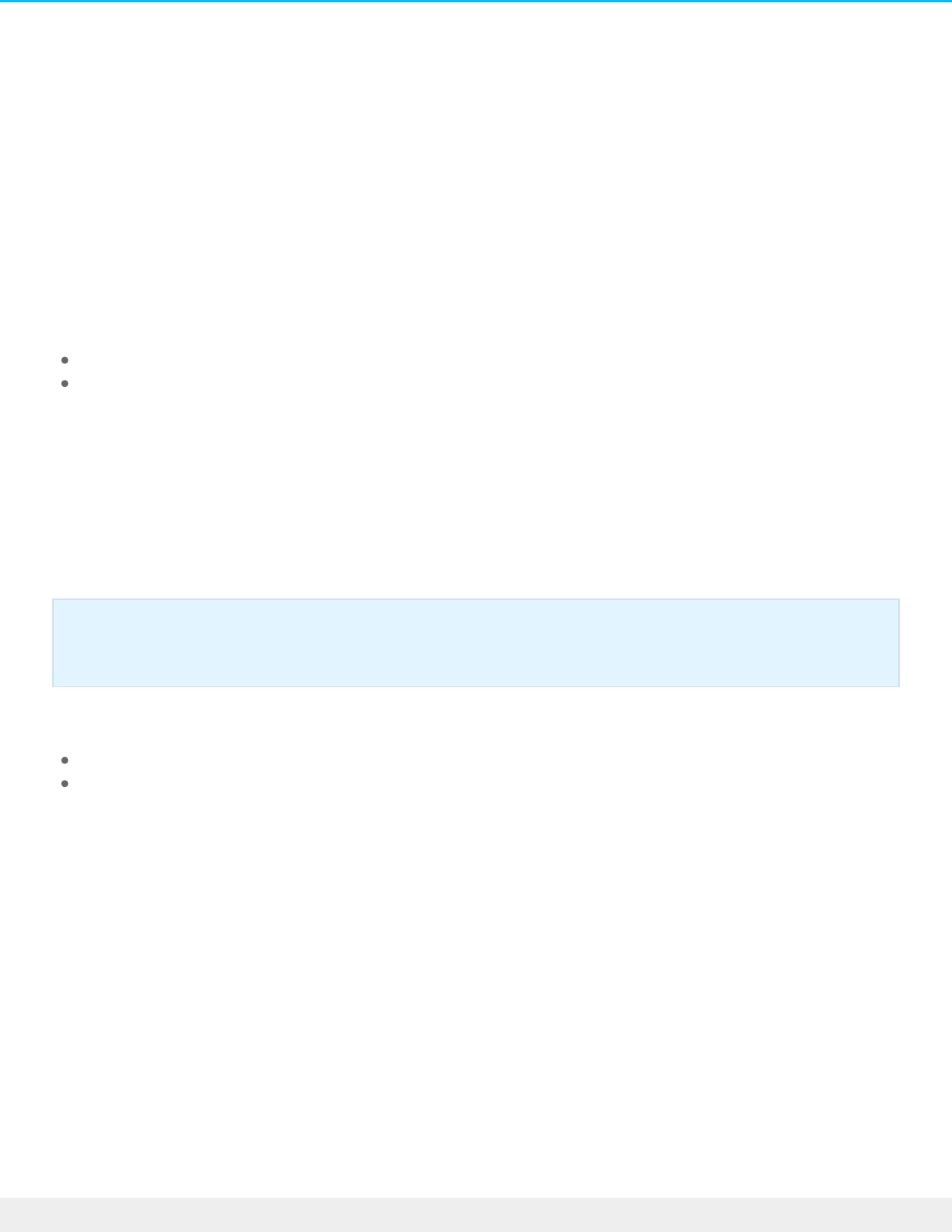
NAS OS Setup
Once your Seagate NAS has been configured per the instructions of the included quick start guide, the NAS
OS Setup Wizard will guide you through the remainder of the installation. The NAS’s administrator must
complete the setup wizard since a password will be created to access the NAS OS management features.
The time to complete the setup wizard varies based upon your NAS. Choose the option below that matches
your Seagate NAS:
Enclosure with disks: If you purchased an enclosure with disks, go to First Use: Enclosures with Disks.
Enclosure without disks: If you purchased an enclosure that did not include disks, go to First Use: Empty
Enclosure.
First use: Enclosure with disks
Before connecting to NAS OS, configure the Seagate NAS on your network. For instructions, review your
NAS's user manual and quick start guide.
Consider the following before installing Seagate NAS OS:
The NAS OS device's administrator should complete the installation steps.
NAS OS checks for software updates during the installation. An error message informs you if it cannot
check for updates due to a missing Internet connection. You have the option to search for updates after
the installation.
1. Power on the device. The device is ready to be accessed once the status LED turns solid.
2. From a PC/Mac connected to the same network as your NAS, launch an Internet browser and type
http://discover.seagate.com
3. Follow the on-screen instructions.
Enclosure without disks: If you purchased an empty enclosure, go to First use: Empty enclosure
for instructions on how to set up Seagate NAS OS.
28Seagate NAS OS 4
6/4/20

During the setup, you can:
Create or change the name of the device.
Create or change the administrator login (the default is admin).
Create a Seagate Access account for remote access.
Configure or change the RAID level.
Adjust the time zone.
Make certain to note your login and password for future use.
Next steps
Simplify NAS access: Seagate recommends that you install the software utility Seagate Network Assistant
before moving forward with the device configuration. Seagate Network Assistant gives you instant
information on your Seagate NAS, such as firmware version, IP address, and MAC address. It will also
provide quick access to shares and NAS OS. See Seagate Network Assistant for instructions.
Configure your NAS: For details on how to configure and use your Seagate NAS, go to Shares: Access
and Transfer Files and Device Manager.
Install Sdrive for local and remote access: Sdrive gives you easy access to shares and NAS OS on local
and offsite networks. For more information, see Remote Access.
First Use: Empty enclosure
Before connecting to NAS OS, configure the Seagate NAS on your network. For instructions, review your
NAS's user manual and quick start guide.
29Seagate NAS OS 4
6/4/20

Choose compable hard drives
Seagate NAS are compatible with most SATA I, SATA II, and SATA III hard drives. Older hard drives that are
not constructed for NAS can experience reduced performance or failure. If you have any questions regarding
hard drive compatibility, contact Seagate customer support.
Seagate hard drives are specially prepared for use with your Seagate NAS. Choose the link below to view
hard drives that are optimized for your Seagate NAS:
Seagate 8-bay Rackmount NAS
Seagate 4-bay Rackmount NAS
Seagate NAS Pro
Seagate NAS
Install Seagate NAS OS
Consider the following before installing Seagate NAS OS:
The NAS OS device's administrator should complete the installation steps.
Make certain to boot the NAS before inserting new hard drives. Since the boot order for the NAS starts
with the hard drives, you can encounter a problem if it detects an earlier version of NAS OS or another
operating system.
Insert the hard drives once the diskless enclosure is powered on and the status LED is blinking.
The NAS checks for software updates during the installation. An error message informs you if it cannot
check for updates due to a missing connection to the Internet. You have the option to search for updates
after the installation.
The instructions for hardware installation are available on the quick start guide and user manual for your
Seagate NAS. Make certain to follow the instructions before continuing with the steps below.
Enclosure with disks: If you purchased an enclosure with disks, go to First Use: Enclosures with
Disks for instructions on how to set up Seagate NAS OS.
Important info: The Seagate NAS OS installer must format the hard drives inserted into the NAS.
Data stored on the hard drives will be deleted. Make certain to back up data on the hard drives
before installing them in the Seagate NAS enclosure.
30Seagate NAS OS 4
6/4/20

1. Power on your Seagate NAS device. The device is ready to be accessed once the status LED turns solid.
2. From a PC/Mac connected to the same network as your NAS, launch an Internet browser and type
http://discover.seagate.com
3. Follow the on-screen instructions. The setup formats the drives and installs NAS OS. During the
installation, you can:
Create or change the name of the device.
Create or change the administrator login (the default is admin).
Create a Seagate Access account for remote access.
Configure or change the RAID level.
Adjust the time zone.
Make certain to note your login and password for future use. Upon completion, you are prompted to restart
the NAS.
Next steps
Simplify NAS access: Seagate recommends that you install the software utility Seagate Network Assistant
before moving forward with the device configuration. Seagate Network Assistant gives you instant
information on your Seagate NAS, such as firmware version, IP address, and MAC address. It will also
provide quick access to shares and NAS OS. See Seagate Network Assistant for instructions.
Note on USB keys: If your Seagate NAS requires a USB key to boot to the NAS OS installer, you
must remove the USB key before rebooting the device. The NAS will use the USB key as the boot
disk if it is not removed.
Upon reboot, the status LED turns on and begins to blink. The device is ready to be accessed
once the status LED has turned solid and the welcome page appears on the NAS Setup Wizard.
31Seagate NAS OS 4
6/4/20

Configure your NAS: For details on how to configure and use your Seagate NAS, go to Shares: Access
and Transfer Files and Device Manager.
Install Sdrive for local and remote access: Sdrive gives you easy access to shares and NAS OS on local
and offsite networks. For more information, see Remote Access.
First Use: Update from NAS OS 3 to NAS OS 4
Your NAS OS 3 device alerts you when an update is available to NAS OS 4 or higher. You can update your
Seagate NAS device by following the prompts to download and install NAS OS 4. The last step for the NAS
OS update is rebooting the NAS OS device.
NAS OS 3 and volume encrypon
The first time you log into NAS OS 4, a pop-up window appears with important information regarding
support for volume encryption. Since NAS OS 3 does not recognize volume encryption and other new
features, you can lose important data when attempting to restore a NAS OS 4 device with NAS OS 3.
For further information, go to: Seagate NAS OS Installer.
You can find software downloads and instructions on how to update the USB rescue key from the NAS OS 3
installer to the NAS OS 4 installer.
Seagate Network Assistant
Install Seagate Network Assistant on one or more computers connected to the same network as your NAS
OS device. It is a software utility that helps you detect and access NAS OS devices on the network. Seagate
Network Assistant gives you instant information on the NAS OS device's:
IP address
Version of software/firmware
MAC address (hardware ID number)
Seagate Network Assistant can also help you:
Launch NAS OS
Mount one or more shares
Auto-mount one or more shares
Important info on Seagate Network Assistant and NAS LAN Ports: Seagate Network Assistant
will always provide information on LAN 1, even if you have connected the NAS to your network
using LAN 2.
32Seagate NAS OS 4
6/4/20

Install Seagate Network Assistant
To avoid NAS detection conflicts, make certain that you are running the latest version of Seagate Network
Assistant.
1. Download the Seagate Network Assistant installer for your operating system:
Windows
Mac
2. Follow the wizard to complete the installation.
Launch Seagate Network Assistant
Windows:
1. Select Seagate Network Assistant in Start > All Programs/Programs. The application icon will appear in
the taskbar.
2. Right-click on the icon in the taskbar.
Mac:
1. Select Seagate Network Assistant at Go > Applications > Seagate Network Assistant. The application icon
Note on LaCie NAS OS devices: Seagate Network Assistant recognizes LaCie NAS devices
running LaCie NAS OS 2.0 or higher.
33Seagate NAS OS 4
6/4/20
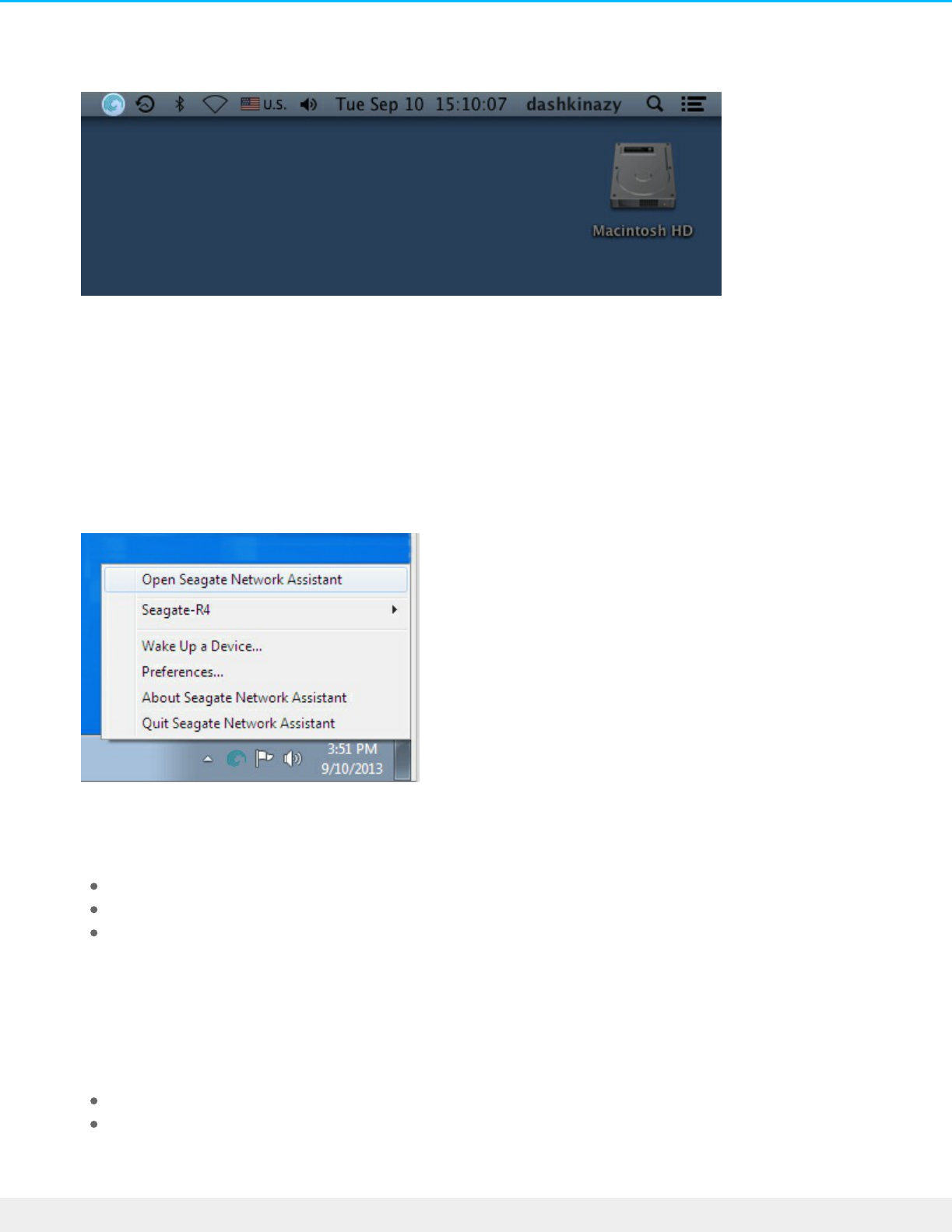
will appear in the menu bar.
2. Select the icon in the menu bar.
Find your Seagate NAS's address informaon
1. Launch Seagate Network Assistant.
2. Windows users: Right-click on the Seagate Network Assistant icon and choose Open Seagate Network
Assistant. Mac users: Choose the Seagate Network Assistant icon in the menu bar to select Open Seagate
Network Assistant.
3. If you have multiple NAS OS devices, select the NAS you wish to access from the list on the left-hand
column.
4. Choose the Configuration tab.
5. Review the device's:
IP address
Version of software/firmware
MAC address (hardware ID number)
Access NAS OS with Seagate Network Assistant
1. Launch Seagate Network Assistant.
2. Choose your device:
Windows: Right-click on the Seagate Network Assistant icon in the taskbar to select your Seagate NAS.
Mac: Choose the Seagate Network Assistant icon in the menu bar to select your Seagate NAS.
3. Select Web access to the NAS OS.
34Seagate NAS OS 4
6/4/20

4. The NAS OS login page will launch in an Internet browser.
Mount shares
Seagate Network Assistant gives you many options to access your Seagate NAS's public and private shares.
Quick access
1. Launch Seagate Network Assistant.
2. Choose your device:
Windows: From the taskbar, right-click on the Seagate Network Assistant icon and move the cursor to
your Seagate NAS. Available shares will be listed.
Mac: From the menu bar, select the Seagate Network Assistant icon and move the cursor to your
Seagate NAS. Available shares will be listed.
3. Choose the share you want to access.
4. The share will open in an Explorer window (Windows) or a Finder window (Mac). Public shares are
available to everyone on the network. Private shares will prompt a user for a username and password .
Administrator: Use the credentials created during the initial setup or NAS OS login.
User: Type the login and password prepared by the administrator (see Users).
5. Transfer files normally between your computer and the share. Mac users: If the share does not open in a
Finder window, navigate in the Finder to SHARED > [machine name] > [share name].
Mount
Note on Quick Access to shares: Private shares require a valid username and password.
35Seagate NAS OS 4
6/4/20

Mount
1. Launch Seagate Network Assistant.
2. Right-click on the icon in the taskbar (Windows) or choose the icon in the menu bar (Mac) and select
Open Seagate Network Assistant.
3. If you have multiple NAS OS devices, select the NAS you wish to access from the list on the left-hand
column.
4. Choose the Volume tab.
5. Double-click the share you wish to access. The share will open in an Explorer window (Windows) or a
Finder window (Mac). Transfer files normally from your computer to the share.
Authencate private shares
1. Launch Seagate Network Assistant.
2. Right-click on the icon in the taskbar (Windows) or choose the icon in the menu bar (Mac) and select
Open Seagate Network Assistant.
3. If you have multiple NAS OS devices, select the NAS you wish to access from the list on the left-hand
column.
4. Choose the Volumes tab.
5. Select Authentication.
6. In the pop-up window, choose Registered User and enter your Username and Password. Select OK.
7. All available shares will appear in the list of volumes. If you do not see your volume, confirm that you
have access to it (see Shares). Only the NAS administrator can set access rights to shares.
8. Select Mount as drive (Windows) or Mount (Mac) to open the share.
9. The share will be available in an Explorer window (Windows) or a Finder window (Mac).
Auto-mount
1. Launch Seagate Network Assistant.
2. Right-click on the icon in the taskbar (Windows) or choose the icon in the menu bar (Mac) and select
Open Seagate Network Assistant.
3. If you have multiple NAS OS devices, select the NAS you wish to access from the list on the left-hand
column.
4. Choose the Volumes tab.
5. If the shares you wish to auto-mount is private, choose Authentication to enter your credentials. In the
pop-up window, choose Registered User and enter the Username and Password for the share.
6. Choose OK. All available shares will appear in the list of volumes.
7. Select the checkbox for Auto to open the share. The share will now mount each time you boot the
Technical note: Mac users: If the share does not open in a Finder window, navigate in the Finder
to SHARED > [machine name] > [share name].
Note on mounting shares: Private shares require a valid username and password.
36Seagate NAS OS 4
6/4/20

computer. To cancel auto-mount, uncheck the box for Auto.
8. Windows: The share will mount in Computer/My Computer automatically when the computer detects it
on the network. Mac users: The share icon will appear in your Finder automatically when the computer
detects it on the network.
37Seagate NAS OS 4
6/4/20

Shares: Access and Transfer Files
About shares
A share is a network volume that you can configure to store and share data. Your Seagate NAS has two shares
by default: admin and Public. Following the initial login, the share admin changes to the name used by the
administrator.
The following table lists the differences between private and public shares:
Type Accessibility Login Availability Default share
Private Login and password
required
Password-
protected
Computers on the network and remote
access (must be enabled)
admin or
user defined
Public Available to any user
on the network
None Computers on the network and remote
access (must be enabled)
Public
For instructions on how to create and manage shares, see Shares.
Access shares
You have several options for accessing shares.
Option 1: Seagate Network Assistant - quick share access
Use Seagate Network Assistant for quick access to public shares. See Seagate Network Assistant for details.
Option 2: Seagate Network Assistant - authenticate for private shares
Use Seagate Network Assistant to enter your username and password. See Seagate Network Assistant for
details.
Option 3: Operating system
Use your operating system to open your NAS's shares.
Option 4: Sdrive
Sdrive gives users and administrators easy access to shares and NAS OS on local and remote networks.
Sdrive’s unique file integration places a volume in an Explorer window (Windows) or on the desktop (Mac).
The volume contains all public shares and the private shares allotted to the user by the administrator. See
38Seagate NAS OS 4
6/4/20

Remote Access for details.
Windows
1. In an Explorer window address field, type the \\[machine name] or \\[IP address]] for your Seagate NAS.
2. Double click on the share you want to open.
3. Private shares will prompt you for your NAS OS username and password.
Alternatively, from the Start menu, select Run then type \\[machine name] or \\[IP address]]. Choose OK.
Mac
1. From the desktop, navigate to Go > Connect to Server.
2. In the dialogue window, type one of the following:
afp://[machine name].local
smb://[machine name].local
afp://[IP address]
smb://[IP address]
Creang Shortcuts to Shares
Create shortcuts to shares for quick access to your data
Create shortcuts using Seagate Network Assistant
Seagate Network Assistant can be configured to automatically mount shares on your computer. See Seagate
Network Assistant for details.
Create shortcuts using the operang system:
Windows 7
1. Open an Explorer window and navigate to Computer.
2. Choose Map Network Drive.
Note on Bonjour: If your Windows computer is running Bonjour, the address name must include
.local. For example, \\[machine name].local.
39Seagate NAS OS 4
6/4/20
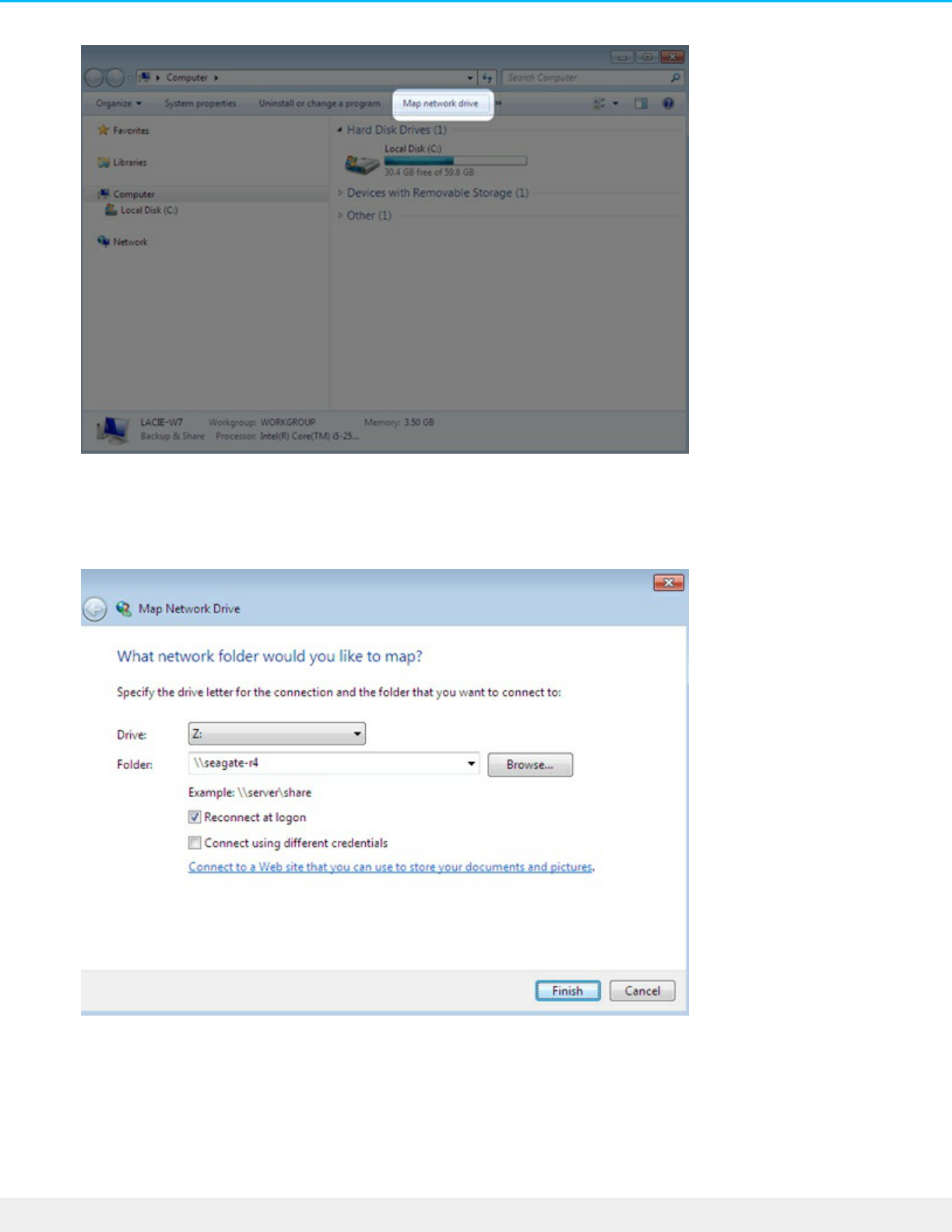
4. Browse to and select the share you want to access (private shares will prompt you for your NAS OS user
name and password). Choose OK.
5. Select a drive letter in the pull-down menu and make certain that Reconnect at logon is selected.
6. Choose Finish.
Windows 8 and 10
1. In an Explorer window address field, type the \\[machine name] or \\[IP address]] for your Seagate NAS.
2. Right click on the share you want to access and choose Map Network Drive.
3. Select a drive letter in the pull-down menu and make certain that Reconnect at sign-in is selected.
40Seagate NAS OS 4
6/4/20
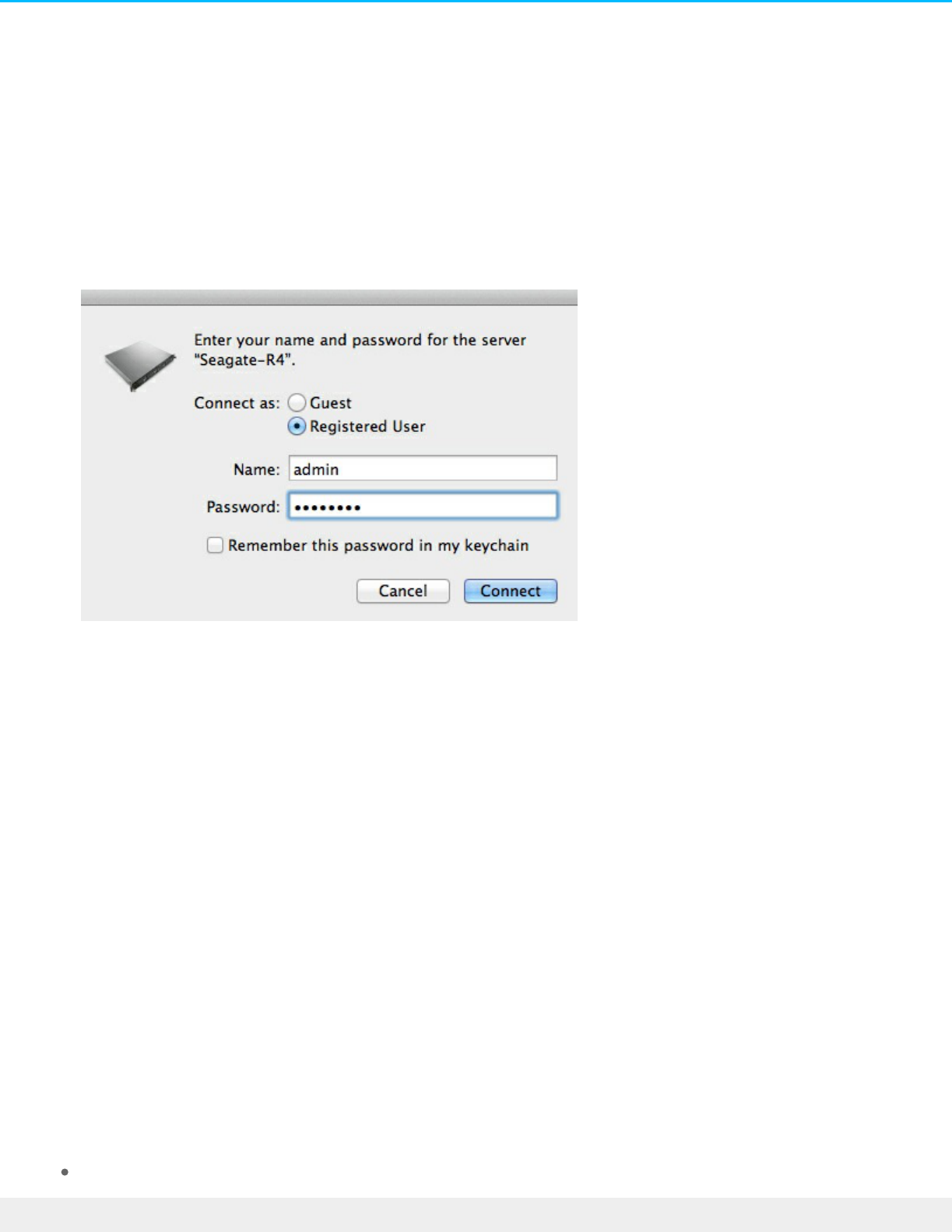
4. Choose Finish. Private shares will prompt you for your NAS OS user name and password.
Create shortcuts using the operang system: Mac
Mount
1. Open a new Finder window and choose your NAS in SHARED > [machine name]. All public shares will
appear. To access private shares, choose Connect As and enter your NAS OS username and password.
3. Choose Connect.
Mount at boot
1. Before following the steps below, make certain to mount the shares as described above.
2. From the Apple icon in the menu bar, select System Preferences > Accounts > Login Items.
3. Choose the "+" sign to add a new item to the list and browse for the shares that you mounted.
When you log on to the Mac operating system, the shares will automatically mount on your desktop. If the
shares do not mount on the desktop, open a Finder window and check SHARED. If the shares are available
in SHARED but are not visible on the desktop, go to the Finder preferences and change the settings to
display connected servers on your desktop.
Backup: Seagate NAS and PC/Mac
Back up your NAS
See Backup Manager for a complete explanation on how to automate backups of data stored on your NAS.
You can back up your data to:
Direct-attached storage (DAS).
41Seagate NAS OS 4
6/4/20

Direct-attached storage (DAS).
Another Seagate NAS OS device or compatible server on your local network.
Another Seagate NAS OS device or compatible server on a remote/offsite network.
Cloud storage (Amazon S3, Box, and more)
Back up your computers
Your NAS is fully compatible with popular backup solutions such as:
Windows Backup and Windows File History
Apple Time Machine®
A share on your NAS can be set as a backup target for these and other backup software. Make certain that
the user has access to the target share. Keep in mind that deleting the target share will also delete all
associated computer backups.
Media Server
UPnP/DLNA
Configure your NAS to be a media server for UPnP/DLNA devices. To get started, enable UPnP/DLNA at
Device Manager > Services (see Services). Once enabled, UPnP/DLNA-certified players connected to your
network can play files located on your NAS. Examples of UPnP/DLNA players include Xbox, PlayStation,
Smart TVs and many more.
Media files stored on public shares are identified without the need to enter a login and password. If you
keep media files on private shares, make certain that your playback device is capable of requesting the
credentials.
Re-index the media server
To take an inventory of available multimedia files, you can re-index your NAS shares and desktop attached
Important info on NAS backup and RAID: RAID is a great solution to keep your NAS running in
case of disk failure. However, RAID is not a backup solution and it does not offer protection
against all types of hardware failure. Therefore, administrators should back up NAS data to DAS
or another NAS on a regular basis. See Backup Manager for details.
Note on Time Machine: Time Machine must be enabled in NAS OS before a NAS share can be
used as a backup destination. Go to Device Manager > Services to enable the Time Machine
service. See Services for further details.
42Seagate NAS OS 4
6/4/20

storage (DAS) connected to the NAS's ports.
1. If applicable, make certain that your DAS are connected to the NAS OS device.
2. Confirm that UPnP/DLNA is enabled at Device Manager > Services (see Services).
3. Pass the cursor to the right side of the UPnP/DLNA row to enable the pull-down menu and select Edit.
4. Choose Re-index.
Start a re-index as described above if files appear to be missing on your multimedia shares or connected
devices.
The time for indexing to complete depends upon the total capacity of your storage and the size of your
multimedia library. If you have created many shares on your NAS, re-indexing can tax the CPU's resources.
Before starting the re-index, consider shutting off multimedia support for shares that do not store media
files. See Services and Shares for further information on how to manage services.
iTunes
Your NAS can act as an iTunes music server. Copy your iTunes library to a share on your NAS and audio files
will be available to compatible devices on the network. For easy access on the entire network, use a public
share. To limit access to an iTunes library, use a private share with Seagate Network Assistant's
Authentication (see Seagate Network Assistant).
To turn on network sharing, follow the steps below for your version of iTunes.
1. Enable the iTunes service on your NAS OS device. Go to Device Manager > Services (see Services).
2. Pass the cursor to the right side of the iTunes row and enable the Edit pull-down menu.
3. Choose Start.
43Seagate NAS OS 4
6/4/20

4. To access the iTunes library, computers on the network should launch the iTunes application and choose
the NAS OS device as the source for music.
Share music with iOS 9 devices
To share the iTunes library with iOS mobile devices:
1. Mount the share with the iTunes library on a computer on the network.
2. Launch the iTunes application on the computer.
3. Enable sharing in iTunes Preferences.
4. On the iOS device, launch the Music app and tap the category pulldown menu.
5. Tap the home sharing option to view the iTunes library on your NAS.
Use public shares with iOS devices.
FTP
FTP (file transfer protocol) is used to transfer files from one computer to another via the local network or the
Internet. This protocol allows you to exchange files with your colleagues, clients, or business partners
securely, as only people with a user account will have access.
The FTP service is disabled by default but you can start it at Device Manager > Services page (see Services).
Technical note: The iTunes Server Service supports the following file types: .mp3, .wav, .aac,
.pls, and .m3u.
44Seagate NAS OS 4
6/4/20

Once FTP is enabled, your NAS can be accessed using an Internet browser or FTP client software. FTP client
software is very helpful if you wish to share, download, and upload data within a dedicated application rather
than an Internet browser. Examples of FTP client software include Filezilla and Cyberduck.
Local FTP access
To use the FTP service on your local network, enter your NAS's IP address or device name in the FTP client's
address field or in an Internet browser's address field. Your NAS's IP address is available on the Network
page or Seagate Network Assistant (see Network and Seagate Network Assistant).
Public Access Folders (non-password protected)
ftp://[IP-address]/ (For example, ftp://192.168.10.149)
ftp://[machine name]/ (For example, ftp://seagate-r8 or ftp://seagate-r8.local )
Private Access Folders (password protected)
When following the directions below, usernames and passwords can vary depending upon the user. For
example, the administrator's username and password are not the same as another user's name and
password.
ftp://[username:password@IP-address] (For example,
ftp://admin:adminpassword@192.168.10.149)
ftp://[username:password@machine name]/ (For example,
ftp://admin:adminpassword@seagate-r8/ or
ftp://admin:adminpassword@seagate-r8.local/)
Remote FTP access
45Seagate NAS OS 4
6/4/20
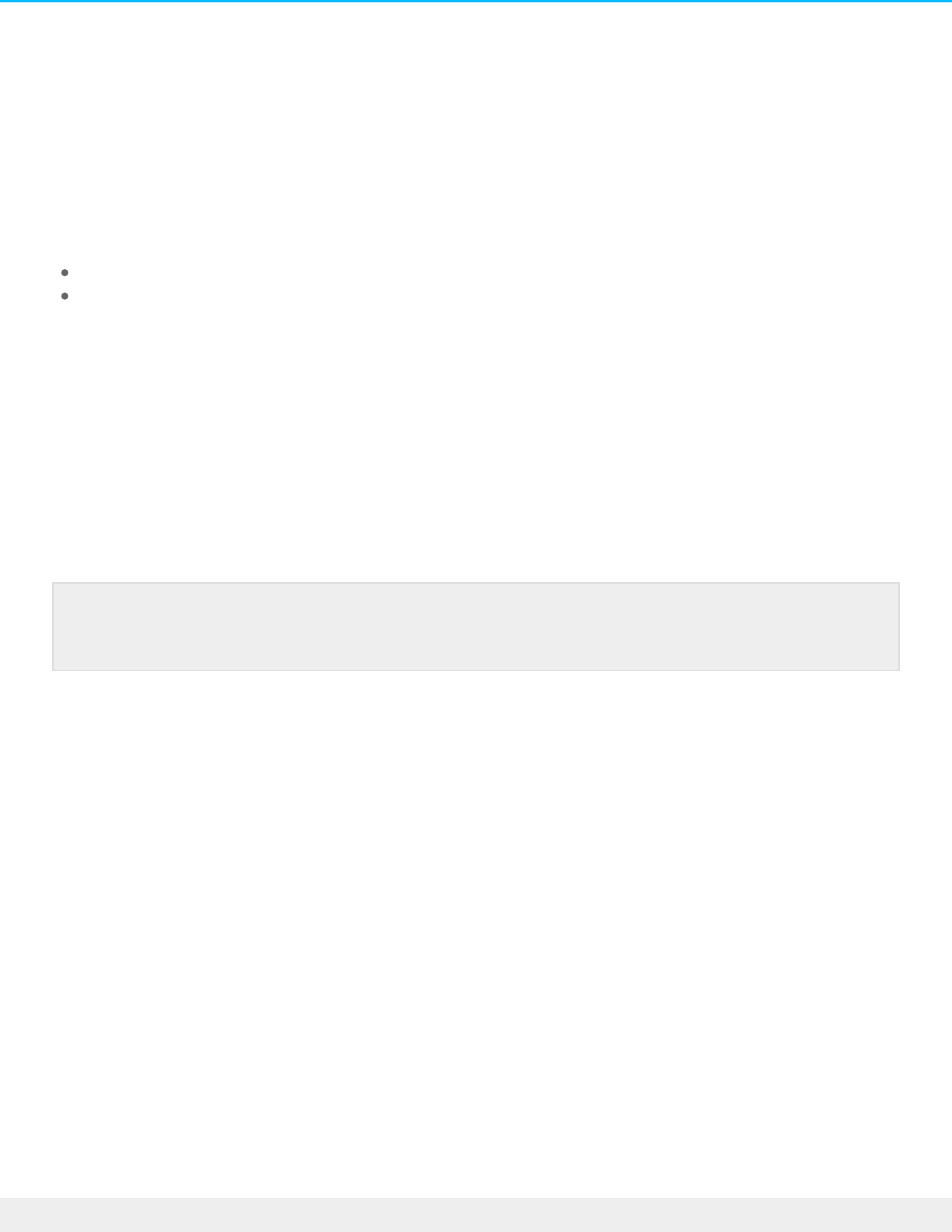
You can access and share your NAS's files from a computer outside of your network. To use FTP, you will
need to know your router's public IP address.
1. From a computer on the same local network as the NAS, visit this page to learn your public IP address:
http://www.whatismyip.com/
2. Note your public IP address.
3. Launch an Internet browser or FTP client software. Within the Internet browser or FTP client's address
field, type:
Public folders only: ftp://[Public IP-address (For example, ftp://94.10.72.149)
Public and private folders: ftp://[username:password@Public IP-address (For example,
ftp://admin:adminpassword@94.10.72.149)
For further information on the public IP address for your router, see your router's user manual or your
Internet service provider.
SFTP
SFTP is a secure version of the FTP service. Data is more secure when using SFTP but transfer rates are
slower. Similar to FTP, SFTP is disabled by default but you can start it at Device Manager > Services.
NFS
p>Network File System (NFS) is a distributed file system protocol allowing the NAS to share directories and
files with others over a network. Like SMB, NFS grants file-level access to users and programs.
NFS is widely distributed to host VMWare datastores or shared network folders in a Linux/UNIX
environment.
When enabling the NFS service on a share, it can be accessed with the following path:
[NAS_NAME_OR_IP_ADDRESS]:/shares/[SHARE_NAME]
The NFS protocol is not active by default. To activate it:
1. Go to Device Manager > Services (see Services).
2. Pass the cursor to the right side of the NFS row to enable the Edit pull-down menu.
3. Choose Start.
Note on Network Backup Server and SFTP: Activating Network Backup server will disable SFTP
(see Backup Manager for details).
46Seagate NAS OS 4
6/4/20

Wake on LAN (WOL)
Your Seagate NAS can conserve energy by entering power saving mode. Use NAS OS to schedule power
saving mode when no one accesses the Seagate NAS and wake it up when your office is ready to work. See
Power for more information on power saving modes.
Seagate Network Assistant can wake your NAS if you require access before it is scheduled to exit power
saving mode. This feature is called Wake on LAN (WOL). Follow the steps below:
1. Right-click the Seagate Network Assistant icon in the taskbar (Windows) or choose it in the menu bar
(Mac).
2. Select Wake Up a Device.
3. Choose the NAS from the pull-down menu.
4. Choose Wake up.
You can also wake up a NAS by applying a short push to its power button.
Important info: All NFS shares are public and available to everyone on the network.
Note on the MAC address list: If the list is empty the first time you launch Wake Up a Device,
enter the device's MAC address in the field and select Wake up. Once entered, Seagate
Network Assistant will keep the device's MAC address on the list.
47Seagate NAS OS 4
6/4/20

NAS OS Login and Navigaon
Seagate NAS OS is a browser-based administration tool. Launch NAS OS to access apps, manage storage,
add users, create shares, and much more.
Log in to NAS OS
Access the NAS OS login page with one of the following:
Seagate Network Assistant
An Internet browser
Seagate Network Assistant
See Seagate Network Assistant for instructions on software installation.
1. Windows: Right-click on the Seagate Network Assistant icon in the system tray.
Mac: Choose the Seagate Network Assistant icon in the menu bar.
2. Select [machine name] > Web Access.
3. The login page will open in a new browser window or tab. If your browser is not open, Seagate Network
Assistant will open it for you.
Internet browser
Launch an Internet browser and type the default address for the NAS OS device:
Windows without Bonjour: http://seagate-r4 or http://seagate-dp6
Windows with Bonjour and Mac: http://seagate-r4.local or http://seagate-dp6.local.
You can also type your NAS's IP address in the browser's URL (web address) field. For example: http://[IP-
address]. The IP address may be found in Seagate Network Assistant (see Seagate Network Assistant).
First login
48Seagate NAS OS 4
6/4/20

For most users, the first NAS OS login is the final step of the setup wizard. You are prompted to:
Create a device name. The default name of your NAS is based upon the product model. You can change it
to meet the needs of your environment.
Create an administrator login name. The default is admin but you have the option to change it. A login
name should be from 1-20 alphanumeric characters.
Create and confirm the administrator’s password. The password should be from 4-20 alphanumeric
characters and symbols. Consider using a strong password that is difficult for others to guess.
Create or reconfigure the RAID level.
Set the time zone.
Read and agree to Seagate’s Terms and Conditions. The box must be checked to complete the
installation.
Login
Important info on login credentials: Make certain to note your login credentials. NAS OS can help
users create a new password if the original password is not available. However, the option to
recover a password requires that the administrator add settings to Notifications and Users.
Further information on how to set up password recovery is listed below.
49Seagate NAS OS 4
6/4/20

NAS OS prompts you for your login name and password. To avoid entering your credentials with each login,
check the box next to Remember me.
For added security when logging in, choose Switch to HTTPS at the NAS OS login page. While it offers more
protection than HTTP, using HTTPS can affect your NAS’s performance.
Recover a Lost Password
The administrator can configure NAS OS to help users recover forgotten or lost passwords. The administrator
must:
Assign an email server (see Notifications).
Enter an email address for users (see Users).
If the above conditions have been met, the administrator or user can follow the steps below to recover a
password:
1. On the login page, choose Can’t access your account?
2. Enter the login and type the Word verification (this ensures that the request is coming from a person).
3. Choose Send.
4. A recovery email arrives in the user's inbox. In the email, choose the Click here link.
5. In the Reinitialize your password window, type your login and new password.
6. Choose Send.
Launch NAS OS using Sdrive
Install Seagate Sdrive on your PC/Mac to access your device’s home page. You must have a Seagate Access
account to use Sdrive. See Sdrive for instructions on how to download and install the application.
Make certain that Sdrive has been launched before following the directions below:
50Seagate NAS OS 4
6/4/20

1. Choose the device you want to access.
Windows: Right click the Sdrive icon in the system tray to choose the Seagate device.
Mac: Click the Sdrive icon in the system tray to choose the Seagate device.
2. Choose Manage device.
NAS OS Navigaon
NAS OS provides options to access apps, get help, review events, and much more. While the central pane
interface will adjust to the app that you select, the framed options remain available for easy access. The
central pane is number 6 in the graphic below.
Important note: Since NAS OS 4.3, there is no longer a Home Page. After logging into the NAS OS User
Interface, it will default to the Filebrowser app. All other apps such as Device Manager and Backup Manager
are easily accessible using the App Button located in the top left corner:
1. Menu: Select the menu to:
Choose an app
51Seagate NAS OS 4
6/4/20

Quit an open app
Logout
Restart
Shut down
2. Search: Choose the magnifying glass icon to enable the search field. Type a search term that applies to
your NAS OS device.
3. Help: Choose the question mark to review the NAS OS user manual or create a support case.
4. Notifications: Choose the bell icon to review the latest events on your NAS OS device. Event options
include All, Warning, and Error. You can also select View all notifications to be directed to the
Notifications page.
5. Apps: The Home page’s central pane presents apps from Seagate and third party developers. Choose an
app to be directed to its interface. Only the central pane will change based upon the app you have
selected. Core NAS OS features are divided into default apps:
App Manager: Add and manage apps.
Backup Manager: Create and manage backup jobs.
Device Manager: Change the settings, add users, create shares, and much more.
Download Manager: Create and manage download jobs.
6. Hardware state: A green light indicates that the NAS ‘s hardware is operating as expected. Click it to see a
pop-up window with additional details regarding the hardware.
7. LAN connection and IP address: The LAN ports connected to the network and their IP addresses.
8. Copyright
9. Credits: Click Credits to see the open source licensing information.
Login: administrator and user
Administrator
An administrator has access to all NAS OS management functions. However, an administrator does not have
access to all shares by default. The administrator must assign access to himself, similar to standard users.
User
The default apps for a user are:
Filebrowser: Internet-based browser for shares that the user has been granted access to.
Device Manager (limited): The user can change his language and password preferences. The administrator
has the right to change a user’s password at any time.
52Seagate NAS OS 4
6/4/20

Device Manager
The Device Manager app is the heart of NAS OS management. Use Device Manager to configure important
settings such as users, shares, storage, and much more.
Launch Device Manager
Launch Device Manager from the Home page by choosing its app icon.
Device Manager navigaon
53Seagate NAS OS 4
6/4/20

The left pane lists the NAS OS management pages. Choose a page to manage its settings. The central pane
changes to reflect the selected page.
For example, click Network to review or revise settings for the Ethernet ports, port forwarding, MyNAS, and
more. Upon choosing Network, the central pane changes to the interface for the page.
Overview is the default page when first launching Device Manager. It gives you a summary of the NAS’s health
and shortcuts to important settings.
Review the storage capacity, health and processor/RAM consumption.
Get quick summaries of the settings Shares, Users, Groups, Network, Services and Power.
Click on a summary to go to its page. You can also add Shares, Users, and Groups from the Overview page
by choosing +Add at the applicable setting.
Toggle to another app
54Seagate NAS OS 4
6/4/20

On the upper left of the window, click the menu icon (three horizontal lines) and then choose Device
Manager or the down arrow > [App name].
Shares
Your NAS's storage is divided into shares, also known as network folders. The Shares page allows you to
create new shares, assign access rights to users and groups, and to adjust services by share. By default, your
NAS OS device has two shares, admin and Public. You can begin working with these shares immediately and
create new shares as needed.
Shares, Users, and Groups
Allotting storage and network permissions for multiple departments and users in a branch office or corporate
network can be complicated. It takes forethought and planning to configure which user is part of what group
with access to how many shares. For this reason, the settings Shares, Users, and Groups are closely related in
NAS OS. The cross-functionality between these three settings allows the administrator to add users to
groups in the Users or Groups settings as well as shares to users and groups in the Users and Groups settings.
The wizard for each setting prompts the administrator to choose shares, users, and groups. Additionally,
users and groups can be added to a new share when following the Add share wizard.
However, creating a new share, user, or group requires that the administrator use its respective setting. For
example, the administrator must choose the Shares setting to add a new share and the Users setting to add a
new user. Though each setting can be revised at any time, it is highly recommended that the administrator
plan ahead when first adding shares, users, and groups to NAS OS. With a map of users, groups, and shares,
the administrator can simplify access rights. See the example below.
Sample setup: Shares, Users, and Groups
An administrator has mapped permissions for 40 shares, 20 users, and 10 groups.
To get started, the administrator adds the 20 shares using the Add share wizard on the Shares page. The
administrator ignores the prompts to add users and groups to each share since new users and groups have
yet to be created.
Note on the admin share name: The name of the share admin will update automatically if the
administrator changes the login name from the default admin. For example, if the administrator
used her name, Sally, during the installation, admin becomes Sally.
Important info: In text fields, you can enter 1 to 20 characters using letters, numbers, hyphens,
and underscores. No other symbols, special characters, punctuation, or spaces may be used. Do
not begin or end with a hyphen or underscore.
55Seagate NAS OS 4
6/4/20

Next, the administrator adds the 20 users using the Add user wizard on the Users page. The administrator
ignores the prompts to add users to shares and groups since new groups have yet to be created.
Finally, the administrator adds the 10 groups using the Add group wizard on the Groups page. In this step, the
administrator will assign:
Each user to a specific group
Share permissions for each group
The Groups setting is the last step since it can cover more users at one time rather than assigning share
permissions for each new user.
The generic sample setup may not apply to all environments. However, NAS OS gives the administrator free
reign to configure permissions on the Shares, Users, and Groups pages.
Public and private shares
The following table shows the differences between private and public shares:
Type Accessibility Login Availability Default share
Private Login and password
required
Password-
protected
Computers on the network and remote
access (must be enabled)
admin or user
defined
Public Available to any user
on the network
None Computers on the network and remote
access (must be enabled)
Public
Exisng shares
Shares are organized in a table:
Click on the text in the Name column to change the share name.
Click on the empty space or text in the Description column to add or revise details for the share
(optional).
The number in the Groups column (two silhouettes) shows how many groups have access to the share.
Click on the number to view and edit the group. Public indicates that the share is available to everyone
on the network.
The number in the Users column (one silhouette) shows how many users have access to the share. Click
on the number to view and edit user access. Public indicates that the share is available to everyone on
the network.
Click on the text in the Services column to add or remove services. Only active services are available.
See below for instructions on how to adjust services on a share and Services for details on how to
enable and disable services in NAS OS.
56Seagate NAS OS 4
6/4/20

To review and edit the options for a share, pass the cursor to the far right of its row to make the Edit
pull-down menu visible. Most of the options are explained above. Additional options include changing
network access (public or private) and deleting the share.
Add share
Choose Add share and follow the wizard to completion. Consider the following when creating your share:
The Add share wizard features four steps: name the share, Set group permissions, Set user permissions, and
Summary.
Name the share: A share must have a name from 1 to 20 characters using letters, numbers, hyphens, and
underscores. Do not begin or end with a hyphen or an underscore.
Name the share: If your NAS OS device has more than one volume, a pull-down menu allows you to select
the volume for the share.
Name the share: Checking the box next to Public gives everyone on the local network access to the share.
Set group permissions/Set user permissions: The administrator can skip these steps if permissions will be
assigned in the Users or Groups settings. Choose Next to reach the Summary.
Set group permissions/Set user permissions: When adding groups or user permissions, you must drag
selected items to the Read access column or the Read+write access column. To add multiple items, make
all your selections before dragging them to a column.
57Seagate NAS OS 4
6/4/20

Set group permissions/Set user permissions: If a user or group is mistakenly dragged to the Read access
column or Read+write access column, you can drag it back to the No access column.
Set user permissions: Checking the box next to Enable Read access to guests on the network allows all
users on the network to view files on the share. However, they cannot modify files or write data to the
share.
Add remote share: distributed file system
namespaces (DFS-N)
During the course of a day, a user may access multiple files stored on many shares connected to your local
area network (LAN). To find all the shares and volumes spread about the network, a user can hunt through a
long list of NAS devices and servers.
NAS OS DFS-N allows administrators to add compatible shares to a single NAS OS device. Accessing shares
on a single device simplifies data management for the administrator and the user. Similar to creating a new
share, the administrator adds remote shares from other NAS OS devices or servers on the LAN. The other
NAS OS device or server is called the Host.
NAS OS DFS-N supports NAS OS shares and SMB shares/volumes. SMB or, server message block, is a
standard protocol for sharing network volumes. It is native to Windows and supported on Mac OS.
Add remote share
Choose Add remote share and follow the instructions below for your Host type:
NAS OS Host
1. The wizard searches the local network for NAS OS devices. Select the host NAS OS device for the shares
58Seagate NAS OS 4
6/4/20

you want to add and choose Next.
2. Enter your credentials for the host NAS OS device and choose Next. In most instances, you will use a
login with administrator rights. You can choose Guest when adding public shares.
3. Select the shares to add and choose Next. If you do not see the shares you want to add, make certain
that the credentials you entered in step 2 have access rights to the shares on the host NAS OS device.
4. Review the Summary page and choose Finish.
Third party NAS or server Host
1. Enter the IP address for the host in the empty field and choose Next. Though an IP address is generally
more reliable, you can also enter the NAS’s/server’s network name.
2. Enter the name of the share on the host NAS/server and choose Next.
3. Review the Summary page and choose Finish.
Adding remote shares on offsite networks
NAS OS gives you the option to add shares/volumes from NAS OS and third party NAS/server devices that
are located outside the LAN (offsite network). When choosing the Host NAS, follow the instructions for Third
party NAS or server Host, even if you want to access a NAS OS device. When choosing the NAS, you must
enter its public IP address and use the proper credentials.
Seagate cannot guarantee the stability and performance of remote shares/volumes from offsite networks.
There are many factors that can affect the connection including, but not limited to: firewalls, security settings,
routers, Internet service providers, and administration.
Share tabs
Adding remote shares to the NAS changes the Shares page. There are two tabs:
Local: Access all shares created on the NAS.
Remote: Access all shares added from other NAS devices.
Managing remote shares/volumes
The host NAS/server manages its shares. Only the administrator for the host NAS device can adjust the
remote shares’ credentials, access rights, quotas, etc.
Important info: Even if you succeed in adding the share/volume using the Host’s name, you
can experience problems when attempting to access the volume on a PC/Mac. This may be
due to the network’s naming service. Should you encounter issues with the network name, it
is recommended that you try again using the IP address.
59Seagate NAS OS 4
6/4/20

To avoid potential conflicts with accessing remote shares, administrators should use the same credentials on
the NAS OS device and the host NAS/server. For example, Logan is a user on the NAS OS device Seagate-
DP6. The administrator for Seagate-DP6 has added a remote volume called Data. The host server for Data is
called Seagate-DWSS4, a Windows server. The administrator for Seagate-DWSS4 must create a login and
password for Logan. To make the login experience to Data easier for Logan, the administrators for Seagate-
DP6 and Seagate-DWSS4 agree to use the same credentials on both NAS devices.
The administrator for the NAS OS device can revise how the name appears on the Shares page and users on
the network:
1. Choose the Remote tab
2. Locate the remote share you want to rename and click on the words in its name column.
3. Enter the name in the field.
Accessing remote shares/volumes
Accessing remotes shares is similar to accessing shares created on the NAS OS device. There are minor
differences that administrators should consider before authorizing users to access remote shares. Review
the information below before adding remote shares to your NAS OS device.
The host NAS/server manages the remote share/volume. Since management includes credentials, make
certain that applicable usernames and passwords have been added to the host NAS/server. For example,
Logan is a user on the NAS OS device Seagate-DP6. The administrator for Seagate-DP6 has added a remote
volume called Data. The host server for Data is called Seagate-DWSS4, a Windows server. The administrator
for Seagate-DWSS4 must create a login and password for Logan. To make the login experience to Data easier
for Logan, the administrators for Seagate-DP6 and Seagate-DWSS4 agree to use the same credentials on both
NAS/server devices.
SMB is native to Windows. Users with Windows computers can access remote shares/volumes using the
operating system or Seagate Network Assistant. For further details, see Shares: Access and Transfer Files.
When first accessing the remote share, the user will be prompted for the username and password created
on the host NAS/server.
SMB is supported on Mac OS. The native protocol for Mac OS is Apple File Protocol (AFP). Each time that a
Mac user attempts to access a network drive, it will automatically use AFP rather than SMB. Therefore, a Mac
user cannot access remote shares with Seagate Network Assistant since the application uses the operating
system’s default network settings. Mac users should follow the instructions below when accessing a remote
share/volume:
1. Go to Finder > Go > Connect to server.
2. In the Server Address field, enter smb://[name of NAS OS device] and choose Connect. Entering smb is
very important since it tells the operating system to use the SMB protocol when searching for
shares/volumes on the NAS.
60Seagate NAS OS 4
6/4/20

3. The user is prompted for a Name and Password. As recommended above, the administrators for the NAS
OS and host devices should use the same credentials for users. Enter the username and password
created on both devices. Choose Connect.
4. The remote share/volume is ready to use.
Revise share sengs
To revise a share’s settings, pass the cursor to the far right of its row to make the Edit pull-down menu
visible. Options on the Edit pull-down menu differ for public and private shares:
61Seagate NAS OS 4
6/4/20

Public: Change to private share, Services, and Delete
Private: Users, Groups, Change share to public, Services, and Delete
Since public shares are available to everyone on the network, there is no need to manage user and group
access.
Users/Groups: change access rights
From the Edit pull-down menu, choose Users or Groups. The pop-up window includes three tabs for Users,
Groups, and Overview.
1. Select the tab you wish to manage.
2. The left-hand column lists the users or groups with No access to the share. Select the user or group to be
granted access and drag it to the Read access column or the Read+write access column. You can enable
read access for everyone on the network by checking the box next to Enable Read access to guests on
the network.
3. Choose Close to confirm the changes.
Private and public: change the share’s network status
Select the applicable setting to:
Change a public share into a private share
Change a private share into a public share
Services: change the services for a specific share
File protocols and service applications can be enabled and disabled on the Services page. A service is
available to all shares when it is enabled and not available when it is disabled. However, an administrator
may want to enable a service for certain shares but turn it off for others.
Example 1: The administrator creates a share called Time Machine to use as the backup destination for a Mac
on the network. Since the Mac runs Time Machine® for its backups, the share must have Apple File Protocol
(AFP) and Time Machine services. Both services can be enabled on the NAS’s Services page. However, all
other computers on the network are PCs. Therefore, the administrator disables AFP and Time Machine on all
other shares.
Example 2: A doctor’s office wants to use a share called Entertainment to store media files. A player in the
waiting room that is UPnP/DLNA compatible will access the media files. All other shares store patient
information and office files. The administrator knows that enabling UPnP/DLNA on all shares can tax the
Important info regarding remote shares: Settings for remote shares can be revised on the host
NAS/server.
62Seagate NAS OS 4
6/4/20

processor. It will also slow down Re-Indexing the media. Therefore, the administrator disables UPnP/DLNA
on all shares except Entertainment.
Enable/Disable a service on a specific share
1. Pass the cursor to the far right of the share's row to make the Edit pull-down menu visible.
2. Choose Services.
3. Perform one of the following:
Deselect the check box next to the service you want to disable
Select the check box next to the service you want to enable
If you do not see the service you want enable/disable, confirm that it has been enabled on the NAS’s
Services page.
4. Choose Save.
Delete
1. Pass the cursor to the far right of the share's row to make the Edit pull-down menu visible.
2. Choose Delete.
3. Confirm in the dialogue window.
Users
Choose the Users page to add and manage user accounts.
Shares, Users, and Groups
Allotting storage and network permissions for multiple departments and users in a branch office or corporate
network can be complicated. It takes forethought and planning to configure which user is part of what group
with access to how many shares. For this reason, the settings Shares, Users, and Groups are closely related in
NAS OS. The cross-functionality between these three settings allows the administrator to add users to
groups in the Users or Groups settings as well as shares to users and groups in the Users and Groups settings.
The wizard for each setting prompts the administrator to choose shares, users, and groups. Additionally,
users and groups can be added to a new share when following the Add share wizard.
However, creating a new share, user, or group requires that the administrator use its respective setting. For
example, the administrator must choose the Shares setting to add a new share and the Users setting to add a
Important info: Services must be enabled on the Services page for them to appear on a share.
Deleting a share and data: Deleting a share also deletes all files on the share and will cause any
associated backup jobs to fail.
63Seagate NAS OS 4
6/4/20
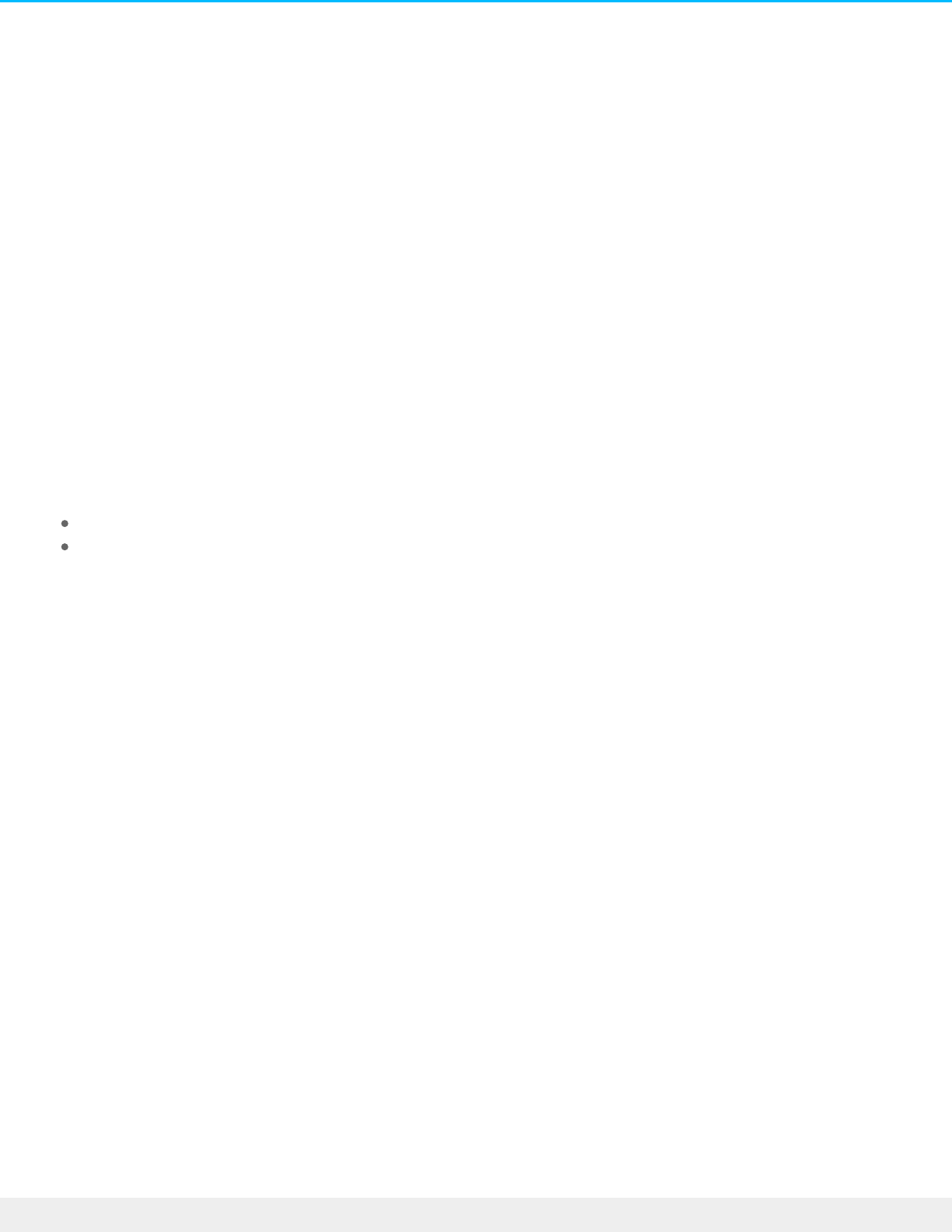
new user. Though each setting can be revised at any time, it is highly recommended that the administrator
plan ahead when first adding shares, users, and groups to NAS OS. With a map of users, groups, and shares,
the administrator can simplify access rights. See the example below.
Sample setup: Shares, Users, and Groups
An administrator has mapped permissions for 40 shares, 20 users, and 10 groups.
To get started, the administrator adds the 20 shares using the Add share wizard on the Shares page. The
administrator ignores the prompts to add users and groups to each share since new users and groups have
yet to be created.
Next, the administrator adds the 20 users using the Add user wizard on the Users page. The administrator
ignores the prompts to add users to shares and groups since new groups have yet to be created.
Finally, the administrator adds the 10 groups using the Add group wizard on the Groups page. In this step, the
administrator will assign:
Each user to a specific group
Share permissions for each group
The Groups setting is the last step since it can cover more users at one time rather than assigning share
permissions for each new user.
The generic sample setup may not apply to all environments. However, NAS OS gives the administrator free
reign to configure permissions on the Shares, Users, and Groups pages.
Exisng users
64Seagate NAS OS 4
6/4/20

User data is organized in a table.
The icons in the far left column indicate a user's rights:
Blue user with plus sign: Administrative privileges.
Blue user: Standard user privileges.
Grey user: The user was imported from an active directory with no administrative privileges.
Choose the text in the Login column to change the user name.
Choose the text in the Password column to change the user's password. A password is created during
the setup for the first administrator and in Manage users for additional users.
Passwords can only be changed for users created on the NAS. Contact the administrator for the
active directory to change settings for imported users.
Passwords that are linked to Seagate Access accounts can be changed for signing into the NAS.
However, changes to the password on the NAS are not taken into account by the user’s Seagate
Access account. Therefore, users must continue to enter the original password that was created for
the Seagate Access account. It is highly recommended to keep passwords as consistent as possible.
The email address can be filled in automatically when associating a user with a Seagate Access account.
With or without a Seagate Access account, the administrator can click the text in the Email column to
change a user's email address. However, if a user is associated with a Seagate Access account, it is highly
recommended to keep the email address unchanged.
The light in the Seagate Access column is green if the user is associated with a Seagate Access account. It
is grey if the user does not have a Seagate Access account.
Click a green light to log out of the Seagate Access account.
Click a grey light to create a Seagate Access account for a user.
The number in the Shares column (folder icon) indicates how many shares the user can access. Choose
the number to view the assigned shares.
The number in the Groups column (double silhouette icon) shows to how many groups the user belongs.
Choose the number to view the groups.
To set a storage capacity limit for a user, click on the white circle in the Quota column. Once the quota is
65Seagate NAS OS 4
6/4/20

set, the white circle will turn green.
Add a user
Choose Manage users and follow the wizard to completion. You can:
Invite users: invite local and remote users to join your NAS and to create a Seagate Access account. Use
this option for users who require remote access to the NAS. You must enter an email address for a user
to create a Seagate Access account. The user receives the invitation via email with instructions on how
to complete the account.
See invites: review pending user invitations.
Create user: create a user for local access to the NAS. You can create a local user and add the Seagate
Access account later.
Consider the following when completing the fields in this step:
A login can have from 1 to 20 characters using letters, numbers, hyphens, and underscores. Do not begin
or end with a hyphen or an underscore.
A password can have from 4 to 20 characters and is case-sensitive.
An email address is optional when creating a local user. It can be helpful for quota notifications and
password recovery.
To give the user administration privileges to the NAS, check the box next to Administrator.
Set group permissions: To add a user to a group, drag the group name from the No access column to the
Access column. To add the user to multiple groups, make all your selections before dragging them to the
Access column. The administrator can skip the group membership step if membership will be assigned
in the Groups settings.
Set share permissions: To give the user access to a share, drag the share to the Read access column or the
Read+write access column. To give access to multiple shares, make all your selections before dragging
them to one of the columns. If a share is mistakenly dragged to the Read access column or Read+write
access column, you can drag it back to the No access column. The administrator can skip this step if access
will be assigned in the Shares or Groups settings.
User: access to shares and rights
A user can access NAS shares that have been assigned to him by the administrator (see Shares ). When
accessing the shares for the first time, the user is prompted for the password created by the administrator
on the Users page (see Shares: Access and Transfer Files). In addition, a user can log on to NAS OS using his
login and password, which is very helpful with Seagate MyNAS remote access. However, NAS OS
management rights are limited for standard users.
Access the Filebrowser app to upload, download, and share files via the Internet (see Filebrowser).
An administrator has access to all NAS OS management features, including the ability to revise a password
that has been changed by a user.
66Seagate NAS OS 4
6/4/20

Revise user sengs
To revise a user’s settings, pass the cursor to the far right of its row to make the Edit pull-down menu
visible. Options on the Edit pull-down menu differ for users and administrators:
Users: Groups, Shares, Delete, Set Administrator, and Quota
Administrator: Groups, Shares, and Quota
Groups/Shares: change groups and access rights
From the Edit pull-down menu, choose Groups or Shares. The pop-up window includes three tabs for
Shares, Groups, and Overview.
Edit access rights to shares
1. Select the Shares tab.
2. The column No access lists the shares that the user cannot open.
Add access to shares: Select the applicable shares in the No access column and drag them to the Read
access column or the Read+write access column.
Remove access to shares: Select the applicable shares in the Read access column or the Read+write
access column and drag them to the No access column.
3. Choose Close to confirm the changes.
Edit group membership
1. Select the Groups tab.
67Seagate NAS OS 4
6/4/20

2. The column No access lists the groups that the user has not joined.
Add a user to groups: Select the applicable groups in the No access column and drag them to the
Access column.
Remove a user from groups: Select the applicable groups in the Access column and drag them to the
No Access column.
3. Choose Close to confirm the changes.
Delete a user
1. Pass the cursor to the far right of the user's row to make the Edit pull-down menu visible.
2. Choose Delete.
3. Confirm in the dialogue window.
Change NAS OS management rights: administrator and user
An administrator can be changed to a standard user and a standard user can be elevated to an administrator.
1. Pass the cursor to the far right of the user's row to make the Edit pull-down menu visible.
2. Select the applicable setting to:
Set Administrator
Set local user
Set storage quotas
Limit the user’s storage capacity by following the steps below:
1. Pass the cursor to the far right of the user's row to make the Edit pull-down menu visible.
2. Choose Quota.
3. Click on the text in the Quota column.
4. Choose the radio button next to Set limit and enter the quota in gigabytes (GB).
5. Choose Save.
Imporng users from an acve directory
If you have successfully connected to an active directory domain, you will see a button on the Users page
labeled Import from domain. Go to Settings for instructions on how to join your NAS OS device to an active
directory.
To add users from the active directory:
1. Choose Import from domain.
Important info on the first administrator: The original administrator who configured the NAS OS
device remains an administrator. It is not possible to delete or change the original administrator.
68Seagate NAS OS 4
6/4/20

1. Choose Import from domain.
2. At the prompt, type a few characters in the text field to find the users you want to import.
3. Hold down the control key (Windows users) or command key (Mac users) to select multiple users.
4. Choose Import.
5. The imported users will appear in the table. You can identify users imported from the domain by their
grey icons.
Managing users imported from an acve directory
The administrator of the original domain manages users imported from an active directory. For example,
passwords, email accounts, and groups are all determined within the original domain. See Settings for
instructions on synchronizing changes from an active directory to NAS OS.
The administrator of the NAS OS device can adjust the following settings for imported users:
Access rights to shares on the NAS OS device
Delete an imported user from the NAS OS device
Set quotas for storage capacity on NAS OS volumes
Groups
Administrators can use Groups to set access rights for many users at once rather than individually.
Shares, Users, and Groups
Allotting storage and network permissions for multiple departments and users in a branch office or corporate
network can be complicated. It takes forethought and planning to configure which user is part of what group
with access to how many shares. For this reason, the settings Shares, Users, and Groups are closely related in
NAS OS. The cross-functionality between these three settings allows the administrator to add users to
groups in the Users or Groups settings as well as shares to users and groups in the Users and Groups settings.
The wizard for each setting prompts the administrator to choose shares, users, and groups. Additionally,
users and groups can be added to a new share when following the Add share wizard.
However, creating a new share, user, or group requires that the administrator use its respective setting. For
example, the administrator must choose the Shares setting to add a new share and the Users setting to add a
new user. Though each setting can be revised at any time, it is highly recommended that the administrator
plan ahead when first adding shares, users, and groups to NAS OS. With a map of users, groups, and shares,
the administrator can simplify access rights. See the example below.
Sample setup: Shares, Users, and Groups
An administrator has mapped permissions for 40 shares, 20 users, and 10 groups.
To get started, the administrator adds the 20 shares using the Add share wizard on the Shares page. The
69Seagate NAS OS 4
6/4/20

administrator ignores the prompts to add users and groups to each share since new users and groups have
yet to be created.
Next, the administrator adds the 20 users using the Add user wizard on the Users page. The administrator
ignores the prompts to add users to shares and groups since new groups have yet to be created.
Finally, the administrator adds the 10 groups using the Add group wizard on the Groups page. In this step, the
administrator will assign:
Each user to a specific group
Share permissions for each group
The Groups setting is the last step since it can cover more users at one time rather than assigning share
permissions for each new user.
The generic sample setup may not apply to all environments. However, NAS OS gives the administrator free
reign to configure permissions on the Shares, Users, and Groups pages.
Exisng groups
Group data is organized in a table.
A blue icon on the far left indicates that the group has been created in NAS OS.
A grey icon on the far left indicates that the group has been imported from a domain.
Choose the text in the Name column to change the group name. The name of a group from a domain
cannot be changed in NAS OS.
Choose the empty space or text in the Description column to add or revise details for the group
(optional).
The number in the Shares column (folder icon) shows how many shares the group has access to. Choose
70Seagate NAS OS 4
6/4/20

the number to view the shares.
The number in the Users column (user icon) shows how many users belong to the group. Choose the
number to view the users.
To review settings for the group, pass the cursor to the right of the group's row to make the Edit pull-
down menu visible.
Add a group
NAS OS provides two default groups, Administrators and Users.
All Administrators are automatically added to the Administrators group.
All users are automatically added to the Users group.
To create a new group, choose Add group and follow the wizard to completion. Consider the following when
creating a user:
The Add group wizard features the following steps: name the group, set share permissions, set user
membership to the group, set app permissions and Summary.
Name the group: A group name can have from 1 to 20 characters using letters, numbers, hyphens, and
underscores. Do not begin or end with a hyphen or an underscore.
Set share permissions: The administrator can skip this step if access will be assigned in the Shares or Users
settings. To skip the step, choose Next.
Set share permissions: To give the group access to a share, drag the share to the Read access column or the
Read+write access column. To give access to multiple shares, make all your selections before dragging
them to the one of the columns.
Set share permissions: If a share is mistakenly dragged to the Read access column or Read+write access
column, you can drag it back to the No access column. The administrator can skip this step if membership
will be assigned in the Users settings. To skip the step, choose Next.
Set user membership to the group: To add a user to the group, drag the user’s name from the No access
column to the Access column. To add multiple users to the groups, make all your selections before
dragging them to the Access column.
Set app permissions: Drag the apps that the group can access.
Revise group sengs
Default groups: The default shares Administrators and User cannot be deleted.
71Seagate NAS OS 4
6/4/20

To revise a group’s settings, pass the cursor to the far right of its row to make the Edit pull-down menu
visible. Options on the Edit pull-down menu include:
Users
Shares
Delete
Users/Shares: change user membership to the group and access
rights to shares
From the Edit pull-down menu, choose Users or Shares. The pop-up window includes two tabs for Shares
and Users.
Edit user membership to the group
1. Select the Users tab.
2. The column No access lists the users that are not members of the group.
Add a user to groups: Select the users in the No access column and drag them to the Access column.
Remove a user from the group: Select users in the Access column and drag them to the No Access
column.
3. Choose Close to confirm the changes.
Edit access rights to shares
1. Select the Shares tab.
2. The column No access lists the shares that the group cannot open.
Add access to shares: Select the applicable shares in the No access column and drag them to the Read
access column or the Read+write access column.
Remove access to shares: Select the applicable shares in the Read access column or the Read+write
72Seagate NAS OS 4
6/4/20

access column and drag them to the No access column.
3. Choose Close to confirm the changes.
Delete a user
1. Pass the cursor to the far right of the user's row to make the Edit pull-down menu visible.
2. Choose Delete.
3. Confirm in the dialogue window.
Imporng groups from an acve directory
If you have successfully connected to an active directory domain, you will see a button on the Groups page
labeled Import from domain. (Go to Settings for instructions on how to join your NAS OS device to an active
directory.)
To add users from the active directory:
1. Choose Import from domain.
2. At the prompt, type a few characters in the text field to find the users you want to import.
3. Hold down the control key (Windows users) or command key (Mac users) to select multiple users.
4. Choose Import.
5. The imported users will appear in the table. You can identify users imported from the domain by their
grey icons.
Managing groups imported from an acve directory
The administrator of the original domain manages groups imported from an active directory. For example,
passwords, email accounts, and users are all determined within the original domain. See Settings for
instructions on synchronizing changes from an active directory to NAS OS.
The administrator of the NAS OS device can adjust the following settings for imported users:
Access rights to shares on the NAS OS device.
Delete an imported group from the NAS OS device.
Sengs
Configure your NAS’s basic settings on the Settings page.
General
Device name: The device name identifies the Seagate NAS OS device on your network. You can change
it from the default by passing the cursor to the right of the name. Choose the pencil icon when it appears
73Seagate NAS OS 4
6/4/20

and enter a new name.
The device name is limited to 15 characters and is case-sensitive. Use alphanumeric characters without
spaces or hyphens. Do not begin or end the name with a hyphen.
If a NAS OS device is connected to the network with a name that already exists, an alternate name is
automatically created to avoid conflicts. For example, a second Seagate 8-bay Rackmount NAS on your
network will automatically be called Seagate-R8-1 if Seagate-R8 is present.
Language: Pass the cursor to the right and choose the pencil icon to change the NAS OS language.
Temperature unit: To change the unit, pass the cursor to the right and choose the pencil icon.
Time
You can set the time manually or, synchronize with a local or network time server.
Synchronization: Use the slider to turn time synchronization on or off. It also enables a pop-up window
to choose a time server or enter your own.
On: If synchronization is on or off and you want to change the time server, click on the slider. The
Synchronization pop-up window includes a pull-down menu in Registered and a field for Custom. Use
the Registered pull-down menu to select a popular time server. For a local time server or a network
time server that is not on the Registered pull-down menu, enter the URL in the Custom field. Choose
Save to update the time server.
Off: Click on the slider and choose Cancel in the Synchronization pop-up window.
Date/Time: The date and time are set automatically if you assign a time server in synchronization. If a
time server is not selected, you can change the date and time by passing the cursor to the right and
choosing the pencil icon.
Zone: Pass the cursor to the right and select the pencil icon. You can choose your time zone from the
drop-down window.
Workgroup/Domain
Your NAS can join a Windows Workgroup or a Windows Active Directory:
Workgroup: Select the radio button for Workgroup and choose the pencil icon to type its name (use
from 1 to 15 alphanumeric characters).
Domain: Select the radio button for Domain to join a Windows Active Directory on your network (see
the next paragraph for instructions on entering your Active Directory credentials). Joining an Active
Directory allows the administrator to import existing users and groups, foregoing the need to re-enter
credentials.
74Seagate NAS OS 4
6/4/20

Connect to an Acve Directory
1. Select the Domain radio button.
2. At the prompt, fill in the Fully-qualified domain name, Administrator login, and Administrator password.
For more complex network configurations, choose the Advanced Criteria arrow and fill in the Server
name and Server IP fields.
3. Once connected, you can import users and groups from the domain. See Users and Groups for details.
Synchronize Users/Groups
Except for access rights to shares on the NAS OS device, the domain’s administrator manages all users and
groups imported from the domain. If a user's/group's account has been changed by the domain administrator
within the Windows Active Directory server (e.g. password revision, deleted from the domain, etc.), you
can update the account in NAS OS by choosing the button Synchronize imported users/groups. The button
only appears once you have joined a domain.
Leave the domain
To remove the NAS's connection to a domain:
1. Choose the Leave button.
2. Authenticate by entering the domain administrator's username and password.
3. Users and groups that were imported may still be listed on the Users and Groups pages. To remove all
Active Domain Troubleshooting: The information below provides general information on joining
and leaving a domain. For additional information, see Getting Help.
75Seagate NAS OS 4
6/4/20

imported users and groups from the NAS, choose the button Remove the imported users/groups (this
button replaces Synchronize imported users/groups once you leave a domain).
NAS OS
This section of the Settings page provides basic hardware and software information. NAS OS automatically
checks for updates to the software. You can change the frequency by passing the cursor to the right and
choosing the pencil icon. To manually check for an update to NAS OS, choose Check now.
Services
The Services page provides a list of file protocols and application services available to the NAS OS device.
Based upon the needs of computers on the network, the administrator can choose to maintain certain
services while leaving others turned off.
Examples:
The administrator may wish to turn AFP (Apple Filing Protocol) off if there are no Apple computers on the
network.
The administrator can enable the FTP service in order to provide access to the NAS via a third-party FTP
application. See FTP for details.
Status colors
The Status column provides details on the state of the service.
Color State
Green Started
White Stopped
Orange Ready for use
Service opons: start/stop, share access, advanced
parameters
76Seagate NAS OS 4
6/4/20

Options for a service are available in the Edit pull-down menu. Service options can include: Start/Stop, Share
access, and Advanced parameters. Some services have options specific to its features. For example, the
iTunes and UPnP services include Re-Index to take inventory of media files.
To enable the Edit pull-down menu, pass the cursor to the far right of a service.
Start/Stop a service
1. Pass the cursor to the far right of its row to make the Edit pull-down menu visible.
2. Choose Start or Stop.
Share access: services for a specific share
A service is available to all shares when Start is selected and not available when Stop is selected. However,
an administrator may want to enable a service for certain shares but turn it off for others.
Example 1: The administrator creates a share called Time Machine to use as the backup destination for a Mac
on the network. Since the Mac runs Time Machine® for its backups, the share must use the Apple File
Protocol (AFP) and Time Machine services. Both services can be enabled on the Services page. However, all
other computers on the network are PCs. Therefore, the administrator disables AFP and Time Machine on all
other shares.
Example 2: A doctor’s office wants to use a share called Entertainment to store media files. A player in the
waiting room that is UPnP/DLNA compatible will access the media files. All other shares store patient
77Seagate NAS OS 4
6/4/20

information and office files. The administrator knows that enabling UPnP/DLNA on all shares can tax the
processor and slow down Re-Indexing the media. Therefore, the administrator disables UPnP/DLNA on all
shares except Entertainment.
The administrator can enable or disable services on specific shares on the Services page or the Shares page.
For details on managing services on the Shares page, see Shares .
Follow the directions below to enable/disable an active service on specific shares:
1. Pass the cursor to the far right of the share’s row to make the Edit pull-down menu visible.
2. Choose Share access.
3. Select an option below:
Enabled on all shares: Click on the radio button next to Enabled on shares by default and choose
Save.
Enabled on specific shares: Click on the radio button next to Specific shares. In the window, click on
the check boxes next to the shares that will use the service. Choose Save once you have selected
the shares.
Services summary
Review the types of services below.
File services
SMB: SMB (server message block) is enabled by default since it is native to Windows and supported on
Mac OS.
NRB: Deleting data on a share permanently removes all associated files. By enabling the NRB (network
recycle bin) service, deleted files will be moved to the share’s recycle bin. This can be very helpful if a
user accidentally removes data that a co-worker is using on a project. The data is easily recovered from
the recycle bin rather than desperately searching through the last NAS backup. NRB is only compatible
with shares that use SMB and it appears as a folder on the share.
AFP: AFP can be started manually for computers running Mac OS. AFP must be started if the Time
Machine service will be enabled.
NFS: See NFS.
FTP/SFTP: See FTP.
WebDAV: WebDAV (Web-based distributed authoring and versioning) is a standard format for
collaborative workflows and data sharing. You can give local and remote servers access to shares by
enabling the WebDAV service on your NAS OS device.
Applicaon services
Seagate Access: See Remote Access
Time Machine: See Backup: Seagate NAS and PC/Mac
UPnP/DLNA: See Media Server
iTunes: See Media Server
78Seagate NAS OS 4
6/4/20

Network Backup: See Backup Manager. Note: Activating Network Backup server will disable SFTP.
Download machine: See Download Manager
SSH Access
Administrators with advanced networking skills can log in to NAS OS using secure shell (SSH), an encrypted
protocol used for communication between devices. Using a command-line interface, the administrator can
automate data management and backups as well as review the NAS’s settings. The administrator also has the
right to access data stored on the NAS via SSH.
Printer server
Printer server is enabled by default. An orange light means that NAS OS does not detect a printer connected
to one of the NAS’s USB ports. The light will turn green once a compatible printer is found. Follow the
directions below to share a printer on the network via the NAS OS device:
1. Connect your printer to a USB port on your NAS.
2. Pass the cursor to the far right of the printer row to make the Edit pull-down menu visible and choose
Start.
3. Check the status of the Printer server.
Computers on your network may require specific drivers to use the printer. See your printer’s user manual
for details.
Network
The Network page features four tabs to manage the NAS’s network settings.
Connections: Review or change settings for the LAN ports; link aggregation; and IPv4 or IPv6 addresses.
Proxy: Assign a proxy server for Internet access.
Remote access: Configure remote access using Seagate MyNAS or DynDNS. Details on Seagate’s remote
access solutions are available at Remote access.
Port forwarding: Review and adjust the router’s port numbers for select services.
Connecons tab
Important info: For multi-function printers, only the print feature is supported. If your printer has
a scan feature, it will not work when connected to the NAS. In addition, only PostScript printers
are supported. If your printer does not appear in the printer service, it is likely that it does not
support PostScript printing. This is frequently the case with multi-function and photo printers.
Seagate cannot guarantee that your printer supports the proper protocols to make it a networked
printer.
79Seagate NAS OS 4
6/4/20

IPv6 mode
You can turn on IPv6 addressing by clicking on the IPv6 mode slider.
Connecons table
The Connections table lists the general network settings for the LAN ports. The number of LAN ports
depends upon your NAS model.
Star icon: The star appears on the primary LAN. See the note below regarding the primary LAN.
Name: The default names for the LAN ports are LAN 1, LAN 2, etc. Click on the name to enter a new
name for the LAN port.
Type: The type of cable attached to the LAN port.
IP address: This column shows the NAS’s IPv4 addresses. If your network is DHCP-enabled for IPv4, the
LAN ports are automatically assigned IPv4 addresses.
IPv6 address: This column shows the NAS’s IPv6 addresses. If IPv6 is turned on and your network is
DHCP-enabled, the LAN ports are automatically assigned IPv6 addresses.
Status: A green circle means that the LAN port is connected to an active network. A white circle shows
there is no connection to a network.
Speed: The speed of the network.
Icons representing the LAN ports sit below the Connections table. An icon will become highlighted when the
cursor is passed over the port’s row. The icons also indicate the following:
Connected Ethernet end: The port is connected to a network.
Disconnected Ethernet end: The port is not connected to a network.
LAN Edit menu
To review or modify settings for a LAN port, pass the cursor to the far right of its row to make the Edit pull-
down menu visible. Available settings in the pull-down menu differ based upon the NAS’s LAN connections.
Specifically, Define as primary will only appear if the NAS has more than one LAN connection
80Seagate NAS OS 4
6/4/20
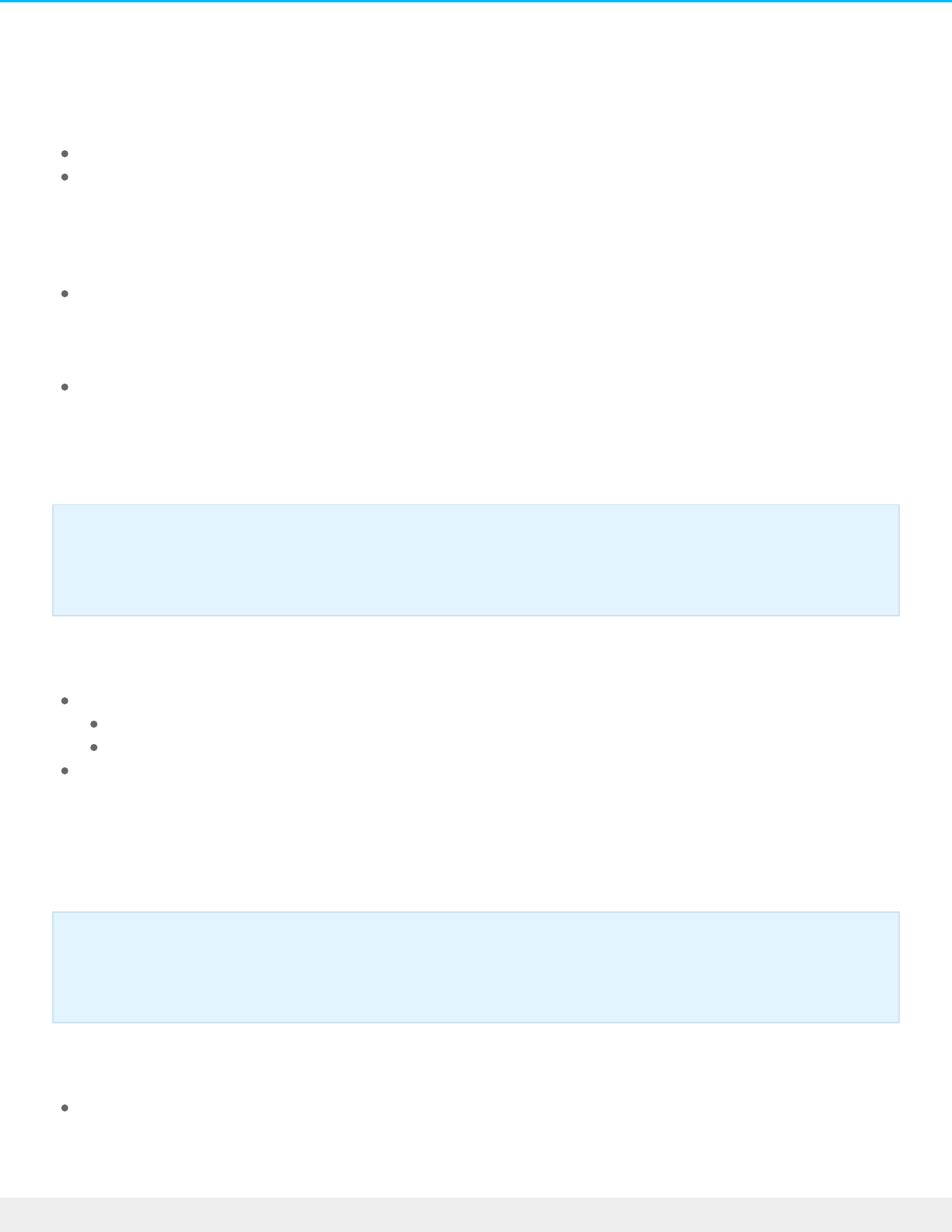
LAN Edit menu: Edit
Choose Edit to review and update important settings on the LAN port.
Name: Type a new name in the LAN port's Name field.
IPv4 tab: The default IP configuration setting for the LAN port is Automatic (DHCP). To use a static IP, click
on the pull-down menu and choose Manual. For the static IP address to take effect, all fields (including
Default gateway and DNS server) must be completed before choosing Save. Check the box next to Default
gateway to enter or revise the gateway address. The LAN port will revert to automatic if a field is left
blank.
IPv6 tab: This tab is available when the IPv6 slider is turned on. The default IP configuration setting for the
LAN port is Automatic (DHCP). To change the LAN port’s address, click on the pull-down menu and
choose Manual. For the new address to take effect, complete the Global IPv6 address and IPv6 default
gateway fields before choosing Save.
Advanced tab: Click on the pull-down menu to adjust the frame size for your NAS. Note: Changing the
size of the frames can affect the NAS’s performance. It is highly recommended that administrators
confirm that the router and other network devices support jumbo frames before choosing a higher frame
size on the NAS.
LAN Edit menu: Define as primary
A star next to the LAN’s name marks it as the primary Ethernet port. The primary Ethernet port:
Carries the data when the NAS is configured for fault tolerance.
Acts as the gateway to the Internet when the NAS is bridged across two separate networks.
You can reassign the role of primary port.
1. Pass the cursor to the far right of the secondary LAN port (no star) to make the Edit pull-down menu
visible.
2. Choose Define as primary.
3. The star icon will move to the port to reflect the change.
LAN Edit menu: Disable/Enable
Turn the LAN port off/on.
Port aggregaon and linking LAN ports
Important info on static IP addresses: Changes to the IP address must be consistent with the
values of the router and network. You can lose contact with your NAS by typing addresses that
are not available on your network.
The primary LAN and Seagate Network Assistant: If you experience problems with Seagate
Network Assistant, confirm that LAN 1 is connected to the network and that it is the primary
LAN.
81Seagate NAS OS 4
6/4/20

Port aggregaon and linking LAN ports
Seagate NAS OS supports port aggregation for NAS devices equipped with two or more LAN ports. Review
the instructions below to learn how to configure your NAS for port aggregation.
Port aggregaon: Bridge the data on your NAS OS device between
two networks
Two separate networks can share the NAS. Connect LAN 1 to the router on the first network and LAN 2 to
the router on the second network.
Both LANs should have green circles in the Status column. If one of the LAN ports is not active, try to enable
it in the Edit menu.
With a bridged connection, each LAN port should have its own unique IP address to reflect separate
networks. You can confirm the bridge by checking the subnets of the IP addresses. The subnet is the third
segment of numbers in an IP address. For example, the subnet of the address 192.168.3.20 is 3.
Port aggregaon: Enhance your NAS’s performance with load
balance
Configure both Ethernet ports to act together for speeds up to 1.5 times faster than a single LAN connection.
You also get added security should one of the Ethernet cables or ports fail.
Before following the directions below, make certain that your switch or router supports link aggregation.
1. Connect LAN 1 and LAN 2 to the same switch or router.
2. If one LAN is listed as inactive:
Confirm that it is securely connected to the device and to your router.
Pass the cursor to the far right of the LAN port to make the Edit pull-down menu visible. If the option
is available, choose Enable.
3. With both LANs enabled, choose Link.
4. Select Load balancing and choose Next.
5. Check the boxes next to each LAN port and choose Next.
6. You can give a unique name to the load balance bond in the Name field. This type of Ethernet bonding
will create a unified IP address (DHCP or static). To use a static address, choose Manual in the IPv4 or
IPv6 pull-down menus and complete all the fields. The manual IP address must be consistent with the
values of your network.
Important info on connecting multiple LAN ports: When connecting both LAN ports to one or
more routers, make certain to configure your NAS OS device for multiple networks, load
balancing, or fault tolerance. Leaving all ports active without creating a bridge or bond can create
problems with the NAS OS device’s network identification, potentially losing its IP address.
82Seagate NAS OS 4
6/4/20

7. Choose Finish.
The two LAN ports are listed as one on the Connections tab. Note that the number in the Speed column has
also changed.
Break the load balance bond:
1. Pass the cursor to the far right of the LAN’s row to make the Edit pull-down menu visible.
2. Choose Remove link and Continue at the prompt.
3. Removing the link can disable the secondary LAN interface. Pass the cursor to the far right of the
disabled LAN port to make the Edit pull-down menu visible and choose Enable.
Port aggregaon: Failover protecon using fault tolerance
Configure fault tolerance to keep your NAS connected to the network even if one Ethernet port or cable
fails. Before following the directions below, make certain that your network switch or router supports link
aggregation.
1. Connect LAN 1 and LAN 2 to the same switch or router.
2. If one LAN is listed as inactive:
Confirm that it is securely connected to the device and to your router.
Pass the cursor to the far right of the LAN port to make the Edit pull-down menu visible. If the option
is available, choose Enable.
3. With both LANs enabled, choose Link.
4. Select Fault tolerance and choose Next.
5. Check the boxes next to each LAN port and choose Next.
6. Fault tolerance automatically switches to the secondary LAN if it cannot detect the primary LAN. In this
step, click on the pull-down menu and choose the type of fault detection for the bond: Physical (e.g. a
bad Ethernet cable or Ethernet port) or Logical (e.g. contact with another IP address). For logical fault
tolerance, enter the IP address that the NAS OS device will ping to confirm the stability of the primary
LAN, as well as the frequency of the ping. The IP address should target a separate server, a computer on
the network, or another device that can manage the task.
7. Choose Next.
8. You can give a unique name to the fault tolerance bond in the Name field. This type of Ethernet bonding
will create a unified IP address (DHCP or static). To use a static address, choose Manual in the IPv4 or
IPv6 pull-down menus and complete all the fields. The IP address must be consistent with the values of
your network.
9. Choose Finish.
The two LAN ports are listed as one on the Connections tab.
Break the fault tolerance bond:
1. Pass the cursor to the far right of the LAN’s row to make the Edit pull-down menu visible.
2. Choose Remove link and Continue at the prompt.
3. Removing the link can disable the secondary LAN interface. Pass the cursor to the far right of the
83Seagate NAS OS 4
6/4/20
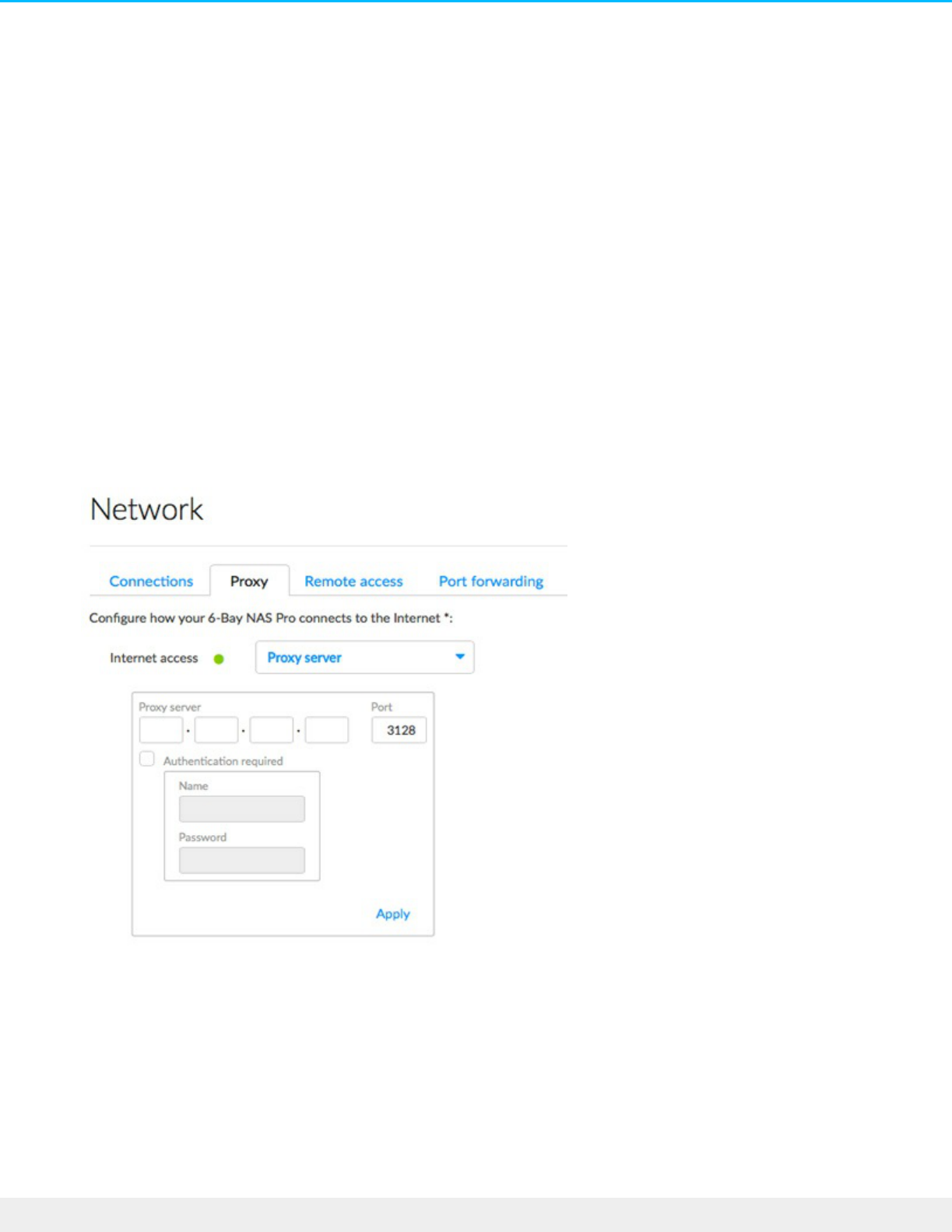
disabled LAN port to make the Edit pull-down menu visible and choose Enable.
Port aggregaon: LAN failover for load balancing versus fault
tolerance
Both bonding and fault tolerance can save you from losing productivity should a single LAN fail (e.g. NAS port,
router port, or cable). In the event of LAN failure in a load balance bond, it can take a few minutes for the
NAS to switch to single LAN mode. Fault tolerance will make the switch instantly, allowing for uninterrupted
communication with the NAS.
Proxy tab
A proxy server is used to connect network devices to the Internet. If necessary, your NAS can be configured
to use a proxy server.
1. Click on the Internet access pull-down menu and choose Proxy server.
2. Complete the fields for the proxy server's IP address, port, and optional authentication information.
3. Choose Apply.
Remote access tab
84Seagate NAS OS 4
6/4/20

See Remote Access.
Port forwarding tab
Use this tab to manage the port forwarding rules for your NAS.
Port numbers on the NAS and the network router are used to direct traffic for diverse features such as
Internet access, file services (e.g. SMB, AFP, NFS), and application services (e.g. remote access, Download
Manager, etc.). Automatic port forwarding is turned on by default and the port numbers are the same for
both the NAS port and Router port columns.
In most instances, automatic port forwarding should help you access services on the NAS. However,
enterprise-level network security or port availability on a router can prevent access to ports. Therefore, it
may be necessary to change the router port numbers manually for one or more services. Before adjusting
numbers in the port forwarding table, confirm that the ports are available on your router. For example, if you
intend to change download machine to router port number 8800, you must make certain that port 8800 is
available on your router and assigned to your NAS. Additionally, your router must be compatible with UPnP-
IGD/NAT-PMP protocols. See your router's user manual for details.
To change the router port for a service on the NAS, choose its value in the Router port column.
To disable port forwarding for a service, pass the cursor to the far right of its column to make the Edit pull-
down menu visible and choose Disable.
Power
Use the Power page to review and change settings for:
NAS power management
UPS management
NAS power management
The NAS OS Power page provides two levels of energy economy:
Power conservation
Power saving mode
Power conservaon
85Seagate NAS OS 4
6/4/20
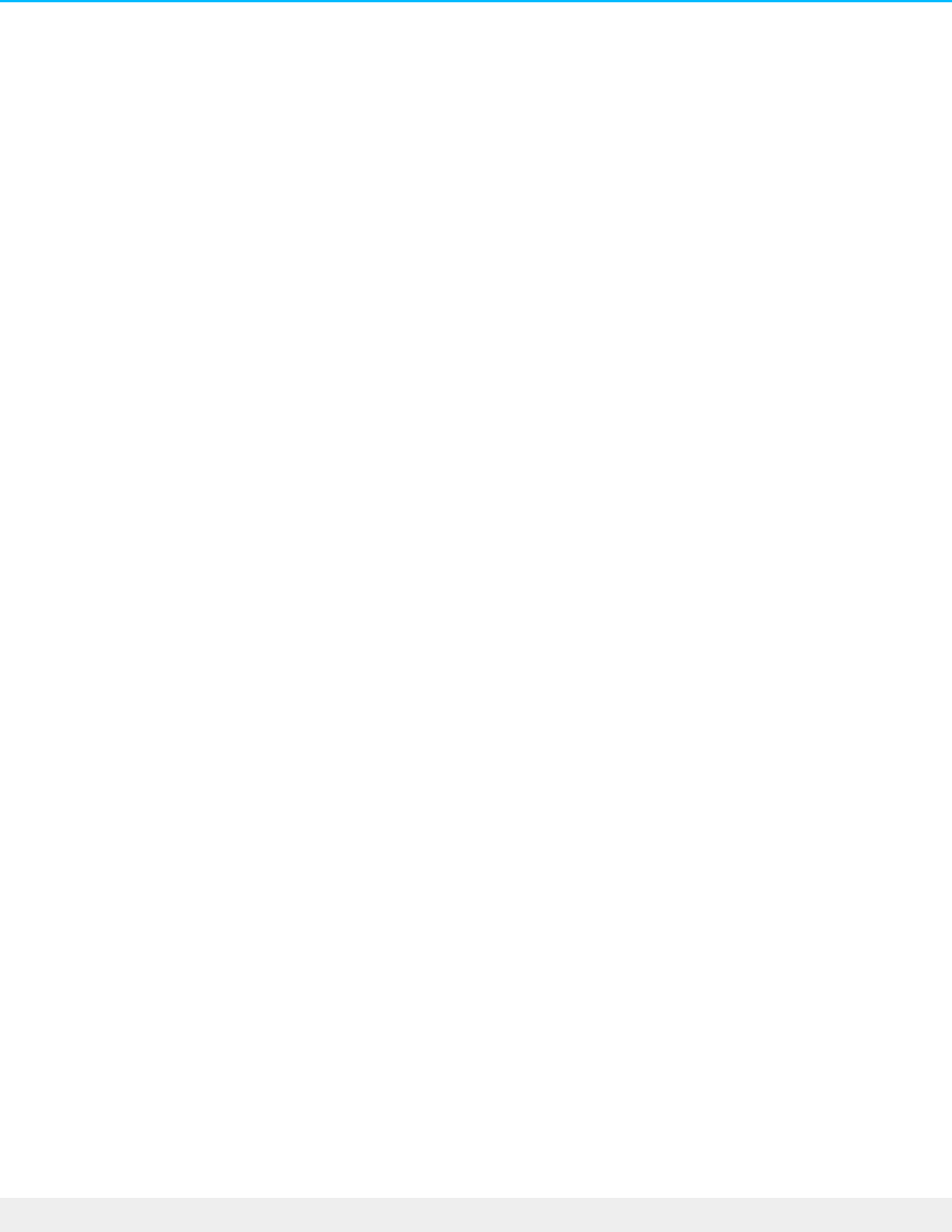
Power conservaon
During periods of inactivity, NAS OS spins down the hard drives. In addition to conserving energy, spinning
down the hard drives when they are not in use can help to extend their life spans.
The default period of inactivity before spinning down the hard drives is 20 minutes. To revise this time, click
on the pull-down menu for Turn off the hard drives.
Power saving mode
Many work environments may not require the NAS to be active all hours of the day or even the entire week.
The administrator can take advantage of anticipated down time by scheduling the NAS to power off and
power on as needed.
While in power saving mode, the NAS suspends all activity, including spinning down the hard drives and
turning off its fans and LEDs. All processes enabled in NAS OS, including downloads and backups, will be
terminated. Since the shares are not accessible and the device cannot be managed via NAS OS, power
saving mode should be used when no one is accessing the NAS's data.
Example 1: The six employees of a small printing company arrive at the office no earlier than 6:00 AM and all
activity stops after 10:00 PM. To save power and extend the life of the NAS’s hardware, the administrator
schedules the NAS to power on at 5:00 AM and power off at 11:00 PM.
Example 2: The 50 employees at a branch office require 24-hour access to the NAS Monday through Friday.
However, the branch office manager prefers that employees do not work during the weekend. Therefore,
the administrator decides to schedule the NAS to power on Monday at 6:00 AM and power off Friday at
11:00 PM.
Schedule power saving mode
86Seagate NAS OS 4
6/4/20
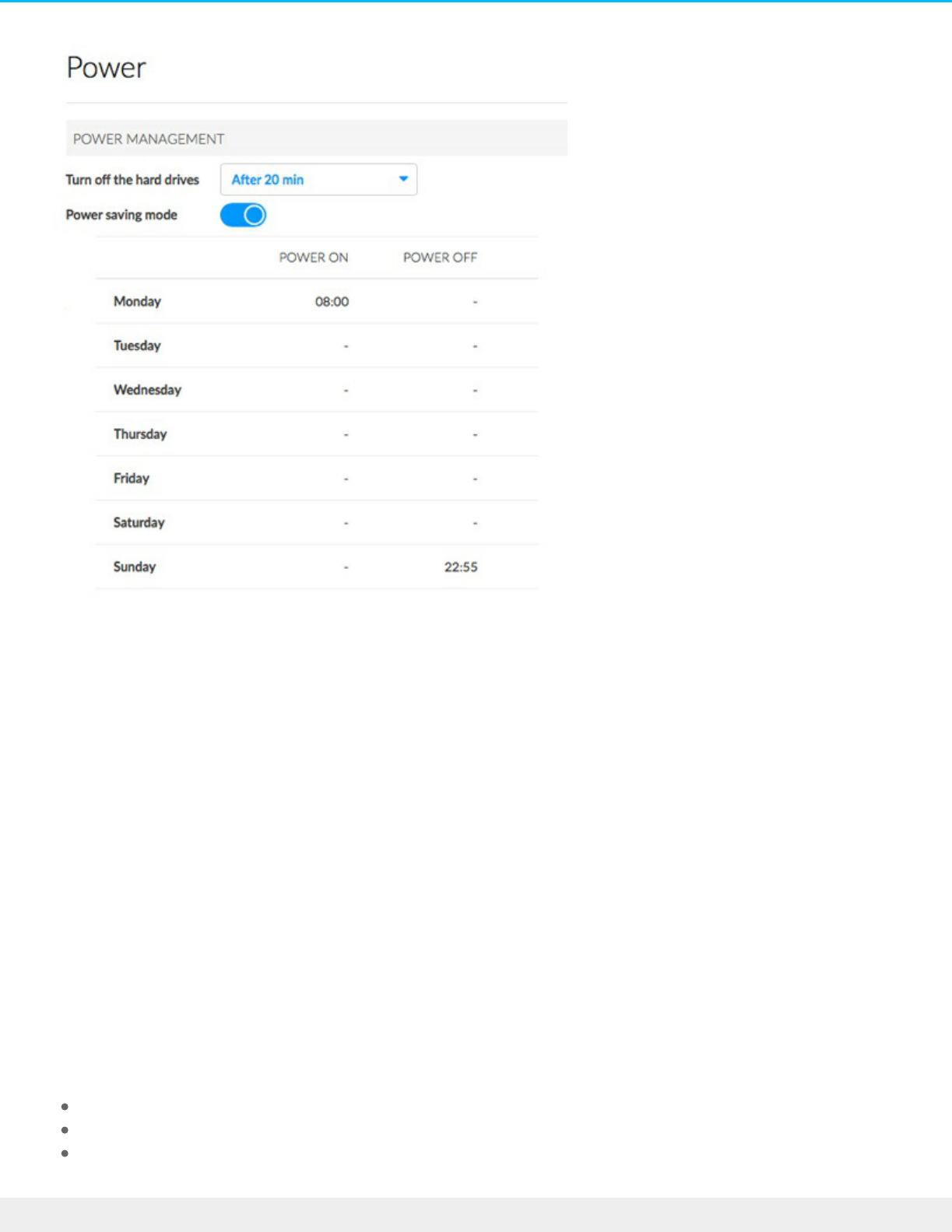
1. Click the slider for Power saving mode to enable the schedule.
2. Set the time of day that the NAS will wake from power saving mode. Click on the day of the week in the
Power on column.
3. In the pop-up window, choose the radio button next to Scheduled and set the time.
4. Choose Save.
5. Set the time of day that the NAS will enter power saving mode. Click on the day of the week in the
Power off column.
6. In the pop-up window, choose the radio button next to Scheduled and set the time.
7. Choose Save.
Wake the NAS from power saving mode
To wake the NAS from power saving mode, apply a short press to the power button. You can also use the
Wake on LAN function in Seagate Network Assistant (see Wake on LAN (WOL)).
UPS management
NAS OS supports three types of UPS (uninterruptible power source) management:
Single NAS device: Direct connection to a UPS
Multiple NAS devices A: One NAS OS device takes the role of Network UPS server
Multiple NAS devices B: The UPS connects directly to the router and acts as the Network UPS server
87Seagate NAS OS 4
6/4/20

Single NAS: Direct connecon
Follow the directions below when connecting a single NAS OS device to a UPS.
1. Confirm that no one is accessing the NAS OS device and power it off.
2. Connect the NAS to a supported UPS via power and USB cables. The USB cable is required for the UPS
management information.
3. Power on the NAS and go to the Power page. The UPS should appear in the UPS management section.
Battery threshold level refers to the percentage of power available to the UPS’s battery. In the event that a
working environment loses power, the NAS automatically powers off when the UPS reaches the threshold
level. Without the UPS’s threshold level, power is suddenly cut off to the NAS, potentially causing the loss
and corruption of data.
The administrator can adjust the threshold by clicking on the pencil icon.
Mulple NAS devices A: A NAS OS device is the network UPS
Important info: Seagate cannot guarantee that all UPS devices are compatible with NAS OS UPS
management.
Important info: Make certain to review the UPS’s documentation before connecting it to your
NAS devices.
88Seagate NAS OS 4
6/4/20
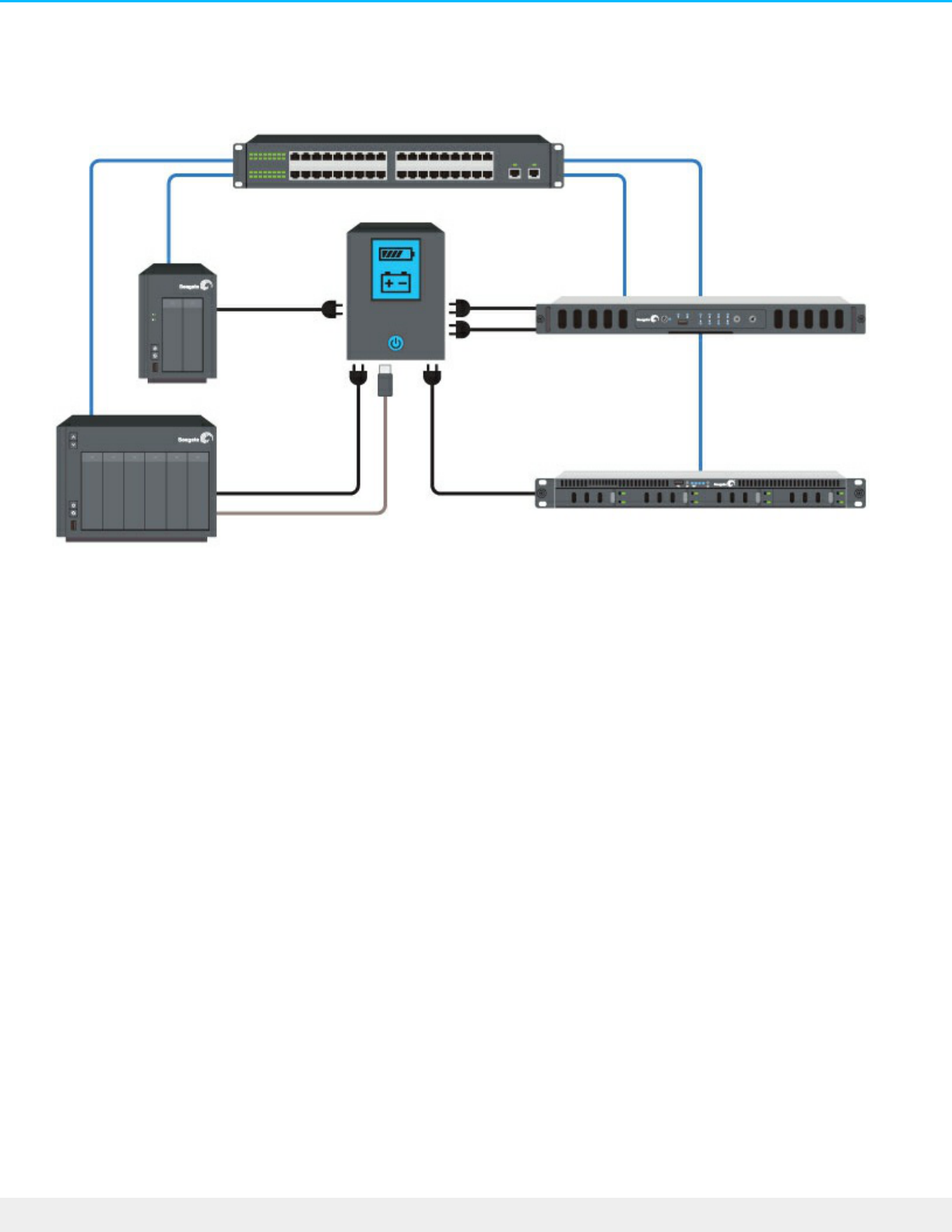
Mulple NAS devices A: A NAS OS device is the network UPS
server
The instructions below suggest adding all NAS OS devices to the UPS at once. However, you can connect
each NAS OS device as required by your working environment.
1. Confirm that no one is accessing the first NAS OS device and power it off. This NAS will become
Network UPS server.
2. Connect the first NAS to a supported UPS via power and USB cables. The USB cable is required for the
UPS management information.
3. Power on the first NAS and go to the Power page. The UPS should appear in the UPS management
section.
4. Check the box next to Network UPS server.
5. Confirm that no one is accessing the other NAS OS devices on the same network and power them off.
6. Connect the other NAS devices to the UPS via power cables only and power them on.
7. For each NAS OS device, go to the Power page and choose Add a network UPS server.
8. In the pull-down menu for Network UPS type, select Seagate NAS UPS server.
9. Select the first NAS and choose Save.
Battery threshold level refers to the percentage of power available to the UPS’s battery. In the event that a
working environment loses power, the NAS devices automatically power off when the UPS reaches the
threshold level. Without the UPS’s threshold level, power is suddenly cut off to the NAS devices, potentially
causing the loss and corruption of data.
The administrator can adjust the threshold on the first NAS by clicking on the pencil icon. Unlike the first
NAS, the other NAS devices cannot adjust the battery threshold level.
89Seagate NAS OS 4
6/4/20

Remove the network UPS server
Choose Remove the network server to disconnect a NAS from the network UPS server.
Mulple NAS devices B: The UPS is the network UPS server
The following configuration requires a UPS with an Ethernet port to connect to the same router as the NAS
OS devices. Additionally, the UPS must support SNMP to communicate with the NAS OS devices on the
network. Refer to your UPS’s documentation for further details.
The instructions below suggest adding all NAS OS devices at once. However, you can connect each NAS OS
device as required by your working environment.
1. Connect the UPS to a power source and the network router according to the instructions provided in the
UPS’s documentation.
2. Confirm that no one is accessing the NAS OS devices and power them off.
3. Connect the NAS OS devices to the UPS via power cables only and power them on.
4. For each NAS OS device, go to the Power page and choose Add a network UPS server.
5. In the pull-down menu for Network UPS type, select SNMP UPS.
6. Enter the UPS’s IP address and, if applicable, SNMP community. Refer to the UPS’s administration tool for
its IP address.
7. Choose Save.
NAS OS cannot adjust the battery threshold level when connecting to a UPS server via the network. Check
90Seagate NAS OS 4
6/4/20

the documentation for your UPS to learn more on how to manage the device.
Remove the network UPS server
Choose Remove the network server to disconnect a NAS from the network UPS server.
Security
Use the Security tab to prevent potential attackers from reaching your NAS OS device. You can also control
access to your NAS OS device using Ban and White lists.
Auto Block
Enable auto block to block IP addresses that have made numerous failed attempts to log into the device and
automatically add them to the Ban list. IP addresses on the ban list are prevented from accessing your NAS
OS device.
Click the switch to enable auto block. See below for the default settings for auto block:
Maximum failed logins: 3
Failed logins within (minutes): 2
Block for (minutes): 2
The settings can be changed when auto block is enabled.
To prevent users from losing access due to failed logins, add their IP addresses to the Whitelist. Click
Whitelist and then enter the IP addresses.
Auto block is optimized for FTP and SSH protocols. You can manage the ban list by clicking Ban list and
manually entering or removing IP addresses.
Cerficate
91Seagate NAS OS 4
6/4/20

An SSL Certificate is a data file with an encrypted key targeted for use by your company or organization.
While your NAS OS device’s default certificate offers high security, you can create a unique certificate for
use with your NAS OS device. Costs for SSL Certificates vary by third-party provider.
Custom SSL Certificates can be uploaded to your NAS OS device to replace the default certificate. To take
advantage of the security provided by an SSL Certificate, make certain to choose Switch to HTTPS at the
NAS OS login page.
DDOS
Distributed denial-of-service (DDoS) is a type of attack in which multiple devices target a single device. The
multiple devices can attack from local and wide area networks or via the Internet and are often infected with
a Trojan. The end result is a denial of service for the target device. You can improve your NAS OS device’s
chances of avoiding such an attack by clicking the switch to enable DDoS protection.
Services on LAN Ports
92Seagate NAS OS 4
6/4/20

Enable or disable select services on one or both of your NAS OS device’s LAN ports.
Monitoring
Monitoring provides a summary of the NAS OS device's hardware and the health of its components.
System tab
System details will vary based upon your NAS OS device. For example, an enclosure with a single Ethernet
port can only list one LAN. Also, NAS OS devices with audible alarms include the option to turn the sound on
or off.
When reviewing the System tab, place your cursor over the charts and graphics on the page for additional
readings. Moving the cursor over the graphic for the fan shows its current revolutions per minute (RPM).
Additional readings are available with RAM, CPU, and Network.
Upper pane: General health, temperature, and fans
A green check mark on the upper left indicates that your hardware is operational and there are no
problems. A red "X" alerts you to potential problems with the hardware. It is accompanied by an error
93Seagate NAS OS 4
6/4/20

message, such as the device has reached a critical temperature.
The running time below the check mark indicates consecutive hours and minutes of operation. The clock
will restart each time the device is powered on, restarted, or wakes up from power saving or deep
sleep modes.
The temperatures of the device's CPU and casing are located on the upper right
Upper middle pane: Casing (select NAS OS devices only)
Click on the ID light slider to make the identification LED blink. This is helpful when locating a rackmount
NAS on a rack with many devices.
Click on the Sound slider to enable or disable the audible alert.
Casing: A green circle means that the enclosure’s top cover is closed. Check the cover if the circle is not
green.
Power: A green circle indicates that the power supplies are working as expected. Check the power
supplies if the circle is not green.
Middle pane: Resources
The Resources pane shows dynamic graphics of the demands placed upon the CPU and RAM. To the right,
a real-time graph offers constant updates on the NAS’s network transfer rates. For an expanded look at
CPU, RAM, and network performance, click Details in the Resources pane.
A green circle next to the LAN means that it is connected to the network. A white circle means that the
LAN is not connected to the network.
94Seagate NAS OS 4
6/4/20

Lower pane: Process
The Process pane lists the five processes that are placing the highest demands upon the CPU. Click on
Details in the Process pane to see the full list of processes.
Temperature and fan warnings
Temperature error: Check the placement of your NAS to make certain that it is not receiving an abnormal
amount of heat from external sources (e.g. sun from a window, heating duct, exhaust from other
electronics, etc.). If the problem persists, see Getting Help for links to contact customer support.
Fan error: Check the fan performance line graph to determine if the fans are running too high or not at all.
Drive error: Select the Drive tab to review the status for the NAS's hard drives.
95Seagate NAS OS 4
6/4/20

Drive tab
96Seagate NAS OS 4
6/4/20

Review basic information for each hard drive in the enclosure, including the model number, capacity,
temperature, and SMART status. SMART stands for Self-Monitoring, Analysis and Reporting Technology.
SMART status should be used for informational purposes only, specifically when diagnosing hard drives. It
lets you know if the hard drive is reporting or experiencing errors. If a hard drive has an error, run a SMART
test by selecting the Autotest button.
Additional notes on the Drive tab:
Acceptable Temperature values may differ based upon the make and model of the hard drive.
The dynamic photo of your NAS will highlight the hard drive selected in the hard drive table.
Choose SMART status to review the full SMART report on the selected hard drive.
Noficaons
Use the Notifications page to manage how the administrator receives updates on the health of the NAS OS
device. The page has two tabs:
Notifications: NAS OS alerts and activity
SNMP: Monitoring and managing the NAS using the Simple Network Management Protocol
Noficaons tab
Email noficaons
97Seagate NAS OS 4
6/4/20

Email noficaons
NAS OS can send important activity updates to the administrator via email. See the table below for events
that trigger email notifications.
Email notification triggers
Event
identifier
Description Recipient
Capacity The total available capacity is less than 10% Administrator
Quota The user has reached 90% of his storage quota Administrator
Download A download job has completed or a download
job error has occurred
Administrator
Backup A backup job has failed Administrator
Fan The fan has stopped Administrator
Temperature The product has remained at maximum
temperature for at least one minute
Administrator
Password
recovery
A user has recovered his/her password Administrator or user, depending on
who made the request
Turn Email notifications on or off by clicking on its slider. The default server for email notifications is
Seagate, a secure email system.
Administrators have the option to use an alternative email server. Pass the cursor over Seagate and click on
the pencil icon. Choose Custom in the pull-down menu and complete the fields in the pop-up window:
Enter the SMTP address for your email server. You can use an in-house SMTP server or third-party
providers such as Gmail, Outlook, and Yahoo.
You have the option to enable SSL by checking its box.
If your email server requires verification, check the box next to SMTP authentication to enter the
username and password.
Test the connection by checking the box next to Send a verification email.
Recent acvity
Review the events for the NAS OS device. To parse the events list into categories and sub-categories,
choose Filter.
The events list is important when troubleshooting the NAS OS device with Seagate technical support. A full
98Seagate NAS OS 4
6/4/20

log of events is available for download by choosing Download System Log.
To purge all events from the log list, choose Clear logs.
SNMP tab
Administrators with advanced networks that include SNMP can add the NAS OS device as an agent. NAS OS
supports SNMP versions v1/v2 and, for enhanced security, v3.
Turn on the SNMP agent by clicking on its slider. To make changes to the SNMP configuration, pass the cursor
over a setting and click on it.
Storage
The information below identifies and explains the functions on the Storage page. For directions on how to
configure RAID for your NAS OS device, go to RAID.
NAS OS volume and RAID management
NAS OS supports multiple volumes, each with its own level of RAID. The maximum number of supported
volumes depends upon the amount of disks in the NAS's enclosure. For example, a NAS OS device with
eight hard drives can have up to eight volumes.
Enhanced data protecon: NAS OS SimplyRAID
No matter the capacity of your hard drives, NAS OS SimplyRAID will prepare the storage for immediate use
as well as future expansion. SimplyRAID allows you to:
Install disks of varying capacities
Replace smaller capacity hard drives with larger capacity hard drives
Upgrade storage capacity without deleting or moving data
Protect data without compromising performance
When using hard drives of varying capacities, SimplyRAID will attempt to optimize available storage for your
data.
Standard disk configuraon: Manual RAID
While the benefits of SimplyRAID are highly recommended, the Storage page also gives you the option to
manually configure your hard disks as:
JBOD
99Seagate NAS OS 4
6/4/20

JBOD
RAID 0 (minimum two hard drives)
RAID 1 (minimum two hard drives for data protection)
RAID 1+Spare (minimum three hard drives)
RAID 5 (minimum three hard drives)
RAID 5+Spare (minimum four hard drives)
RAID 6 (minimum four hard drives)
RAID 6+Spare (minimum five hard drives)
RAID 10 (minimum four hard drives)
RAID 10+Spare (minimum five hard drives)
Storage overview
Choose Storage > Overview to:
Review the list of the NAS's volumes and their current state.
Configure new hard drives added to the NAS.
Manage
100Seagate NAS OS 4
6/4/20

Internal volumes are the volumes created from the disks inserted into the NAS’s enclosure. External volumes
are storage devices connected to the USB or eSATA ports. Click on a volume to review and adjust its
settings.
Volume sengs
102Seagate NAS OS 4
6/4/20

Choose a volume’s name on the left to view the tools to manage it.
Name
The default name for the first new volume is Volume 1. The number will rise incrementally when adding new
volumes, Volume 2, Volume 3, etc. To change the name:
1. Pass the cursor over the name of the volume and choose the pencil icon.
2. Type the new name in the pop-up window
3. Choose Save.
Due to the high level of security, an encrypted volume retains its default name.
Manage
103Seagate NAS OS 4
6/4/20

Choose Manage on the volume page to:
Add hard drives to the volume.
Add a spare hard drive to the volume.
Repair the volume.
Expand the volume’s storage capacity.
Change the encryption settings (if applicable).
Upgrade the volume from single-disk security to double-disk security.
Format the volume (delete all data without deleting the volume).
Delete the volume (permanently remove the volume and all of its data).
Capacity
A quick reference of the volume's:
Total storage capacity.
Available storage capacity.
An i tooltip appears in the capacity row following the creation of an iSCSI target. Pass the cursor over the
tooltip to view the amount of storage assigned to the volume's iSCSI target.
Status
Status gives you immediate feedback on the health of the volume's RAID configuration:
OK. The RAID is operational and no problems have been detected.
No data protection. Data is intact but one or more hard drives are missing or reporting errors. The
amount of hard drives that can fail before this message appears is contingent upon the level of RAID.
Protected if one disk fails. RAID configurations with double-disk security will see this message if a single
hard drive is missing or reporting errors.
Broken. The RAID is broken resulting in a loss of data.
Synchronizing. The system is synchronizing data across all the hard drives in the volume.
The volume is available for use while the RAID is synchronizing but NAS performance may be
affected.
RAID data protection will be available once synchronizing is complete.
Choose the tooltip next to Synchronizing for details on its progress.
Mode
Mode lists the volume's RAID level. Pass the cursor over the tooltip for details on the RAID's level of data
protection.
Storage graph
A multicolor circle shows how the RAID distributes the volume's storage.
Dark blue: Storage capacity for your data.
Light blue: Protection in case one or two hard drives fail. The light blue indicator will vary in size
depending upon single or double disk protection.
104Seagate NAS OS 4
6/4/20

Green: Disk capacity that spans beyond the level of RAID. This space is reserved for expansion should
you add new or, larger capacity hard drives.
Factors that determine the storage capacities for data, protection, and expansion:
The amount of hard drives in the enclosure.
The storage capacity of each hard drive (see note below on mixed capacities).
RAID mode
Single-disk or double-disk security
Examples:
RAID 0 with five hard drives. The only color is dark blue for data capacity since RAID 0 has no protection.
SimplyRAID with two hard drives of equal capacity. Dark and light blue for data and protection,
respectively.
RAID 6 with five hard drives of mixed capacities. All colors are represented since the RAID 6 uses
double-disk security and the hard drives are of mixed capacities.
Volume list and dynamic photo
Review the hard drives’ capacities and status. The dynamic photo of the NAS highlights:
The hard drives associated with the volume.
Hard drives available for a new or existing volume.
Empty slots available for expansion.
Failed or missing disks.
105Seagate NAS OS 4
6/4/20

RAID
Refer to the table below for an overview of the RAID modes available to your NAS OS device. Note that the
levels of performance and protection will differ based upon the number of drives in the volume. The NAS
OS New network volume wizard includes a helpful tooltip with star ratings for performance and protection
based upon the amount of disks in the volume.
RAID mode Minimum hard drives
SimplyRAID 1 (no data protection) or 2 (with data protection)
SimplyRAID dual 3
JBOD 1
RAID 0 2
RAID 1 1 (no data protection) or 2 (with data protection)
RAID 5 3
RAID 6 4
RAID 10 4
The factory default RAID for a NAS OS device varies upon the amount of hard drives in the enclosure:
0 hard drives: SimplyRAID with single-disk protection will be configured during the NAS OS installation.
2 hard drives: SimplyRAID with single-disk protection
4 hard drives: SimplyRAID with single-disk protection
8 hard drives: SimplyRAID dual with double-disk protection
Single-disk protection: data is safe if one hard drive fails.
Double-disk protection: data is safe if two hard drives fail.
Note on enclosures with one hard drive: You can create a SimplyRAID or a RAID 1 volume with a
single hard drive. However, there is NO DATA PROTECTION when the volume has only one hard
drive. Therefore, when new hard drives in the enclosure are available, it is highly recommended
that you expand the single-disk volume to protect your data (see Single-disk and unprotected
volumes:expansion).
106Seagate NAS OS 4
6/4/20
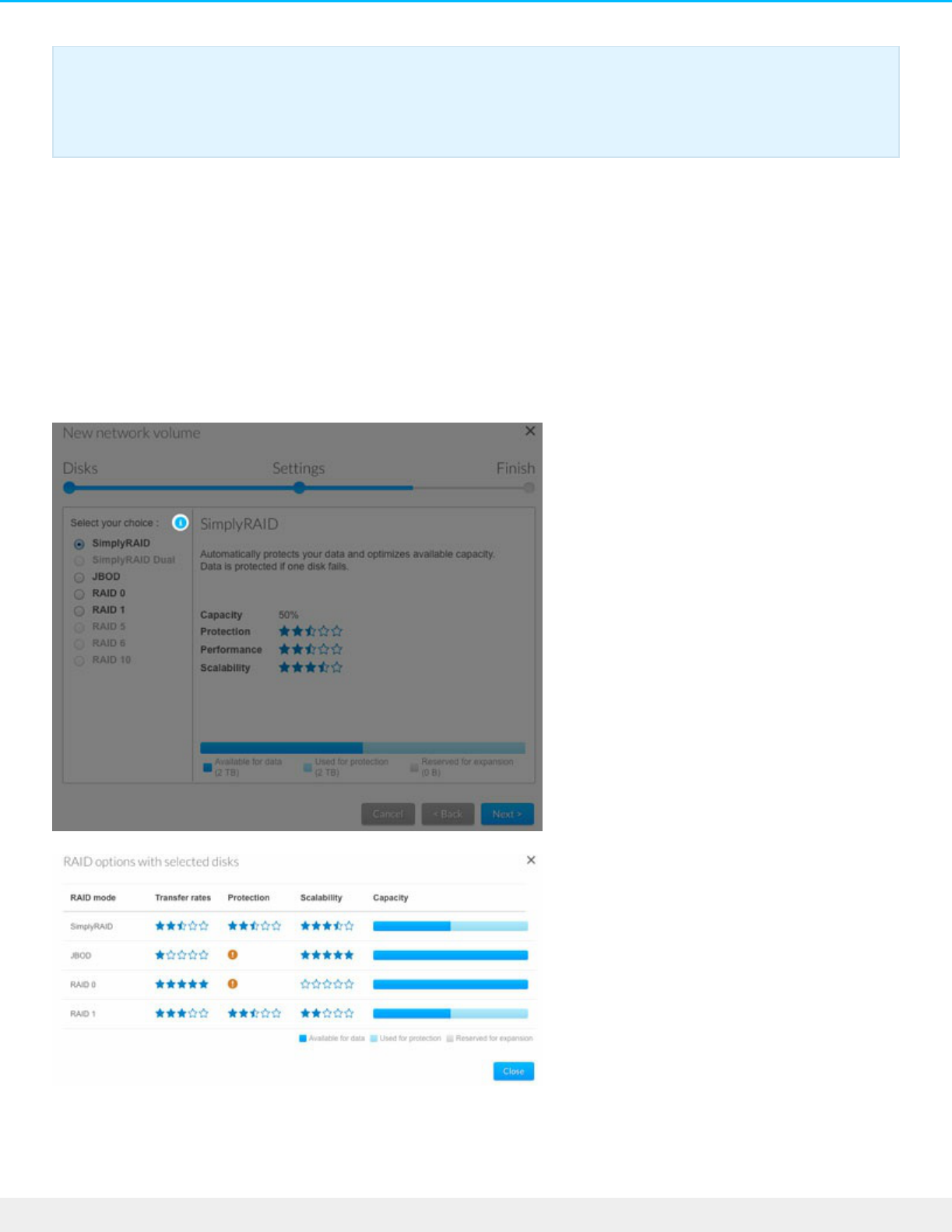
Get help choosing your RAID
Toolp: star rangs for RAID
Understanding NAS OS RAID is critical when deciding how best to apportion the hard drives in your NAS. To
help administrators configure RAID volumes, the NAS OS New network volume wizard provides a star rating
system with an intuitive storage capacity bar. The star ratings are available within the tooltip on the RAID
selection step. Click on the i next to Select your choice to review the ratings.
Important info on NAS backup: To further protect data against the loss of a hard drive or
secondary points of failure (e.g. hardware, network, etc.), it is recommended that all users back
up data to a DAS or another NAS. See Backup Manager for details.
107Seagate NAS OS 4
6/4/20

RAID comparisons
The level of RAID available to a volume is contingent upon the amount of hard drives in the enclosure. For
example, a volume with four hard drives supports all levels of RAID except for RAID 1, which is not
compatible with volumes greater than three hard drives. The New network volume wizard offers star ratings
for each RAID at the RAID selection step. Choose a RAID's radio button to review its strengths and
weaknesses in the center of the window.
Example 1: When making comparisons in a volume with four hard drives, RAID 0 is the best choice for
storage capacity. However, it has a major weakness: no data protection. Further, RAID 0 performance
approximates that of RAID 5, which provides data protection if a hard drive fails.
Example 2: Both RAID 6 and SimplyRAID Dual offer data protection even if two hard drives fail. However,
SimplyRAID will optimize storage capacity far better than RAID 6 in mixed capacity configurations.
RAID levels
NAS OS SimplyRAID
Most RAID modes use equal disk capacities among the pool of hard drives to protect data. Rather then lose
storage capacity overhead in mixed hard drive environments, SimplyRAID preserves the extra space for use
when new hard drives are added to the enclosure. This means that, unlike standard RAID models, you can
easily expand the array without losing data. For example, two 1TB hard drives will create a RAID 1 array
without any storage capacity overhead. However, one 1TB hard drive paired with one 2TB hard drive only
creates 1TB of protection since data cannot surpass the storage capacity of the smallest hard drive.
SimplyRAID will calculate the overhead and prepare it for future expansion.
JBOD (Just a Bunch of Disks)
Note: Step-by-step instructions on how to create a new volume are available in New network
volume wizard.
108Seagate NAS OS 4
6/4/20

JBOD (Just a Bunch of Disks)
Hard drives in a JBOD configuration store data sequentially. For example, data is written to Disk 1 first. Once
Disk 1 is full, data will be written to Disk 2, then Disk 3, etc. Two advantages to this level of RAID are:
100% availability of the hard drives' total storage capacity
Easy expansion
JBOD’s weakness is that it has no data protection. Should a hard drive fail, all data on that hard drive will be
lost.
RAID 0
RAID 0 is the fastest RAID mode since it writes data across all of the volume's hard drives. Further, the
capacities of each hard drive are added together for optimal data storage. However, RAID 0 lacks a very
important feature: data protection. If one hard drive fails, all data becomes inaccessible. A recommended
option is SimplyRAID or RAID 5, which offer comparable performance and data protection in case a single
hard drive fails.
109Seagate NAS OS 4
6/4/20
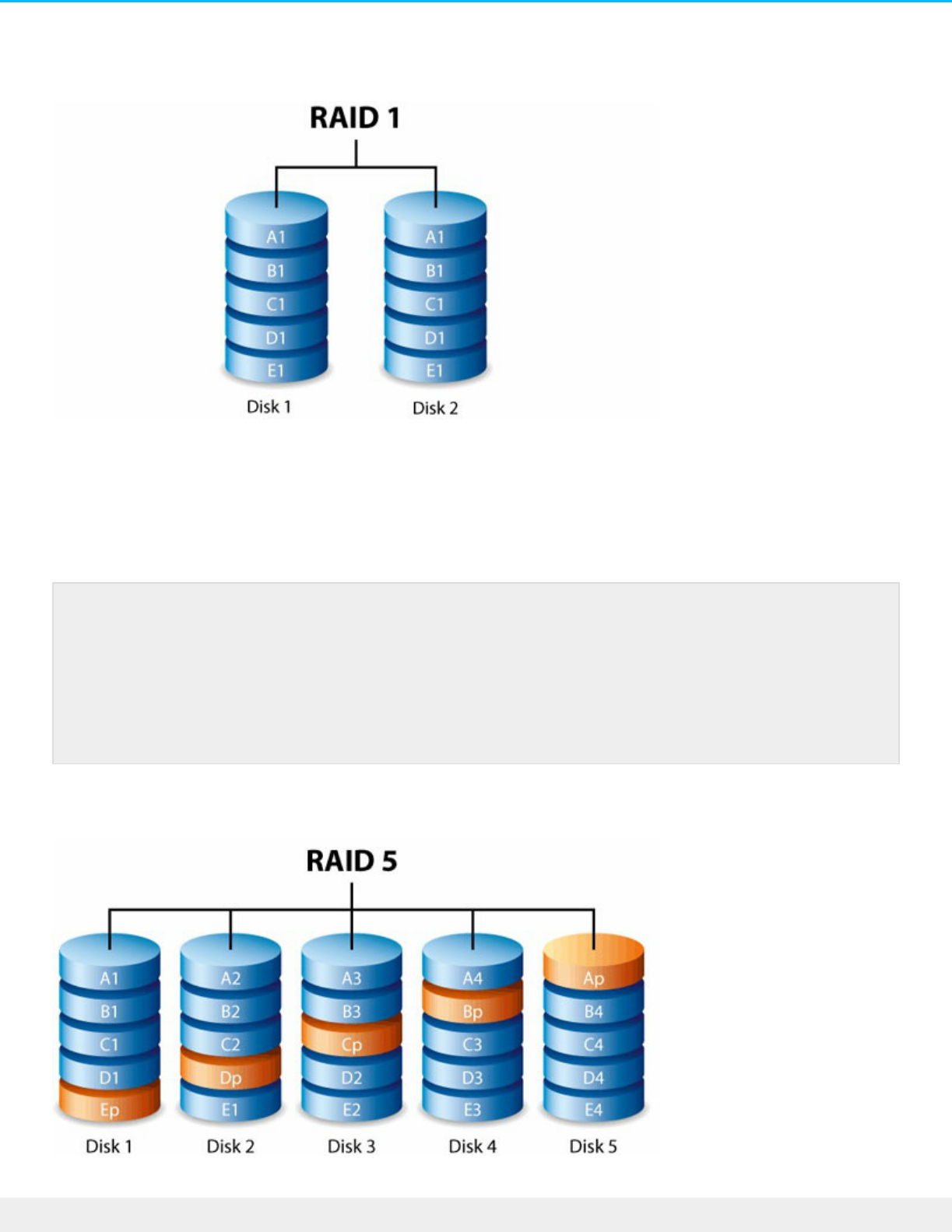
RAID 1
RAID 1 provides enhanced data security since all data is written to each hard drive in the volume. If a single
hard drive fails, data remains available on the other hard drive in the volume. However, due to the time it
takes to write data multiple times, performance is reduced. Additionally, RAID 1 cuts storage capacity by
50% or more since each bit of data is stored on all disks in the volume.
RAID 5
Note on RAID 1 hard drive requirements: A standard RAID 1 configuration includes two hard
drives of equal capacity. However, NAS OS allows you to create a RAID 1 volume with up to
three hard drives or, three hard drives plus a spare. It is also possible to create a RAID 1 volume
using a single hard drive. While a volume with one hard drive cannot provide data protection, it
is ready for expansion when new hard drives are available. Data protection would become
available once a second hard drive is added to the RAID 1 volume.
110Seagate NAS OS 4
6/4/20

RAID 5 writes data across all hard drives in the volume and a parity block for each data block. If one hard
drive fails, the data can be rebuilt onto a replacement hard drive. No data is lost if a single hard drive fails.
However, if a second hard drive fails before data can be rebuilt on the replacement hard drive, all data in the
array is lost. A minimum of three hard drives is required to create a RAID 5 volume.
RAID 5 offers performance that can approach RAID 0. The strong advantage that RAID 5 gives you is data
protection. Additionally, you still have approximately 75% of the storage capacity of a RAID 0 array (based
upon total available hard drives and storage capacities). The equation for determining the storage is:
(The size of the hard drive with the smallest capacity in the array)*(Total hard drives-1).
Example 1: An array is assigned five 3TB hard drives for a total of 15TB. The equation is: 3TB * 4= 12TB.
Example 2: An array is assigned three 2TB hard drives and one 3TB hard drive for a total of 9TB. The
equation is: 2TB * 3= 6TB.
RAID 6
RAID 6 writes data across all hard drives in the volume and two parity blocks for each data block. If one hard
drive fails, the data can be rebuilt onto a replacement hard drive. With two parity blocks per data block, RAID
6 supports up to two hard drive failures with no data loss.
RAID 6 synchronizing from a failed hard drive is slower than RAID 5 due to the use of double parity.
However, it is far less critical due to double-disk security. A minimum of four hard drives is required to
create a RAID 6 volume.
RAID 6 offers very good data protection with a slight loss in performance compared to RAID 5.
RAID 10
111Seagate NAS OS 4
6/4/20
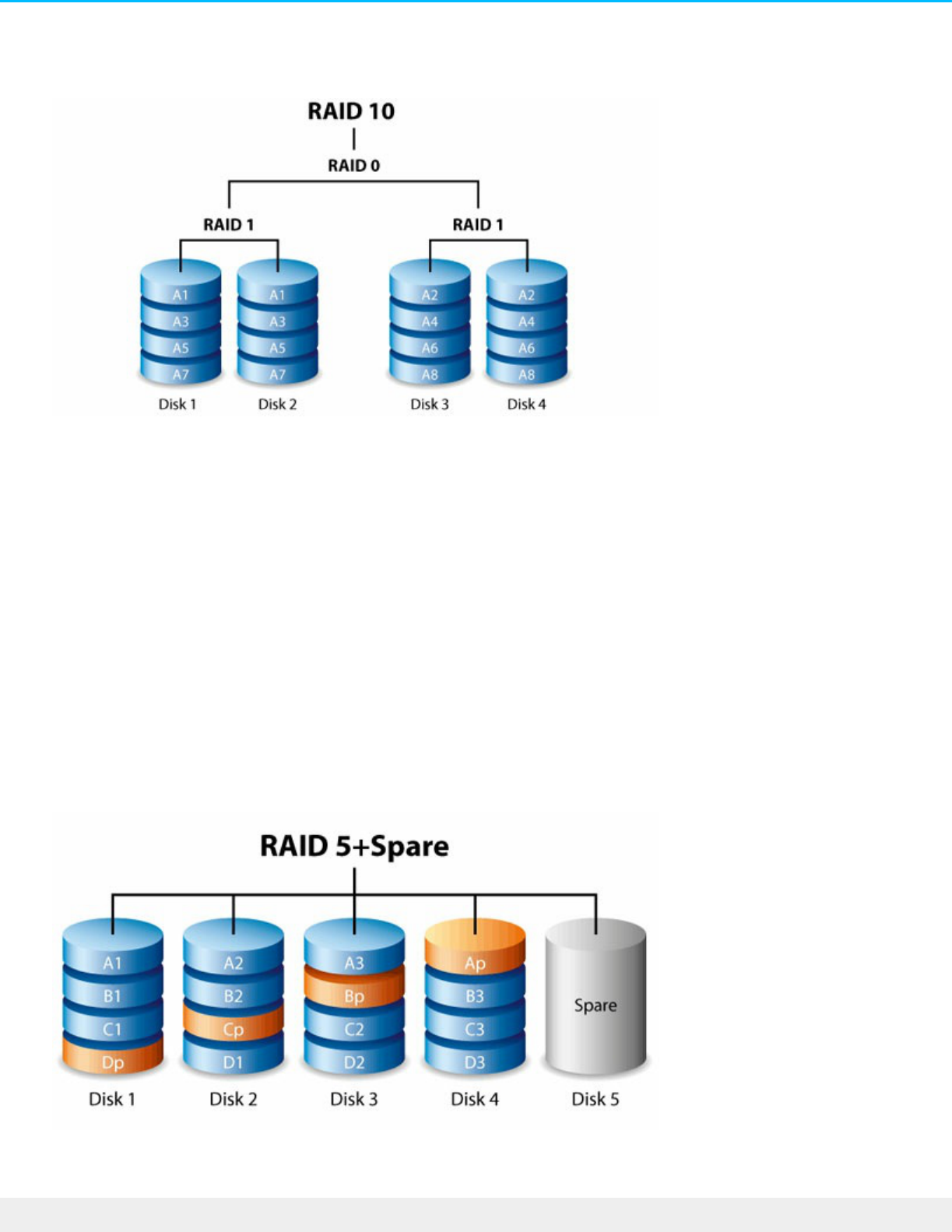
RAID 10
RAID 10 combines the protection of RAID 1 with the performance of RAID 0. Consider a volume with four
hard drives. RAID 10 creates two RAID 1 segments, and then combines them into a RAID 0 stripe. With eight
hard drives, the RAID 0 stripe will include four RAID 1 segments. Such configurations offer exceptional data
protection, allowing for two hard drives to fail across two RAID 1 segments. Additionally, RAID 10 writes data
at the file level and, due to the RAID 0 stripe, gives users higher performance when managing greater
amounts of smaller files. This means a more generous input/output per second for data (IOPS).
RAID 10 is a great choice for database managers that need to read and write many small files across the
volume. The impressive IOPS and data protection offered by RAID 10 gives database managers impressive
reliability both in keeping files safe and rapid access.
RAID 1+Spare(s), RAID 5+Spare(s), RAID 6+Spare, and RAID
10+Spare
112Seagate NAS OS 4
6/4/20

RAID Mode Maximum Spare Drives
RAID 1 5
RAID 10 4
RAID 5 5
RAID 6 4
RAID 1: The same data is written across all hard drives in the volume, protecting data against the loss of
one hard drive.
RAID 10: Comprised of two or more RAID 1 segments, RAID 10 allows for single-disk failure in each
segment.
RAID 5 and RAID 6: Data is written in parity blocks on all hard drives in the volume. Files are protected
against single- or double-disk failure, respectively.
A RAID+Spare volume gives you a "hot-spare" that is ready to synchronize data immediately should a hard
drive fail. If a hard drive fails, the data starts to synchronize with the spare. The clear advantage for a RAID
volume with a spare is that you do not have to wait for a replacement hard drive.
When the failed hard drive is replaced, the replacement hard drive becomes the new hot spare.
To create a volume with a spare hard drive, you must choose Custom in the New network volume wizard.
Selecting Quick setup in the New network volume wizard will automatically configure a volume with
SimplyRAID and single disk protection. SimplyRAID optimizes disk space across all hard drives to maximize
data storage. Therefore, it does not include the option to add a spare drive. See New network volume
wizard for instructions on creating volumes.
New network volume wizard
Build one or more volumes using the New network volume wizard. You can select:
Quick setup: Skip multiple configuration steps with NAS OS SimplyRAID, Seagate's smart RAID.
SimplyRAID will review the amount of hard drives in the volume and the total storage to optimize data
capacity and protect your data. To provide the most storage space for your data, Quick setup configures a
SimplyRAID volume with single-disk security. For additional protection, SimplyRAID is also available with
double-disk security when selecting Custom.
Custom: Configure a volume using NAS OS SimplyRAID or standard RAID models. Custom offers a wide
range of RAID configurations:
Important info: For RAID+Spare volumes, data remains intact when a single disk fails and the
spare begins synchronizing automatically. If a second disk in the volume fails before
synchronization is complete, all data in the volume will be lost. RAID 6 allows for two disks to fail.
113Seagate NAS OS 4
6/4/20
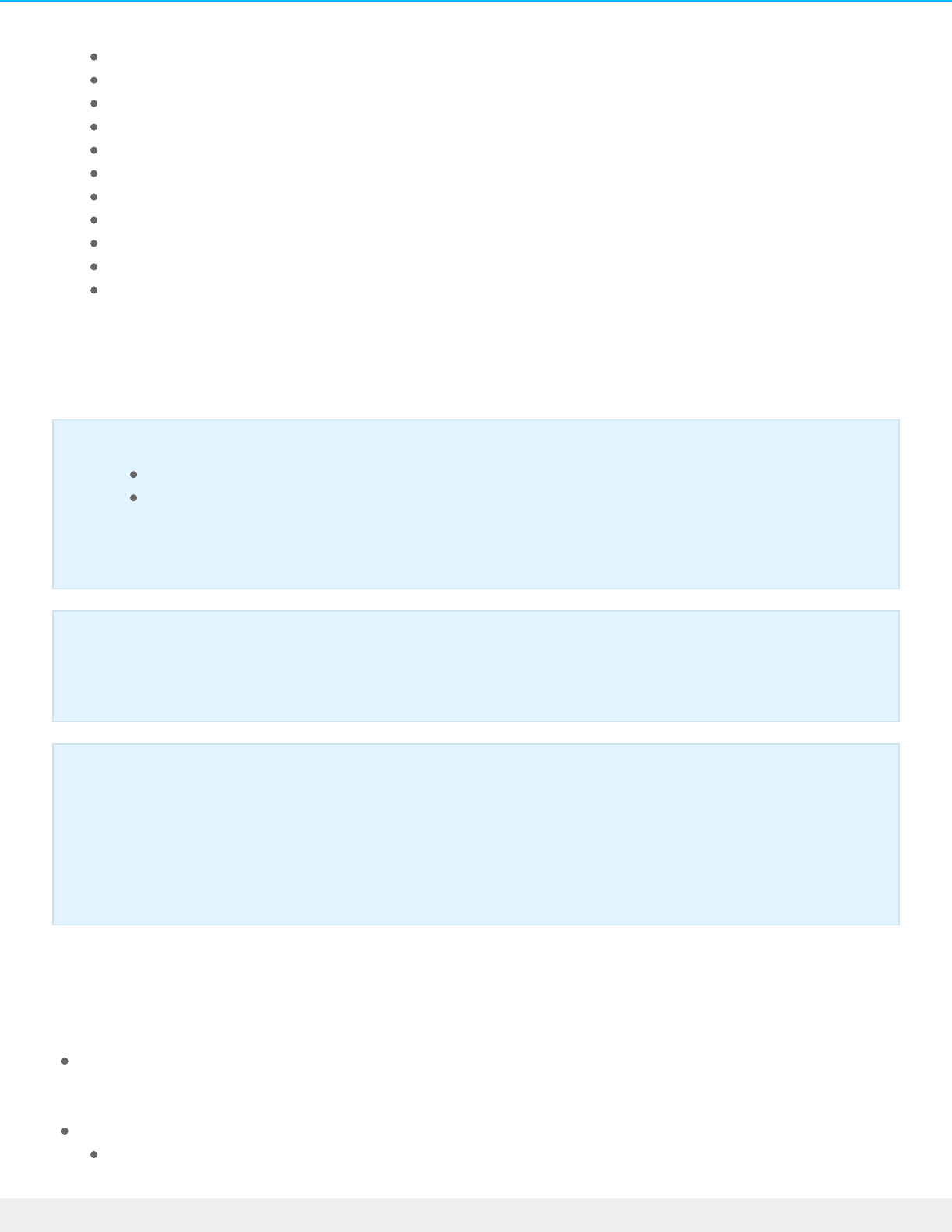
SimplyRAID with single-disk protection (minimum of two hard drives for data protection)
SimplyRAID Dual with double-disk protection (minimum of three hard drives) JBOD
RAID 0 (minimum of two hard drives)
RAID 1 (minimum of two hard drives for data protection)
RAID 1+Spare (minimum of three hard drives). Additional steps required for the spare. RAID 5
(minimum of three hard drives)
RAID 5+Spare (minimum of four hard drives) Additional steps required for the spare. RAID
6 (minimum of four hard drives)
RAID 6+Spare (minimum of five hard drives). Additional steps required for the spare. RAID
10 (minimum of four hard drives)
RAID 10+Spare (minimum of five hard drives). Additional steps required for the spare.
SimplyRAID and spare disks: NAS OS optimizes storage capacity using all the hard drives in a SimplyRAID
volume. Therefore, a spare hard drive is not supported with SimplyRAID.
New network volume wizard steps
Consider the following when creating a new volume:
Volume names: The default names for newly created volumes are Volume 1, Volume 2, etc. For
instructions on how to change the name of the volume, see Storage. An encrypted volume retains the
default name and it cannot be changed.
Planning for volume expansion:
Apart from RAID 0 and RAID 10, RAID volumes can be expanded with new hard drives. However, it is
Important note on SimplyRAID Dual:
You must use Custom to configure SimplyRAID Dual.
The New network volume wizard does not offer a migration path from SimplyRAID to
SimplyRAID Dual.
Important info regarding NAS backup : As further protection against the loss of a hard drive or
secondary points of failure (e.g. hardware, network, etc.), it is recommended that all users back
up data to a DAS or another NAS. See Backup Manager for details.
Important info on creating a single-disk volume : Single-disk volumes can be created with
expansion in mind. For example, you can launch the New network volume wizard to create a
single-disk volume using SimplyRAID, JBOD, or RAID 1. Though the volume will not provide data
protection in a single-disk configuration, it is prepared for expansion when you add one or more
hard drives. If you intend to expand the volume to four or more hard drives, consider using
SimplyRAID since RAID 1 cannot reach beyond three hard drives.
114Seagate NAS OS 4
6/4/20
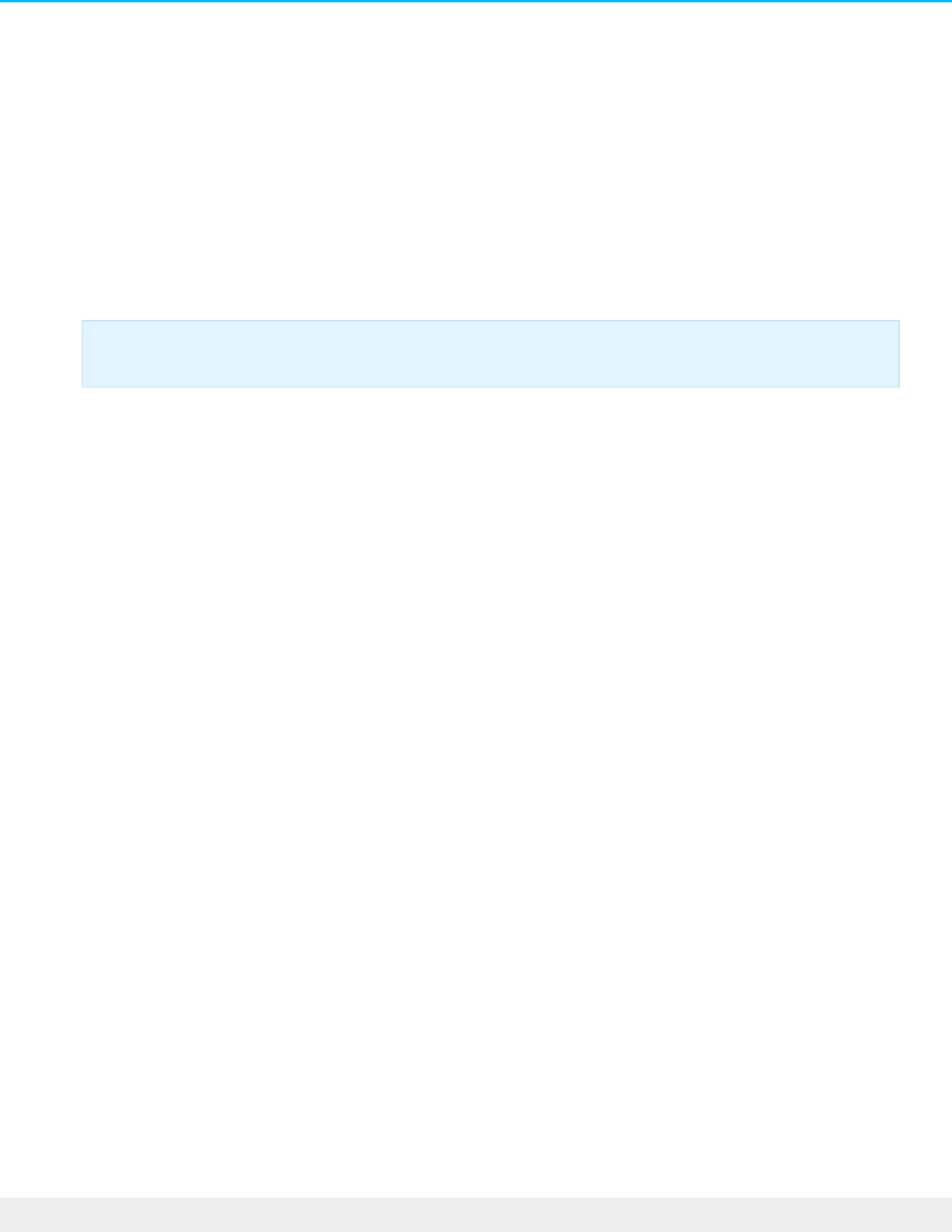
not possible to add new hard drives with inferior capacities. For example, a RAID 5 or SimplyRAID
volume with three 2TB hard drives supports the addition of a fourth hard drive that is 2TB or higher.
Quick setup
1. Go to Device Manager > Storage > Storage Overview.
2. NAS OS detects new hard drives in the enclosure. Choose Manage to launch the New network volume
wizard.
3. In the Select disks window, hard drives with white checkboxes can be selected for the new volume. An
existing volume is using hard drives with grey checkboxes. Select the white checkbox under the hard
drives you want to use for the new volume and choose Next.
4. Select Quick setup to create a SimplyRAID volume. With two or more hard drives, SimplyRAID creates a
RAID volume using single security. If you choose Custom, refer to the instructions below.
5. Choose Next.
6. Review the summary window then choose Finish. A popup window cautions you that all data on the
selected hard drives will be deleted to create the volume. Select Yes to build the SimplyRAID volume.
You can start using the volume immediately. See Shares for instructions on how to create new shares on the
volume to store and share data.
Custom
Your options to select the level of RAID are predicated upon the number of hard drives in the array. For
example, a three-disk configuration allows you to select from SimplyRAID, JBOD, RAID 0, RAID 1, and RAID
5. A four-disk configuration offers SimplyRAID, JBOD, RAID 0, RAID 5, RAID 6, and RAID 10.
Adding a spare
If you intend to create a volume with a spare hard drive, you must leave at least one hard drive free. For
example, a four-disk RAID 6+Spare would require that you create the RAID 6 volume with the first four hard
drives before adding the fifth hard drive as the spare. See the next section for details on adding the spare.
Build a RAID volume:
1. Go to Device Manager > Storage > Storage Overview.
2. NAS OS detects new hard drives in the enclosure. Choose Manage to launch the New network volume
wizard.
3. In the Select disks window, hard drives with white checkboxes can be selected for the new volume. An
existing volume is using hard drives with grey checkboxes. Select the white checkboxes under the hard
drives you want to use for the new volume and choose Next.
Important : All data on the selected hard drives is deleted to create the RAID volume.
115Seagate NAS OS 4
6/4/20

4. Select Custom and choose Next.
5. The RAID selection window helps you choose the optimal configuration for your environment: Select a
RAID mode's radio button to view an explanation of its strengths and weaknesses.
Use the cursor to choose the i tooltip to see a graphic summary of the strengths and weaknesses of
each RAID level.
6. Select your level of RAID and choose Next.
7. Choose No encryption to move to the summary page or, Encrypt the volume. When choosing encryption,
you have two options to unlock the volume: password only or, a password plus a USB device. Enter the
password and/or insert a USB device into one of the NAS's USB ports. Choose Next.
8. Choose Next.
9. Review the summary window then choose Finish. A popup window cautions you that all data on the
selected hard drives will be deleted to create the volume. Select Yes to build the volume.
Custom+Spare
A spare drive can be added to RAID 1, RAID 5, RAID 6, and RAID 10 volumes. Before adding a spare hard
drive, you must follow the instructions above (Custom) to create the RAID volume. When creating the
volume, leave a minimum of one hard drive free for the spare. For example, a four-disk RAID 6+spare would
require that you create the RAID 6 volume with the first four hard drives. Once the RAID has been
synchronized, review the steps in this section to add the fifth hard drive as the spare. A spare hard drive
must have a capacity equal to or greater than the largest hard drive in the RAID volume.
1. On the Storage section at the lower left, choose the volume add a spare disk.
Important info: All data on the selected hard drives is deleted to create the RAID volume.
Important info: An encrypted volume can experience a reduction in performance.
116Seagate NAS OS 4
6/4/20

1. On the Storage section at the lower left, choose the volume add a spare disk.
2. Choose Manage.
3. Select Add drive and choose Next.
4. NAS OS detects hard drives in the enclosure that are not in use by other volumes. Check the box under
the hard drive to use as the spare. You can add more than one spare.
5. Choose Next.
6. Select Custom and choose Next.
7. Select Add spare drives and choose Next.
8. Review the summary and choose Finish. A popup window cautions you that all data on the selected hard
drives will be deleted. Choose Yes to continue.
Single-disk volume
NAS OS allows you to create a volume with only one hard drive and then expand as you add hard drives to
the enclosure. A volume with a single hard drive can be configured for SimplyRAID (single-disk security only),
JBOD, or RAID 1. Each level of RAID has its own advantages, as described in RAID Modes.
SimplyRAID
1. Go to Storage > Storage Overview.
2. Choose Manage to launch the New network volume wizard.
3. In the Select disks window, hard drives with white checkboxes can be selected for a new volume. Hard
drives with grey checkboxes are being used by volumes and cannot be selected. Select the box under a
free hard drive for the new volume and choose Next.
4. Select Quick setup and then choose Next.
5. Choose No encryption to move to the summary page or, Encrypt the volume. When choosing encryption,
you have two options to unlock the volume: password only or, a password plus a USB device. Enter the
password and/or insert a USB device into one of the NAS's USB ports. Choose Next.
6. Review the summary window and then choose Finish. A popup window cautions you that all data on the
selected hard drive will be deleted to create the volume. Select Yes to build the SimplyRAID volume.
To expand a single-disk volume, see Single-disk and unprotected volumes: expansion.
RAID 1 or JBOD
1. Go to Storage > Storage Overview.
2. NAS OS detects new hard drives in the enclosure. Choose Manage to launch the New network volume
wizard.
3. In the Select disks window, hard drives with white checkboxes can be selected for a new volume. Hard
Important : All data on the selected hard drive is deleted to create the RAID volume.
Important : A volume with only one hard drive cannot protect data. Consider adding new
hard drives as soon as possible.
117Seagate NAS OS 4
6/4/20

drives with grey checkboxes are being used by volumes and cannot be selected. Select the box under a
free hard drive for the new volume and choose Next.
4. Select Custom and then choose Next.
5. Select JBOD or RAID 1 and then choose Next.
6. Choose No encryption to move to the summary page or, Encrypt the volume. When choosing encryption,
you have two options to unlock the volume: password only or, a password plus a USB device. Enter the
password and/or insert a USB device into one of the NAS's USB ports. Choose Next.
7. Review the summary window and then choose Finish. A popup window cautions you that all data on the
selected hard drive will be deleted to create the volume. Select Yes to build the SimplyRAID volume.
To expand a single-disk volume, see Single-disk and unprotected volumes: expansion.
Mulple volumes
You can create multiple volumes on one NAS OS device. While this manual cannot list every option for
multiple volumes, you can use the steps below as a guide.
This example demonstrates the creation of two volumes using RAID 5 (performance and protection) and
SimplyRAID (protection).
Create the first volume (RAID 5):
1. Go to Storage > Storage Overview.
2. NAS OS detects new hard drives in the enclosure. Choose Manage to launch the New network volume
wizard.
3. In the Select disks window, hard drives with white checkboxes can be selected for a new volume. Hard
drives with grey checkboxes are being used by volumes and cannot be selected. Select the boxes under
the hard drives for the new volume and choose Next. Important: All data on the hard drives that you
select is deleted to create the RAID volume.
4. Select Custom and then choose Next.
5. Select your preferred level of RAID and choose Next. In this example, it is RAID 5.
6. Choose No encryption to move to the summary page or, Encrypt the volume. When choosing encryption,
you have two options to unlock the volume: password only or, a password plus a USB device. Enter the
password and/or insert a USB device into one of the NAS's USB ports.Choose Next.
7. Review the summary window then choose Finish. A popup window cautions you that all data on the
selected hard drives will be deleted. Choose Yes to build the volume.
Create the second volume (SimplyRAID):
Important : All data on the selected hard drive will be deleted to create the RAID volume.
Important : A volume with only one hard drive cannot protect data. Consider adding new
hard drives as soon as possible.
118Seagate NAS OS 4
6/4/20

1. Go to Storage > Storage Overview.
2. NAS OS detects new hard drives in the enclosure. Choose Manage to launch the New network volume
wizard.
3. In the Select disks window, hard drives with white checkboxes can be selected for a new volume. Hard
drives with grey checkboxes are being used by volumes and cannot be selected. Select the boxes under
the hard drives for the new volume and choose Next. Important: All data on the hard drives that you
select is deleted to create the RAID volume.
4. Select Quick setup to create a SimplyRAID volume. With two or more hard drives, SimplyRAID creates a
RAID volume using single security. Choose Next.
5. Choose No encryption to move to the summary page or, Encrypt the volume. When choosing
encryption, you have two options to unlock the volume: password only or, a password plus a USB
device. Enter the password and/or insert a USB device into one of the NAS's USB ports. Choose Next.
6. Review the summary window then choose Finish. A popup window cautions you that all data on the
selected disks will be deleted to create the volume. Select Yes to build the SimplyRAID volume.
Synchronizing mes
Synchronizing a volume can take from five minutes to many hours, depending on:
The level of RAID
The capacities of the hard drives in the volume
The NAS's available resources (concurrent tasks such as backups or downloads will slow synchronizing)
For example, creating an unprotected RAID volume takes less than five minutes while RAID 6 with large
capacity hard drives can run for many days. You can access the volume while it is synchronizing.
It is important to note that during synchronization:
NAS performance is reduced due to a heavier demand upon the CPU RAID
protection is not available until the synchronization is complete
Older hard drives can fail, especially models that are not constructed for NAS
Single-disk and unprotected volumes: Expansion
Removing healthy hard drives from an unprotected
volume
An unprotected volume can be:
Important info on NAS backup: It is recommended that all users back up data to DAS or another
NAS as further protection against the loss of a hard drive and secondary points of failure (e.g.
hardware, network, etc.). See Backup Manager for details.
119Seagate NAS OS 4
6/4/20
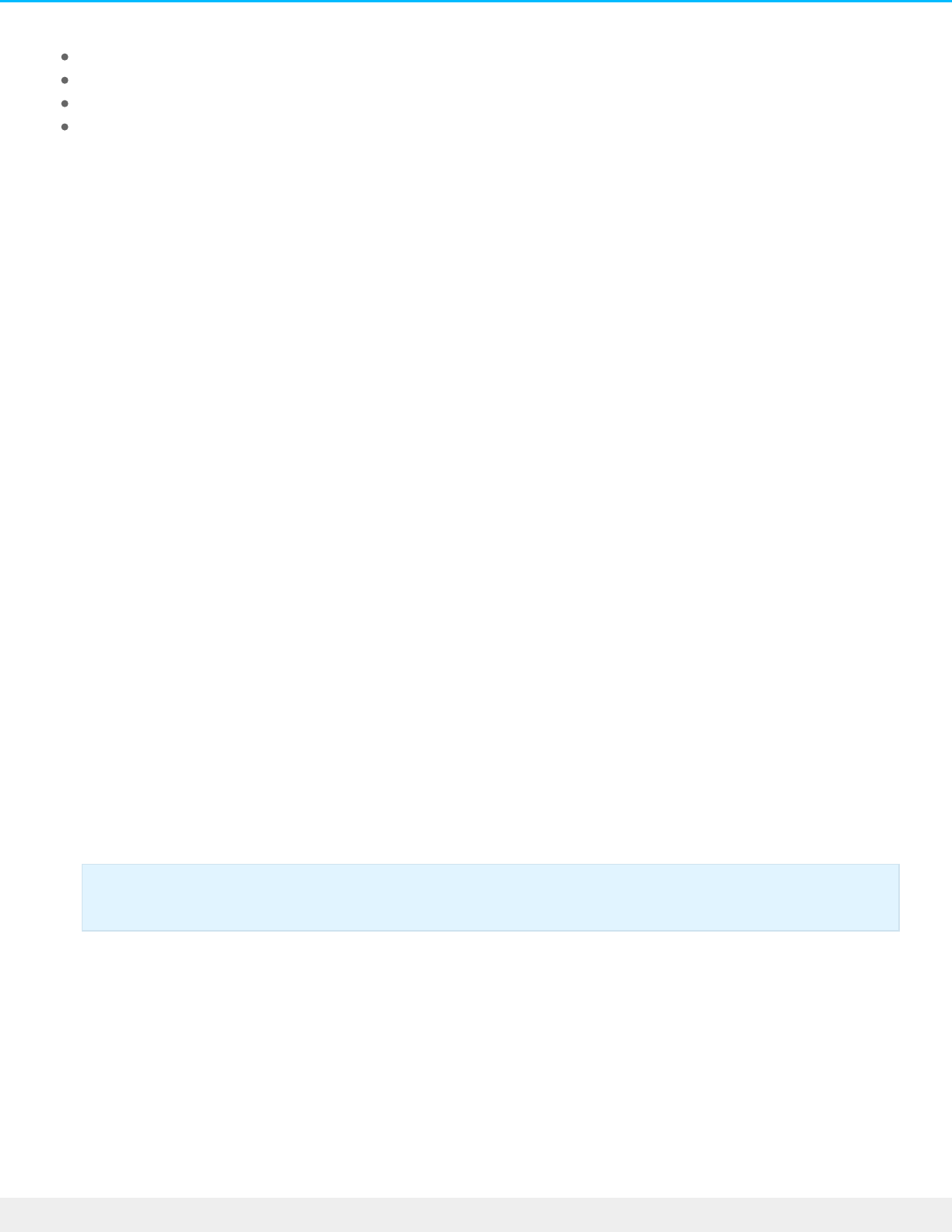
SimplyRAID single-disk
RAID 1 single-disk
JBOD
RAID 0
Removing a healthy hard drive from an unprotected volume while the NAS OS device is powered on will
delete all of the volume's data. While removing healthy hard drives is not recommended, you can avoid
losing data by shutting down the NAS first. Return the hard drives to their proper bays before powering on
the NAS.
Additionally, powering on the NAS with a missing hard drive in an unprotected volume will break its RAID
and all data will be lost.
Volume expansion
Apart from RAID 0, RAID volumes can be expanded with new hard drives. However, it is not possible to add
new hard drives with inferior capacities. For example, a RAID 5 or SimplyRAID volume with three 2TB disks
supports the addition of a fourth hard drive that is 2TB or higher.
Choose your RAID and follow the instructions on expanding the volume. RAID 0 does not support volume
expansion.
Encrypted volume: Unlock the volume before following the steps below.
SimplyRAID
1. On the Storage section at the lower left, choose the SimplyRAID volume you want to expand.
2. Choose Manage.
3. Choose Add drive and Next.
4. In the Select disks window, hard drives with white checkboxes can be selected for the existing volume.
Hard drives with grey checkboxes are being used by volumes and cannot be selected. Select the boxes
under the hard drives that you want to add to the existing volume and choose Next.
5. Review the summary and then choose Finish. A popup window cautions you that all data on the selected
hard drives will be deleted. Choose Yes to continue.
You can use the volume during the RAID synchronization.
RAID 1
When adding a hard drive to a RAID 1 volume, you can:
Increase security to protect data.
Important : All data on the selected hard drives is deleted.
120Seagate NAS OS 4
6/4/20

Increase security to protect data.
Change the RAID to SimplyRAID.
1. On the Storage section at the lower left, choose the RAID 1 volume you want to expand.
2. Choose Manage.
3. Choose Add drive and then Next.
4. In the Select disks window, hard drives with white checkboxes can be selected for the existing volume.
Hard drives with grey checkboxes are being used by volumes and cannot be selected. Select the boxes
under the hard drives that you want to add to the existing volume and choose Next.
5. Select one of the following:
Increase security to enable protection on the RAID 1 volume.
Custom to change the RAID to SimplyRAID.
6. Choose Next.
7. Review the summary page and then choose Finish. A popup window cautions you that all data on the
selected hard drives will be deleted. Choose Yes to continue.
You can use the volume during the RAID synchronization.
JBOD
1. On the Storage section at the lower left, choose the JBOD volume you want to expand.
2. Choose Manage.
3. Choose Add drive and Next.
4. In the Select disks window, hard drives with white checkboxes can be selected for the existing volume.
Hard drives with grey checkboxes are being used by volumes and cannot be selected. Select the boxes
under the hard drives that you want to add to the existing volume and choose Next.
5. Review the summary page and then choose Finish. A popup window cautions you that all data on the
selected hard drives will be deleted. Choose Yes to continue.
Protected volumes: Expansion and hard drive
replacement
Important: Data stored on the volume is deleted when changing RAID levels.
Important : All data on the selected hard drives is deleted.
Important : Data stored on the volume is deleted when changing RAID levels.
Important : All data on the selected hard drives is deleted.
121Seagate NAS OS 4
6/4/20

Removing healthy hard drives from a protected
volume
A protected volume can be:
SimplyRAID (single-disk or double-disk security)
RAID 1/RAID 1+Spare (two hard drives minimum)
RAID 5/RAID 5+Spare
RAID 6/RAID 6+Spare
RAID 10/RAID 10+Spare
Removing a healthy hard drive from a protected volume while the NAS OS device is powered on will render
the volume unprotected. If the volume has double-disk security, removing two healthy hard drives while the
device is powered on will render the volume unprotected. While removing healthy hard drives is not
recommended, you can avoid breaking the RAID by shutting down the NAS first. Return the hard drives to
their proper slots before powering on the NAS.
If a healthy hard drive has been removed while the NAS is powered on, you can reinsert it into its slot. NAS
OS synchronizes the RAID following the reinsertion of the hard drive. It is important to note that during
synchronization:
NAS performance is reduced due to a heavier demand upon the CPU
RAID protection is not available until the synchronization is complete
Older hard drives can fail, especially models that are not constructed for NAS
Hard drive expansion and replacement
Apart from RAID 10, protected RAID volumes can be expanded with new hard drives. However, it is not
possible to add new hard drives with inferior capacities. For example, a RAID 5 or SimplyRAID volume with
three 2TB hard drives supports the addition of a fourth hard drive that is 2TB or higher.
Expand a volume's storage capacity: add hard drives to the
enclosure
The instructions below pertain to storage expansion in a NAS OS device with available or empty drive slots.
If you are exchanging an existing hard drive in your enclosure for a hard drive of greater capacity or, repairing
a failed hard drive, follow the instructions in Repair a failed hard drive or expand storage capacity.
Important info on NAS backup: It is recommended that all users back up data to DAS or another
NAS as further protection against the loss of a hard drive and secondary points of failure (e.g.
hardware, network, etc.). See Backup Manager for details.
122Seagate NAS OS 4
6/4/20

NAS OS gives you the freedom to configure RAID volumes for your network. While it is not possible to list
every option for expansion, review the examples below and apply them to your NAS OS device.
Encrypted volume: Unlock the volume before following the steps below.
SimplyRAID
1. Insert one or more hard drives into available bays on your NAS. Review your NAS’s hardware user
manual for instructions.
2. On the Storage section at the lower left, choose the SimplyRAID volume you want to expand.
3. Choose Manage.
4. Choose Add drive and then Next.
5. In the Select disks window, hard drives with white checkboxes can be selected to expand the volume.
Hard drives with grey checkboxes are being used by volumes and cannot be selected. Check the boxes
under the hard drives you want to use and choose Next.
6. Review the summary and choose Finish. A popup window cautions you that all data on the selected
disks will be deleted. Choose Yes to continue.
You can use the volume while it synchronizes the data. NAS performance can be affected during
synchronization
Custom RAID: RAID 1, RAID 5, and RAID 6
1. Insert one or more hard drives into available hard drive slots on your NAS. Review your NAS’s hardware
user manual for instructions.
2. On the Storage section at the lower left, choose the volume you want to expand.
3. Choose Manage.
4. Choose Add drive and Next.
5. In the Select disks window, hard drives with white checkboxes can be selected to expand the volume.
Hard drives with grey checkboxes are being used by volumes and cannot be selected. Check the boxes
under the hard drives you want to use and choose Next.
6. You can select:
Expand storage capacity to add the new hard drives to the RAID. Data is synchronized with the new
Important info on adding hard drives: Make certain to add a new hard drive without data. While
data on the NAS OS volume is safe, performing the steps below will delete files stored on the
new hard drive you are adding to the volume.
Important : All data on the selected hard drives is deleted when expanding the volume.
Important: All data on the selected hard drives is deleted when expanding the volume.
123Seagate NAS OS 4
6/4/20

hard drives.
Increase security to migrate the RAID to another level. For example, upgrade the level from RAID 1 to
RAID 5/6 or, RAID 5 to RAID 6. Data is synchronized to the new hard drives.
Custom to create a new RAID volume. All data on the existing volume is deleted to create the new
RAID volume.
7. Review the summary and choose Finish. A popup window cautions you that all data on the selected
disks will be deleted. Choose Yes to continue.
The total capacity of the volume will be available once the synchronization is complete.
Repair a failed hard drive or expand storage capacity
Follow the instructions below to:
Replace a failed hard drive.
Expand a volume's total storage capacity by replacing a hard drive with a larger capacity hard drive.
Hot-swapping
When replacing or expanding hard drives in a protected RAID volume:
Perform the operation while the NAS is powered on, also known as hot swapping.
Use hard drives that do not contain important data, also known as clean hard drives.
If a volume is protected, you can remove an existing hard drive and replace it with a new hard drive while
the product is turned on. This process is referred to as hot swapping. It is highly recommended that you hot
swap when replacing or expanding hard drives.
Hard drive replacement and expansion
Important info: If a hard drive that you purchased from Seagate fails, contact Seagate customer
support.
Important info:
It is not possible to replace existing hard disks with lower capacity hard disks.
All data stored on the replacement hard drive will be deleted.
124Seagate NAS OS 4
6/4/20

Encrypted volume: Unlock the volume before following the steps below.
SimplyRAID
1. Remove the hard drive that you want to replace.
2. Go to Device Manager > Storage Overview.
3. On the Storage Overview page, choose the volume that you want to expand or repair with the new hard
drive. If you are replacing a failed or missing disk, the NAS’s image shows the missing hard drive.
4. Insert the replacement hard drive into the enclosure per the instructions provided in the NAS's hardware
user manual.
5. Choose Manage on the volume’s storage page.
6. Select Repair and choose Next.
7. In the Select disks window, hard drives with white checkboxes can be selected to expand the volume.
Hard drives with grey checkboxes are being used by existing volumes and cannot be selected. Select the
box under the hard drive that you want to use to expand or repair the volume and choose Next.
8. Review the summary and choose Finish. A popup window cautions you that all data on the selected hard
drive will be deleted. Choose Yes to continue.
You can access files stored on the volume while it synchronizes data. Consider the following:
The time to synchronize depends upon the amount of hard drives in the volume and its total capacity.
NAS performance can be reduced due to a heavier demand upon the CPU.
RAID protection is not available until the synchronization is complete.
Older hard drives can fail, especially models that are not constructed for NAS.
The volume’s storage page will update its capacity following the synchronization.
Custom: RAID 1, RAID 5, and RAID 6
Use the instructions below when swapping an existing hard disk in your custom RAID for a failed or higher
capacity hard drive.
Important info on expanding storage capacity on more than one hard drive: A volume can be
expanded one hard drive at a time. Follow the steps below for each hard drive that you add to
the volume. Performing the steps on multiple hard drives at the same time will break the RAID.
Important: Do not choose Manage on the Storage Overview page.
Important : All data on the selected hard drive is deleted when repairing or expanding the
volume.
125Seagate NAS OS 4
6/4/20
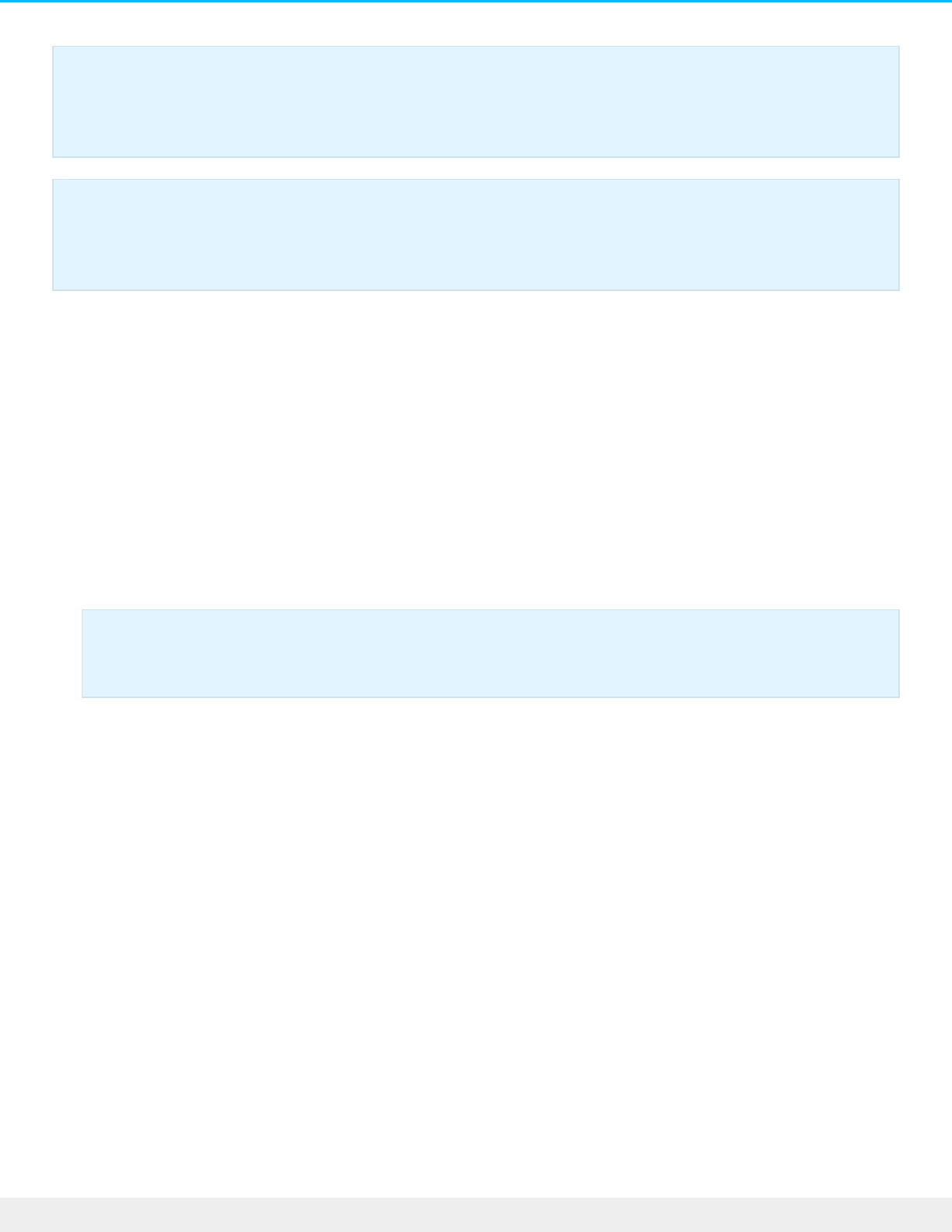
Encrypted volume: Unlock the volume before following the steps below.
1. Remove the hard drive that you want to replace according to the instructions on the NAS’s hardware user
manual.
2. On the Storage section at the lower left, choose the volume you want to repair.
3. If you are replacing a failed or missing disk, the NAS’s image shows the missing hard drive. Insert the
replacement hard drive into the enclosure per the instructions provided in the NAS's hardware user
manual.
4. Choose Manage.
5. Select Repair and choose Next.
6. In the Select disks window, hard drives with white checkboxes can be selected to expand the volume.
Hard drives with grey checkboxes are being used by existing volumes and cannot be selected. Select the
box under the hard drive that you want to use to expand or repair the volume and choose Next.
7. Review the summary and choose Finish. A popup window cautions you that all data on the selected hard
drive will be deleted. Choose Yes to continue.
8. Depending upon the amount of hard drives and the total capacity, the synchronization can run for a few
hours to several days. The synchronization is complete once the Status is OK. If you inserted a larger
capacity hard drive, the volume’s storage page does not reflect the additional storage. Continue with the
next steps to optimize the additional capacity.
9. On the Storage Overview page, click on the volume. The volume's storage page will load in the browser.
10. Choose Manage.
11. Select Optimize storage capacity and choose Next.
12. Choose Finish.
13. The volume will synchronize once more to update the storage capacity.
You can access files stored on your NAS during the RAID synchronization.
No replacement disk: reset the volume's RAID
If a hard drive in a protected volume fails and you do not have a replacement hard drive, you can reset the
RAID using the New network volume wizard. Resetting the RAID deletes all data stored on the volume. Make
Important info on expanding storage capacity on more than one hard drive: A volume can be
expanded one hard drive at a time. Follow the steps below for each hard drive that you add to
the volume. Performing the steps on multiple hard drives at the same time will break the RAID.
Important info on Custom RAID (1, 5, and 6) expansion and synchronizing: The volume must
synchronize twice when expanding capacity on a Custom RAID volume. SimplyRAID expansion
requires a single synchronization.
Important : All data on the selected hard drive is deleted when repairing or expanding the
volume.
126Seagate NAS OS 4
6/4/20
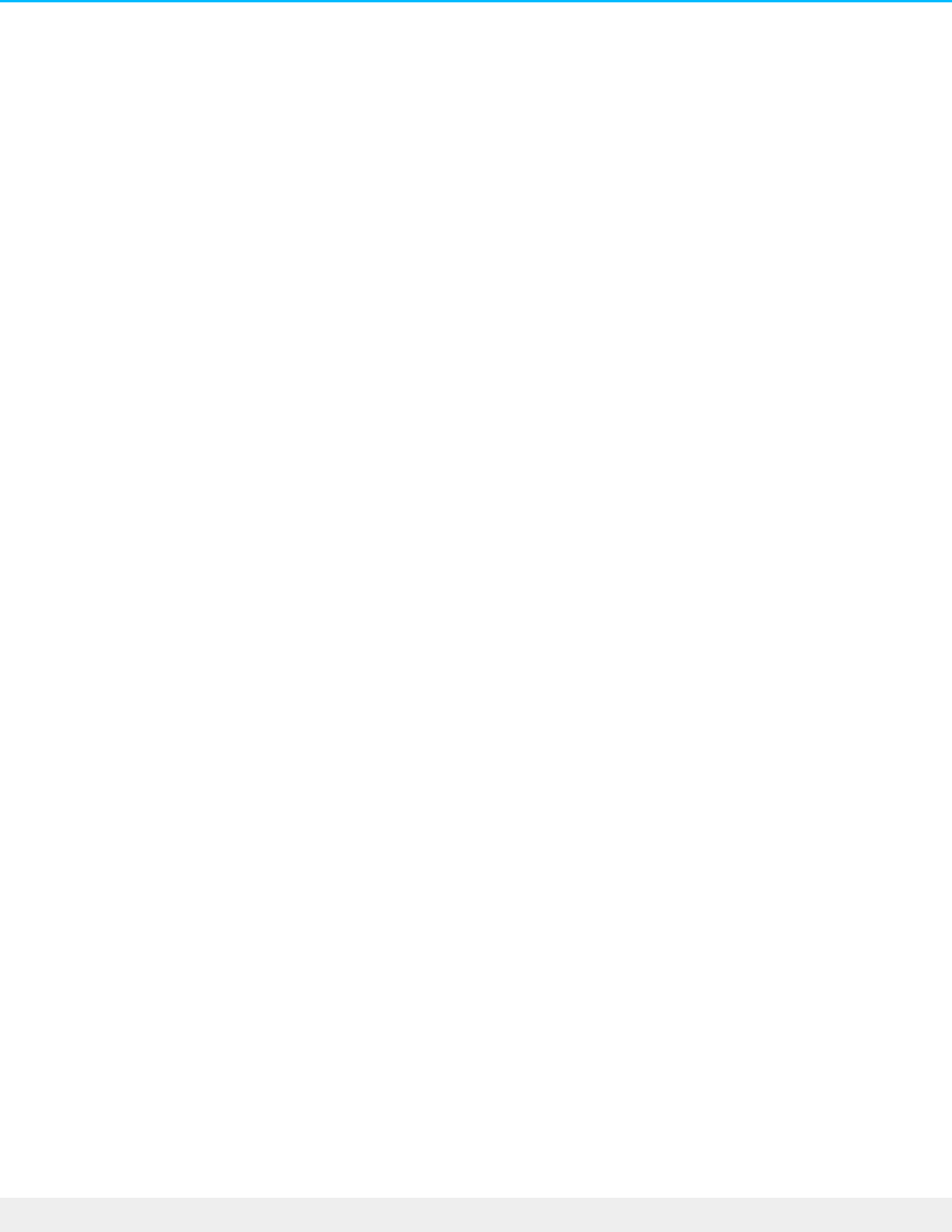
certain to back up your files before you reset the RAID.
To reset the RAID:
1. On the Storage section at the lower left, choose the volume you want to reset.
2. Choose Manage.
3. Choose Delete and select Yes at the popup window.
4. Go to the New network volume wizard for instructions on how to create a new RAID volume.
127Seagate NAS OS 4
6/4/20

Advanced Storage: Direct-Aached
Storage and iSCSI
You can use your NAS OS device to share direct-attached storage (DAS) on the network and to create iSCSI
volumes. For details and instructions, see:
NAS Ports and Direct-Attached Storage
iSCSI
NAS ports and direct-aached storage
Use the USB and, if applicable, eSATA ports on your NAS OS device to connect external storage and
compatible peripherals.
Direct-aached storage (DAS)
Connect
A DAS connected to the NAS OS device via USB is listed at Device Manager > Storage Overview. If you do
not see your DAS, confirm that it has been formatted using one of the following file systems:
FAT32
NTFS
HFS+
EXT2, EXT3, EXT4
XFS
Unlike volumes created within NAS OS, the name of the DAS cannot be changed on its storage page.
DAS share
By default, a DAS becomes a public share when it is connected to the NAS OS device.
You can change the DAS from a public share to a private share:
1. Choose Shares.
2. Pass the cursor to the far right of the DAS share's row to make the Edit pull-down menu visible.
3. Choose Change to private share.
128Seagate NAS OS 4
6/4/20

4. Configure access to the share by following the instructions in Shares.
Disconnect
To avoid damaging your DAS's file system, follow the instructions below to properly disconnect the device
from the NAS OS device.
1. On the Storage section at the lower left, choose the volume you want to eject.
2. Choose Eject.
3. Disconnect the DAS.
Ingest or back up DAS content
You can copy content on a connected DAS using:
Filebrowser ingest. Use the Filebrowser to copy data from your USB storage to the NAS. Ingest is a good
option when copying select files or images. For example, ingest images from a camera. See Filebrowser.
Backup Manager backup. Use Backup Manager to back up all or select files stored on your USB storage.
Backup Manager is a good option for large and recurring backups. See Backup Manager.
Mulmedia indexing
You can take an inventory of available multimedia files on your NAS and all connected DAS. See Media
Server for details.
USB printer
Your NAS OS device features a printer server service. See Services for details.
iSCSI
iSCSI (Internet Small Computer System Interface) provides local storage performance for network shares
similar to that of a traditional direct attached storage device (DAS). A DAS can be an external hard drive such
as a disk that connects via USB. NAS OS can reserve all or part of a volume as an iSCSI volume for a computer
to use via the network. The computer that connects to the iSCSI volume is called the initiator. The iSCSI
volume is called the target. When the initiator connects to the target, the computer reads and writes to the
iSCSI volume the same way it would access a DAS.
iSCSI works on top of the Transport Control Protocol (TCP) and allows SCSI commands to be sent along a local
area networks (LAN), wide area network (WAN) or the Internet. It transports block-level data between an
iSCSI initiator (client computer) and an iSCSI target (storage device). The iSCSI protocol is made of SCSI
commands and, to send them on a network, assembles the data in packets.
129Seagate NAS OS 4
6/4/20

Since it accesses data at the block level, iSCSI can offer enhanced performance for your NAS. Further, iSCSI
writes data directly to the volume rather than at the file level placing a lower demand upon the NAS OS
device. Managing IP and networking protocols such as AFP and SMB places a burden upon the processor.
Review the list below to determine the capacity you can assign to iSCSI volumes:
Seagate NAS: up to 8TB
Seagate NAS Pro and rackmounts: up 16TB
Target volumes can be simple iSCSI volumes called SimplyiSCSI. Use SimplyiSCSI when creating an iSCSI
target that does not require multiple LUNs, or logical unit numbers. A LUN is an allotment of virtual storage
that can be created from the NAS OS device’s pool of available space. It is highly recommended to create
iSCSI targets on protected volumes, such as SimplyRAID or RAID 5.
NAS OS supports advanced iSCSI configurations that allow you to assign several LUNs to a single target. The
iSCSI wizard guides you through the configuration to help create iSCSI volumes suitable for your working
environment.
Additionally, you can boost iSCSI performance by creating the target on a RAID 5 volume and configuring the
LAN ports as bonding. See Network for further information.
Once an iSCSI initiator has connected to an iSCSI target, the target volume must be formatted as would
happen with standard DAS. An iSCSI volume cannot be accessed through the NAS OS Filebrowser.
Seng up an iSCSI target
A volume must be available before using the iSCSI wizard. For instructions on how to create a volume, see
Storage.
1. Go to Device Manager and click iSCSI on the lower left.
2. Click Manage to launch the iSCSI wizard.
3. Follow the iSCSI wizard to create one of the following:
SimplyiSCSI (simple iSCSI volume)
LUN (the virtual volume)
Target (what the Initiator connects to)
Review the descriptions below for further information regarding the iSCSI options.
SimplyiSCSI
Note on Mac and Windows operating systems and iSCSI initiators: Windows professional and
business editions offer native support to act as iSCSI initiators. The Mac operatng system does
not offer native support to act as an iSCSI initiator. However, third-party applications are
available to add support for the Mac operating system.
130Seagate NAS OS 4
6/4/20
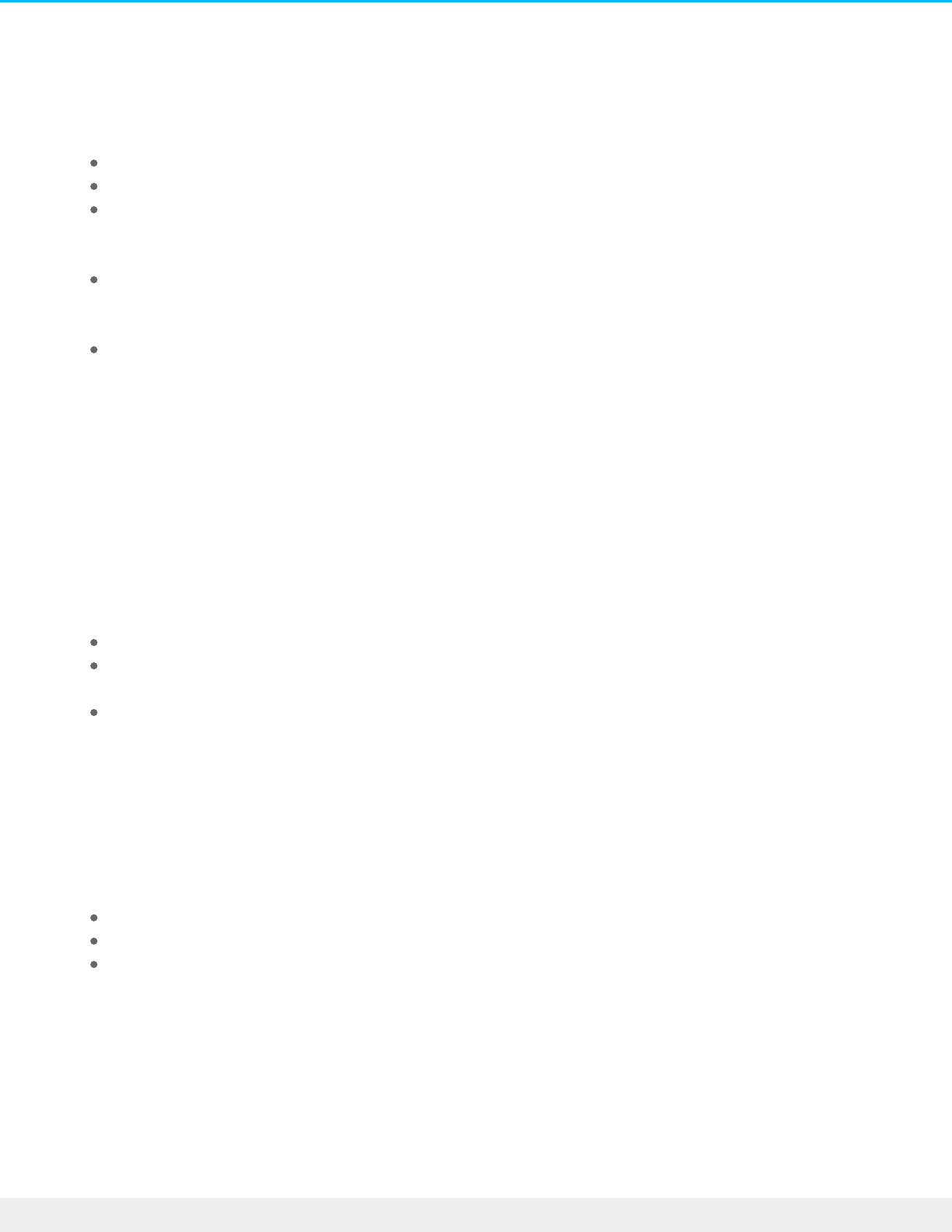
SimplyiSCSI
Create one LUN associated with one target and limited options.
1. Select SimplyiSCSI and click Next. Choose:
A name for the iSCSI volume.
Capacity. Use the slider or fill it in manually (GB).
Select Thin provisioning to allocate more space than the volume’s current storage capacity. Use thin
provisioning if you expect to add more storage to your device in the future. The new hard drive
capacity can be integrated into the iSCSI volume once it is added to the enclosure.
To password protect your iSCSI volume, you can configure CHAP (Challenge Handshake
Authentication Protocol). CHAP restricts iSCSI access to initiators that supply the correct account
name and password for the target.
Select and configure Mutual CHAP to implement two-way authentication for both the initiator and
target.
2. Complete the wizard to create the SimplyiSCSI volume.
The time to create the iSCSI volume depends upon its capacity.
Create LUN
Create a new LUN that can be mapped to a target.
1. Choose Create LUN.
2. Choose how you want to create the LUN:
New LUN creates a new LUN.
Import LUN imports a LUN file from a share on the NAS OS device. The LUN must have been
previously exported on the same NAS OS device.
Clone LUN clones an existing LUN on the NAS OS device.
Review the details for each type of LUN below.
New LUN
1. Choose New LUN and click Next.
2. You can choose:
A name for the LUN.
Capacity. Use the slider to configure its capacity or fill it in manually (in GB).
Select Thin provisioning to allocate more space than the volume’s current storage capacity. Use thin
provisioning if you expect to add more storage to your device in the future. The new hard drive
capacity can be integrated into the iSCSI volume once it is added to the enclosure.
3. Click Next
4. Choose the target you want to associate with the LUN., You can also leave the LUN empty by not
associating it with a target. However, the LUN cannot be used until it is associated with a target. Click
Next.
5. Review the summary and click Finish.
Import LUN
131Seagate NAS OS 4
6/4/20

Import LUN
Exporn g a LUN
Before importing a LUN, you must export an existing LUN on the NAS OS device. Follow the steps below to
export a LUN:
1. Go to Device Manager and choose iSCSI. A table lists available iSCSI targets.
2. Click the LUNs tab.
3. Hover to the right of an existing LUN and click Edit > Export.
4. Browse and choose the share and folder to store the LUN file.
5. Choose a name for the .iscsi file and then click Save.
Imporn g a LUN
A LUN can only be imported if it is stored on one of the NAS OS device’s shares. See the instructions above
for exporting an existing LUN to a share.
1. Go to Device Manager and then choose iSCSI.
2. Click Manage and then select Create LUN. Click Next.
3. Select Import LUN and then click Next.
4. Browse for the LUN file (.iscsi) and then click Next.
5. Choose a target to map the LUN and then click Finish.
Create a Target
1. Go to Device Manager and then choose iSCSI.
2. Click Manage and then select Create a Target. Click Next.
3. Review the options for your target. Only configure options that match your needs.
Name the iSCSI Target.
Password protect your iSCSI volume. Select CHAP (Challenge Handshake Authentication Protocol) to
restrict iSCSI access to initiators that supply the correct account name and password. Select Mutual
CHAP for two-way authentication between the initiator and target.
Data digest. Increases data integrity. When data digest is enabled, the system performs a checksum
over each PDU's data part and verifies using the CRC32C algorithm.
Header digest. Increases data integrity. When header digest is enabled, the system performs a
checksum over each iSCSI Protocol Data Unit’s (PDU’s) header part and verifies using the CRC32C
algorithm.
Multiple Sessions. Select this option only if your iSCSI target will be managed within a SAN cluster
environment. The SAN cluster allows multiple iSCSI initiators to access the iSCSI target at once.
Authorized initiator. Configure which iSCSI initiators are allowed to connect to this target.
4. Click Next.
5. Choose LUNs to map to this target and click Next.
6. Click Finish.
iSCSI iniator: Example
The steps below demonstrate a single connection to an iSCSI target using Windows 7 as the initiator. For the
example, a CHAP has been configured on the iSCSI target only. Configurations will vary but you can review
132Seagate NAS OS 4
6/4/20

the instructions below and make adjustments for your operating system and network.
1. Search for and launch iSCSI Initiator or equivalent.
2. Enter the network name or IP address of the server that hosts the iSCSI target. In this example, the NAS
OS device.
3. Choose Quick connect or equivalent.
4. Without and with CHAP:
If the iSCSI target does not include a CHAP, the connection is immediate. If it is the first time that the
iSCSI target has connected to an initiator, you are prompted to format the disk.
If the iSCSI target includes a CHAP, a prompt alerts you that a connection is not possible. Close the
prompt.
133Seagate NAS OS 4
6/4/20

5. Select the NAS's iSCSI target in the list of discovered agents and choose Connect.
6. Choose Advanced.
134Seagate NAS OS 4
6/4/20

7. Select Enable CHAP log on and enter the Name and Target secret (password) for the iSCSI target.
8. A window may appear prompting you to add the target to your favorites. Make your selection and exit.
9. If it is the first time that the iSCSI target has connected to an initiator, you are prompted to format the
disk.
135Seagate NAS OS 4
6/4/20

The iSCSI target appears in Computer/My Computer as a local disk.
iSNS: Internet Storage Name Service
The Internet Storage Name Service (iSNS) manages multiple iSCSI targets on a network. Certain versions of
Windows Server include the iSNS feature. Using an iSNS can save time for each iSCSI initiator. For example,
rather than searching the network for an iSCSI target, the initiator can look for a connection in a single
location, the iSNS server. The iSNS server keeps tabs on all the iSCSI targets on the network, thus allowing
the initiator to connect to one that is available.
Configure iSNS on your network server then review the instructions below to add your NAS's iSCSI target.
136Seagate NAS OS 4
6/4/20

Enable iSNS server and enter its IP address:
1. Go to Device Manager and then click iSCSI.
2. Click the slider on the top right to enable iSNS.
3. Enter the IP address for the iSNS and then click Save.
iSNS: iSCSI iniator
The steps below demonstrate a single connection to an iSNS server using Windows 7 as the initiator.
Configurations will vary but you can review the instructions below and make adjustments for your operating
system and network.
1. Search for and launch iSCSI Initiator or equivalent.
2. Choose Discovery and Add server.
Important info regarding iSCSI volume sharing : Mounting an iSCSI volume on multiple
computers at the same time leads to serious file corruption. An exception can be found with
SAN cluster environments that include servers and software dedicated to managing iSCSI volume
sharing. An iSNS server is not considered to be a SAN cluster environment.
137Seagate NAS OS 4
6/4/20

3. Enter the iSNS server’s IP address.
4. The list of discovered targets shows the iSCSI targets that are connected to the iSNS server.
138Seagate NAS OS 4
6/4/20

App Manager
Use the App Manager to install and manage apps on your device. Apps give your device additional functions
and features. The App Manager includes apps that are Seagate branded as well as apps that are developed
by third parties specifically for Seagate network devices.
Overview
Review the list below to learn about the App Manager categories:
My Apps: Your installed apps.
Updates: Available updates for installed apps.
All: All available apps.
Backup: Apps used to back up your data.
Business: Apps used to for commercial purposes.
Multimedia: Apps used for sorting your media.
Security: Antivirus apps.
Utilities: Utility apps.
Advanced: Install third party apps that are not available in the App Manager.
How to Install Apps
Follow the steps below to install an app.
1. From the Categories menu select a category.
2. Hover the cursor over the desired app and click Install.
3. Once the app is installed, a new button called Action is available. Click the button and select the action
you would like to perform from the drop down menu:
Open: Opens the app so that you can use it.
Note: LaCie 5big NAS Pro and LaCie 2big NAS support two apps, Filebrowser and Sdrive. All
other apps are not available to these NAS devices.
140Seagate NAS OS 4
6/4/20

Details: Shows the app’s details and allows you to set permissions. Note: Third party apps provide
support details on this page.
Stop: Stops the app. You must return to this option to turn it back on.
Uninstall: Uninstalls the app.
Maintenance
Check for updates regularly in Maintenance.
1. Open App Manager.
2. Check Installed > Updates.
3. If one or more updates are available, a number appears next to Updates. The number represents the
number of updates that are available for the apps you have installed.
4. Click Updates to see a list of apps that are ready for updates.
5. Click the Update button that corresponds with the app you want to update.
Advanced
The advanced section is used for installing third party apps and updates that are not available in the App
Manager. Follow the instructions below to use the advanced section.
To install an app, review the instructions below. Note that apps must have been created specifically for NAS
OS and have the file extension .rbw.
1. Click Advanced.
2. Turn Manual install mode to ON.
3. Note the status of the Dependencies. They should be OK.
4. Click Install.
5. Browse to the app you wish to install and accept the terms.
Note: You can also open the app from the Home screen.
Note: There are two buttons at the top right corner of the Updates screen, Check Apps and
Update all. Use Check Apps to check for updates. Use the Update all to update all your apps at
once. Update all can take some time to finish.
Note: Seagate does not provide support for third party apps. If you have trouble with a third
party app, contact the app’s vendor.
Note: The app file type must be .rbw.
141Seagate NAS OS 4
6/4/20

6. Click Install.
Once the app has installed it is located under My Apps.
Note: Seagate only provides support for Seagate branded apps. If you need support with a third
party app, contact the app manufacturer.
142Seagate NAS OS 4
6/4/20
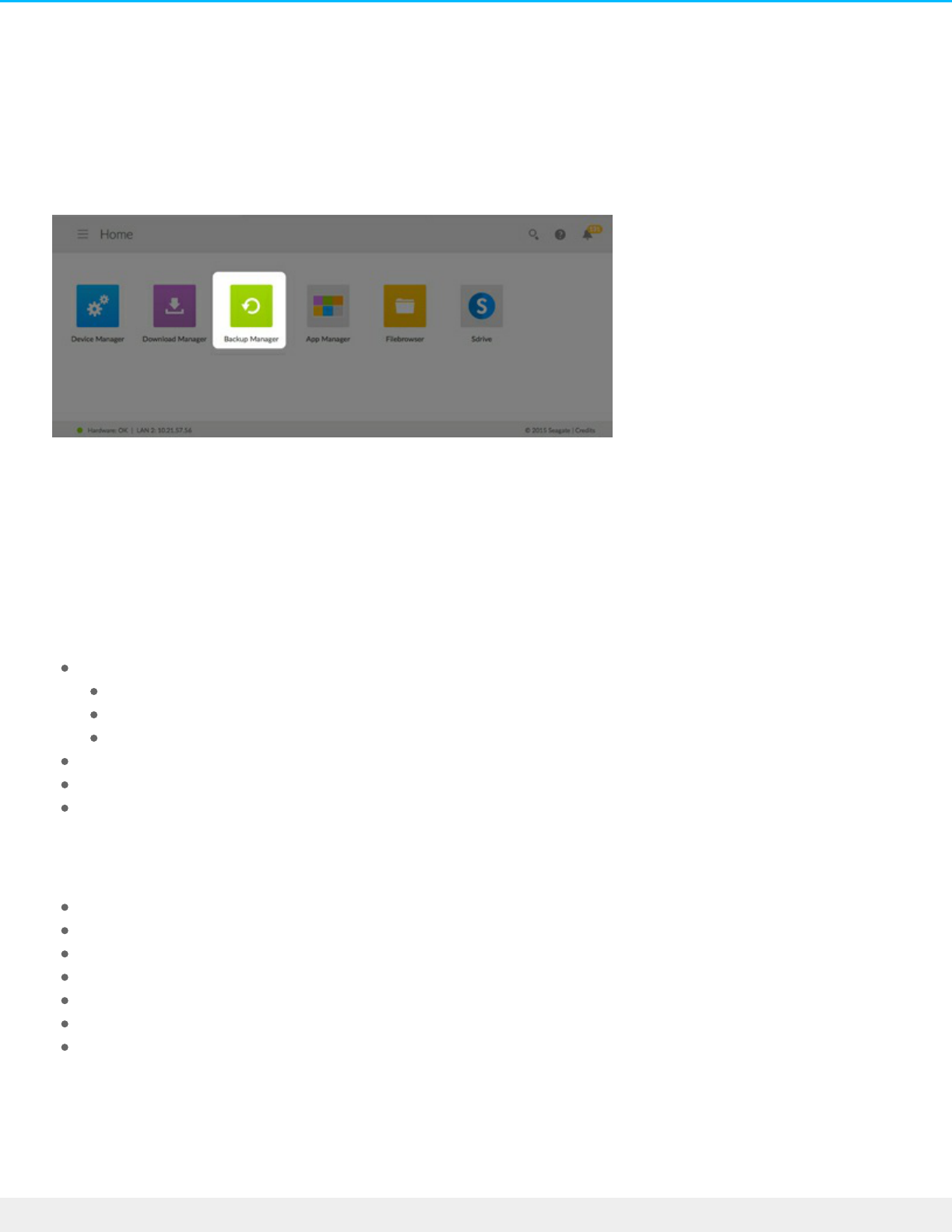
Backup Manager
The Backup Manager has four options: Backup, Restore, Sync and Network Backup server. Backup, Restore,
and Sync feature intuitive setup wizards.
Backup
Use Backup Manager to perform the following types of backups:
Back up the Seagate storage device to:
External storage (USB direct attached storage)
Network storage (Seagate or third-party)
Cloud storage
Back up external storage (USB direct attached storage) to the Seagate storage device.
Back up network storage (Seagate or third-party) to the Seagate storage device.
Back up cloud storage to the Seagate storage device.
Cloud services supported by Backup include:
Amazon S3
Baidu
Box
Dropbox
Google Drive
Strato HiDrive
Yandex.disk
143Seagate NAS OS 4
6/4/20

Restore
Restore a backup that has been performed by the Backup.
Sync
Choose one or more folders on your Seagate storage device to sync with your cloud storage account. Cloud
services supported by Sync include:
Baidu
Dropbox
Google Drive
Network Backup disk
Enable Network Backup so that other Seagate network storage devices can back up to your primary Seagate
network storage device.
Backup, Sync, and Restore examples
Back up to a USB storage device (DAS)
An administrator keeps important files on her private share. Since remote access is not always available
when she travels, the administrator backs up her share to a portable USB storage device.
Note on computer backups: You can back up your computers to the Seagate storage device.
Backup applications such as Seagate Dashboard, Windows File History and Apple Time Machine
manage how the computer backups are performed. Use your preferred backup application and
choose a shared folder on your Seagate storage device as the destination for the computer
backup. When performing a backup to a private share, make certain that a user can access the
share.
Important info on backups: It is recommended that all users back up data to a DAS, another
network storage device or cloud storage as further protection against a missing hard drive or
secondary points of failure (e.g. hardware, network, etc.)
Note on backup job order: To conserve processing resources, the Seagate network device runs
one job at time. If more than one job is scheduled for the same time or started manually, Backup
Manager places them in a queue.
144Seagate NAS OS 4
6/4/20

Back up to a Seagate network storage device on the local network
To prevent data loss due to hardware failure, the administrator schedules regular backups of Seagate
Network Device 1 to Seagate Network Device 2. They are both on the same local network. Alternatively, the
administrator can back up Seagate Network Device 1 to a compatible third-party network storage device.
Back up to a network storage device outside the local network (offsite)
To prevent data loss due to onsite fire, flood, or theft, the administrator backs up data on Seagate Network
Device 1 in her company's headquarters to Seagate Network Device 2 at a branch office. A compatible
third-party storage device can also act as the destination storage.
Back up to a cloud service (offsite)
To prevent data loss due to onsite fire, flood, or theft, the administrator backs up data on Seagate Network
Device 1 to the company’s Amazon S3 account.
Restore
Someone in the office accidentally deleted an important spreadsheet from his personal share. Fortunately,
the administrator backs up to another storage solution, such as USB storage, another Seagate network storage
device or cloud storage. The administrator can:
Restore a backup to revert the share to an earlier state.
Connect to the destination storage device from a computer and browse for the missing file.
Create a backup
To create a backup:
1. Launch the Backup Manager app.
2. Choose Backup.
3. Click Add backup to launch the Backup Wizard.
Follow the Backup Wizard to perform one of the following types of backup:
Back up the Seagate storage device to:
External storage (USB direct attached storage)
Network storage (Seagate or third-party)
Cloud storage
Back up external storage (USB direct attached storage) to the Seagate storage device.
Important info: The time to complete the first backup job can vary based upon the amount of
data and the speed of your network. It can take several hours or, if it is an offsite or cloud
backup, several days.
145Seagate NAS OS 4
6/4/20

Back up network storage (Seagate or third-party) to the Seagate storage device.
Back up cloud storage to the Seagate storage device.
Review the topics below to better understand the settings and requirements for the type of backup you
want to perform.
Back up using USB storage
Perform the following types of backups with USB storage connected to your Seagate storage device:
The Seagate storage device to USB storage.
USB storage to the Seagate storage device.
You can optimize backups to and from a USB storage device connected to one of the USB ports on your
Seagate storage device. Refer to the table below for the file formats that work best with your Seagate
device. When configuring a backup with a USB device, the Backup Wizard gives you the option to format
your USB storage for optimized backups. By using an optimized format, you have the option to perform
incremental backups.
An incremental backup allows you to back up new or modified files following the first backup. If the format is
not optimized, you must perform full backups each time a job is run. A full backup copies everything on the
source each time the backup is run.
Operating systems Hard disk file system Optimized backup (incremental)
Linux EXT2, EXT 3, EXT 4, and XFS Yes
Mac HFS Non-Journaled Yes
Mac HFS+ Journaled No
Windows/Mac FAT32 No
Windows NTFS No
Back up using network storage
Perform the following types of backup with a second Seagate network storage device or a third-party
network storage device:
The primary Seagate storage device to a second Seagate network storage device or third-party network
storage device.
A second Seagate network storage device or third-party network storage device to the primary Seagate
storage device.
146Seagate NAS OS 4
6/4/20

The second Seagate network storage device or third-party network storage device can be located on the
same network as the primary Seagate storage device or, on a network at a different location (offsite).
Backups with network storage
Backups to and from Seagate network devices require a unique destination share called Network
Backup server.
Backups to and from third-party network devices can use an existing shared folder.
For example, the administrator wants to back up shares on Seagate Device A to Seagate Device B. Seagate
Device A is the source network device and Seagate Device B is the destination network device. To receive
the backup data from Seagate Device A, the destination device, Seagate Device B, must enable its Network
Backup server. Refer to the table below for examples of backups to and from Seagate and third-party
network devices.
Type of
network
backup
Source device Destination
device
Destination folder
Backup to a
Seagate
network
storage
device
Seagate Device A on the local network Seagate Device
B on the local or
remote network
(offsite).
Network Backup server
Backup to a
third-party
network
storage
device
Seagate Device on the local network Third-party
network device
on the local or
remote network
(offsite).
Shared folder on the third-
party network device that
supports a compatible
network protocol (see
below).
Backup
from a
third-party
network
storage
device
Third-party network device on the local
or remote network (offsite). The device’s
shared folders must support a
compatible network protocol (see
below).
Seagate Device
on the local
network.
Shared folder on the
Seagate network device.
Enable Network Backup server
Before configuring network backups between Seagate devices, the administrator must enable the Network
Backup server on the destination device.
1. Go to Backup Manager > Network Backup server.
2. Choose Enable.
3. At the prompt, enter and confirm a password. The password can be different from the password you
use for your Seagate Access login (between 4 and 20 characters). Your Network Backup password will be
147Seagate NAS OS 4
6/4/20

needed when you set up a network backup.
4. If you have more than one volume, select the Location pull-down menu to choose a volume for the
Network Backup server. It is highly recommended that you use a volume with RAID protection
(SimplyRAID, RAID 1, RAID 5, RAID 6, or RAID 10).
5. Choose Save.
Network Backup server sengs
The Network Backup server table provides a summary of its settings. You can return to the Network Backup
server page if you forget the password or you want to disable it.
Only the administrator can access the Network Backup server settings.
The administrator can find the Network Backup password if it is forgotten. Go to Backup Manager >
Network Backup server and click on the magnifying glass icon.
To change the Network Backup server password, pass the cursor to the right of the asterisks and choose
the configuration icon (pencil).
For offsite backups, administrators must confirm that the ports used by NAS OS backup jobs are
available on the network router. The default port numbers are:
Port 873
Port 22 (encrypted backups)
To delete the Network Backup server, choose Disable. A prompt will ask if you wish to keep data or
delete all files within the share.
Backups with third-party network storage
The Backup Wizard can help you create backups to and from third-party network storage devices that
support the following protocols:
Rsync
SMB
FTP
NFS
WebDav (Web Distributed Authoring and Versioning)
Backups to network storage devices
Local network
When performing network backups on a local network, make certain that:
The source and destination network devices are powered on.
The destination network storage device is connected to the same network as your source device.
(Seagate network storage) The Network Backup server has been enabled and you have the password.
(Third-party network storage) The third-party network device supports one of the five network protocols
listed above.
(Third-party network storage) You have noted the third-party network device’s IP address or network
name. Network naming services are not as reliable as IP addressing.
(Third-party network storage) You have the username and password for the network device’s backup
148Seagate NAS OS 4
6/4/20

service.
Similar to Seagate network devices, many third-party network devices have separate credentials for login
and backup.
Remote network
When performing network backups to a remote network, make certain that:
The source and destination network devices are powered on.
You have the network device’s public IP address. You can find the public IP address by visiting
http://www.whatismyip.com/ or by accessing your remote network’s router management software.
When searching for the public IP address, use a computer connected to the same router as the
destination network storage device. For further information, review the user manual for the offsite
network router or contact your Internet service provider.
The ports are open for the backup. You may need to open ports using your router's management
software. The ports to open are listed at Backup Manager > Network Backup server. Review your
router’s user manual for instructions on how to open ports for a device on the network.
(Seagate network storage) The Network Backup server has been enabled on the destination device and
you have the password.
(Third-party network storage) The third-party network storage device supports one of the five network
protocols listed above.
(Third-party network storage) You have the username and password for the network device’s backup
service. Similar to Seagate network devices, many third-party network devices have separate credentials
for login and backup.
Advanced parameters for backups to network storage devices
The Backup Wizard includes four options for your backup. See the explanations below for each option. It is
not mandatory to select one or more of the parameters to continue with the backup:
Secure data transfers uses encryption during the data transfer. The data is not encrypted once it is stored
on the destination NAS. This option is ideal for offsite backups.
Compressing data during a transfer optimizes data transmission rates. Data is compressed during the
transfer only. While this option is good for low bandwidth networks, it can affect the NAS's performance.
Send only modified parts of files is best used with backups that include files larger than 50MB. For example,
if you edit a document that has already been backed up, only the edits will be copied during the next
backup. This option can affect the NAS's performance.
Never delete files on the destination folder keeps files on the destination NAS even if they are deleted from
the original NAS's source folder.
Back up using cloud storage
Before performing a backup to or from cloud storage, make certain:
You have an account with one of the following services:
Amazon S3
149Seagate NAS OS 4
6/4/20

Baidu
Box
Dropbox
Google Drive
Strato HiDrive
Yandex.disk
You have the necessary login and access credentials for your account. You cannot create a backup
without your credentials.
Advanced parameters for backups to cloud storage
The Backup Wizard includes one or more options for your backup. See the explanations below. It is not
mandatory to select one or more options to continue with the backup:
Secure data transfers uses encryption during the data transfer. The data is not encrypted once it is stored
on the destination NAS. This option is ideal for offsite backups.
Never delete files on the destination folder keeps files on the destination even if they are deleted from the
source's folder.
Sync folders
Use Sync to keep data in one or more folders on your Seagate storage device consistent with a folder in a
cloud storage service. For example, you run a Sync job for Folder A on your Seagate storage device. It has 25
files when the Sync job is first created with a similarly named folder on Dropbox. Soon after, you copy file
26 to Folder A on your Seagate storage device. The same file 26 is automatically uploaded to Dropbox to
keep both folders in sync. You can also add files to the folder on Dropbox and they will automatically sync
with Folder A.
Before performing a sync to cloud storage, make certain:
You have an account with one of the following services:
Baidu
Dropbox
Google Drive
You have the necessary login and access credentials for your account. You cannot create a sync without
your credentials.
Create a sync:
1. Launch the Backup Manager app.
2. Choose Sync.
3. Click Add sync job to launch the Sync Wizard and follow it to completion.
Restore a backup
150Seagate NAS OS 4
6/4/20

Backups to or from your Seagate storage device can be restored. You can restore a backup to the original
source folder or choose another folder for your backed up files. Follow the directions below to restore a
backup.
Launch the Backup Manager app.
Choose Restore.
Click Add restore to launch the Restore Wizard and follow it to completion.
Backup and sync job opons and start/stop
Opons
Follow the steps below to review and change options for a backup or sync job.
1. Launch the Backup Manager app.
2. For backups, locate the backup you want to modify and then pass the cursor to the far right of its row to
enable the Edit pull-down menu.
3. For sync jobs, click Sync and locate the sync you want to modify then pass the cursor to the far right of
its row to enable the Edit pull-down menu.
4. You can choose:
Details
Enable/Disable the OneTouch button (if applicable)
Edit authentication
Edit description
Edit schedule
Disable
Restore
Delete
If you disable a scheduled job, it will not run until it is enabled again.
Starng/stopping jobs
Locate the backup or sync job you wish to stop or start and pass the cursor to the far right of its row to view
the triangular and square icons:
Start a job: choose the triangular icon.
Stop a job that is in progress: choose the square icon.
151Seagate NAS OS 4
6/4/20

Download Manager
Use your NAS OS device as a download server to:
Download files from the Internet (PDF, Torrent, Binary).
Upload files from the local disk (Torrent).
Enable the download machine
The download machine service must be enabled to use the Download Manager.
1. Go to the Download Manager.
2. Click the slider on the upper right
Create a download job
1. Go to the Download Manager.
2. Choose Add download.
3. At the prompt, choose file's location:
URL: Type or paste the web address.
152Seagate NAS OS 4
6/4/20

Local File: Select Browse to search for the file.
4. Select the destination share by clicking inside the Destination field. Choose the share in the pop-up
window.
5. To better organize your downloads, you can choose Create folder at the prompt to add a folder.
6. Choose Save to begin the download.
Download sengs
Go to Download Manager > Settings to review and change settings. You can edit a setting by passing the
cursor to its right and clicking on the configuration icon (pencil).
Maximum active downloads: Enter the number of download jobs that can run simultaneously.
Download rate limit: Select the pull-down menu and choose Custom. Enter a number from 1KB/s to
102400KB/s.
Upload limit rate: Select the pull-down menu and choose Custom. Enter a number from 1KB/s to
102400KB/s.
TCP Listening port: Enter a router port number through which the download service can operate.
153Seagate NAS OS 4
6/4/20

Technical note: Multiple simultaneous downloads can impact your NAS's performance. In some
instances, even after a download has completed, the download service may continue to use
system resources.
154Seagate NAS OS 4
6/4/20

Filebrowser
Use Filebrowser to view, share and manage your files on your Seagate storage device. You can:
Upload files
View files
Share files with family, friends and colleagues
Play back audio and video files supported by your web browser
Create folders
Organize content
Ingest from external drives
Upload files
1. Go to the destination folder for your files.
2. Click the Plus Sign on the top right and choose Upload.
3. Select the files you want to upload.
4. Click Choose.
Share files
1. Navigate to the item you want to share.
2. Click Share link.You can:
Email the link from the Filebrowser’s native email client or copy the link to your preferred email
client.
Add a password or expiration date by clicking Add password and expiration date.
155Seagate NAS OS 4
6/4/20
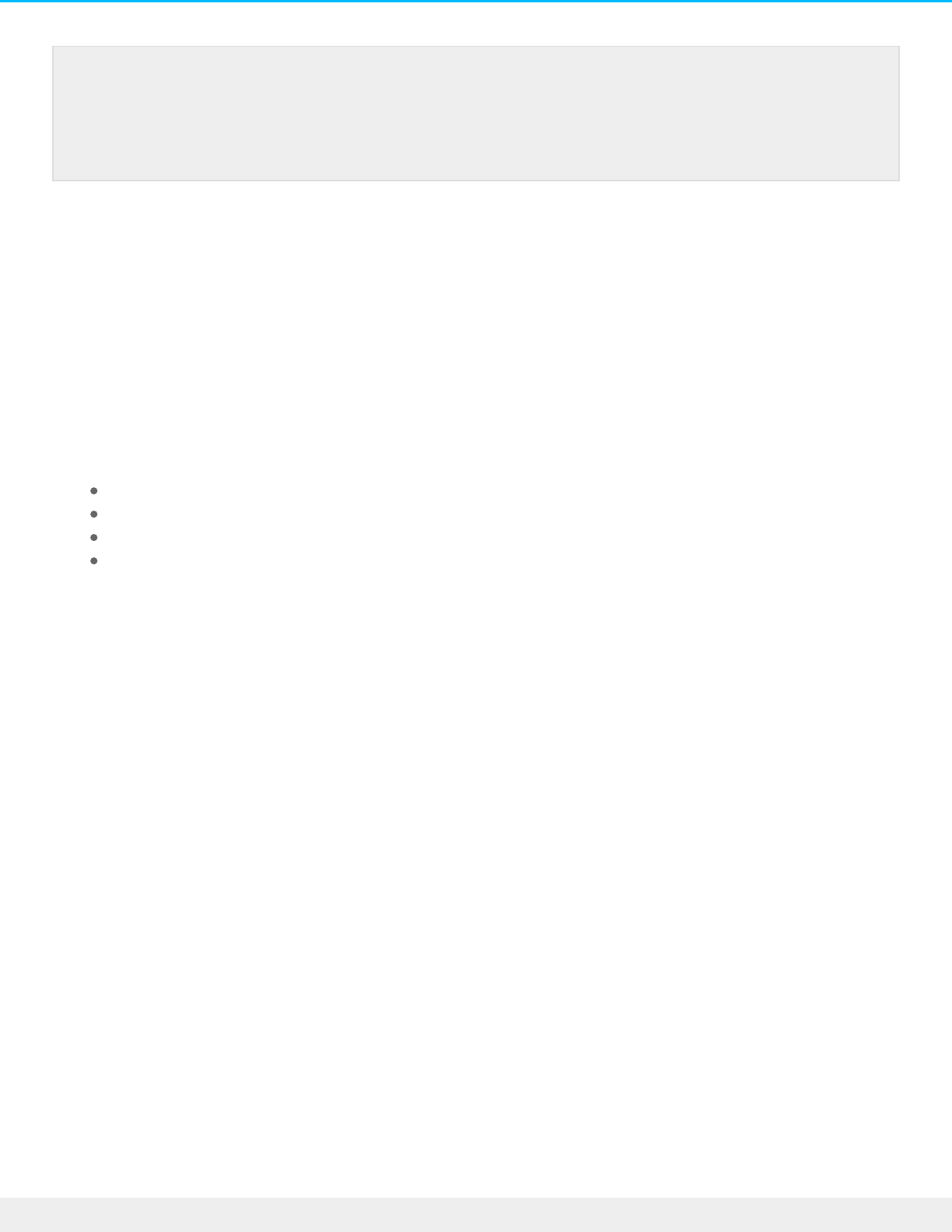
Viewing or listening to files
You can play media content in Filebrowser. If your browser supports the file type you should be able to
play, view and listen to your content within the Filebrowser app.
Manage content
1. Select the file or folder you want to manage.
2. Click Actions.
3. You can:
Download: Allows you to download the file
Copy: Allows you to navigate another folder and paste the item
Rename: Allows you to rename the file or folder
Delete: Deletes the selected item
Create a Folder
1. Choose a share or folder to create the new folder.Click the Plus Sign choose New Folder.
2. Type the name of the new folder and click Save.
Ingest from an external drive
1. Connect your external USB hard drive to one of the Personal Cloud's USB ports. Use the USB 3.0 port if
your hard drive supports USB 3.0.
2. Open Filebrowser.
3. The following message appears: External storage connected. Copy to Seagate [device name]. Click Copy
to Seagate [device name]. Note: The [device name] is the name of your Seagate storage device.
4. Click Copy to Seagate Device Name.
5. Select the folders and files you want to copy and click Copy.
6. Select the destination folder and click Copy.
7. Choose how you would like to manage file conflicts and click Save.
Note on the share link: The link to share a file or folder is created when you click Share link.
Even if you do not send the link using the Filebrowser email client or copy it to your email client,
the link has been created. If you mistakenly created the link or you do not want to keep it, click
Remove the link in the Share link pop-up window.
156Seagate NAS OS 4
6/4/20

Remote Access
Remote access to your NAS OS device is available using:
Sdrive
MyNAS
FTP (see FTP)
While Sdrive and MyNAS are easy to configure, they differ in accessing data and managing the NAS from
remote locations:
Sdrive is an application with file system integration. Once Sdrive is launched, a separate volume
becomes available on your computer similar to a standard DAS or NAS. Sdrive also gives you access to
NAS OS.
MyNAS provides direct access to NAS OS using an Internet browser and does not require additional
software. However, file integration is not available with MyNAS so files must be uploaded and
downloaded via the File Browser (see File Browser).
Sdrive
Sdrive and Seagate Access
Sdrive is now linked to a Seagate Access account. Generally, an administrator creates a Seagate Access
account for a user. The administrator’s Seagate Access account is created automatically when first configuring
the NAS. Administrators who upgrade the NAS from earlier versions of NAS OS can create Seagate Access
accounts in Device Manager > Users.
A standard user can also create a Seagate Access account using Sdrive. See Invitation sent to a user without a
Seagate Access account for instructions.
Your Seagate Access account can be used with the following applications:
Sdrive–Available for Windows and Mac.
Seagate Media app (Seagate Personal Cloud only)–Available for Android and iOS mobile devices.
Sdrive: PC/Mac
Important info: Professional NAS devices do not support using the Seagate Media app as a
playback app for media. Use Seagate Media with the Seagate Personal Cloud for your home.
157Seagate NAS OS 4
6/4/20

Sdrive: PC/Mac
Sdrive is an application for your PC/Mac in the office, at home and anywhere with a connection to the
Internet. It creates a special Sdrive volume with all the files stored on your compatible Seagate NAS devices.
The Sdrive volume is easy to access since it appears on your computer like a standard hard drive.
Administrators can also use Sdrive to access the NAS’s management tool.
Example: You have important work files that you backed up to your Seagate NAS at the office. Only upon
arriving home do you realize that you forgot to copy them to make final edits. Fortunately, Sdrive is installed
on your work and home computers and both are linked to your Seagate Access account. You open the
Sdrive volume and copy the important files from your NAS to your home computer.
How do I get started?
I started with NAS OS 4.1 and higher
The NAS OS setup wizard for version 4.1 prompts the administrator to create a Seagate Access account. If
you created the account, skip to Download and install Sdrive.
If you did not create a Seagate Access account during the setup wizard, go to Create a Seagate Access
account in NAS OS.
I upgraded from NAS OS 4.0.x
Administrators upgrading from an earlier version of NAS OS, 4.0 and below, can begin with Create a Seagate
Access account in NAS OS.
Create a Seagate Access account in NAS OS
Administrators can create Seagate Access their accounts from the Users page. Once an administrator has a
Seagate Access account, invitations to join the device can be sent to users. Follow the applicable
instructions below to add Seagate Accounts for administrators and users.
NAS OS administrator: create a Seagate Access account
1. Go to Device Manager > Users.
2. Find the administrator’s Login name and then click the white circle in the Seagate Access column.
158Seagate NAS OS 4
6/4/20

3. Complete the fields in the Seagate Access wizard and then click Next.
4. An email has been sent to the address that you entered in the previous step. Open your email and
check for the confirmation code. If you do not see an email, check your spam folder.
5. Copy the confirmation code in the email and paste it to the Confirm email window in NAS OS.
6. Click Finish.
159Seagate NAS OS 4
6/4/20

NAS OS user: invite to join the device
The administrator can invite a user to join the NAS. An invitation is sent to the user with instructions on how
to create a Seagate Access account.
1. Go to Device Manager > Users.
2. Find the user’s Login name and then click the white circle in the Seagate Access column.
3. Enter the user’s email address.
4. Enter the administrator’s Seagate Access password.
5. An email is sent to the user. The user follows the directions below based upon having or not having a
Seagate Access account:
Has an account: see Invitation sent to a user with a Seagate Access account
Does not have an account : see Invitation sent to a user without a Seagate Access account
Download and install Sdrive
Follow the directions below to install Sdrive.
1. Download Sdrive for your device:
Seagate NAS
Seagate NAS Pro
Seagate 4-bay Rackmount NAS
Seagate 8-bay Rackmount NAS
2. Check the Downloads folder for the Sdrive installer and open it.
3. Follow the Sdrive installer to completion. You are prompted to restart your computer.
Connect to your Seagate NAS
The Sdrive login window launches automatically each time you boot your computer. You can enter your
Seagate Access account to mount the Sdrive volume or close the window.
Important info: The administrator must have a Seagate Access account to invite users to join the
NAS. Make certain to follow the steps in NAS OS administrator: create a Seagate Access account
before following the steps below.
Important info for users: Your Seagate Access account must be associated with your Seagate
NAS before you use Sdrive to access files and media. The administrator should have sent you an
invitation email with instructions on how to link your account to the NAS. Contact the
administrator if you do not know your Seagate Access credentials.
160Seagate NAS OS 4
6/4/20

Once it is launched, Sdrive takes on two roles:
Administrator and users: an Sdrive volume to access content at the file level. This means that you can
open your NAS’s folders and see your files on any computer with a connection to the Internet.
Administrator: an application to manage your compatible Seagate NAS devices.
Forgotten password
If you forgot your password, enter your Seagate Access sign-in and click “Can’t access your account?” An
email is sent with a link to reset your password.
Sdrive volume
Following a successful login, the Sdrive volume is available in the following locations:
161Seagate NAS OS 4
6/4/20

PC: Explorer window > Network location
Mac: Desktop
The Sdrive volume gives users quick access to their files on the NAS. Users can access:
Public shares
Shares they have been given permission to open (read or read+write)
Users with Seagate Access accounts associated with multiple Seagate NAS devices can access all of them in
the Sdrive volume.
162Seagate NAS OS 4
6/4/20

Mac: missing Sdrive volume
If the Sdrive volume does not appear on your desktop after you successfully log in with your Seagate Access
account, there may be a setting to change. Review the instructions below.
1. On your Mac desktop, go to Finder > Preferences.
2. Make certain that the box next to Connected servers is checked.
Sdrive applicaon
Click the Sdrive application icon to access its features. The application icon location differs by operating
system:
Windows: System tray > Hidden icons (up arrow in the system tray). See below for instructions on how
to move the Sdrive application icon to the system tray for easy access.
Mac: Menu bar.
163Seagate NAS OS 4
6/4/20

Similar to most applications in the system tray or menu bar, actions are dependent upon the operating
system. For example, Windows users must apply a right click on the Sdrive application icon to access most
of its features. A left click in Windows launches the Sdrive volume in an Explorer window. Mac users can use
a standard left click.
Windows: move the Sdrive applicaon icon to the system tray
1. In the system tray, click Hidden icons (up arrow).
2. Choose Customize.
3. Click the pull-down menu for Sdrive and choose Show icon and notifications.
164Seagate NAS OS 4
6/4/20

4. Choose OK.
5. Sdrive is available in the system tray. Right click it to access folders or manage your Seagate NAS
devices.
Sdrive features
Sdrive can help administrators and users perform the following actions:
Accept invitations to join Seagate NAS devices
Change the Seagate NAS / Seagate Access password
Manage Seagate NAS (administrator)
Accept an invitaon
An administrator can invite users who work inside and outside the office to join the NAS. An email is sent to
the user with instructions on how to confirm the invitation. The instructions below offer the same steps
165Seagate NAS OS 4
6/4/20
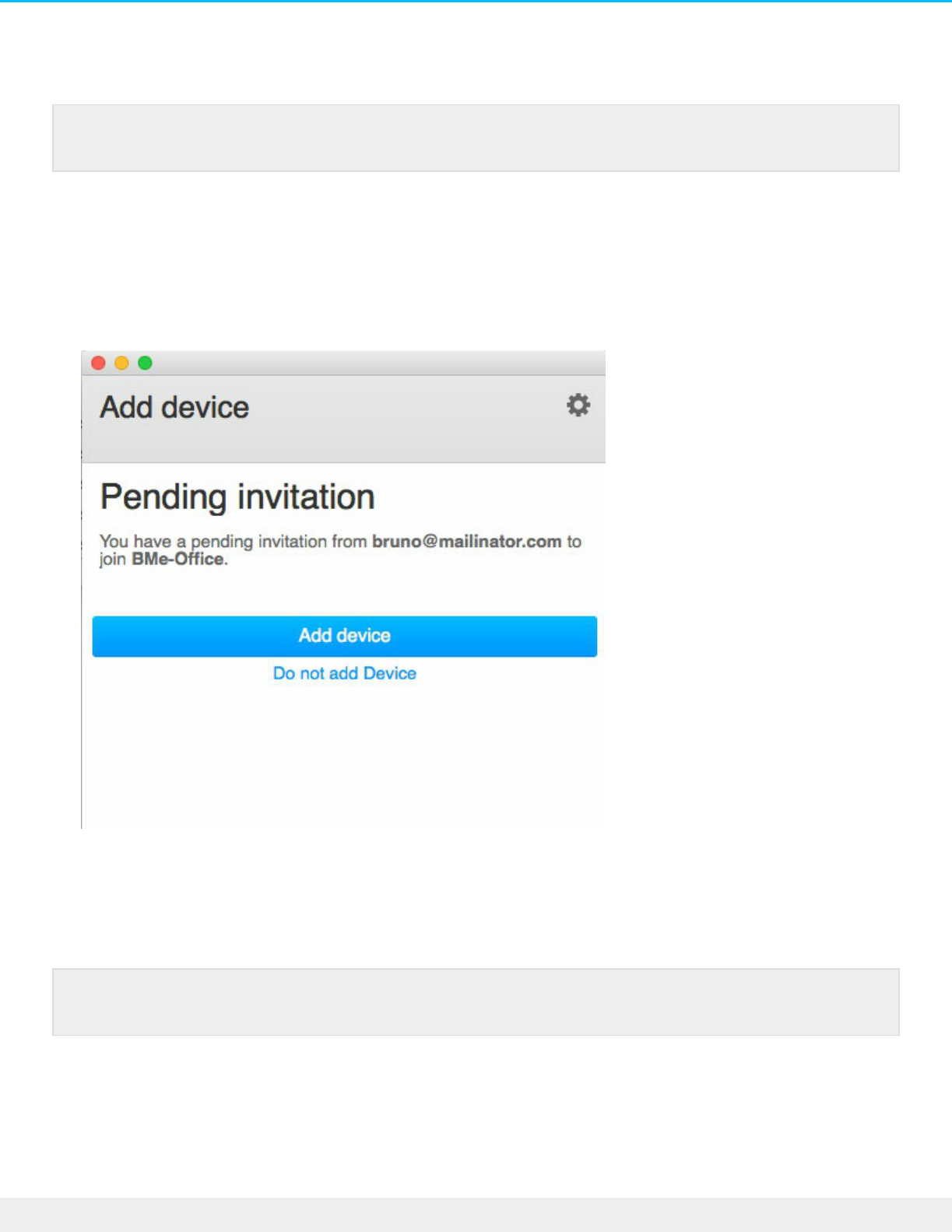
found in the email.
Invitation sent to a user with a Seagate Access account:
1. Click Sdrive in the system tray (PC) / menu bar (Mac).
2. Choose Add device. If you do not see the Add device window, look behind open applications or
windows.
3. The pending invitation should be listed. Choose Add device to add the NAS or Do not add Device to
refuse the invitation.
Invitation sent to a user without a Seagate Access account
A user who does not have a Seagate Access account must first create one. Once the Seagate Access account
is created, the user can accept the invitation using the code sent in the email.
1. Download and install Sdrive per the instructions in the invitation email.
2. Upon reboot, the Sdrive sign in window opens. Choose Create a new Seagate Access account.
3. Complete all fields and choose Create account. An email has been sent to the address you entered.
4. The verification window opens. Check your email for the confirmation code and copy it to the applicable
field. If the email does not appear in your Inbox, check your Spam.
Note: If the email does not appear in your Inbox, check your Spam.
Note: If the email does not appear in your Inbox, check your Spam.
166Seagate NAS OS 4
6/4/20
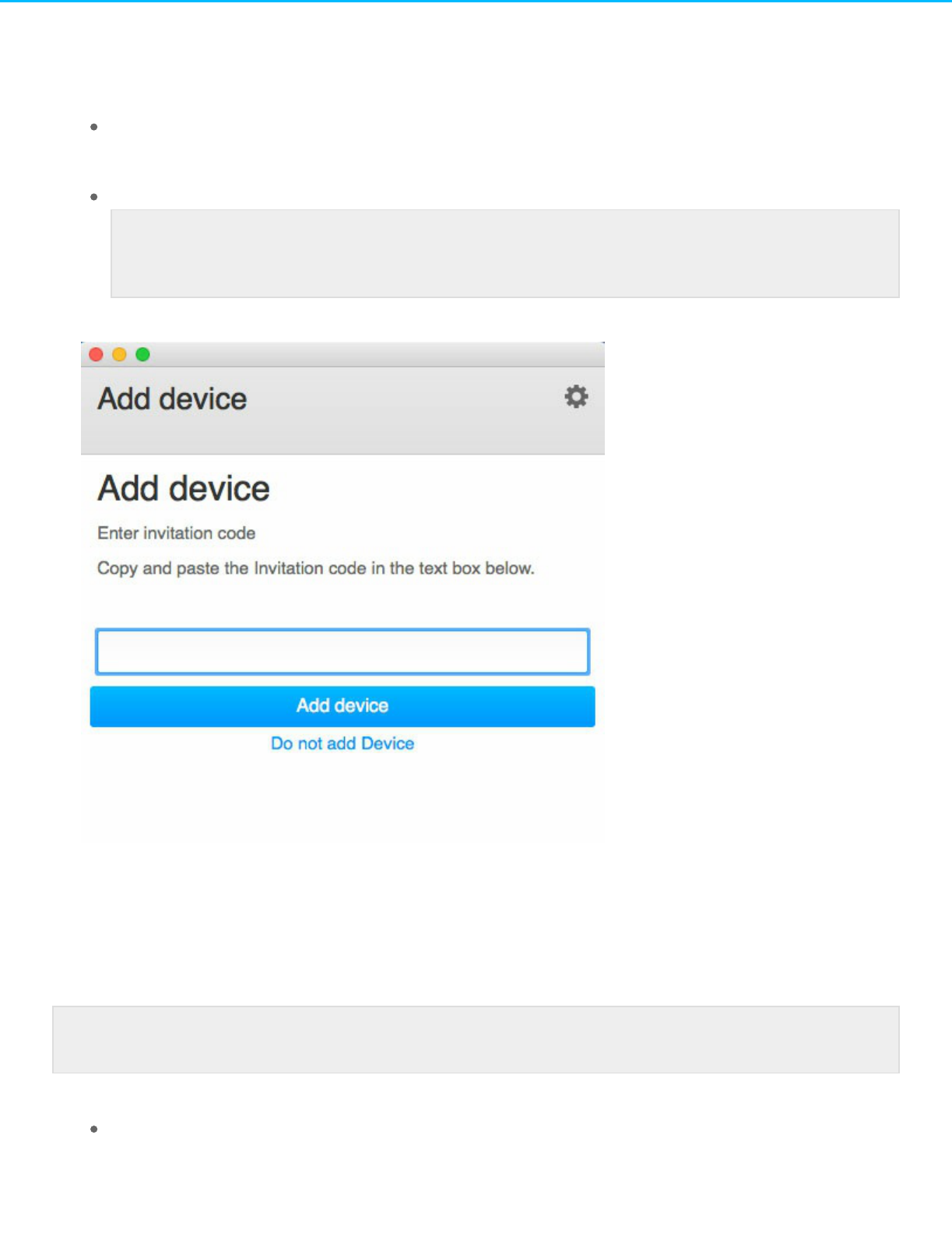
5. Choose Verify to create your Seagate Access account.
6. At the sign in window, enter your Seagate Access credentials and choose Sign in.
7. Choose Sdrive and select Add device. Sdrive is available in the following locations.
Windows: hidden icons (up arrow in the system tray). Right click Sdrive to choose Add device. For
instructions on how to move Sdrive to the system tray for easy access, see Windows: move the
Sdrive icon to the system tray.
Mac: menu bar. Left click Sdrive to choose Add device.
8. Copy the code found in the invitation email to the field in the Add device window.
9. Choose Add device.
Invitation sent to a user with a Seagate Account but to the wrong email address
Many people have multiple email accounts but only one is linked to Seagate Access. Follow the directions
below if you receive an invitation at an email account that is not linked to Seagate Access.
1. Click Sdrive and select Add device.
Windows: hidden icons (up arrow in the system tray) or system tray. Right click Sdrive to choose
Add device. For instructions on how to move Sdrive to the system tray for easy access, see
Note: If you do not see the Add device window, look behind open applications or
windows.
Note: If the email does not appear in your Inbox, check your Spam.

Windows: move the Sdrive icon to the system tray.
Mac: menu bar. Left click Sdrive to choose Add device.
2. Copy the code found in the invitation email.
3. Choose Add device.
Change your Seagate Access password
You can change your Seagate Access password in Sdrive. The change does not apply to the password that
you use when signing into NAS OS, also known as the web board.
1. Click Sdrive and select Change password.
Windows: hidden icons (up arrow in the system tray) or system tray. Right click Sdrive to choose
Add device. For instructions on how to move Sdrive to the system tray for easy access, see
Windows: move the Sdrive icon to the system tray.
Mac: menu bar. Left click Sdrive to choose Add device.
2. Complete all the fields.
3. Choose Change password.
Manage your Seagate NAS devices (administrator)
Use Sdrive to access your NAS’s management tool, also known as the web board.
1. Click Sdrive and select [NAS Name] > Manage Device or [NAS Name] > Users.
Windows: hidden icons (up arrow in the system tray) or system tray. Right click Sdrive to choose
[NAS Name] > Manage Device. For instructions on how to move Sdrive to the system tray for easy
access, see Windows: move the Sdrive icon to the system tray.
Mac: menu bar. Left click Sdrive to choose [NAS Name] > Manage Device.
2. Choose your NAS and select Manage device or Users.
Manage device: your default browser opens to the NAS’s Overview page.
MyNAS
MyNAS provides direct access to NAS OS using an Internet browser. However, MyNAS does not offer the
type of file integration found with Sdrive. Therefore, files must be uploaded and downloaded via the File
Browser (see File Browser).
Set up MyNAS remote access
Important info: The MyNAS app for Android and iOS is not compatible with NAS OS 4.2 and
higher. You can connect to your NAS using a browser on your mobile device at
mynas.seagate.com.

1. Go to NAS OS > Device Manager > Network > Remote access.
2. In the Remote access drop-down menu, choose Seagate MyNAS.
3. Type a name for the NAS OS device in the Name field. The name should be different than the NAS OS
device’s network name.
4. Choose Apply. NAS OS will query the MyNAS server to see if the name is available. If so, a message
appears confirming the connection.
If the name is already chosen, type a new one and choose Apply.
Failed connecon
If you receive an error that the NAS is unable to connect to the Internet:
Check if a proxy server is required to access the Internet. Contact your network administrator or Internet
provider then review Network for further instructions on how to add your proxy server's address.
Port forwarding may be required on your router. See the steps below.
Router
Important info: In order to prevent unauthorized access, it is critical to protect user and
administrator accounts registered to your NAS OS device with a strong password BEFORE
setting up remote access. Since MyNAS lets you access your data with a simple URL, unwanted
users could access the NAS's files unless each authorized user is protected by a strong
password. For added protection, a user can select secure authentication by choosing Switch to
HTTPS at the NAS OS login.

If the issue is related to your router, you will need to access its administration page in order to forward a
port (by default, 8080). Once the port is opened for the NAS, MyNAS can gain access to it anywhere with a
connection to the Internet. From the router's administration page, select its port forwarding tab to assign a
port to the NAS. Refer to your router's documentation for details.
Once a port has been selected on your router, you must assign the port on the NAS:
1. Go to NAS OS > Device Manager > Network > Remote access.
2. Pass the cursor next to the Name field to enable the edit pull-down menu.
3. Choose Advanced settings.
4. In the dialogue window, choose Manual.
5. Enter the port you forwarded on your router.
6. Choose Apply.
Using MyNAS remote access
Once MyNAS is configured, type your NAS's URL into any browser: http://mynas.seagate.com/name.
The name is the name selected on the remote access page and not the NAS's network name.
After entering the URL, you are prompted to log in to NAS OS. Enter the username and password created by
the administrator in NAS OS > Users.
Once logged in, an administrator can access NAS OS to administer the NAS. Users and administrators can use
File Browser to upload and download files (see File Browser).

Geng Help
Review the list of troubleshooting topics below for answers to questions that might arise during the
installation and operation of your Seagate product.
Additional technical assistance for Seagate products is available online at Seagate support.
Soware updates
The NAS's automac update does not seem to be working.
Q: Does your NAS OS device have access to the Internet? Do you use a proxy
server to access the Internet?
A: Seagate frequently releases firmware updates to improve the functionality of products. The automatic
update on the Settings page will alert you to update your device when new firmware is available. In order to
search for and download the most recent firmware, the NAS OS device must have access to the Internet.
Confirm that it has access to the Internet or, if necessary, add your proxy server to the NAS OS device's
Network settings (see Network for further details).
If automatic update is not available or experiencing problems, the administrator can follow the steps below:
1. Create a private share with read+write access for the administrator.
2. Download the most recent NAS OS capsule for your product. Go to the Seagate support page and enter
your product. The most recent firmware capsule should be available for download.
3. While the capsule is downloading, mount the private share on your computer.
4. On the root level of the private share, create a folder called Update (case-sensitive).
5. Copy the capsule into the folder Update.
6. Reboot the NAS OS device.
The update will run automatically.
Troubleshoong topics
Troubleshoong the network connecon
Shares do not appear on the network.
Q: Is the NAS's power supply connected and is the status light on?
A: Make sure that the power supply is properly connected; that the system has been powered on; and that

the outlet is powered on or has a sufficient supply of power.
Q: Is the status light on the front of the device flickering for an inordinate period of time?
A: See LED Behavior and Device Buttons for details.
Q: Did you follow the correct installation steps?
A: Review your NAS OS device's user manual and quick start guide.
Q: Are both ends of the Ethernet cable firmly connected?
A:
Disconnect the Ethernet cable, wait 10 seconds and then reconnect it.
Ensure that the interface connectors are properly aligned. The Ethernet cable can only be inserted one
way.
Check that the Ethernet connectors are straight and fully seated in the Ethernet ports.
Q: IP address problem?
A: By default the NAS OS device is configured to retrieve its IP address from a DHCP server. If a DHCP
server manages your network and you cannot access your NAS, try checking your DHCP server's log. To find
the IP address for your NAS, run Seagate Network Assistant (see Seagate Network Assistant). If no DHCP
server is detected, the product will run APIPA to assign itself an IP address. Additionally, confirm that your
computer is connected to the same network as the NAS OS device.
Q: How can I find the public IP address for advanced features such as offsite backups and remote FTP
access?
A: You can find the public IP address at http://www.whatismyip.com/. You must use a computer connected
to the same router as the NAS.
A user does not have access to NAS OS or shares.
Q: Has the administrator created an account for the user?
A: In order for a user to access NAS OS, two conditions must be met:
1. The administrator must create and provide the user with a username and password
2. The NAS OS device must be connected to the network via Ethernet for users to access the shares.
I cannot access my account. I enter my login and password and receive an error
message.
Q: Is your password correct?
A: If you added an email address (see Users) and configured the SMTP server (see Notifications ), you can
reset your password. To do this, click on the Can't access your account? link on the login page. Follow the
instructions to complete the reset. User: If you cannot recover the password, contact the NAS OS device’s
administrator. Administrator: If you cannot recover the password, contact the alternate NAS administrator. If
you are the sole administrator for the NAS, you can revert the NAS to its factory settings (see NAS OS
Rescue and Repair).

I've noced a delay in accessing the shares.
Q: Are you transferring multiple files simultaneously, using the download feature, or synchronizing the RAID?
A: Running all or some of the following operations at once can impact NAS performance: accessing shares;
file transfers; downloads; synchronizing the RAID. Enabling the UPnP service can also slow performance due
to media indexing. For information on services, see Services. To review CPU performance, go to Monitoring
(see Monitoring).
Troubleshoong the mulmedia server
I cannot see the media files stored on the NAS OS device.
Q: Are the media files stored on a public share? Is the multimedia service active?
A: UPnP AV devices can discover media files stored on public shares. Certain devices may have difficulty
locating files on a private share or, you will be prompted for a password. Make certain that the multimedia
service is enabled in NAS OS (see Media Server and Services ).
iTunes
Q: Some files appear in my iTunes™ shared playlist, but some do not.
A: The iTunes Server Service supports certain file types. See the iTunes website for further
details:http://www.apple.com/itunes/
Q: I've activated the NAS OS device's iTunes service in Services, but I don't see its machine name in iTunes.
A: In iTunes preferences, make certain that the box next to Shared Libraries is checked.
Q: Why aren't files stored on the NAS OS device appearing in iTunes?
A: iTunes Server Service will only access public folders. Therefore, put your music on public folders if you
wish to play it using iTunes.
UPnP/DLNA-Compable Game Consoles and Set Top Boxes
Q: Some files stored on the NAS OS device appear on my UPnP/DLNA compatible device, but others do
not.
A: Each UPnP/DLNA media player has unique file type restrictions. See their respective websites and
documentation for complete lists of compatible file types.
Troubleshoong expansion devices
I connected a USB hard drive to the enclosure, but it does not appear on the
Storage page.
Q: Is the hard drive's file system supported by NAS OS?
A: NAS OS recognizes external hard drives with the following file systems: FAT32, NTFS, HFS+, EXT2, EXT3,

EXT, and XFS. If your hard drive's file system is not listed here, reformat it and reconnect it to the NAS.
I can't copy a file from a share to the DAS connected to my NAS.
Q: Is the DAS formatted in FAT32 and is the file larger than 4GB?
A: Files larger than 4GB cannot be transferred to a FAT32 volume.
Hard drive noise and VGA monitor
I think that the hard drive is making unusual noises.
Q: Is the sound "soft clicking" or "hard clicking"?
A:
Soft clicking can be the normal sound of the hard drive working. If the hard drive is functional, this is
normal. Hard drives do not typically give an indication of any problems prior to failure, so it does not
mean it is about to fail if the hard drive is making a clicking sound and still functioning. You can check the
status of your hard drives by running a SMART test (see Monitoring).
Hard clicking is a very noticeable sound, and is akin to hearing metal-on-metal impacts. This behavior is
usually indicative of a physical failure. If nothing traumatic happened to the hard drive prior to this
starting, consider it to be soft clicking, and troubleshoot the problem as suggested above.
The VGA monitor that I connected to the NAS appears to be receiving a signal but
the screen is black (applies to select NAS).
Q: How long has the VGA monitor been connected to the NAS?
A: The VGA signal reverts to energy saving mode within a few minutes. If the monitor appears to be
receiving a signal but no image is present, try to connect a USB keyboard to one of the NAS's USB ports. Tap
on one of the keys to view the NAS's VGA signal.
Troubleshoong the acve directory (AD)
The numbered list below provides general troubleshooting recommendations to resolve problems with AD.
NAS OS
Confirm that your NAS is running the latest NAS OS firmware.
Check Monitoring to review CPU usage (see Monitoring). You can experience AD connection problems if
the CPU is running high. Actions or jobs that can burden the CPU include:
RAID synchronization (in this case, wait until the RAID is built)
Multiple download jobs are running (stop or wait until download is finished)
Multimedia re-indexing (disable UPnP)
Backup jobs are running (stop or wait until backup jobs are finished)
Multiple simultaneous data transfers to/from the NAS from computers on the network (wait until the
transfers are complete)
Make sure the product is assigned the correct date, time, and time zone. A time discrepancy of more
than five minutes between the domain and the product may prevent or cause disruptions to the AD

connection. This tolerance is defined in Domain Controller Policy, and the default value is usually five
minutes.
Make sure that the DNS server address provided to the NAS is a domain DNS, not an Internet DNS
provided by an Internet service provider (see Network). The NAS must connect to the local network
domain, not to a server on the Internet. Therefore, make certain that the NAS is assigned an IP address
by the DNS server on the local network. To verify that the NAS is using a DNS IP address, try to ping the
DNS server from a computer on the same network. Settings > Workgroup/Domain:
Enter the domain's Full Qualified Domain Name (FQDN). For example: directory-example.domain.com
(Active Directory Users and Computers Tool on Primary Domain Controller)
Administrator login: The AD's administrator username.
Administrator password: The AD's administrator password.
Advanced criteria (optional).
Server Name is the Domain Controller Host Name
Server IP is the Domain Controller IP
Acve directory
The AD administrator can check the following:
Verify if Kerberos Server and Time Server are registered in the domain DNS, allowing the NAS to
connect. Kerberos Server and Time Server need to be accessible to the NAS, as these servers are
involved in the joining process.
Confirm that the machine name object is placed in the right container (not the default "computer"
container) and check access rights for the machine name (such as who can log on). If necessary, delete
the machine name in order to reset the object in AD. The domain administrator can create a computer
account in AD and place it in the right container prior to joining the NAS to the domain (the computer
account name is the NAS's name).
Sub-domains can create problems when joining a domain. Confirm that the proper domain is being used
and review the machine name object location/rights. As well, see if the user belongs to a different sub-
domain. If so, review the user's rights to determine if there is an authorization conflict that prevents
access to the NAS.
Maximum Elements by Feature and NAS
The table below provides the maximum amount of elements allowed for specific features.
Feature 4-bay Rackmount
NAS
NAS 2bay | 4
bay
NAS Pro 2bay | 4 bay |
6bay
8-bay NAS Rackmount
NAS
Users 2048 2048 2048 4096
Groups 256 256 256 512
Shares 256 256 256 512
iSCSI
Targets
32 10 32 64

Volumes 4 2 | 4 2 | 4 | 6 8
Volume
size
108TB 16TB 108TB 108TB

NAS OS Rescue and Repair
The NAS OS Rescue tool is preconfigured on a USB key for Rackmount NAS OS devices and on the
motherboard for Desktop NAS OS devices. In addition to installing NAS OS, it can act as a bootable rescue
tool to help you troubleshoot technical problems. The NAS OS Rescue includes three recovery options:
Recover data: Enable FTP Access to the data on your NAS OS device. Once enabled, you can use FTP
client software or a web browser to back up the data stored on your NAS.
Restore to factory settings: Reset your NAS OS device to its factory default while attempting to preserve
the shares and data. Seagate cannot guarantee that all your data will be saved. Factory default includes
the reversion of all NAS OS parameters (e.g. Users, Shares, Network, etc.) to their original states.
Format the drives and install NAS OS: The Installer will format the NAS's hard drives before reinstalling
NAS OS. Since all data will be deleted during the format, Seagate highly recommends that you back up
your files before selecting this option.
Rackmount NAS
Prepare for a rescue and repair
To connect to the Installer, you will need the NAS OS device’s MAC address. Your NAS OS device has two
MAC addresses, one for each LAN port (see the hardware user manual for your device). You may use either
MAC address for the installer.
You have multiple options for finding the MAC address:
Check the MAC address label on the NAS OS device.
Connect a VGA monitor to the NAS's VGA port.
Launch Seagate Network Assistant (see Seagate Network Assistant).
VGA monitor
While not obligatory, you can connect a compatible monitor to the NAS before following the recovery steps.
Doing so will help you confirm that the NAS boots from the USB key. You can also review the device's IP and
Note for NAS OS devices shipped with NAS OS 3: The NAS OS 3 installer is available on the USB
key shipped with your NAS OS device. You must download the most recent version onto the
USB key before following the steps below. Running the NAS OS 3 installer on a device that runs
NAS OS 4 can have unwanted consequences. See the instructions below to update the USB
key.

MAC addresses.
The VGA signal reverts to energy saving mode within a few minutes. If the monitor appears to be receiving a
signal but no image is present, try to connect a USB keyboard to one of the NAS's USB ports. Tap on one of
the keys to view the NAS's VGA signal.
Seagate Network Assistant
If you do not see the NAS OS device in Seagate Network Assistant, confirm that your NAS is:
Connected to the same network as the computer you are using. In certain configurations, the NAS is
connected to two separate networks.
Connected to the same network as the computer you are using via the LAN 1 Ethernet port. Seagate
Network Assistant requires that LAN 1 act as the primary Ethernet port for your NAS.
If you still do not see your device in Seagate Network Assistant, follow the instructions below:
1. Launch Seagate Network Assistant.
2. Select Preferences
Windows: Right-click on the Seagate Network Assistant icon in the system tray.
Mac: Click on the Seagate Network Assistant icon in the menu.
3. Enable IPConf Support by clicking on Activate.
Rescue and repair steps
Step 1: Update the USB key
The included USB key allows you to boot the NAS OS device and run the NAS OS installer. However, before
using the USB key, it is highly recommended that you download a more recent version of the Installer as it
may have been updated since you received your NAS.
To update the USB key:
1. Insert it into a USB port on a computer with a connection to the Internet.
2. Launch an Internet browser and enter the following address: http://www.seagate.com/naskey.
3. Follow the on-screen directions to update the software on the key.
4. Eject the key from your computer.
Step 2: Back up and power off the NAS OS device
The NAS OS installer will attempt to repair or reset the NAS OS. To guarantee that data stored on the NAS is
Note on download: The software that you download is not NAS OS. Rather, it is a utility to install
the NAS OS Installer onto the key so that you can install or repair the NAS OS.

preserved, Seagate highly recommends that you back up all shares before moving forward with the Installer.
If you cannot access the NAS OS volumes, the Rescue provides an option to retrieve data via FTP.
Following the backup (if applicable), turn the NAS off. If you have access to NAS OS, use the power icon on
the upper right of the window to select Shut down. Otherwise, apply a short push to the power button.
Step 3: Connect the USB key and boot the NAS
1. Connect the USB key to one of the USB ports on the NAS.
2. Push the power button to boot the NAS.
Step 4: Launch the NAS OS Installer
1. Go to http://discover.seagate.com.
2. Choose Find.
3. Select your NAS and choose Connect.
4. Enter the NAS’s MAC address and choose Connect.
Select an option and follow the on-screen prompts to complete the Rescue. The NAS OS Installer may
perform a file system check (fsck) to determine if the device was improperly powered off or crashed,
causing an inconsistent state for NAS OS. The fsck will attempt to repair or recover damaged system files.
Desktop NAS
Prepare for a rescue and repair
Back up the NAS device
The NAS OS Rescue will attempt to repair or reset NAS OS. To guarantee that data stored on the NAS is
preserved, Seagate highly recommends that you back up all shares before moving forward with the Installer.
If you cannot access the NAS volumes, the Rescue provides an option to retrieve data via FTP.
Following the backup (if applicable), turn the NAS off. If you have access to NAS OS, use the power icon on
the upper right of the window to select Shutdown. Otherwise, apply a short push to the power button.
Recovery buon
The NAS OS Rescue tool is enabled upon booting the NAS by simultaneously pushing the Recovery and
power buttons. The recovery button is located on the back of the NAS within a small recessed niche. To
push the recovery button, you will need a thin pointed object such as a paperclip or a small screwdriver. See
your NAS OS device's hardware user manual for details.
MAC address

Once it is enabled, the NAS OS Rescue prompts you for the NAS OS device's MAC address. Your NAS OS
device has two MAC addresses, one for each LAN port. Check the MAC address labels on the back of your
device and note one for the rescue.
Perform a rescue
1. Confirm that users on the network are not accessing the NAS.
2. If the NAS is powered on, use NAS OS to shut down the NAS.
3. Use a thin pointed object (e.g. paperclip, thin screwdriver, etc.) to push the recovery button.
4. Hold the recovery button while pushing the power button. Continue to push the recovery button for five
seconds.
5. Wait for the LED to turn solid.
6. From a computer on the network, launch a web browser and enter http://discover.seagate.com.
7. Choose Find.
8. Select your NAS and choose Connect.
9. Enter the NAS’s MAC address and choose Connect.
10. Choose an option and follow the on-screen prompts to complete the Rescue.


