
1 2
Table of Contents
Safety and use ..................................................................... 6
Radio waves ....................................................................... 14
Licences ...............................................................................19
General information ......................................................... 19
1 Your mobile ................................................................22
1.1 Keys and connectors ......................................22
1.2 Getting started ................................................25
1.3 Home screen ....................................................27
1.4 App list ..............................................................28
2 Call logs.......................................................................30
2.1 Making a call ....................................................30
2.2 Answer or decline a call ................................31
2.3 Accessing voicemail ......................................32
3 Contacts......................................................................32
3.1 Consult your Contacts ...................................32
3.2 Adding a contact .............................................33
3.3 Editing your contacts .....................................33
3.4 Deleting a contact ..........................................34
3.5 Available options .............................................34
4 Calendar ......................................................................36
4.1 Multimode view ..............................................36
Note:
This is a user manual for Alcatel 3082X.
Help
Refer to the following resources to get more FAQ, software, and service
information.
Consulting FAQ
Go to:
https://www.alcatelmobile.com/content/faq/
Updating your phone’s software
Update through the Updates app on your device.
To download the software update tool onto your PC, go to:
https://www.alcatelmobile.com/content/software-drivers/
Finding your serial number or IMEI
You can find your serial number or International Mobile Equipment
Identity (IMEI) on the packaging materials. Or, on the phone, press *#06#.
or Settings > Regulatory & safety > IMEI.
Obtaining warranty service
First follow the advice in this guide. Then check hotlines and repair centres
information through:
https://www.alcatelmobile.com/content/hotline-service-center/
Viewing legal information
On the phone, go to Settings > About > Privacy and User Terms
Using other Alcatel apps
Go to:
https://www.alcatelmobile.com/content/app-services/
3 4
4.2 Add a new event .............................................37
4.3 Event reminder ................................................38
5 Tools ............................................................................ 38
5.1 Alarm .................................................................38
5.2 Calculator ..........................................................38
5.3 Bluetooth ..........................................................38
5.4 Convert .............................................................38
5.5 Fake call.............................................................39
5.6 Call filter ...........................................................39
5.7 Torch ..................................................................40
5.8 World clock ......................................................40
5.9 Voice alarm .......................................................40
5.10 SIM Toolkit .......................................................40
6 Message ......................................................................41
6.1 Write messages ...............................................41
6.2 Send a multimedia message .........................42
6.3 How to type a message.................................42
6.4 Settings .............................................................43
7 Multimedia .................................................................44
7.1 Gallery ...............................................................44
7.2 Recorder ............................................................47
8 My files .......................................................................47
9 Camera ........................................................................48
9.1 Camera ..............................................................48
9.2 Video .................................................................48
10 Settings ....................................................................... 49
10.1 Phone settings .................................................49
10.2 Call settings ......................................................50
10.3 Profiles ..............................................................51
10.4 Network selection ..........................................52
10.5 Connections .....................................................52
10.6 Security .............................................................52
10.7 Regulatory & safety ........................................54
10.8 Restore factory settings ................................54
10.9 About .................................................................54
10.10 Update .............................................................54
11 Accessories ................................................................54
12 Warranty .....................................................................55
13 Troubleshooting ........................................................57
14 Specifications ............................................................64

5 6
Safety and use ...............................
We recommend that you read this chapter carefully
before using your phone. The manufacturer disclaims
any liability for damage, which may result as a
consequence of improper use or use contrary to the
instructions contained herein.
TRAFFIC SAFETY:
Given that studies show that using a phone while
driving a vehicle constitutes a real risk, even when a
hands-free kit is used (car kit, headset...), drivers are
requested to refrain from using their phone when the
vehicle is not parked.
When driving, do not use your phone and headset to
listen to music or to the radio. Using a headset can be
dangerous and forbidden in some areas.
When switched on, your phone emits electromagnetic
waves that can interfere with the vehicle’s electronic
systems such as ABS anti-lock brakes or airbags. To
ensure that there is not a problem:
- Do not place your phone on top of the dashboard or
within an airbag deployment area;
- Check with your car dealer or the car manufacturer
to make sure that the dashboard is adequately shielded
from the phone's electromagnetic waves.
PROTECT YOUR HEARING
To prevent possible hearing damage, do not
listen at high volume levels for long periods
of time. Exercise caution when holding your
phone near your ear while the loudspeaker is
in use.
www.sar-ck.com
This product meets applicable national
SAR limits of 2.0 W/kg. The specific
maximum SAR values can be found in
the
Radio waves
section.
When carrying the product or using it
while worn on your body, either use an
approved accessory such as a holster or
otherwise maintain a distance of 5 mm
from the body to ensure compliance
with RF exposure requirements. Note
that the product may be transmitting
even if you are not making a phone call.
7 8
CONDITIONS OF USE:
You are advised to switch off the phone from time to
time to optimise its performance.
Switch the phone off before boarding an aircraft.
Switch the phone off when you are in health care
facilities, except in designated areas. As with many
other types of equipment now in regular use, phones
can interfere with other electrical or electronic devices,
or equipment using radio frequency.
Switch the phone off when you are near gas
or flammable liquids. Strictly obey all signs and
instructions posted in a fuel depot, petrol station,
or chemical plant, or in any potentially explosive
atmosphere.
When the phone is switched on, it should be kept
at least 15 cm from any medical device such as a
pacemaker, a hearing aid, or an insulin pump, etc. In
particular when using the phone, you should hold it
against the ear on the opposite side to the device, if
any.
To avoid hearing impairment, pick up the call before
holding your phone to your ear. Also move the phone
away from your ear while using the "hands-free" mode
because the amplified volume might cause hearing
damage.
Do not let children use the phone and/or play with the
phone and accessories without supervision.
If your phone has a removable cover, note that your
phone may contain substances that could create an
allergic reaction.
If your phone is a unibody device, the back cover and
battery are not removable. If you disassemble your
phone the warranty will not apply. Disassembling the
phone may damage the battery, and may cause leakage
of substances that could create an allergic reaction.
Always handle your phone with care and keep it in a
clean and dust-free place.
Do not allow your phone to be exposed to adverse
weather or environmental conditions (moisture,
humidity, rain, infiltration of liquids, dust, sea air,
etc.). The manufacturer’s recommended operating
temperature range is 0°C (32°F) to +40°C (104°F).
At over 40°C (104°F) the legibility of the phone’s
display may be impaired, though this is temporary and
not serious.
Do not open, dismantle, or attempt to repair your
phone yourself.
Do not drop, throw, or bend your phone.
Do not use the phone if the glass made screen is
damaged, cracked, or broken to avoid any injury.
Do not paint it.
Use only batteries, battery chargers, and accessories
which are recommended by TCL Communication Ltd.
and its affiliates and are compatible with your phone
9 10
model. TCL Communication Ltd. and its affiliates
disclaim any liability for damage caused by the use of
other chargers or batteries.
Remember to make backup copies or keep a written
record of all important information stored on your
phone.
Some people may suffer epileptic seizures or blackouts
when exposed to flashing lights, or when playing video
games. These seizures or blackouts may occur even if a
person never had a previous seizure or blackout. If you
have experienced seizures or blackouts, or if you have
a family history of such occurrences, please consult
your doctor before playing video games on your phone
or enabling a flashing-lights feature on your phone.
Parents should monitor their children’s use of video
games or other features that incorporate flashing lights
on the phones. All persons should discontinue use
and consult a doctor if any of the following symptoms
occur: convulsion, eye or muscle twitching, loss of
awareness, involuntary movements, or disorientation.
To limit the likelihood of such symptoms, please take
the following safety precautions:
- Do not play or use a flashing-lights feature if you are
tired or need sleep;
- Take a minimum of a 15-minute break hourly;
- Play in a room in which all lights are on;
- Play at the farthest distance possible from the
screen;
- If your hands, wrists, or arms become tired or sore
while playing, stop and rest for several hours before
playing again;
- If you continue to have sore hands, wrists, or arms
during or after playing, stop the game and see a
doctor.
When you play games on your phone, you may
experience occasional discomfort in your hands, arms,
shoulders, neck, or other parts of your body. Follow the
instructions to avoid problems such as tendinitis, carpal
tunnel syndrome, or other musculoskeletal disorders.
PRIVACY:
Please note that you must respect the laws and
regulations in force in your jurisdiction or other
jurisdiction(s) where you will use your phone regarding
taking photographs and recording sounds with your
phone. Pursuant to such laws and regulations, it may
be strictly forbidden to take photographs and/or to
record the voices of other people or any of their
personal attributes, and reproduce or distribute them,
as this may be considered to be an invasion of privacy.
It is the user's sole responsibility to ensure that prior
authorisation has been obtained, if necessary, in order
to record private or confidential conversations or take
a photograph of another person; the manufacturer, the
seller or vendor of your phone (including the operator)

11 12
disclaim any liability which may result from improper
use of the phone.
BATTERY:
For a non-unibody device:
Observe the following precautions:
• Do not attempt to open the battery (due to the risk
of toxic fumes and burns);
• Do not puncture, disassemble, or cause a short
circuit in the battery;
• Do not burn or dispose of a used battery in household
garbage or store it at temperatures above 60°C
(140°F).
Batteries must be disposed of in accordance with
locally applicable environmental regulations. Only
use the battery for the purpose for which it was
designed. Never use damaged batteries or those not
recommended by TCL Communication Ltd. and/or its
affiliates.
For a non-unibody device with a non-removable
battery:
Observe the following precautions:
• Do not attempt to eject, replace, or open the battery;
• Do not puncture, disassemble, or cause a short
circuit in the battery;
• Do not burn or dispose of your phone in household
garbage or store it at temperature above 60°C
(140°F).
Phone and battery must be disposed of in accordance
with locally applicable environmental regulations.
For a unibody device:
Observe the following precautions:
• Do not attempt to open the back cover;
• Do not attempt to eject, replace, or open the battery;
• Do not puncture the back cover of your phone;
• Do not burn or dispose of your phone in household
rubbish or store it at temperature above 60°C
(140°F);
Phone and battery as a unibody device must be disposed
of in accordance with locally applicable environmental
regulations.
This symbol on your phone, the battery, and the
accessories means that these products must be
taken to collection points at the end of their life:
• Municipal waste disposal centres with specific bins
for these types of equipment;
• Collection bins at points of sale.
They will then be recycled, preventing substances
being disposed of in the environment, so that their
components can be reused.
13 14
In European Union countries:
These collection points are accessible free of charge.
All products with this sign must be brought to these
collection points.
In non-European Union jurisdictions:
Items of equipment with this symbol are not to be
thrown into ordinary bins if your jurisdiction or your
region has suitable recycling and collection facilities;
instead they are to be taken to collection points for
them to be recycled.
CAUTION: RISK OF EXPLOSION IF BATTERY IS
REPLACED BY AN INCORRECT TYPE. DISPOSE
OF USED BATTERIES ACCORDING TO THE
INSTRUCTIONS.
CHARGERS:
Mains powered chargers will operate within the
temperature range of: 0°C (32°F) to 40°C (104°F ).
The chargers designed for your phone meet the
standard for safety of information technology
equipment and office equipment use. They are also
compliant with the ecodesign directive 2009/125/EC.
Due to different applicable electrical specifications,
a charger you purchased in one jurisdiction may not
work in another jurisdiction. They should be used for
this purpose only.
Model: PA-5V550mA-006 / PA-5V550mA-015
/ PA-5V550mA-012/ PA-5V550mA-017/
PA-5V550mA-029/CY050055EU-L/ CY050055UK-L
Input Voltage: 100~240V
Input AC Frequency: 50/60Hz
Output Voltage: 5.0V
Output Current: 0.55A
Output Power: 2.75 W
Average active efficiency: 69.0%
No-load power consumption: 0.08 W
Radio waves ...................................
Proof of compliance with international standards
(ICNIRP) or with European Directive 2014/53/EU
(RED) is required of all phone models before they can
be put on the market. The protection of the health and
safety for the user and any other person is an essential
requirement of these standards or this directive.
THIS DEVICE MEETS INTERNATIONAL GUIDELINES
FOR EXPOSURE TO RADIO WAVES.
Your phone is a radio transmitter and receiver. It
is designed not to exceed the limits for exposure
to radio waves (radio frequency electromagnetic
fields) recommended by international guidelines. The
guidelines were developed by an independent scientific
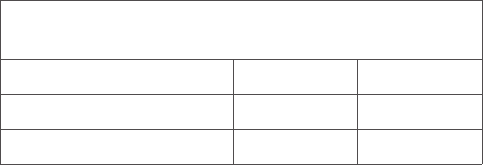
15 16
organisation (ICNIRP) and include a substantial safety
margin designed to assure the safety of all persons,
regardless of age and health.
The radio wave exposure guidelines use a unit of
measurement known as the Specific Absorption Rate,
or SAR. The SAR limit for mobile devices is 2 W/kg for
Head SAR and Body-worn SAR, and 4 W/kg for Limb
SAR.
Tests for SAR are conducted using standard operating
positions with the device transmitting at its highest
certified power level in all tested frequency bands. The
highest SAR values under the ICNIRP guidelines for
this device model are:
Maximum SAR for this model and conditions under
which it was recorded
Head SAR
UMTS 900
0.74 W/kg
Body-worn SAR (5 mm)
GSM 900
1.58 W/kg
Limb SAR (0 mm) LTE Band 1 2.79 W/kg
During use, the actual SAR values for this phone are
usually well below the values stated above. This is
because, for purposes of system efficiency and to
minimise interference on the network, the operating
power of your phone is automatically decreased when
full power is not needed for the call. The lower the
power output of the phone, the lower its SAR value.
Body-worn SAR testing has been carried out at a
separation distance of 5 mm. To meet RF exposure
guidelines during body-worn operation, the phone
should be positioned at least this distance away from
the body.
If you are not using an approved accessory ensure that
whatever product is used is free of any metal and that
it positions the phone the indicated distance away
from the body.
Organisations such as the World Health Organisation
and the US Food and Drug Administration have stated
that if people are concerned and want to reduce their
exposure they could use a hands-free device to keep
the phone away from the head and
body during phone calls, or reduce the amount of time
spent on the phone.
For more information, you can go to www.
alcatelmobile.com
Additional information about electromagnetic fields
and public health are available on the following site:
http://www.who.int/peh-emf.
Your phone is equipped with a built-in antenna. For
optimal operation, you should avoid touching it or
degrading it.
As mobile devices offer a range of functions, they can
be used in positions other than against your ear. In
such circumstances the phone will be compliant with
17 18
protection legislation. For these purposes TCL
Communication Ltd. implements and maintains
appropriate technical and organisational measures
to protect all personal data, for example, against
unauthorised or unlawful processing and accidental
loss or destruction of or damage to such personal data
whereby the measures shall provide a level of security
that is appropriate having regard to:
- The technical possibilities available;
- The costs for implementing the measures;
- The risks involved with the processing of the
personal data, and;
- The sensitivity of the personal data processed.
You can access, review, and edit your personal
information at any time by logging into your user
account, visiting your user profile or by contacting us
directly. Should you require us to edit or delete your
personal data, we may ask you to provide us with
evidence of your identity before we can act on your
request.
the guidelines when used with a headset or USB data
cable. If you are using another accessory ensure that
whatever product is used is free of any metal and that
it positions the phone at least 5 mm away from the
body.
If you connect your device to networks or other
devices (like for example Wifi, Bluetooth, NFC, or any
other method) please note that some of your personal
data may be shared with them. It is under your own
responsibility to protect your own personal data, not
to share with it with any unauthorised devices or
third party devices connected to yours. For products
with Wi-Fi features, only connect to trusted Wi-Fi
networks. Also when using your product as a hotspot
(where available), ensure your network security.
These precautions will help prevent unauthorised
access to your phone. Your product can store personal
information in various locations including a SIM card,
memory card and built-in memory. Be sure to remove
or clear all personal information before you recycle,
return, or give away your product. Choose your
apps and updates carefully, and install from trusted
sources only. Some apps can impact your product’s
performance and/or have access to private information
including account details, call data, location details,
and network resources.
Note that any data shared with TCL Communication
Ltd. is stored in accordance with applicable data

19 20
Licences ...........................................
microSD Logo is a trademark.
The Bluetooth word mark and logos are
owned by the Bluetooth SIG, Inc. and any
use of such marks by TCL Communication
Ltd. and its affiliates is under licence. Other
trademarks and trade names are those of
their respective owners.
Alcatel 3082X Bluetooth Declaration ID
D049911
General information .....................
• Internet address: www.alcatelmobile.com
• Hotline: See the "SERVICES" leaflet that came with
your phone or go to our website.
• Manufacturer: TCL Communication Ltd.
• Address: 5/F, Building 22E, 22 Science Park East
Avenue, Hong Kong Science Park, Shatin, NT, Hong
Kong
On our website, you will find our FAQ (Frequently
Asked Questions) section. You can also contact us by
email to ask any questions you may have.
This radio equipment operates with the following
frequency bands and maximum radio-frequency
power:
GSM 900: 33.5 dBm
GSM 1800: 30.5 dBm
UMTS B1 (2100): 23.5 dBm
UMTS B8 (900): 24 dBm
LTE FDD B1/3 (2100/1800): 24.5 dBm
LTE FDD B7/20 (2600/800): 24 dBm
LTE FDD B8 (900): 23 dBm
LTE FDD B28(700): 23.5 dBm
Bluetooth 2.4GHz band: 9.93 dBm
•
Regulatory information
Hereby, TCL Communication Ltd. declares that the
radio equipment type
Alcatel 3082X
is in compliance
with Directive 2014/53/EU.
The full text of the EU declaration of conformity is
available at the following internet address: http://
www.alcatelmobile.com/EU_doc.
•
Additional information
The description of accessories and components,
including software, which allow the radio equipment
to operate as intended, can be obtained in the full text
of the EU declaration of conformity at the following
internet address: http://www.alcatelmobile.com/EU_
doc.
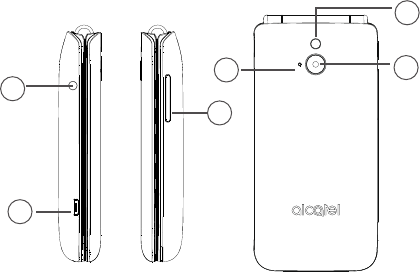
21 22
Protection against theft
(1)
Your phone is identified by an IMEI (phone serial
number) shown on the packaging label and in the
phone’s memory. We recommend that you note the
number the first time you use your phone by entering
*#06# and keep it in a safe place. It may be requested by
the police or your operator if your phone is stolen. This
number allows your phone to be blocked preventing a
third person from using it, even with a different SIM
card.
Disclaimer
There may be certain differences between the user
manual description and the phone’s operation,
depending on the software release of your phone or
specific operator services.
TCL Communication Ltd. shall not be held legally
responsible for such differences, if any, nor for their
potential consequences, which responsibility shall be
borne by the operator exclusively.
(1)
Contact your service provider to check service availability.
1
Your mobile .............................
1.1 Keys and connectors
2
3
1
1. Headset connector
2. Camera
3. Flash
4. USB port
5. Volume up/down
6. LED indicator
4
5
6

23 24
1
4
2
8
5
6
7
9
3
1. Centre soft key
• Confirm an option (press the middle of the key)
• Press: access to the app list (Home screen)
2. Left soft key
3. Call key
• Pick up/send a call
• Press: enter Call logs (from Idle screen)
4. Right soft key
5. End key
• Return to the previous screen, or close a dialog box
or options menu.
• Press: end a call
6. Navigation key
• Move to top, bottom, left or right menus.
• Press (from Idle screen):
• Up/Down: to access volume adjustment
• Right: to access Profiles
• Left: to access Messages
7. “5” key
• In idle screen:
• Press: Input "5"
• Long press: switch on/off the torch
8. “*” key
• In idle screen
• Press: Input “*”
• Long press: lock screen
• In Edit mode:
• Press: insert symbols
9. “#” key
• Idle screen

25 26
• Press: Input "#"
• Long press: Vibrate mode on/off
• In edit mode
• Press: change the input method
1.2 Getting started
1.2.1 Set up
Inserting or removing the SIM/microSD card
Place the SIM card with the chip facing downwards and
slide it into its housing. Make sure that it is correctly
inserted. To remove the card, press it and slide it out.
Power off your phone before inserting or removing the
SIM/microSD card.
Charging the battery
Connect the battery charger to your phone and plug
into the socket.
• Be careful not to force the plug into the socket.
• Make sure the battery is correctly inserted before
connecting the charger.
• The mains socket must be near to the phone and
easily accessible (avoid electric extension cables).
To reduce power consumption and energy waste,
disconnect your charger when the battery is fully
charged; switch off Bluetooth. In Settings you can
also lower the brightness of the screen, and
shorten the length of time before the screen goes
to sleep.
1.2.2 Power on your phone
To turn your phone on, hold down the End key until the
phone powers on. It will take a few seconds before the
screen lights up. Unlock your phone with a password
before the Home screen can display if you've set a
screen lock in Settings.
Set up your phone for the first time
The first time you power on the phone, you should set
the following options:
• Select the phone's language, then press the Right
soft key to continue.

27 28
Even if no SIM card is installed, your phone will still
power on and you will be able to use some of the
phone's features.
1.2.3 Power off your phone
To turn your phone off, hold down the End key.
1.3 Home screen
1
1
Status bar
• Status/Notifications
1.4 App list
Press the Left soft key or Centre soft key from the
Home screen to access the App list.

29 30
1.4.1 Status bar
(1)
The Status bar appears at the top of your Home screen.
Icons indicate your phone’s status and new notification
alerts appear in the Status bar.
New message
or multimedia
message
No SIM card
installed
Silent mode Alarm is set
SD card installed Bluetooth is on
Level of network
reception
Headset
connected
Flight mode New voicemail
1.4.2 Change Home screen wallpaper
• From the Home screen, press the Centre soft key,
select the Settings icon , and then press the
Navigation key to select Phone settings > Display
> Wallpaper settings > Static wallpaper or More
(1)
The icons and illustrations in this guide are provided for
information purposes only.
pictures.
• Select a new image and press the Left soft key to
save. Exit and the new image will then be displayed
on your Home screen.
2
Call logs ..............................
2.1 Making a call
Dial the desired number, press the Call key to place the
call, or press the Right soft key to select a contact from
Contacts. Use the up or down action of the Navigation
key to select the desired contact and press the Call
key. If you make a mistake, you can delete the incorrect
digits by pressing the Right soft key. To hang up the call,
press the End key.
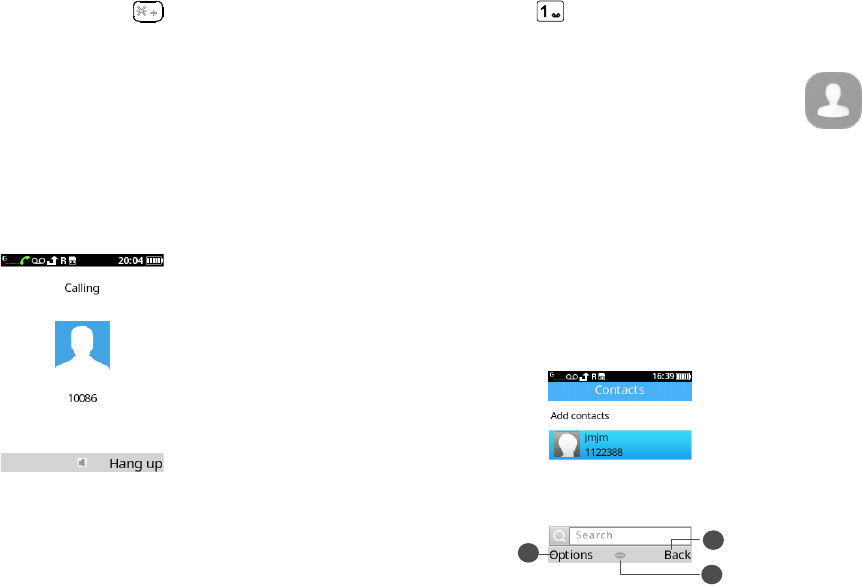
31 32
International call
To dial an international call, press twice to enter “+”,
then enter the international country prefix followed by
the full phone number and finally press the Call key.
Emergency call
If your phone has network coverage, dial the emergency
number and press
the Call key
to make an emergency
call.
2.2 Answer or decline a call
When you receive a call:
• Press the Left soft key or
Call key
to answer.
• Press the Right soft key or End key to decline.
2.3 Accessing voicemail
(1)
• Press and hold to call voicemail.
• Follow the prompts to set up your voicemail account.
3
Contacts ............................
3.1 Consult your Contacts
Contacts enables quick and easy access to the contact
you want to reach.
You can access this function by:
• pressing the Centre soft key from the Home screen
and select Contacts.
• pressing the Right soft key from the Home screen.
2
3
1
(1)
Contact your network operator to check service
availability.

33 34
1
Press the Left soft key to access more options.
2
Press the Centre soft key to enter contact details.
3
Press the Right soft key to return to the Home
screen.
3.2 Adding a contact
In your contacts list screen, select Add contacts, or
press the Left soft key to select Options > New to add
new contacts with detailed information.
When finished, press the Left soft key to save.
3.3 Editing your contacts
Select a contact, press the Centre soft key to access
Details, select Options > Edit, and press the Centre
soft key to edit.
3.4 Deleting a contact
In your contacts list screen, press the Left soft key to
access Options, select Delete, and press the Centre
soft key to delete.
3.5 Available options
From the contact list, you can access the following
options:

35 36
New
Create a new contact on your Phone or SIM.
New message
Send an SMS/MMS to the contact you've selected from
Contacts.
Call
Make a call to the selected contact.
Delete
Delete the selected contact.
Delete multiple
Delete one or more contacts at a time.
Import/Export
• Copy
Copy contacts from your phone or SIM card.
Copy contacts to your phone or SIM card.
• Import contacts
Import contacts to your phone.
• Export contacts
Export contacts from your phone or SIM card.
Send vCard
Send a contact via SMS/MMS/Bluetooth.
Others
• Speed dial
Set one or more speed dial contacts at a time.
• Own number
Set Name and Mobile of your own.
• Service number
• Storage status
View the storage status on SIM and Phone.
4
Calendar ..........................
Use the Calendar to keep track of important meetings,
appointments, etc.
To access this function, press the Centre soft key from
the Home screen and select Calendar.
4.1 Multimode view
You can display the Calendar in Day, Week or Month
view. Press the Left soft key and select Options to
change your Calendar view.

37 38
Day view
Week view
Month view
4.2 Add a new schedule
Press the Left soft key to add a new event from any
Calendar view.
• Fill in all the required information for this new event.
• When finished, press the Left soft key to save.
More important options are available by pressing the
Left soft key from the Calendar main screen:
• Go to date
To go to whatever date you want.
• View schedules
Press the Centre soft key to view the events you've
added to the Calendar.
4.3 Event reminder
If a reminder is set for an event, the upcoming event will
appear on the screen when the reminder time arrives.
5
Tools ....................................
5.1 Alarm
Your phone has a built-in alarm clock with snooze
feature. You can set up to five alarms with different
wake-up times.
5.2 Calculator
Press the up, down, left, right and Centre soft key to
select "+, -, ×, ÷" and "=" respectively.
5.3 Bluetooth
You can exchange data, such as video, images, and
audio, with other Bluetooth supported devices within
a limited range after pairing.
5.4 Convert
Convert supports weight conversion and length
conversion.
39 40
5.5 Fake call
You can create a fake call through this function. It
helps you to politely escape from social situations at
any time you wish.
5.6 Call filter
You can create a call blacklist using this function.
From the
Call filter
screen, the following options are
available:
Blacklist
You can add contacts to the blacklist by using the
following methods:
1. From Blacklist > Options > New
- Enter a name and number or press OK to select one
contact from the Contacts list at a time, then press Left
soft key to save.
2. From Blacklist > Options > Import contacts
- Select and mark contacts one by one, or mark all
contacts at once through Options > Mark all
- Options > OK
Settings
Enable/disable the call and message functions for
contacts on your blacklist.
5.7 Torch
Turn on/off the torch.
5.8 World clock
The first clock displays the time based on your location
when you set up your phone. You can add other cities
to show the time in their time zones.
5.9 Voice alarm
With this menu, you can create a voice file and set it
as the alarm.
5.10 SIM Toolkit
This phone supports various service functions. The
specific items depend on your SIM card and network.
The Service menu will be automatically added to the
phone menu when supported by your network and
SIM card.
Note: Consult the local network operator for related
fees and set-up details.

41 42
6
Message .............................
Use the messaging feature to send and receive text
(SMS) and multimedia (MMS) messages.
6.1 Write messages
• From the Home screen, press the Centre soft key
and select Message.
• Press the Left soft key to write text messages.
• Enter the phone number of the recipient in the To
bar or press the Centre soft key to add recipients.
• Press the Message bar to enter the text of the
message.
• Press the Centre soft key or Left soft key to send
your messages.
6.2 Send a multimedia message
MMS enables you to send video clips, images, photos,
contacts and sounds. From the Message screen, select
Options > Add and select the attachment.
An SMS will be converted to MMS automatically when
media files (image, video, audio, etc.) are attached.
6.3 How to type a message
When in edit mode, the default input method is
English. You can press the Keypad to change the input
method to access numbers 1,2,3... or long press the
corresponding key to get the number you want.
You can enter text using predictive text input, or press
# to set your desired text input.
• For normal text input, press a number key, 2-9,
repeatedly until the desired character is displayed. If
the next letter you want is located on the same key
as the present one, press the key repeatedly until the
next cursor is displayed.
• Press the key to switch between "abc--> ABC-->
123" modes.
• To insert a punctuation mark or special character,
press the key.
• If you want to delete any previously typed letters or
symbols, press the Right soft key to delete them one

43 44
by one.
6.4 Settings
SMS settings
• Message centre
You can view your message centre number here.
• Message validity period
You can set your message validity period as 1 hour, 6
hours, 24 hours, 72 hours, 1 week or Maximum.
• Status report
You can choose to enable or disable status reports.
• Reply path
Mark the checkbox to enable reply path.
• Character code
You can set the character code as 7 bit, 8 bit, UCS2 or
Auto.
• Preferred storage
Set the path for the location of your saved messages.
• Export SMS
Set the SMS path you want to export from.
• Auto signature
Select to apply an auto signature to your messages.
• Signature
Input your signature.
MMS settings
• MMS account
Select your data account for multimedia messages.
• Receive options
You can set receive settings.
• Send options
You can set send settings.
• File storage
You can set the path for the location of saved MMS
files.
• Play audio
You can set whether or not to play audio files.
• Restore default.
Restore your phone to its default settings.
7
Multimedia .......................
7.1 Gallery
Gallery acts as a media player for you to view photos.

45 46
In addition, a set of further picture operations are
available for you to choose from.
To access this function, press the Centre soft key from
the Home screen and select Multimedia > Gallery.
2
3
1
1
Press the Left soft key to access more options.
2
Press the Centre soft key to view the selected
picture.
3
Press the Right soft key to return to Multimedia.
Modifying your picture
More options are available by pressing the Left soft key
from the picture screen.
• Set as wallpaper
Enables you to set the picture as wallpaper.
• Screen saver
Enables you to set the picture as screen saver.
• Set as contact icon
Enables you to set the picture as contact icon.
• Delete
Delete the selected picture.
• Share
Share the picture via MMS or Bluetooth.
• Rename
Enables you to rename the picture.

47 48
• Slideshow
Press to view your Gallery pictures as a slideshow.
• Zoom
Press the Centre soft key to zoom in and Left soft
key to zoom out of the picture.
• Details
View picture information, such as name, size, image
type, etc.
7.2 Recorder
Use this function to record audio files. The phone
supports WAV and AMR. When completed, the file will
be stored in Audio automatically.
8
My files ..............................
To access this function, press the
Centre soft key
from
the Home screen and select
My files
.
Your phone provides internal storage space for you to
manage files and also supports a microSD card. The
contents of the microSD card are editable. You can
create a new folder and delete, edit, search, mark, and
view the details and files it contains.
9
Camera ..............................
Your mobile phone is equipped with a camera for
taking photos and shooting videos.
9.1 Camera
To access this function, press the
Centre soft key
from
the Home screen and select
Camera
.
To take a picture
The screen acts as the viewfinder. Position the object
or landscape in the viewfinder, and press the
Centre
soft key
to take pictures, it will be automatically saved
when
Auto save
is activated, or press
Left soft key
to save.
9.2 Video
To shoot a video
• Press the right side of the
Navigation key
to switch
to Video mode from Camera mode.
• Press the
Centre soft key
to shoot a video.
• When finished, press the Left soft key to save. You
can view the file by selecting Options > View video
directory.

49 50
10
Settings ...........................
To access this function, press the Centre soft key from
the Home screen and select Settings.
10.1 Phone settings
To modify the Phone settings, select Phone settings
and you will see
Display, Time & date, Widget bar
Auto power on/off, Language settings.
• Display
This function allows you to select Wallpaper settings,
Set screensavers, Contrast, Backlight and Keypad
backlight time.
• Time & date
It allows you to modify date and time settings,
including 12/24h format and date format (Year-Mon-
Day/Mon-Day-Year/Day-Mon-Year). You can also
choose to update the time display automatically by
selecting Update settings > Auto update time.
• Widget bar
Select On/Off to activate or deactivate the display
of widgets on the main screen. Enter Edit Widgets to
choose widgets that you want to display on the main
screen.
• Auto power on/off
You can set the power on/off times using this
function.
• Language settings
Choose the display language for messages here. You
can choose display language and input language in
this menu.
10.2 Call settings
• Call divert
You can activate, cancel or verify the status of call
forwarding to voicemail or to a specified number. The
following configurations are possible:
Call forwarding unconditional: systematic forwarding
of all your calls.
Call forwarding on busy: if your line is busy, if you don’t
answer or if you are outside the network range.
Call forwarding on no reply: if you do not want to reply.
Divert if unreachable
Cancel all diverts
• Call waiting
Activate/Deactivate the notification of a second
incoming call by a beep. You can also check the status
of waiting calls.
• Call barring
51 52
The following configurations are possible:
All outgoing calls
All outgoing calls are barred.
All incoming calls
All incoming calls are barred.
Incoming calls when roaming
All incoming calls are barred when roaming.
ISD calling
All ISD calls are barred.
Outgoing calls when roaming
Outgoing international calls except those to your
country of subscription are barred.
Cancel all barring
Deactivate all call barring.
• Hide ID
You can choose to hide ID, show your number or
display ID by network.
• Others
You can activate/deactivate Call time minute
reminder, Reply SMS after reject and Auto record
voice call in this menu.
10.3 Profiles
With this menu, you can set the sound mode to
Normal
,
Silent
,
Vibrate
or
Flight
mode.
10.4 Network selection
Network connection can be switched between
Auto
and
Manual.
10.5 Connections
• Network account
You can set your network account.
• Mobile data
You can turn on/off data connection according to your
need.
• Data roaming
Data services can be used while roaming overseas.
• Preferred network type
You can select
4G/3G/2G Auto, 3G/2G Auto, 2G Only
or 3G Only
as your preferred network type.
• VoLTE
Your device supports VoLTE function, mark the
checkbox to activate it. Consult with the operator to
get more details.
10.6 Security
You can protect your phone by activating and
changing the PIN and password, its initial one is 1234.
53 54
This feature also allows you to lock your phone by
activating the
PIN2
for
Fixed dial number.
• PIN
The SIM card protection code is requested each time
the phone is powered on.
• Modify PIN2
A protection code for certain SIM card features (FDN)
will be requested if you attempt to access the card
when the code is activated. Select to update it with a
new one (between 4 and 8 digits).
• Phone locked
An unlock code is requested each time the phone is
powered on.
• Modify the phone password
Change the phone's password (the initial one is 0000).
• Privacy
This allows applications to be locked. Enter the
password, (the initial one is 0000) and mark the
checkbox to activate the lock for
Call logs, Message,
Camera, Contacts, My files, Calendar, SD card, Audio
player,
and
Video player.
• Auto keypad lock
You can activate/deactivate the Auto keypad lock and
set a time for it.
• Fixed dial number
This allows the phone to be "locked" so that it can only
dial certain numbers, or numbers with certain prefixes.
To activate this function, a PIN2 code is mandatory.
10.7 Regulatory & safety
View information about your phone, such as
Product
Model, Manufacturer Name, IMEI, CU Reference,
etc.
10.8 Restore factory settings
Make the phone’s settings return to their default
values. End-user data will be erased. Enter the default
password 0000 to confirm restore and reboot.
10.9 About
You can view
Privacy and User Terms.
10.10 Update
If you want to update the system, select
check for
updates
and when that’s finished, your phone will have
the latest version of the software.
11
Accessories ..........................
Standard accessories

55 56
• Battery
• Charger
• Quick Start Guide
• Product Safety Information leaflet
Only use the Alcatel batteries, chargers, and
accessories along with your device.
12
Warranty ..............................
Your phone warranty covers against any defect or
malfunction which may occur in conditions of normal
use during the warranty period of twelve (12) months
(1)
from the date of purchase as shown on your original
invoice.
Batteries
(2)
and accessories sold with your phone are
also covered against any defect which may occur during
the first six (6) months
(1)
from the date of purchase as
(1)
The warranty period may vary depending on your country.
(2)
The life of a rechargeable phone battery in terms of
conversation time, standby time and total service life,
will depend on the conditions of use and network
configuration. Batteries being considered expendable
supplies, the specifications state that you should obtain
optimal performance for your phone during the first six
months after purchase and for approximately 200 more
recharges.
shown on your original invoice.
In case of any defect of your phone which prevents you
from normal use thereof, you must immediately inform
your vendor and present your phone with your proof of
purchase.
If the defect is confirmed, your phone or part thereof
will be either replaced or repaired, as appropriate.
Repaired phone and accessories are entitled to a one
(1) month warranty for the same defect. Repair or
replacement may be carried out using reconditioned
components offering equivalent functionality.
This warranty covers the cost of parts and labour but
excludes any other costs.
This warranty shall not apply to defects to your phone
and/or accessory due to (without any limitation):
- Non-compliance with the instructions for use or
installation, or with technical and safety standards
applicable in the geographical area where your phone
is used;
- Connection to any equipment not supplied or not
recommended by TCL Communication Ltd.;
- Modification or repair performed by individuals not
authorised by TCL Communication Ltd. or its affiliates
or your vendor;
- Modification, adjustment or alteration of software or
hardware performed by individuals not authorised by

57 58
TCL Communication Ltd.;
- Inclement weather, lightning, fire, humidity, infiltration
of liquids or foods, chemical products, download of
files, crash, high voltage, corrosion, oxidation…
Your phone will not be repaired in cases where the
labels or serial numbers (IMEI) have been removed or
altered.
There are no express warranties, whether written, oral
or implied, other than this printed limited warranty or
the mandatory warranty provided by your country or
jurisdiction.
In no event shall TCL Communication Ltd. or any
of its affiliates be liable for indirect, incidental or
consequential damages of any nature whatsoever,
including but not limited to commercial or financial
loss or damage, loss of data or loss of image to the full
extent those damages can be disclaimed by law.
Some countries/states do not allow the exclusion
or limitation of indirect, incidental or consequential
damages, or limitation of the duration of implied
warranties, so the preceding limitations or exclusions
may not apply to you.
13
Troubleshooting ..................
Before contacting the service centre, you are advised to
follow the instructions below:
• You are advised to fully charge ( ) the battery for
optimal operation.
• Avoid storing large amounts of data in your phone
as this may affect its performance.
• Use the FOTA (Firmware Over The Air) Upgrade tool
to update your phone's software. To access Update
phone, press Settings\Update\check for updates.
and carry out the following checks:
My phone can't be switched on or is frozen
• Check the battery contacts, remove and reinstall
your battery, then turn your phone on.
• Check the battery power level, charge for at least 20
minutes.
My phone has not responded for several minutes
• Restart your phone by pressing and holding the End
key.
• Remove the battery and re-insert it, then restart the
phone.
My phone turns off by itself
• Check whether your phone is locked when not in
use, and make sure you don't accidentally turn off
your phone when locking it by pressing the End key.
• Check the battery charge level.
59 60
My phone can't charge properly
• Make sure you are using an Alcatel battery and the
charger from the box.
• Make sure your battery is inserted properly and clean
the battery contact if it’s dirty. It must be inserted
before plugging in the charger.
• Make sure that your battery is not completely
discharged; if battery power is empty for a long time,
it may take around 20 minutes to display the battery
charger indicator on the screen.
• Make sure charging is carried out under normal
conditions (0°C to +40°C).
• When abroad, check that the voltage input is
compatible.
My phone can't connect to a network or "No service"
is displayed
• Try connecting in another location.
• Verify the network coverage with your operator.
• Check with your operator that your SIM card is valid.
• Try selecting the available network(s) manually.
• Try connecting at a later time if the network is
overloaded.
My phone can't connect to the Internet
• Check that the IMEI number (press *#06#) is the
same as the one printed on your warranty card or
box.
• Make sure that the internet access service of your
SIM card is available.
• Check your phone's Internet connection settings.
• Make sure you are in a place with network coverage.
• Try connecting at a later time or another location.
Invalid SIM card
• Make sure the SIM card has been correctly inserted.
• Make sure the chip on your SIM card is not damaged
or scratched.
• Make sure the service of your SIM card is available.
Unable to make outgoing calls
• Make sure you have dialled a valid number and have
pressed the call key.
• For international calls, check the country and area
codes.
• Make sure your phone is connected to a network,
and the network is not overloaded or unavailable.
• Check your subscription status with your operator
(credit, SIM card valid, etc.).
• Make sure you have not barred outgoing calls.
• Make sure that your phone is not in flight mode.
Unable to receive incoming calls
• Make sure your phone is switched on and connected
to a network (check if the network is overloaded or
unavailable).

61 62
• Check your subscription status with your operator
(credit, SIM card valid, etc.).
• Make sure you have not forwarded incoming calls.
• Make sure that you have not barred certain calls.
• Make sure that your phone is not in flight mode.
The caller’s name/number does not appear when a call
is received
• Check that you have subscribed to this service with
your operator.
• Your caller has concealed his/her name or number.
I can't find my contacts
• Make sure your SIM card is not broken.
• Make sure your SIM card is inserted properly.
• Import all contacts stored in SIM card to phone.
The sound quality of the calls is poor
• You can adjust the volume during a call by pressing
the Volume Up/down key.
• Check the network strength .
• Make sure that the receiver, connector or speaker on
your phone is clean.
I am unable to use the features described in the manual
• Check with your operator to make sure that your
subscription includes this service.
• Make sure this feature does not require an Alcatel
accessory.
When I select a number from my contacts, the number
can't be dialled
• Make sure that you have correctly recorded the number
in your file.
• Make sure that you have selected the country prefix
when calling a foreign country.
I am unable to add a contact to my contacts
• Make sure that your SIM card contacts are not full;
delete some files or save the files in the phone
contacts.
My callers are unable to leave messages on my
voicemail
• Contact your network operator to check service
availability.
I can't access my voicemail
• Make sure your operator’s voicemail number is
correctly entered.
• Try later if the network is busy.
I am unable to send and receive MMS
• Check your phone memory availability as it might
be full.
• Contact your network operator to check service
availability and check MMS parameters.
• Verify the server centre number or your MMS profile
with your operator.

63 64
• The server centre may be busy, try again later.
SIM card PIN locked
• Contact your network operator to obtain the PUK
code (Personal Unblocking Key).
The phone can't be detected by others via Bluetooth
• Make sure that Bluetooth is turned on and your
phone is visible to other users.
• Make sure that the two phones are within Bluetooth’s
detection range.
14
Specifications ......................
Processor Single core A7 processor, up to 1.0
GHz
Platform UMS 9117
Memory 128MB ROM + 64MB RAM
Dimensions
(LxWxT)
106.1x52.2x19.25mm
Weight 109g
Display 2.4 inch main LCD screen
Network GSM 900/1800
UMTS B1/8
LTE B1/3/7/8/20/28(full)
(Band frequency and data speed
are operator dependent.)
Connectivity • Bluetooth BT5.0
• 3.5 mm audio jack
• micro-USB

65
Camera • Up to 1.30 megapixel back
camera by SW
Audio
supported
formats
AAC, AMR-NB, AMR-WB.
Battery
(1)
Capacity: 1380 mAh
Expansion Slot microSD
TM
memory card (Availability
of microSD card depends on market)
Note: Specifications are subject to change without
prior notice.
(1)
(1)
The original battery has undergone rigorous safety
inspections to meet qualification standards, the use of
non-original batteries may be dangerous.
