
For more information on how to use the
phone, please go to www.alcatelmobile.com
and download the complete user manual.
Moreover, on the website, you can also find
answers to frequently asked questions and
so much more.
21
Table of contents
1
Getting started
........................................... 5
1.1 Set up ..................................................5
1.2 Power on your phone ................... 10
1.3 Power off your phone ...................10
2 Your mobile ............................................... 11
2.1 Keys ................................................... 11
2.2 Status bar icons .............................15
3 Making a call
.............................................16
3.1 Placing a call .................................... 16
3.2 Calling your voicemail .................. 20
3.3 Receiving a call ............................... 21
3.4 During a call ................................... 22
4 Assistance (SOS)
....................................... 23
4.1 SOS Contacts .................................. 23
4.2 SOS Message .................................. 23
5 Menu screen
..............................................24
5.1 Access main menu ......................... 24
5.2 Access submenu .............................25
6 Contacts
..................................................... 26
6.1 Consulting your contacts ............. 26
6.2 Adding a contact ............................ 26
6.3 Delete a contact .............................29
6.4 Available options ............................ 29
7 Message
.....................................................31
7.1 Write message ................................ 31
7.2 Read message ................................. 32
7.3 Settings ............................................. 33
8 FM radio
.....................................................35
9 Camera
.......................................................38
9.1 Camera ............................................. 38
10 Alarm
..........................................................39
11 Tools
............................................................40
11.1 Calculator .........................................41
11.2 Calendar ........................................... 41
11.3 World clock ..................................... 41
11.4 Notes ................................................41
11.5 My files ............................................. 41
11.6 Bluetooth ......................................... 42
11.7 Call filter ...........................................42
11.8 Services ............................................ 45
12 Multimedia
................................................46
12.1 Image viewer ................................... 46
12.2 Audio player .................................... 46
12.3 Sound recorder ............................... 47
13 Settings ...................................................... 47
13.1 Phone settings ................................ 48
13.2 Profiles .............................................. 48
13.3 Call settings ..................................... 49
13.4 Connectivity .................................... 50
13.5 Security settings ............................50
13.6 Network settings ............................51
13.7 Assistance (SOS) ............................. 51
13.8 Regulatory & Safety ....................... 51
13.9 Restore factory settings ................ 51
13.10 About............................................... 51

43
This product meets applicable
national SAR limits of 2.0 W/
kg for head and body, and 4.0
W/kg for Limbs. The specific
maximum SAR values can be
found on
Radio waves
section.
When carrying the product or
using it while worn on your
body, either use an approved
accessory such as a holster or
otherwise maintain a distance of
0.5 cm from the body to ensure
compliance with RF exposure
requirements. Note that the
product may be transmitting
even if you are not making a
phone call.
14 Input mode
................................................52
Safety and use .................................................52
Radio waves: ....................................................60
Licences .............................................................64
General information ....................................... 64
Warranty ...........................................................67
Troubleshooting ..............................................70
Specifications...................................................77
CJA71D0ALAAA
Printed in China
SAR
PROTECT YOUR HEARING
To prevent possible hearing damage,
do not listen at high volume levels
for long periods of time. Exercise
caution when holding your phone
near your ear while the loudspeaker
is in use.

65
Installing or removing the battery
Insert and click the battery into place, then
close the phone cover.
Unclip the cover, then remove the battery.
1
Getting started
...................
1.1 Set up
Removing or installing the back cover

87
Inserting or removing the SIM card
You must insert your SIM card to make phone
calls.
Place the SIM card with the chip facing
downwards and slide it into its housing. Make
sure that it is correctly inserted. To remove
the card, press and slide it out.
Inserting or removing the SD card

109
Charging the battery
The phone can be charged in the following
ways:
a.
To charge the phone, you can place the cradle
charging connector of the phone to the
cradle, then connect battery charger to the
cradle and plug into the socket.
b.
Connect battery charger to your phone and
plug into the socket
•
Be careful not to force the plug into the
socket.
•
Make sure the battery is correctly inserted
before connecting the charger.
•
The mains socket must be near to the
phone and easily accessible (avoid electric
extension cables).
To reduce power consumption and
wasting energy, when battery is fully
charged, disconnect your charger
from the plug; reduce the backlight
time, etc.
1.2 Power on your phone
Hold down the
key until the telephone
powers on.
1.3 Power off your phone
Hold down the
key from the Home screen.

1211
2
Your mobile ..........................
2.1 Keys
Torch
Headset connector
Menu/Direction
key
Select/Call key
Back/End call
key
Voicemail key
USB CONNECTOR
Torch key
Volume
key
Lock key
Camera
Assistant
(SOS) key
Speaker

1413
From Idle screen
•
Press: Access Main menu
Call key
•
Pick up/Send a call
•
Press: Enter Call log (From Idle
screen)
•
Press: End a call
Return to the Idle screen
Delete character (In Edit
mode)
•
Press and hold: Power on/off
From Idle screen
•
Press: 0
•
Press and hold: “+/p/w”
In Edit mode
•
Press: Access symbols table
•
Press: 0 (when input mode is
Add numbers)
•
Press and hold: 0
From Idle screen
•
Press: *
In Edit mode:
•
Press: Change input methods
•
Press and hold: Access input
method language list
From Idle screen
•
Press: #
•
Press and hold: Access speed
dial
In Edit mode
•
Press: (space)

1615
2.2 Status bar icons
(1)
Battery charge level.
Call forwarding activated.
Alarm or appointments
programmed.
Level of network reception.
Roaming.
SMS unread.
Silence mode.
Missed calls.
Vibration alert.
Headset mode.
Bluetooth status
(1)
The icons and illustrations in this guide
are provided for informational purposes
only.
GPRS connection status
3
Making a call
.......................
3.1 Placing a call
Dial the desired number then press key to
place the call. If you make a mistake, press
key to delete the incorrect digits.

1817
You can also make a call from your call log:
First, press key from Idle screen to access
the call log and choose the contact you want
to dial, then select Options.
Then select Call.
If you want to make a call from phonebook,
select Contacts\Options\Call.
Select Contacts from main menu:
Choose the contact you want to dial, then
select Options; finally, select Call.

2019
To hang up the call, press the key (Select
End call).
Making an emergency call
If your phone has network coverage, dial
emergency number and press the send key to
make an emergency call. This works even
without a SIM card and without typing the
PIN code.
3.2 Calling your voicemail
(1)
To access your voicemail, hold down the
key. To edit your voicemail, select Messaging\
Voicemail server\Edit, then you can edit the
voicemail name and number. Finally, select
Save.
(1)
Contact your network operator to check
service availability.

2221
3.3 Receiving a call
When you receive an incoming call, press the
key to talk and then hang up using the
key.
Select Answer to pick up the call.
If the icon is displayed, vibration is
activated and no ringtone will play.
If the icon is displayed, the phone neither
rings nor vibrates.
The caller’s number is displayed if it is
transmitted by the network (contact
your network operator to check
service availability).
Rejecting a call
Press the key once.
Select Reject to reject the call.
3.4 During a call
(1)
During a call, following options are available:
•
Handfree (Press Menu key)
•
HAC (Hearing Aid Compatibility)
You can adjust the sound level during a call by
using the up/down or side key.
Move the handset away from your ear
while using the "H-free" option
because the amplified volume might
cause hearing damage.
Handling two calls
•
Answering a second call (ensure that "Call
waiting" is activated, see page 55).
(1)
Contact your network operator to check
service availability.

2423
4
Assistance (SOS)
................
4.1 SOS Contacts
To add an SOS number to your SOS contacts,
select Settings\Assistance (SOS) \Contacts
list and press Options\Edit, then you can edit
your SOS numbers.
4.2 SOS Message
From the main menu select Settings\
Assistance (SOS)\Message to create an SOS
message.
5
Menu screen
.......................
5.1 Access main menu
Press from the Idle screen to enter the
main menu.
The main menu can be used to select your
favourites by pressing in the left or right
direction.

2625
5.2 Access submenu
Access submenus in the phone by pressing
upwards or downwards from the main
menu.
6
Contacts
..............................
6.1 Consulting your contacts
You can access this function by selecting
Contacts from the main menu.
Searching for a contact
You can search for a contact by typing the
initial of their name. Subsequent letters may
be added to refine the search.
Viewing a contact
Select a name from your contacts to read the
contact information.
6.2 Adding a contact
You can add a new contact to phone or SIM
card by pressing OK, and select New contact
to enter the "New contact" screen.
First, press from Idle screen to access
Contacts and select OK.

2827
Secondly, select New contact.
Thirdly, you can choose to add the new
contact to your phone or SIM card.
Finally, edit the name and numbers and save
them.

3029
6.3 Delete a contact
Select the contact you want to delete and
press to select Options.
Then select Delete to remove the contact.
6.4 Available options
From the contact list, you can access the
following options:
Call
Make a call to the selected contact.
Send a text message
Send a text message to the selected contact.
Send a multimedia message
Send a multimedia message to the selected
contact.
Edit
Edit the selected contact.
Delete
Delete the selected contact.
Copy
Copy the selected contact from your phone
to SIM or from your SIM to phone.
Send business card
Send the business card via SMS/MMS/
Bluetooth.
Others
•
Speed dial
To enable/disable speed dial and edit the
speed dial number.
•
Extra number
To enable/disable fixed dial and edit the fixed
dial number.
•
memory status
Review the memory status of your phone and
SIM card.
•
copy all
Copy all the contacts from phone to SIM or
from SIM to phone.
•
Move contacts
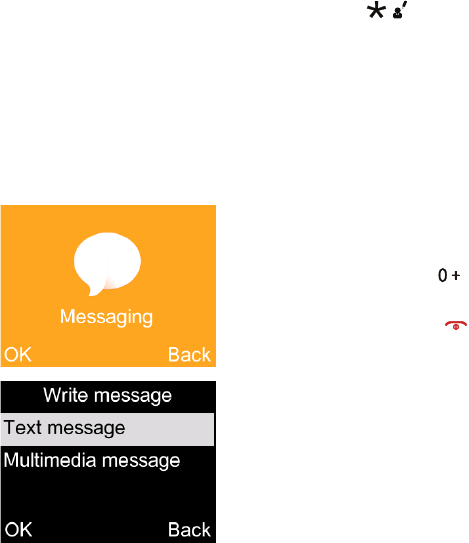
3231
Move all the contacts from your phone to
SIM or from your SIM to phone.
•
delete all
Delete all the contacts from your SIM or
Phone.
7
Messaging
...........................
7.1 Write messages
From the Message screen select OK\Create
message to create a text/multimedia message.
How to type a message:
You can enter text using normal or predictive
text input. To set your desired text input,
press to select.
For normal text input, press a number key,
2-9, repeatedly until the desired character is
displayed. If the next letter your want is
located on the same key as the present one,
wait until the cursor is displayed.
For predictive text input, start entering a
word by using the 2-9 keys and press the key
once and the word will be modified each time
you press a key. As you go on, the word will
keep changing.
To insert a punctuation mark or special
character, press key.
If you want to delete the already typed letters
or symbols press to delete them one by
one.
7.2 Read message
From the Messaging screen select OK\Inbox
to read the text/multimedia message.
How to read a message:
If a message comes, a notification will be
shown in the idle screen. Press Read to read
it or press Exit to keep it unread.
3433
If you want to view all the messages received
or sent, select Messaging\Inbox\Outbox\
Sent messages.
While writing a message, select Options to
access all the messaging options.
You can save any messages that you often
send to Drafts.
7.3 Settings
Text message
Message centre
- SMSC address
You can view and edit your SMSC address.
- Validity period
You can set your message validity period as 1
hour, 6 hours, 12 hours, 1 day, 3 days, 1 week or
Maximum.
- Message type
To set your message type as Text, Fax group 3, Fax
group 4, Page or Email.
- Status report
Select on/off to enable/disable status report.
- Reply path
Select on/off to enable/disable reply path.
- Voicemail server
To set your voicemail.
Memory status
You can view the memory status of your SIM card
and phone.
Text msg. counter
You can view the quantity of your sent /Received
messages.
Save sent message
Select On/Off to save sent messages or not.
Preferred storage
Set the path for the location of your saved messages.
Character set
You can set the character code as Automatic or
7 bit.
Multimedia message
Data account
Select your data account for multimedia messages.
Common settings
In this menu, you can set Compose, Sending,
Retrieve, Preferred storage, Memory status.

3635
8
FM radio
(1)
...........................
Your phone is equipped with a radio
(2)
functionality. You can use the application as
a traditional radio with saved channels. You
can listen to it while running other
applications.
First, to turn on the radio, select FM radio
from main menu.
(1)
App availability depends on country and
operator.
(2)
The quality of the radio depends on the
coverage of the radio station in that
particular area.
Then, search the channel by selecting OK\
Options\Auto search and save (when using
this function for the first time). Stations will
be automatically saved to Channel list, and
you can select one.
How to choose the existed channel:
a. From the FM radio main screen:
Scroll left/right key to change the channel.
b. From the channel list:
Select Options\Channel list after entering
FM Radio, and choose the channel you like.
You can Play/ Edit /Delete the selected
channel.
How to add a new channel:
Select Options \ Channel list \ <Empty> \
Edit after entering FM Radio, and edit the
Channel name and Frequency, then select
Save.
Finally, to turn off the radio, press the Menu

3837
key in the FM radio main screen.
Available options:
Channel list
Open the list of saved stations.
Manual input
manual input the channel you want to
search for.
Auto search
Start auto search and stations will be
automatically saved to "Channel list".
Settings
- Background play
Set to play the FM Play in the background.
- Audio quality
Adjust the audio quality to Low or High.
- Record storage
To set the record storage on Phone or on Memory
card.
Record
Recording while playing FM.
File list
To view the recording files.
9
Camera
.................................
9.1 Camera
9.1.1 Take a photo, save or delete
The screen acts as the viewfinder. Position
the object or landscape in the viewfinder and
press to take the image and the images
will be automatically saved. If you don’t want
it, you may directly delete it.
9.1.2 Settings in framing mode
Before taking the photo, you can adjust a
number of settings:
Photos
•
View the images you have taken.
Camera settings
•
Set Anti-flicker, Scene mode, White
balance, Delay timer.
Image settings
•
Set Image size and Image quality.
Storage
•
Select Phone or Memory card to store the
files.
9.1.3 Options available after taking the
photo
Once you have taken a photo, you can go to
"Multimedia" to view it, send it by Bluetooth

4039
or MMS, or set it as a wallpaper.
10
Alarm
..................................
Your mobile phone has a built-in alarm clock
with a snooze feature. You can set up your alarm
by selecting Alarm\OK\Edit from main menu.
•
You can set up your time when you access
above Alarm screen, select Edit to set the
name, time, ringtone, snooze, repeat.
Time
You can set the alarm time.
Snooze
The alarm will repeat at regular intervals.
Repeat
Select Once (default)/Daily/Working days as
your preference.
Alarm tone
You can choose one tone as the alarm
ringtone.
11
Tools .....................................
When you enter this menu, press OK to
select your preferences in the following
features: Calculator, Calendar, World clock,
Notes, My Files, Bluetooth, Call filter,
Services.

4241
11.1 Calculator
Enter a number, select the type of operation
and enter the second number, press Equal to
display the result.
11.2 Calendar
Once you enter this menu, there is a monthly-
view calendar for you to check date.
11.3 World clock
The first clock displays the time based on
your location when you set up your phone.
You can add other cities to show the time in
their time zones.
11.4 Notes
You can add texts that need to be recorded.
11.5 My files
You will have access to all audio and visual
files stored in phone or Memory card in My
files.
11.6 Bluetooth
You can activate/deactivate the Bluetooth,
check device list, edit phone's name, etc.
11.7 Call filter
You can create Blacklist and Whitelist through
this function.
From Call filter phone screen, the following
options are available:
Blacklist
You can add contacts to the blacklist mainly
from the following ways:
1. Create a new one
From
Blacklist,
press
OK key
to create a
new one.
- Enter a name and number.
- Options > Save
2. From Contacts
Blacklist
> press
Call key
to select
From
>
Contacts
- Select one contact from the
Contacts
list
at a time.
-
Add to Blacklist?
>
Yes
>
Options
>
Save
3. From Call Logs
4443
Blacklist
> press
Call key
to select
From
>
Call Logs
- Select a contact or number from
All calls
in
Call logs
-
Add to Blacklist?
>
Yes
>
Options
>
Save
4. From Messaging
Blacklist
> press
Call key
to select
From
>
Messaging
- Select a message from
Inbox
-
Add to Blacklist?
>
Yes
>
Options
>
Save
Whitelist
You can add contacts to the whitelist mainly
from the following ways:
1. Create a new one
From
Whitelist,
press
OK key
to create a
new one.
- Enter a name and number.
- Options > Save
2. From
Contacts
Whitelist
numbers
> press
Call key
to select
From
> Contacts
- Select one contact from the
Contacts
list
at a time.
-
Add to Whitelist?
>
Yes
>
Options
>
Save
3. From
Call Logs
Whitelist
> press
Call key
to select
From
>
Call Logs
- Select a contact or number from
All calls
in
Call logs
-
Add to Whitelist?
>
Yes
>
Options
>
Save
4. From
Messaging
Whitelist
> press
Call key
to select
From
>
Messaging
- Select a message from
Inbox
-
Add to Whitelist?
>
Yes
>
Options
>
Save
Settings
You are allowed to select from the following
options:
1. Enable Blacklist
Enable the blacklist to automatically block all
callers listed on the blacklist.
2. Enable Whitelist
Enabling the whitelist will only allow callers
listed on the whitelist.
3. Disable Call filter

4645
Disabling both blacklist and whitelist will
allow any callers.
Note: Enabling both the blacklist and
whitelist will only allow callers from the
numbers listed on the whitelist. If there is no
number in the whitelist, the phone will not
allow any callers.
11.8 Services
STK service is the tool kit of SIM card. This
phone supports the service function. The
specific items depend on SIM card and
network. Service menu will be automatically
added to the phone menu when supported
by network and SIM card. Note: Consult the
local network operator for related fee and
specific setup.
12
Multimedia
........................
When you enter this menu, press OK key to
select your preferences in the following
features: Image viewer, Audio player, Sound
recorder.
12.1 Image viewer
You can view images with this function.
12.2 Audio player
You can play the songs you prefer in the list.
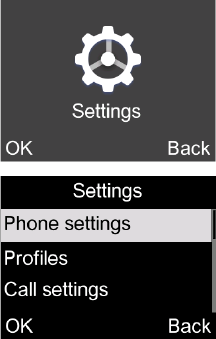
4847
12.3 Sound recorder
Use this function to record audio files. The
phone support AMR and WAV. The recording
file you stopped will be stored in audio file
automatically.
13
Settings ...............................
From the main menu, select Settings\OK and
access the function of your choice in order to
customise your telephone.
13.1 Phone settings
To modify the phone settings, select Phone
settings to reveal the following options:
Display, Time and date, Language, Pref.
input method, Schedule power on/off.
Display
This function allows you to set Wallpaper,
adjust LCD backlight, Keypad backlight, and
to turn on/off Show date and time.
Time and date
This allows you to modify date and time
settings, including Set home city, Set time/
date, Set format. You can also select On/Off
to activate or deactivate Update with time
zone and Auto update time.
Language
Choose the display language for messages
here.
Pref. input method
Choose the input language in this menu.
Schedule power on/off
You can set the Schedule power on/off times
using this function.
13.2 Profiles
With this menu, you can set the sound mode
to General, Silent, Meeting or Flight mode.
5049
13.3 Call settings
Caller ID
You can select Set by network, Hide ID or
Send ID.
Call waiting
Activate/Deactivate the notification of a
second incoming call by a beep. You can also
query the status of waiting calls.
Call divert
You can activate, deactivate or query the
status of call forwarding to voicemail or to a
specified number. The following
configurations are possible:
Divert all voice calls, Divert if unreachable, Divert if
no answer, Divert if busy, Divert all data calls,
Cancel all diverts.
Call barring
The following configurations are possible:
Outgoing calls
All outgoing calls are barred.
Incoming calls
All incoming calls are barred.
Cancel all
Deactivate all call barring.
Change barring password
Change the original barring password for
activating call barring.
Advanced settings
You can set Auto redial, Call time reminder,
Connect notice and Answer mode.
13.4 Connectivity
You can access this feature to set and select
your preferred data accounts.
13.5 Security settings
SIM Security
•
PIN lock
You can protect your SIM security by
inputting a PIN. The default setting is 1234.
•
Change PIN
PIN lock must be enabled.
•
Change PIN2
A protection code for certain SIM card
features (FDN) will be requested if you
attempt to access the card when the code is
activated. Select to update it with a new one
(between 4 and 8 digits).
Phone Security
•
Phone lock
You can protect your phone security by
inputting a phone password. The default
setting is 0000.
•
Change password
Change the phone's password.
5251
13.6 Network settings
Network selection
Network connection can be switched
between Automatic and Manual.
GPRS connection
GPRS connection can be switched between
When needed and Always.
13.7 Assistance (SOS)
Refer to "Assistance (SOS)", page 23.
13.8 Regulatory & Safety
View your phone information, such as
Product model, Manufacturer name, IMEI,
CU Reference, etc.
13.9 Restore settings
Make the phone’s settings recover to its
default value. End-user data will not be
erased. Enter its default password 0000 to
confirm to restore and reboot.
13.10 About
Refer to the Privacy and User terms in this
menu
14
Input mode
........................
This mode allows you to type a text by
choosing a letter or a sequence of characters
associated with a key. Press the key several
times until the desired letter is highlighted.
When you release the key the highlight
character is inserted into the text.
Safety and use ..........................
We recommend that you read this chapter
carefully before using your phone. The
manufacturer disclaims any liability for
damage, which may result as a consequence
of improper use or use contrary to the
instructions contained herein.
• TRAFFIC SAFETY:
Given that studies show that using a mobile
phone while driving a vehicle constitutes
a real risk, even when the hands-free kit is
used (car kit, headset...), drivers are requested
to refrain from using their mobile when the
vehicle is not parked.
When driving, do not use your phone and
headphone to listen to music or to the radio.
Using a headphone can be dangerous and
forbidden in some areas.
When switched on, your phone emits
electromagnetic waves that can interfere
with the vehicle’s electronic systems such as
ABS anti-lock brakes or airbags. To ensure
5453
that there is no problem:
- do not place your phone on top of the
dashboard or within an airbag deployment
area,
- check with your car dealer or the car
manufacturer to make sure that the
dashboard is adequately shielded from
mobile phone RF energy.
• CONDITIONS OF USE:
You are advised to switch off the telephone
from time to time to optimise its performance.
Switch the phone off before boarding an
aircraft.
Switch the phone off when you are in health
care facilities, except in designated areas. As
with many other types of equipment now in
regular use, mobile telephones can interfere
with other electrical or electronic devices, or
equipment using radio frequency.
Switch the phone off when you are near gas
or flammable liquids. Strictly obey all signs
and instructions posted in a fuel depot, petrol
station, or chemical plant, or in any potentially
explosive atmosphere.
When the phone is switched on, it should
be kept at least 15 cm from any medical
device such as a pacemaker, a hearing aid or
insulin pump, etc. In particular when using the
phone, you should hold it against the ear on
the opposite side to the device, if any.
To avoid hearing impairment, pick up the call
before holding your phone to your ear. Also
move the handset away from your ear while
using the “hands-free” mode because the
amplified volume might cause hearing damage.
Do not let children use the phone and/or play
with the telephone and accessories without
supervision.
When replacing the cover please note that
your phone may contain substances that
could create an allergic reaction.
Always handle your phone with care and keep
it in a clean and dust-free place.
Do not allow your phone to be exposed to
adverse weather or environmental conditions
(moisture, humidity, rain, infiltration of
liquids, dust, sea air, etc). The manufacturer’s
recommended operating temperature range
is 0°C (32°F) to +40°C (104°F).
At over 40°C (104°F) the legibility of the
phone’s display may be impaired, though this
is temporary and not serious.
Emergency call numbers may not be reachable
on all mobile networks. You should never rely
only on your phone for emergency calls.
Do not open, dismantle or attempt to repair
your mobile phone yourself.
Do not drop, throw or bend your mobile
phone.
Do not use the phone if the glass made
screen, is damaged, cracked or broken to
avoid any injury.
Do not paint it.
Use only batteries, battery chargers, and
accessories which are recommended by TCL
Communication Ltd and its affiliates and

5655
are compatible with your phone model. TCL
Communication Ltd and its affiliates disclaim
any liability for damage caused by the use of
other chargers or batteries.
Remember to make back-up copies or keep
a written record of all important information
stored in your phone.
Some people may suffer epileptic seizures or
blackouts when exposed to flashing lights, or
when playing video games. These seizures or
blackouts may occur even if a person never
had a previous seizure or blackout. If you
have experienced seizures or blackouts, or if
you have a family history of such occurrences,
please consult your doctor before playing
video games on your phone or enabling a
flashing-lights feature on your phone.
Parents should monitor their children’s
use of video games or other features that
incorporate flashing lights on the phones. All
persons should discontinue use and consult
a doctor if any of the following symptoms
occur: convulsion, eye or muscle twitching,
loss of awareness, involuntary movements, or
disorientation. To limit the likelihood of such
symptoms, please take the following safety
precautions:
- Do not play or use flashing-light features if
you are tired or need sleep.
- Take a minimum 15-minute break hourly.
- Play in a room in which all lights are on.
- Play at the farthest distance possible from
the screen.
- If your hands, wrists, or arms become tired
or sore while playing, stop and rest for
several hours before playing again.
- If you continue to have sore hands, wrists,
or arms during or after playing, stop the
game and see a doctor.
When you play games on your phone, you
may experience occasional discomfort in your
hands, arms, shoulders, neck, or other parts
of your body. Follow the instructions to avoid
problems such as tendinitis, carpal tunnel
syndrome, or other musculoskeletal disorders.
PROTECT YOUR HEARING
To prevent possible hearing
damage, do not listen at high
volume levels for long periods.
Exercise caution when holding
your device near your ear while
the loudspeaker is in use.
• PRIVACY:
Please note that you must respect the laws and
regulations in force in your jurisdiction or other
jurisdiction(s) where you will use your mobile
phone regarding taking photographs and
recording sounds with your mobile telephone.
Pursuant to such laws and regulations, it may
be strictly forbidden to take photographs
and/or to record the voices of other people
or any of their personal attributes, and
duplicate or distribute them, as this may be
considered to be an invasion of privacy. It is
the user’s sole responsibility to ensure that

5857
prior authorisation be obtained, if necessary,
in order to record private or confidential
conversations or take a photograph of another
person; the manufacturer, the seller or vendor
of your mobile phone (including the operator)
disclaim any liability which may result from the
improper use of the mobile phone.
• BATTERY:
Following air regulation, the battery of your
product is not charged. Please charge it first.
Before removing the battery from your
phone, please make sure that the phone is
switched off.
Observe the following precautions for battery
use:
- Do not attempt to open the battery (due to
the risk of toxic fumes and burns).
- Do not puncture, disassemble or cause a
short-circuit in a battery,
- Do not burn or dispose of a used battery
in household rubbish or store it at
temperatures above 60°C.
Batteries must be disposed of in accordance
with locally applicable environmental
regulations. Only use the battery for the
purpose for which it was designed. Never
use damaged batteries or those not
recommended by TCL Communication Ltd
and/or its affiliates.
This symbol on your telephone, the
battery and the accessories means
that these phones must be taken
to collection points at the end of
their life:
- Municipal waste disposal centres with
specific bins for these items of equipment
- Collection bins at points of sale.
They will then be recycled, preventing substances
being disposed of in the environment, so that
their components can be reused.
In European Union countries:
These collection points are accessible free
of charge.
All phones with this sign must be brought to
these collection points.
In non European Union jurisdictions:
Items of equipment with this symbol are
not to be thrown into ordinary bins if your
jurisdiction or your region has suitable
recycling and collection facilities; instead they
are to be taken to collection points for them
to be recycled.
CAUTION: RISK OF EXPLOSION IF
BATTERY IS REPLACED BY AN INCORRECT
TYPE. DISPOSE OF USED BATTERIES
ACCORDING TO THE INSTRUCTIONS
6059
• CHARGERS
Mains powered chargers will operate within
the temperature range of: 0°C (32°F) to 40°C
(104°F ).
The chargers designed for your phone
meet the standard for safety of information
technology equipment and office equipment
use. They are also compliant with the
ecodesign directive 2009/125/EC. Due to
different applicable electrical specifications, a
charger you purchased in one jurisdiction may
not work in another jurisdiction. They should
be used for this purpose only.
Model: PA-5V550mA-006/
PA-5V550mA-015/PA-5V550mA-026
Input Voltage: 100~240V
Input AC Frequency: 50/60Hz
Output Voltage: 5.0V
Output Current: 0.55A
Output Power: 2.75 W
Average active efficiency: 69.0%
No-load power consumption: 0.08 W
Model: UC11
Input Voltage: 100~240V
Input AC Frequency: 50/60Hz
Output Voltage: 5.0V
Output Current: 1.0A
Output Power: 5.0 W
Average active efficiency: 73.8%
No-load power consumption: 0.08 W
Radio waves ............................. :
Proof of compliance with international
standards (ICNIRP) or with European
Directive 2014/53/EU (RED) is required of all
mobile phone models before they can be put
on the market. The protection of the health
and safety for the user and any other person
is an essential requirement of these standards
or this directive.
THIS DEVICE MEETS INTERNATIONAL
GUIDELINES FOR EXPOSURE TO RADIO
WAVES.
Your mobile device is a radio transmitter and
receiver. It is designed not to exceed the limits
for exposure to radio waves (radio frequency
electromagnetic fields) recommended by
international guidelines. The guidelines were
developed by an independent scientific
organisation (ICNIRP) and include a
substantial safety margin designed to assure
the safety of all persons, regardless of age
and health.
The radio wave exposure guidelines use a
unit of measurement known as the Specific
Absorption Rate, or SAR. The SAR limit for
mobile devices is 2 W/kg for Head SAR and
Body-worn SAR, and 4 W/kg for Limb SAR.
Tests for SAR are conducted using standard
operating positions with the device
transmitting at its highest certified power level
in all tested frequency bands. The highest
SAR values under the ICNIRP guidelines for

6261
this device model are:
Maximum SAR for this model and
conditions under which it was recorded.
Head SAR GSM 900 0.84 W/kg
Body-worn
SAR (5 mm)
GSM 1800 1.63 W/kg
Limb SAR (0
mm)
GSM 1800 1.63 W/kg
During use, the actual SAR values for this
device are usually well below the values
stated above. This is because, for purposes
of system efficiency and to minimize
interference on the network, the operating
power of your mobile device is automatically
decreased when full power is not needed for
the call. The lower the power output of the
device, the lower its SAR value.
Body-worn SAR testing has been carried out
at a separation distance of 5 mm. To meet
RF exposure guidelines during body-worn
operation, the device should be positioned
at least this distance away from the body.
If you are not using an approved accessory
ensure that whatever product is used is free
of any metal and that it positions the phone
the indicated distance away from the body.
Organisation such as the World Health
Organisation and the US Food and Drug
Administration have stated that if people are
concerned and want to reduce their exposure
they could use a hands-free device to keep
the phone away from the head and body
during phone calls, or reduce the amount of
time spent on the phone.
For more information you can go to
www.alcatelmobile.com
Additional information about electromagnetic
fields and public health are available on the
following site: http://www.who.int/peh-emf.
Your telephone is equipped with a built-in
antenna. For optimal operation, you should
avoid touching it or degrading it.
As mobile devices offer a range of functions,
they can be used in positions other than
against your ear. In such circumstances the
device will be compliant with the guidelines
when used with headset or usb data cable. If
you are using another accessory ensure that
whatever product is used is free of any metal
and that it positions the phone at least 5 mm
away from the body.
Your product can store personal information
in various locations including a SIM card,
memory card, and built-in memory. Be sure to
remove or clear all personal information
before you recycle, return, or give away your
product. Choose your apps and updates
carefully, and install from trusted sources
only. Some apps can impact your product’s
performance and/or have access to private
information including account details, call
data, location details and network resources.

6463
Note that any data shared with TCL
Communication Ltd. is stored in accordance
with applicable data protection legislation.
For these purposes TCL Communication Ltd.
implements and maintains appropriate
technical and organizational measures to
protect all personal data, for example against
unauthorised or unlawful processing and
accidental loss or destruction of or damage to
such personal data whereby the measures
shall provide a level of security that is
appropriate having regard to
(i) the technical possibilities available,
(ii) the costs for implementing the measures,
(iii) the risks involved with the processing of
the personal data, and
(iv) the sensitivity of the personal data
processed.
You can access, review and edit your personal
information at any time by logging into your
user account, visiting your user profile or by
contacting us directly. Should you require us
to edit or delete your personal data, we may
ask you to provide us with evidence of your
identity before we can act on your request.
Licences ....................................
microSD Logo is a trademark.
The Bluetooth word mark and
logos are owned by the Bluetooth
SIG, Inc. and any use of such
marks by TCL Communication
Ltd. and its affiliates is under
licence. Other trademarks and
trade names are those of their
respective owners.
Alcatel 2020X Bluetooth
Declaration ID D049911
General information ................
• Internet address: www.alcatelmobile.com
• Hot Line Number: see "TCL Communication
Services" leaflet or go to our Internet site.
• Manufacturer: TCL Communication Ltd.
• Address: 5/F, Building 22E, 22 Science
Park East Avenue, Hong Kong Science Park,
Shatin, NT, Hong Kong.
On our Internet site, you will find our FAQ
(Frequently Asked Questions) section. You
can also contact us by e-mail to ask any
questions you may have.
This radio equipment operates with the
following frequency bands and maximum
radio-frequency power:
6665
GSM 850/900: 33.5 dBm
GSM 1800/1900: 30.8 dBm
Bluetooth: 8.3 dBm
•
Regulatory information
Hereby, TCL Communication Ltd. declares
that the radio equipment type Alcatel 2020X
is in compliance with Directive 2014/53/EU.
The full text of the EU declaration of
conformity is available at the following
internet address: http://www.alcatelmobile.
com/EU_doc.
•
Additional information
The description of accessories and
components, including software, which allow
the radio equipment to operate as intended,
can be obtained in the full text of the EU
declaration of conformity at the following
internet address: http://www.alcatelmobile.
com/EU_doc
Protection against theft
(1)
Your telephone is identified by an IMEI
(phone serial number) shown on the packaging
label and in the phone’s memory. We
recommend that you note the number the
first time you use your telephone by entering
*#06# and keep it in a safe place. It may be
requested by the police or your operator if
your telephone is stolen. This number allows
your mobile telephone to be blocked
(1)
Contact your network operator for
service availability.
preventing a third person from using it, even
with a different SIM card.
Disclaimer
There may be certain differences between
the user manual description and the phone’s
operation, depending on the software release
of your telephone or specific operator
services.
TCL Communication Ltd shall not be held
legally responsible for such differences, if any,
nor for their potential consequences, which
responsibility shall be borne by the operator
exclusively.
6867
Warranty .................................
Your phone is warranted against any defect or
malfunctioning which may occur in conditions
of normal use during the warranty period
of twelve (12) months
(1)
from the date of
purchase as shown on your original invoice.
Batteries
(2)
and accessories sold with your
phone are also warranted against any defect
which may occur during the first six (6)
months
(1)
from the date of purchase as shown
on your original invoice.
In case of any defect of your phone which
prevents you from normal use thereof, you
must immediately inform your vendor and
present your phone with your proof of
purchase.
If the defect is confirmed, your phone or part
(1)
The warranty period may vary depending
on your country.
(2)
The life of a rechargeable mobile phone
battery in terms of conversation time
standby time, and total service life, will
depend on the conditions of use and
network configuration. Batteries being
considered expendable supplies, the
specifications state that you should
obtain optimal performance for your
phone during the first six months after
purchase and for approximately 200
more recharges.
thereof will be either replaced or repaired, as
appropriate. Repaired Phone and accessories
are entitled to a one (1) month warranty
for the same defect. Repair or replacement
may be carried out using reconditioned
components offering equivalent functionality.
This warranty covers the cost of parts and
labor but excludes any other costs.
This warranty shall not apply to defects to
your phone and/or accessory due to (without
any limitation):
1) Non-compliance with the instructions
for use or installation, or with technical
and safety standards applicable in the
geographical area where your phone is
used,
2) Connection to any equipment not
supplied or not recommended by TCL
Communication Ltd,
3) Modification or repair performed by
individuals not authorised by TCL
Communication Ltd or its affiliates or your
vendor,
4) Modification, adjustment or alteration
of software or hardware performed
by individuals not authorised by TCL
Communication Ltd,
5) Inclement weather, lightning, fire, humidity,
infiltration of liquids or foods, chemical
phones, download of files, crash, high
voltage, corrosion, oxidation…
Your phone will not be repaired in case labels

7069
or serial numbers (IMEI) have been removed
or altered.
There are no express warranties, whether
written, oral or implied, other than this printed
limited warranty or the mandatory warranty
provided by your country or jurisdiction.
In no event shall TCL Communication Ltd
or any of its affiliates be liable for indirect,
incidental or consequential damages of any
nature whatsoever, including but not limited
commercial or financial loss or damage, loss
of data or loss of image to the full extent
those damages can be disclaimed by law.
Some countries/states do not allow the
exclusion or limitation of indirect, incidental
or consequential damages, or limitation of
the duration of implied warranties, so the
preceding limitations or exclusions may not
apply to you.
Troubleshooting .......................
Before contacting the service centre, you are
advised to follow the instructions below:
•
You are advised to fully charge ( ) the
battery for optimal operation.
•
Avoid storing large amounts of data in your
phone as this may affect its performance.
•
Use User Data Format to perform phone
formatting or software upgrading, (to reset
User Data format, enter in *#336699*#
followed by 0000). ALL User phone data:
contacts, photos, messages and files will be
lost permanently.
and carry out the following checks:
My phone is frozen or can't switch on
•
Check the battery contacts, remove and
reinstall your battery, then turn your phone on
•
Check the battery power level, charge for at
least 20 minutes
•
If it still does not work, please use User Data
Format to reset the phone.
My phone has not responded for several
minutes
•
Restart your phone by pressing and holding
the key
•
Remove the battery and re-insert it, then
restart the phone
7271
•
If it still does not work, please use User Data
Format to reset the phone.
My phone turns off by itself
•
Check whether your phone is locked
when not in use, and make sure you don't
accidentally turn off your phone when locking
it by pressing the power key
•
Check the battery charge level
•
If it still does not work, please use User Data
Format to reset the phone.
My phone can't charge properly
•
Make sure you are using an alcatel battery
and the charger from the box
•
Make sure your battery is inserted properly
and clean the battery contact if it’s dirty.
It must be inserted before plugging in the
charger
•
Make sure that your battery is not
completely discharged; if the battery power
is empty for a long time, it may take around
20 minutes to display the battery charger
indicator on the screen.
•
Make sure charging is carried out under
normal conditions (0°C to +40°C)
•
When abroad, check that the voltage input
is compatible
My phone can't connect to a network or “No
service” is displayed
•
Try connecting in another location
•
Verify the network coverage with your
operator
•
Check with your operator that your SIM
card is valid
•
Try selecting the available network(s)
manually
•
Try connecting at a later time if the network
is overloaded
Invalid SIM card
•
Make sure the SIM card has been correctly
inserted
•
Make sure the chip on your SIM card is not
damaged or scratched
•
Make sure the service of your SIM card is
available
Unable to make outgoing calls
•
Make sure you have dialed a valid number
and press the send key
•
For international calls, check the country
and area codes
•
Make sure your phone is connected to a
network, and the network is not overloaded
or unavailable
•
Check your subscription status with your
operator (credit, SIM card valid, etc.)
•
Make sure you have not barred outgoing
calls
•
Make sure that your phone is not in flight
mode

7473
Unable to receive incoming calls
•
Make sure your phone is switched on
and connected to a network (check for
overloaded or unavailable network)
•
Check your subscription status with your
operator (credit, SIM card valid, etc.)
•
Make sure you have not forwarded incoming
calls
•
Make sure that you have not barred certain
calls
•
Make sure that your phone is not in flight
mode
The caller’s name/number does not appear
when a call is received
•
Check that you have subscribed to this
service with your operator
•
Your caller has concealed his/her name or
number
I can't find my contacts
•
Make sure your SIM card is not broken
•
Make sure your SIM card is inserted properly
•
Import all contacts stored in SIM card to
phone
The sound quality of the calls is poor
•
You can adjust the volume during a call by
pressing the navigation key
•
Check the network strength
•
Make sure that the receiver, connector or
speaker on your phone is clean
I am unable to use the features described in
the manual
•
Check with your operator to make sure that
your subscription includes this service
•
Make sure this feature does not require an
alcatel accessory
When I select a number from my contacts,
the number can't be dialed
•
Make sure that you have correctly recorded
the number in your file
•
Make sure that you have selected the
country prefix when calling a foreign country
I am unable to add a contact in my contacts
•
Make sure that your SIM card contacts are
not full; delete some files or save the files in
the phone contacts
My callers are unable to leave messages on
my voicemail
•
Contact your network operator to check
service availability
I can't access my voicemail
•
Make sure your operator’s voicemail number
is correctly entered in "Message\Voicemail
server"
•
Try later if the network is busy

7675
The flickering icon is displayed on my
standby screen
•
You have saved too many short messages
on your SIM card; delete some of them or
archive them in the phone memory
SIM card PIN locked
•
Contact your network operator to obtain
the PUK code (Personal Unblocking Key)
How to make your battery last longer
•
Make sure you follow the complete charge
time (minimum 3 hours)
•
After a partial charge, the battery level
indicator may not be exact. Wait for at least
20 minutes after removing the charger to
obtain an exact indication
•
Switch on the backlight upon request
I am unable to send and receive MMS
•
Check your phone memory availability as it
might be full
•
Contact your network operator to check
service availability and check MMS
parameters
•
Verify the server centre number or your
MMS profile with your operator
•
The server centre may be swamped, try
again later
The phone can't be detected by others via
Bluetooth
•
Make sure that Bluetooth is turned on and
your phone is visible to other users
•
Make sure that the two phones are within
Bluetooth’s detection range

7877
Specifications............................
Processor ARM7+, 360MHz
Platform MTK6261A
Memory 16MB ROM + 4MB
RAM
Dimensions
(LxWxT)
116.8x58.5x12.5 mm
Weight < 80g
Display 2.4 inch main LCD screen
Network GSM
850/900/1800/1900
(Band frequency and
data speed are operator
dependent.)
Connectivity
•
Bluetooth 3.0
•
3.5 mm audio jack
•
micro-USB
Camera 0.3MP
Audio supported
formats
Audio:
MID, AMR,
MP3(optional)
Video: 3GP,
MP4 (optional)
Battery
(1)
Capacity: 970 mAh
Expansion Slot microSD
TM
memory
card (Availability
of microSD card
depends on market)
Note: Specifications are subject to change
without prior notice.
