
ALCATEL GO FLIP
QUICK TIP GUIDE

2
INTRODUCTION
TABLE OF CONTENTS
Thank you for choosing Consumer Cellular!
We know you’re excited to use your new cellphone. This short guide
will help you get familiar with it, so you can start using it as soon as
possible. Each section includes instructions and pictures to make it
easy to understand your phone’s features. If you would like to learn
even more, we oer a wide variety of customer support options at the
back of this guide, including information about our HOW-TO VIDEOS
and ways to CONTACT US. We’re always happy to help you!
We hope you enjoy your new Alcatel Go Flip.
Need More Information?
Visit our website at ConsumerCellular.com/Help
Call us at (800) 686-4460
Introduction
Power and Charging
Making and Ending Calls
Entering Text and Symbols
Adding a Contact
Text Messaging
Camera and Photos
Attaching Pictures to a Text Message
FM Radio
Bluetooth Settings
Phone Settings
How-To Videos
Contact Us
2-3
4
5
6
7
8-9
10-11
12
13
14-15
16-17
18
19

3
INTRODUCTION
BEFORE YOU GET STARTED
Take a moment to familiarize yourself with your new cellphone’s buttons
and icons. You can refer back to this diagram as you read through this
Quick Tip guide.
Right Key
Left Key
Camera
Send Key
(This key will also
place or answer a call)
Up/Down/Left/Right
Navigation keys
These keys can also
access menu shortcuts:
Up: Call Log
Down: Contacts
Left: Messaging
Right: Camera
Cellular Network
Battery Indicator
Volume Up/Down
End Key
(This key will also turn the
phone on/o when held)
Cellular Signal
Messages Short Cut

4
POWER AND CHARGING
THE POWER BUTTON
The Go Flip’s power button is
the red End Key located near
the top right side of the phone’s
keypad. Press and hold the End
Key to turn your phone on or o.
CHARGING THE BATTERY
When the battery icon displayed
on the screen appears completely
full, the battery is fully charged.
If the battery has not been used
for a long time or if the battery
power is completely depleted, the
charging icon may take several
minutes to appear after you plug
your phone into the charger.

5
MAKING AND ENDING CALLS
MAKING A CALL
If you would like to make a
call, enter the phone number,
including the area code, by
pressing the numbers on the
keypad, then press the green
Send Key (Call) to dial the number.
RECEIVING A CALL
When a call comes in, all you
need to do to answer is open the
flip cover. If the phone is already
open, press the green Send Key
to answer it, or the red End Key
to reject it.
ENDING A CALL
When you are finished with your
conversation, press the red End
Key or close the flip cover to end
the call.

6
ENTERING TEXT AND SYMBOLS
ENTERING TEXT
To enter text into your phone
in any input mode, press a
numerical key repeatedly until
the desired character is shown.
For instance, the letters A, B and
C can be accessed by pressing
the number 2 button on the
keypad. If repeating entries on
the same key, you will need
to wait a few seconds before
entering the next character.
ENTERING SYMBOLS
You can enter a symbol in any
input mode. Press the Star Key
to display a list of symbols. Press
the Navigation Keys to scroll to
the desired symbol, then press
the OK Key to enter the symbol.

7
ADDING A CONTACT
ADDING A CONTACT
It’s easy to add someone as a
contact into your phone. Simply
press the OK Key from the Home
Screen to access your menu, and
select contact by pressing the
OK Key (not shown). Then, press
the Left Key (New Contact) to
add a new contact. You’ll need
to enter the person’s name by
pressing the corresponding letters
on the keypad.
Enter your contact’s first and
last name, then scroll down and
select mobile, work, or home for
the number type, and enter the
person’s phone number.
When you’re finished, press the
Right Key to save.

8
TEXT MESSAGING
CREATING AND SENDING
TEXT MESSAGES
To create and send a text message,
use the Message Short Cut Key
on your home screen (not shown)
or start by selecting Menu with
the Navigation Key, then scroll to
Messages and press the OK Key
to select it.
Press the Left Key to select
New Message.
Enter the recipient in the address
bar. You can enter a valid cellphone
number here, or enter one of your
saved contacts by pressing the
Right Key (Add Contact).

9
TEXT MESSAGING
To select an existing contact,
enter their name into the search
box and press the OK Key, or
scroll to your contact and press
the OK Key to select the contact.
When you’re ready to send the
message, press the Send Key.
Next, press the Down Navigation
Key to select the message box
and enter your message. Refer
to page 6 for information on how
to enter text into your message.

10
CAMERA AND PHOTOS
CameraTake Photo
USING THE CAMERA
To take a photo using your phone’s
camera, you will need to place
your phone into camera mode.
You can do this by pressing the
Camera Key on the right edge
of your phone. When you are
ready to capture an image, press
the OK Key to take a photo.

11
CAMERA AND PHOTOS
You will see an enlarged version
of the photo you have chosen.
VIEWING YOUR PHOTOS
To view a picture that you’ve
taken, press the OK Key to get
to your menu. Scroll to Gallery
and press the OK Key.
In your gallery, you can scroll through
images with the Navigation Keys
and select one to open by pressing
the OK Key.

12
ATTACHING PICTURES TO A TEXT MESSAGE
ATTACHING PICTURES
TO A TEXT MESSAGE
If you want to attach a picture
to a text message, press the
Right Key while in text messaging
mode to select Options, then
scroll down to Add Attachment
and press the OK Key.
To send a picture from your phone,
scroll to Gallery and press the
OK Key.
Then scroll through the images,
select the one you want to send,
and select Done.

13
FM RADIO
Select Menu from the home screen
using the Left Key, then select
FM Radio by pressing the OK Key.
To scan for local radio channels,
use the Left or Right Key to select
a station.
FM RADIO
Your Go Flip allows you to listen
to local FM radio channels using
wired headphones. This feature is
completely free and does not use
any cellular data.
To use this feature, you will need to
first plug in any wired headphones
using the headphone jack on the
top left edge of the phone.
To save a station, select Options
with the Right Key and scroll
down to Add to favorites.
To change channels within the
channel list, simply press the Left
or Right Navigation Keys to cycle
through channels (not shown).

14
BLUETOOTH SETTINGS
Consult the manual for your specific Bluetooth device to learn how
to turn pairing mode on.
FOR MORE DETAILS:
BLUETOOTH SETTINGS
Using a Bluetooth headset is a
great way to keep your hands free
while talking on your cellphone.
The first step you’ll need to take
is to pair your Bluetooth device
with your cellphone. To start, go
to Settings.
Next, you’ll need to set up the
Bluetooth feature on your phone.
Scroll to Bluetooth O and
press the OK Key.

15
BLUETOOTH SETTINGS
Press OK Key to turn on Bluetooth
and begin searching for nearby
devices, then press the OK Key.
Scroll to Nearby Devices to begin
searching, then press the OK Key.
Your phone will now begin
searching. When it has located
your device, press the OK Key to
complete pairing the devices.

16
PHONE SETTINGS
CHANGE PHONE SETTINGS
You have the ability to personalize
settings on your phone so it fits
your needs even better.
To access your phone’s settings,
select Menu by pressing the OK Key,
then Settings by scrolling down
and pressing the OK Key.
BRIGHTNESS
To adjust your screen brightness,
scroll to Display, then press the
OK Key.
Scroll to Brightness, then press
the OK Key.
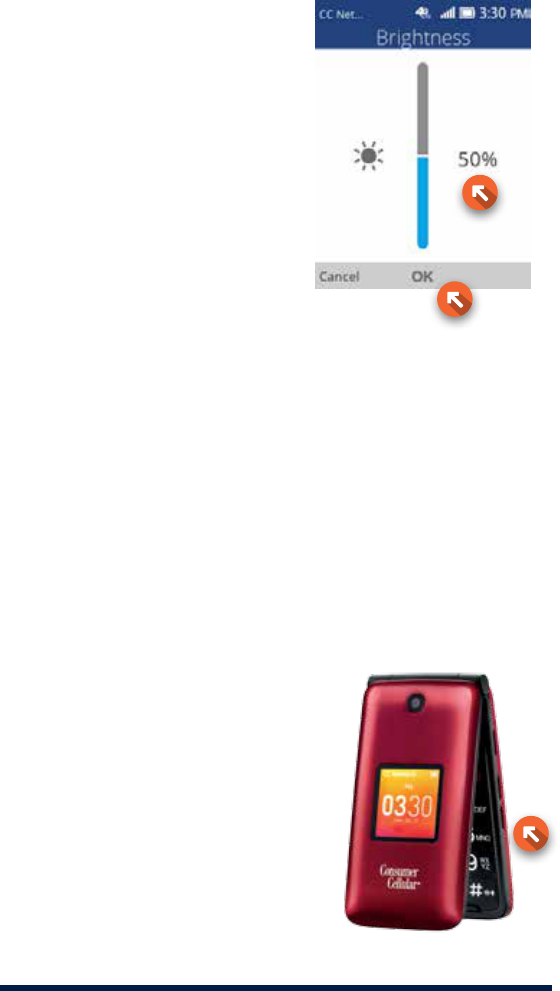
17
PHONE SETTINGS
RINGTONE VOLUME
To adjust your ringtone volume, simply
press the Volume Up/Down Keys
on the right edge of your phone
when on the Home Screen. To
silence your phone, push the
Volume Down Key multiple times
until the phone vibrates.
Use the Navigation Keys to choose
a brightness level, then press the
OK Key to save your changes.

18
HOWTO VIDEOS
HOWTO VIDEOS
Get to know your Alcatel Go Flip with our
How-To Videos, located on our website at
ConsumerCellular.com/AlcatelGoFlip
Here you will find simple, easy-to-follow videos
that cover topics such as making and receiving
calls, using the contacts feature, sending and
receiving text messages and more. You can
download complete phone manuals on this
webpage as well.

19
CONTACT US
CONTACT US
If you have any questions, our friendly U.S. based
customer service representatives are always
happy to help you.
You can reach a representative for free by
contacting us the following ways:
1. Dialing 6-1-1 from your cellphone
2. Choosing Consumer Cellular from your
cellphone’s contact list
3. Calling (800) 686-4460 from any phone
If you’re calling for assistance with your cellphone,
it is best that you call us from a dierent phone
using the toll-free phone number listed above.
You can also go online to find answers
to frequently asked questions by visiting
ConsumerCellular.com/Help
Or, you can view your cellphone’s user manual at
ConsumerCellular.com/AlcatelGoFlip

© 2017 Consumer Cellular, Inc. Consumer Cellular
and the Consumer Cellular logo are trademarks
of Consumer Cellular, Inc.
Other company names, product names, and
marks mentioned herein are property of their
respective owners and may be trademarks or
registered trademarks.
ConsumerCellular.com
