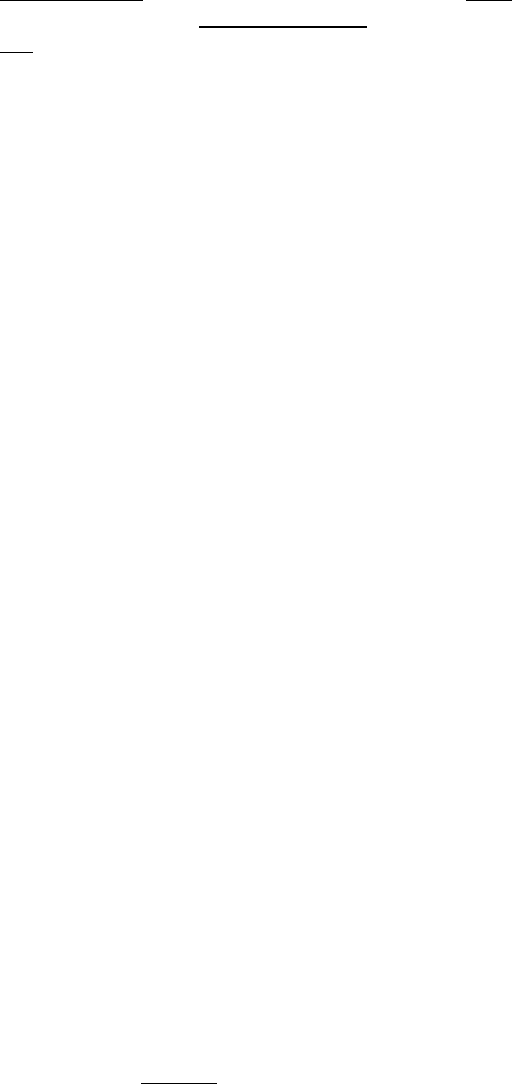
How to add music to a PowerPoint presentation
1. Make sure your presentation slides are complete - including your title slide and credits slide if any.
2. Set Slide Transition timing:
• Click on Slide Show menu
• Slide Transition
• Advance slide
should be set at On Mouse Click AND
• Automatically after: enough seconds
on all the slides to add up close to the minutes of the song or songs
OR
you can set the transition timing to whatever you like and let the song just end abruptly. Know that you
may need to adjust the timing after you put the music on the first slide.
3. Add a song to the title slide (or first slide):
• Click on the first slide in the presentation
• Insert menu,
• Movies and Sounds,
• Sound from file
• My Music folder if that's where song is located
• (the song) and click OK
• Click on Automatically
DO THIS SECTION IF YOU WANT THE POWERPOINT (with music) TO PLAY AGAIN AND AGAIN:
• Right click on the speaker icon
• Click on Edit Sound Object
• Checkmark Looped Until Stopped and Hide icon
• Up the volume
• OK
IF NOT, SKIP TO THIS SECTION:
• Click on Slideshow menu, and then Custom Animation
• Arrow down the music effect option (located on the right) and choose the radio buttons
• “Start playing from beginning” and then “After” arrow to the last slide number of your presentation.
• Don't click OK yet!!!
• Timing Tab
• Start: With Previous
• Repeat: None
• OK
• Important: if you had already added effects to this first slide, make sure the music effect is at the top of all
the effects by clicking on and moving it up above the others. Check all options again.
4. Set up slideshow:
• Click on Slide Show Menu
• Set Up Show
• Browsed at Kiosk (full screen) radio button (this will make the slideshow play over and over again).
• OK
5. Watch your slideshow again all the way to see if it is exactly the way you want it.
6. Close it up using Package for CD so that all the files are together in one folder:
• Double-click on File menu
• Package for CD
• Copy to Folder (you don't need to add files because you are already in that file).
(COPY TO CD IF THIS IS A CHOICE - IT ISN'T HERE AT SCHOOL FOR ME.)
• Name this folder whatever you like
• Browse to the location
you want this package in
• OK
• Close and X out.
You're Presentation package is located where you specified. To run it, get into that folder and file, and then
click on Play and the slide show should automatically start. Important: When you copy these files to the cd
drive, do not copy the folder - get into the folder and copy all of its contents to the cd - not the folder.
–Mari Chong ☺
