
Infor LN Invoicing User Guide
for Sales Invoicing

Copyright © 2021 Infor
Important Notices
The material contained in this publication (including any supplementary information) constitutes and contains confidential
and proprietary information of Infor.
By gaining access to the attached, you acknowledge and agree that the material (including any modification, translation
or adaptation of the material) and all copyright, trade secrets and all other right, title and interest therein, are the sole
property of Infor and that you shall not gain right, title or interest in the material (including any modification, translation or
adaptation of the material) by virtue of your review thereof other than the non-exclusive right to use the material solely
in connection with and the furtherance of your license and use of software made available to your company from Infor
pursuant to a separate agreement, the terms of which separate agreement shall govern your use of this material and all
supplemental related materials ("Purpose").
In addition, by accessing the enclosed material, you acknowledge and agree that you are required to maintain such
material in strict confidence and that your use of such material is limited to the Purpose described above. Although Infor
has taken due care to ensure that the material included in this publication is accurate and complete, Infor cannot warrant
that the information contained in this publication is complete, does not contain typographical or other errors, or will meet
your specific requirements. As such, Infor does not assume and hereby disclaims all liability, consequential or otherwise,
for any loss or damage to any person or entity which is caused by or relates to errors or omissions in this publication
(including any supplementary information), whether such errors or omissions result from negligence, accident or any
other cause.
Without limitation, U.S. export control laws and other applicable export and import laws govern your use of this material
and you will neither export or re-export, directly or indirectly, this material nor any related materials or supplemental
information in violation of such laws, or use such materials for any purpose prohibited by such laws.
Trademark Acknowledgements
The word and design marks set forth herein are trademarks and/or registered trademarks of Infor and/or related affiliates
and subsidiaries. All rights reserved. All other company, product, trade or service names referenced may be registered
trademarks or trademarks of their respective owners.
Publication Information
cisliug (U8935)Document code
10.4 (10.4)Release
June 20, 2022Publication date

About this document
.................9Chapter 1 Central Invoicing................................................................................................
.................9Invoicing.......................................................................................................................
...............10Using Invoicing............................................................................................................
...............13Chapter 2 To Set up Sales Invoicing..................................................................................
...............13Setting up Invoicing.....................................................................................................
...............14Setting up recurrent invoicing............................................................................
...............14Setting up self-billed invoicing............................................................................
...............14Valuation price and invoice amounts for staggered consignments..............................
...............16Printing texts on invoices.............................................................................................
...............17To print header and footer texts on invoices................................................................
...............17Printing additional text and detail texts on invoices.....................................................
...............17To print reference texts on invoices.............................................................................
...............18To print tax articles on invoices....................................................................................
...............18To print business partner bank details on invoices......................................................
...............19Print euros...................................................................................................................
...............21Chapter 3 To Process Sales Invoices................................................................................
...............21Invoicing.......................................................................................................................
...............22Invoicing procedure.....................................................................................................
...............22Release the invoicing data to Invoicing.......................................................................
...............23View the invoicing data................................................................................................
...............24Confirm the invoicing data...........................................................................................
...............24Create a billing request................................................................................................
...............24Process the billing request...........................................................................................
...............26To print and post the invoices separately...........................................................
...............26Reprint printed and posted invoices............................................................................
...............26Removing the invoicing data........................................................................................
...............26Selecting order data for invoicing................................................................................
Table of Contents

...............28Overwriting the transaction types and series.....................................................
...............28Creating separate invoices for each kind of order.............................................
...............28Composing criteria.......................................................................................................
...............30Correct the invoices.....................................................................................................
...............30To correct the invoices:......................................................................................
...............31Sending sales invoices with EDI..................................................................................
...............33Chapter 4 Automatic Processing of Invoices...................................................................
...............33Direct processing of invoices.......................................................................................
...............33Direct processing...............................................................................................
...............34Job processing of invoices...........................................................................................
...............34Setting up job processing of invoices.................................................................
...............34To create a billing request set:...........................................................................
...............35To process a billing request set:.........................................................................
...............37Chapter 5 Self-Billed Invoice Matching.............................................................................
...............37Self-billed invoice matching.........................................................................................
...............38Approve matched self-billed invoices.................................................................
...............38Setting up self-billed invoice matching.........................................................................
...............39Chapter 6 Manual Sales Invoices.......................................................................................
...............39Manual sales invoices..................................................................................................
...............39Manual sales invoice posting data.....................................................................
...............39To set up manual sales invoices:.......................................................................
...............40To create a manual sales invoice:......................................................................
...............41To process manual sales invoices.....................................................................
...............41Disposal of fixed assets.....................................................................................
...............43Chapter 7 Rebates...............................................................................................................
...............43Rebates.......................................................................................................................
...............43Financial postings for rebates............................................................................
...............45Chapter 8 Interest Invoices.................................................................................................
...............45Interest invoices...........................................................................................................

...............45To set up interest invoicing.................................................................................
...............46To process interest invoices...............................................................................
...............47Appendix A Glossary..........................................................................................................
Index


This document describes the process to set up, generate, and handle the sales invoices that originate
from the various LN packages, in Invoicing. The creation and use of manual sales invoices and interest
invoices, which includes the usage and setup of self-billed invoice matching, are also detailed.
Objectives
This User Guide describes how you can set up, generate, and process the sales invoices that originate
from the various LN packages in Invoicing.
Intended audience
This document is intended for the following categories of users:
▪
The key users who set up Invoicing
▪
The users who perform and monitor the invoicing process
Assumed knowledge
Understanding this document is easier if you have some basic knowledge of the functionality of the
various logistic LN packages and LN Financials
Document summary
This document contains the following chapters:
▪
Central Invoicing
Provides an introduction to Invoicing and an description of the basic sales invoicing procedure.
▪
To Set up Sales Invoicing
Provides instructions on how to set up Invoicing.
▪
To Process Sales Invoices
Provides instructions on how to process sales invoices.
▪
Automatic Processing of Invoices
Provides instructions on how to set up automatic composing, printing, and posting of invoices
and how you can set up automatic processing of recurring invoices.
▪
Self-Billed Invoice Matching
Provides instructions on how to set up automatic and manual matching of self-billed invoices
with corresponding sales and warehouse order data.
▪
Manual Sales Invoices
Provides instructions on how to create and process sales invoices manually.
▪
Rebates
Rebates from Order Management can result in credit notes or in invoice lines with a negative
invoice amount. This chapter describes how rebates are processed in Invoicing.
▪
Interest Invoices
LN can create interest invoices for sales invoices. This chapter provides detailed instructions
on how to set up and process interest invoices from Accounts Receivable.
Infor LN Invoicing | User Guide for Sales Invoicing | 7
About this document

▪
Glossary
Provides definitions of the terms and concepts used in this document, in alphabetical order.
How to read this document
This document was assembled from online Help topics. As a result, references to other sections in the
manual are presented as shown in the following example:
For details, refer to To print texts on invoices. To locate the referred section, please refer to the Table
of Contents or use the Index at the end of the document.
Underlined terms indicate a link to a glossary definition. If you view this document online, you can click
the underlined term to go to the glossary definition at the end of the document .
Comments?
We continually review and improve our documentation. Any remarks/requests for information concerning
this document or topic are appreciated. Please e-mail your comments to documentation@infor.com .
In your e-mail, refer to the document number and title. More specific information will enable us to process
feedback efficiently.
Contacting Infor
If you have questions about Infor products, go to Infor Concierge at https://concierge.infor.com/ and
create a support incident.
If we update this document after the product release, we will post the new version on the Infor Support
Portal. To access documentation, select Search Browse Documentation. We recommend that you
check this portal periodically for updated documentation.
If you have comments about Infor documentation, contact documentation@infor.com .
8 | Infor LN Invoicing | User Guide for Sales Invoicing
About this document
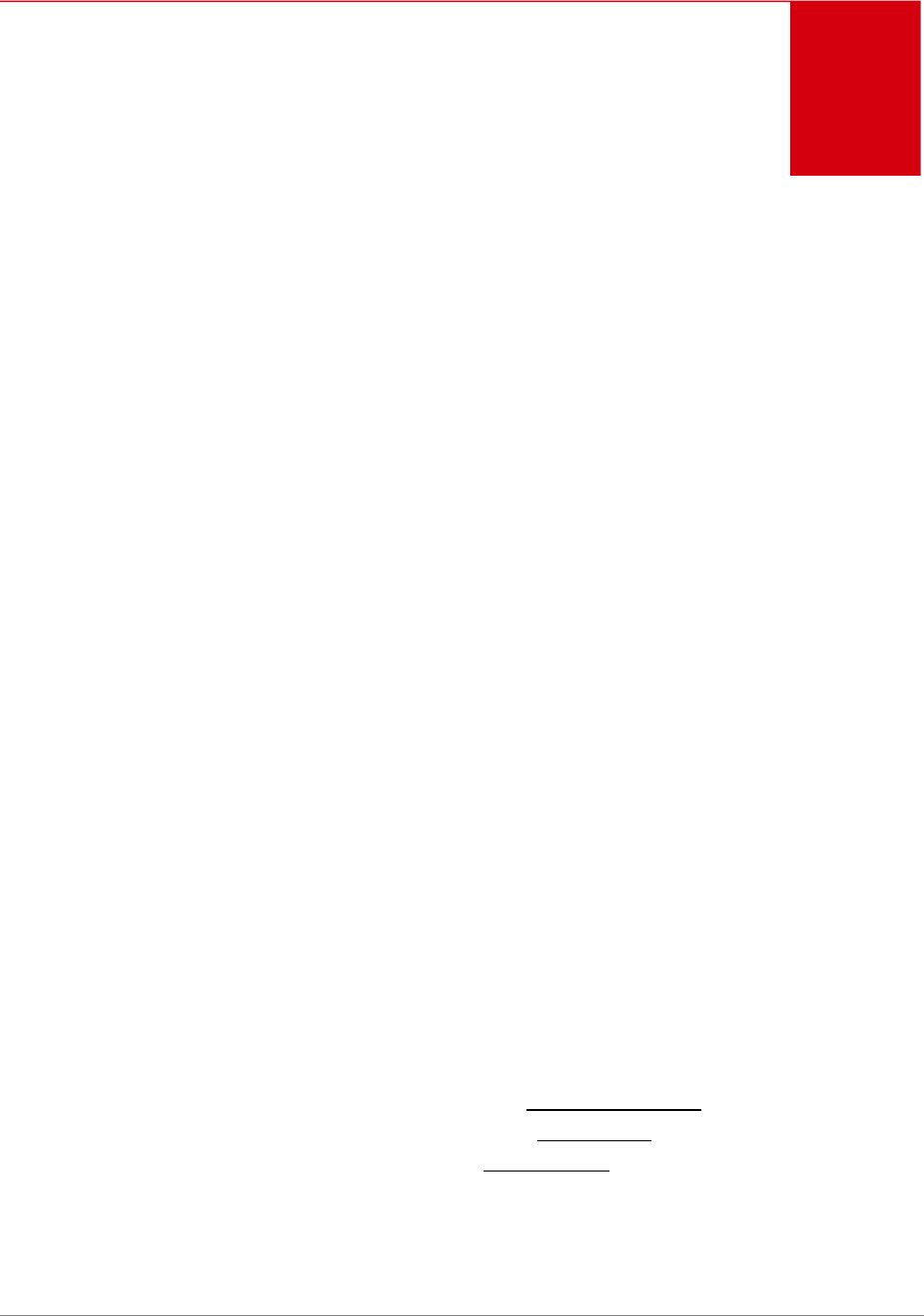
Invoicing
You use Invoicing to compose invoice lines from various origins on a single invoice for an invoice-to
business partner. Invoice lines can originate from the following sources:
▪
Sales, for example, sales orders and rebates
▪
Project
▪
Procurement, for example, purchase orders
▪
Warehousing
▪
Freight
▪
Service, for example, service orders and service calls
▪
Interest invoices generated in Accounts Receivable
▪
Debit notes and credit notes from Cash Management
▪
Sales invoices manually entered in Invoicing
Invoices are generated for these scenarios:
▪
Internal material delivery
In a multicompany structure, invoices can be generated for internal trade between warehouses
that are linked to different financial companies.
▪
External material delivery
Invoices can be generated for transactions within a single logistic company that are associated
with entities that are linked to different enterprise units.
▪
Self-billed invoicing
Self-billed invoices can be received from customers and matched with sales orders. After
matching, an accounts receivable transaction is created in Financials.
▪
Internal invoicing
Internal invoices can be sent from:
▪
One warehouse to another warehouse for a warehouse transfer.
▪
One work center to another work center for a WIP transfer.
▪
A purchase office to a sales office for a direct delivery.
Infor LN Invoicing | User Guide for Sales Invoicing | 9
1
Chapter 1
Central Invoicing

▪
A warehouse to a sales office, if a warehouse does not belong to the same financial
company as the warehouse that implements the order.
▪
A shipping office to a sales office, if the shipping office does not belong to the same financial
company as the sales office that ships the goods.
▪
Intercompany settlements
In a multicompany structure, intercompany settlement transactions can be generated instead
of regular invoices for transactions between logistic companies that are associated with entities
linked to the same financial company.
▪
Shipment-based invoicing
You can base invoicing on the sales amounts of the contract deliverables that are linked to
the contract shipments.
Using Invoicing
Using Invoicing includes these tasks:
1. Set up Invoicing
Before you can create sales invoices for sales orders, you must define the invoice parameters,
the layout of the printed invoices, and the rules for the selection of orders for which LN creates
the invoices.
2. Print draft invoices in Operations Management (optional)
In the various Operations Management packages, you can print a draft invoice to check the
invoice and to make corrections to the invoice amounts before you release the order data to
Invoicing. The default template and billing request additions that you define in the Invoicing
Parameters (cisli0100m000) session are used for the draft invoice. When you print a draft
invoice in Operations Management, the order data is not released to Invoicing.
3. Release the invoices to Invoicing
You can release the order data for invoicing in various sessions within LN:
▪
Sales
Release Sales Orders/Schedules to Invoicing (tdsls4247m000), which you can start from
the appropriate menu in the Sales Orders (tdsls4100m000) session or the Sales Deliveries
(tdsls4101m200) session. Invoices with a negative amount, for example, for return orders,
result in a credit note.
▪
Release Commissions/Rebates to Invoicing (tdcms2201m000)
▪
Project
Transfer Transactions to Invoicing (tppin4200m000)
▪
Service
Service order invoicing data is released to Invoicing when you set an actual cost line to
Costed in one of these sessions:
▪
Service Order Estimated Material Costs (tssoc2120m000)
▪
Service Order Estimated Labor Costs (tssoc2130m000)
▪
Service Order Estimated Other Costs (tssoc2140m000)
10 | Infor LN Invoicing | User Guide for Sales Invoicing
Central Invoicing

▪
Service Orders (tssoc2100m000)
▪
Service Order Activities (tssoc2110m000)
▪
Service call invoicing data is released to Invoicing if from the appropriate menu of the Call
Invoicing (tsclm1105s000) session, you select Create Billable Line.
▪
Freight
Freight order data is released to Invoicing in the Release to Invoicing (fmfri0210m000)
session.
▪
If you select the Invoice for Freight check box in the Sales Order Lines (tdsls4101m000)
session, freight order data is automatically released to Invoicing when you release sales
orders.
▪
Financials
Interest invoices from the Accounts Receivable module, in the Transfer Interest Invoices
to Invoicing (tfacr5220m000) session.
▪
Debit notes and credit notes from the Cash Management module.
▪
In addition, you can create manual invoices directly in Invoicing in the Manual Sales
Invoicing Data (cisli2520m000) session.
4. Compose, print, and post the invoices
Compose the invoices for the released orders and print the original invoices. You can customize
the invoice text and layout. Send the printed invoices to your business partners using various
invoice delivery methods. When you post the invoices, the ledger accounts in the General
Ledger module, and open entries in the Accounts Receivable module, are updated.
5. Remove the invoicing data
Use the Archive and Delete Invoice Data (cisli3210m000) session periodically to remove the
invoicing data and the posted invoices from the Invoicing tables. You can archive the data to
the History Company of the current financial company.
Infor LN Invoicing | User Guide for Sales Invoicing | 11
Central Invoicing

12 | Infor LN Invoicing | User Guide for Sales Invoicing
Central Invoicing

Setting up Invoicing
Prerequisites
Before you set up the invoicing data in Invoicing, in Common you can define this data:
1. Invoicing methods in the Invoicing Methods (tcmcs0555m000) session.
2. Late payment surcharges in the Late Payment Surcharges (tcmcs0111m000) session.
3. Invoice delivery methods in the Invoice Delivery Methods (tcmcs0156m000) session.
4. Link the invoicing methods and other invoicing related data to the invoice-to business partners
in the Invoice-to Business Partner (tccom4112s000) session.
To set up Invoicing:
1. In the Invoicing Parameters (cisli0100m000) session, from the appropriate menu, select
Transaction Types. Then, in the Invoicing Parameters by Source Type (cisli0101m000)
session, define default transaction types and series to be used for invoice numbering, depending
on the origin of the invoice transactions, such as sales orders and service orders. In this way,
you permit or restrict the grouping of invoicing data types on the invoices, because to be
grouped on a single invoice, the invoicing data lines must have the same transaction type and
series.
2. Define the invoicing parameters in the Invoicing Parameters (cisli0100m000) session.
In the Invoicing Parameters (cisli0100m000) details session, you can set up:
▪
A default billing request templates and billing request addition.
▪
The default account and dimensions for manual sales invoices.
▪
Default billing request templates and billing request additions for direct processing of sales
orders, manual sales invoices, debit notes, and credit notes.
▪
Parameters related to self-billed invoicing.
▪
Various other options.
3. Define billing request templates in the Billing Request Templates (cisli1125m000) session.
Infor LN Invoicing | User Guide for Sales Invoicing | 13
2
Chapter 2
To Set up Sales Invoicing

4. Optionally, define invoice header and footer texts in each language, in the Invoice Texts
(cisli1110m000) session.
For details, refer to To print header and footer texts on invoices (p. 17).
5. Define billing request additions in the Billing Request Additions (cisli1520m000) session. The
billing request additions control the appearance of the printed invoices.
6. Define invoice printing sequences for the original invoices, in the Invoice Printing Sequences
(cisli1540m000) session. You can select sort criteria with different priorities.
For details, refer to Valuation price and invoice amounts for staggered consignments (p. 14).
7. If bank reference numbers are required on the invoices, set up the bank reference numbers
in the Bank Reference Positions by Country (cisli1130m000) session.
For details, refer to Bank reference numbers.
Setting up recurrent invoicing
To process similar selections of invoicing data regularly, you can define billing request sets and create
a job to process the request sets.
For details, refer to Direct processing of invoices (p. 33).
Setting up self-billed invoicing
To automatically or manually match self-billed invoices with corresponding sales and warehouse order
data, you must set a number of parameters in Invoicing and in Common.
For details, refer to Setting up self-billed invoice matching (p. 38).
Valuation price and invoice amounts for staggered
consignments
In case of staggered consignments, LN distributes the invoice value across the components' subdeliveries
when the final price of the complete kit is fixed.
Example
Kit K consists of three components: C1, C2, C3.
One kit K requires 1 piece C1, 2 pieces C2, 4 pieces C3.
Sales price of kit K = EUR 1,000
Valuation price of C1 = EUR 100
14 | Infor LN Invoicing | User Guide for Sales Invoicing
To Set up Sales Invoicing

Valuation price of C2 = EUR 60
Valuation price of C3 = EUR 80
LN determines the price rate as follows:
▪
C1: 3 * 100 = 300 (300 / 1400)
▪
C2: 5 * 60 = 300 (300 / 1400)
▪
C3: 10 * 80 = 800 (800 / 1400)
Three kits K are delivered (2 complete, 1 partially):
▪
Total invoice amount = 2,000 EUR
Distribution of invoice amounts:
AmountQtyComp.Shipm.Seq.No.
142.861C111
171.432C212
457.144C313
142.861C124
171.432C225
457.144C326
142.861C137
85.711C238
228.572C339
Calculation of invoice amounts:
1. (300 / 1400) * (1 / 3) * 2,000 = 142.8571429
2. (300 / 1400) * (2 / 5) * 2,000 = 171.4285714
3. (800 / 1400) * (4 / 10) * 2,000 = 457.1428571
4. (300 / 1400) * (1 / 3) * 2,000 = 142.8571429
5. (300 / 1400) * (2 / 5) * 2,000 = 171.4285714
6. (800 / 1400) * (4 / 10) * 2,000 = 457.1428571
Infor LN Invoicing | User Guide for Sales Invoicing | 15
To Set up Sales Invoicing

7. (300 / 1400) * (1 / 3) * 2,000 = 142.8571429
8. (300 / 1400) * (1 / 5) * 2,000 = 85.7142857
9. (800 / 1400) * (2 / 10) * 2,000 = 228.5714286
Printing texts on invoices
You can print the following texts on invoices:
▪
Header and Footer
Standard header text and footer text that LN can print on all invoices in the languages of the
invoice-to business partners.
For details, refer to To print header and footer texts on invoices (p. 17).
▪
Additional Text and Detail Text
Specific text that you can add to the invoicing data.
For details, refer to Printing additional text and detail texts on invoices (p. 17).
▪
Lot and serial text
If serialized items and/or lot items occur on the invoice, LN can print the serial numbers and
lot numbers on the invoice. In the Billing Request Addition (cisli1120s000) session, select the
Print Lot and Serial Numbers check box.
▪
Text related to a tax code
If special tax rates apply, in some cases a reference to the applicable tax law chapter must
be printed on the invoice.
For details, refer to To print tax articles on invoices (p. 18).
▪
Tax exemption certificate number
To print tax exemption certificate numbers on orders and invoices, select the Print Tax
Exemption check box for the tax country in the Countries (tcmcs0110s000) session.
▪
Business partner's bank address and account number
In some countries, the bank address and the business partner's bank account number must
be printed on the invoice.
For details, refer to To print business partner bank details on invoices (p. 18).
▪
Delivery notes
If the goods are accompanied by a delivery note, LN prints the delivery note numbers and the
weight of the goods as stated on the delivery notes, on the invoice.
For details, refer to Delivery notes.
▪
Reference text
A text printed at the bottom of the sales invoice. For example, you can use this text for
references to rebate agreements that apply to the invoice.
For details, refer to To print reference texts on invoices (p. 17).
16 | Infor LN Invoicing | User Guide for Sales Invoicing
To Set up Sales Invoicing

To print header and footer texts on invoices
Standard header and footer texts
To print a standard text on the invoices in the languages of the invoice-to business partners, take the
following steps:
1. In the Invoice Texts (cisli1110m000) session, click New to add a record.
2. In the Standard Text field, enter a code for the text.
3. In the Language field, select the appropriate language code.
4. In the Description field, type the text as it must appear in the language.
5. Save the data.
6. Repeat the previous steps to define the standard texts in all the languages of your invoice-to
business partners. Use the same codes for similar texts in the various languages.
7. In the Billing Request Addition (cisli1120s000) session, enter the standard text codes in the
Header field and/or the Footer field. When you print the invoices, LN prints the text in the
language of the invoice-to business partner.
Printing additional text and detail texts on invoices
You can print the following types of specific text on an invoice:
▪
Detail Text
Specific text that you can add to an invoicing data line.
▪
Additional Text
Order-specific text that you can add to the invoicing data.
To create, view, or change text:
1. Select the order or the order line in the appropriate invoicing data session in Invoicing.
2.
Click the Text Editor button or, on the Edit menu, click Texts. The text editor starts.
3. If the status of the invoicing data is On Hold or Confirmed, you can create or change the text.
Because additional text and detail text applies to a single order or invoice line, you can enter
the text in only one language.
To print reference texts on invoices
LN prints reference texts at the bottom of the sales invoice. For example, you can use this text for
references to rebate agreements that apply to the invoice.
Infor LN Invoicing | User Guide for Sales Invoicing | 17
To Set up Sales Invoicing

Reference texts
In some countries, if you have a rebate agreement or a bonus agreement with your business partner,
you must print a reference to the agreement on the sales invoices. To print a reference to rebate
agreements on sales invoices, take the following steps:
1. In the Billing Request Additions (cisli1520m000) overview session or the Billing Request
Addition (cisli1120s000) details session, select the billing request addition to which you want
to add the reference text.
2. Click the Text button or on the Edit menu, click Texts. The text editor starts.
3. Type the text. Usually, the text of the reference to a rebate agreement can be generic, for
example, "Deductions apply based on rebate and bonus agreements."
4. If you save the text, LN automatically selects the Rebate Agreement Text check box in the
Billing Request Addition (cisli1120s000) details session.
Note
You must manually check whether a rebate agreement or bonus agreement with the business partner
exists.
You can only print references to rebate agreements on sales invoices, not on service invoices.
To print tax articles on invoices
Tax articles
If special tax rates apply, in some cases a reference to the applicable tax law chapter must be printed
on the invoice. To print tax articles on invoices, take the following steps:
1. In the Tax Codes by Country (tcmcs0136s000) session define the tax code by country details.
2. Click the Text button or on the Edit menu, click Texts. The text editor starts.
3. Type the text.
4. If you save the text, LN automatically selects the Text check box.
If you print invoices with this tax code, LN automatically prints the text on the invoice.
To print business partner bank details on invoices
To print the bank address and/or the business partner's bank account number on invoices, perform the
following action:
18 | Infor LN Invoicing | User Guide for Sales Invoicing
To Set up Sales Invoicing
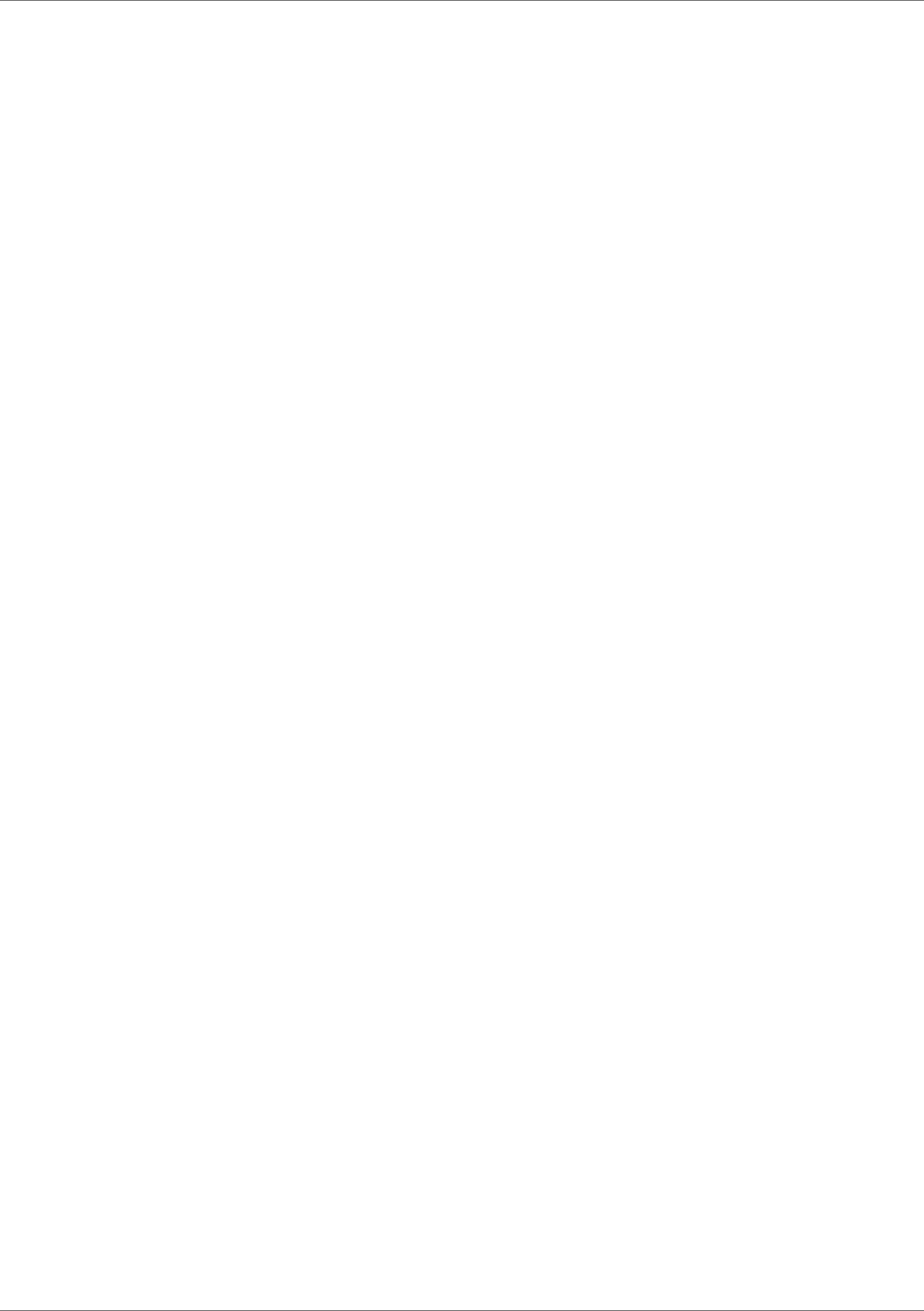
In the Payment/Receipt Method (tfcmg0140s000) session of the Cash Management module, select the
following check boxes, as required:
▪
Bank Address Required
▪
Bank Account Required
LN retrieves the details from the Bank Account by Pay-by Business Partner (tccom4115s000) session.
Print euros
If you print invoices and other financial reports, you can usually choose to print the amounts in euros
instead of in Economic and Monetary Union (EMU) currencies.
Amounts in currencies marked as EMU currencies in the Currencies (tcmcs0102m000) session are then
printed in the euro currency of the financial company, which you can select in the Transition Currency
field of the Companies (tcemm1170m000) session in the Enterprise Modeling Management module.
For details about the conversion to euros, refer to Euro compliance.
Infor LN Invoicing | User Guide for Sales Invoicing | 19
To Set up Sales Invoicing

20 | Infor LN Invoicing | User Guide for Sales Invoicing
To Set up Sales Invoicing

Invoicing
Use Invoicing to create, print, and post sales invoices from several LN packages. You can either print
the sales invoices or send the invoices to your business partners using EDI messages.
The invoicing procedure includes these steps:
1. When orders are ready to be invoiced, the Operations Management packages release the
invoice data of the orders to Invoicing.
2. LN generates the invoices for the invoice data that you select in a billing request. The invoice
data selection for a billing request is controlled by a billing request template, which defines
the types and number of orders that can be grouped on one invoice.
3. When you create a billing request, you must select a billing request addition which defines
the appearance of the invoices.
4. If you compose the billing request, LN generates the invoices. Depending on various parameter
settings, the invoice data lines can be combined on one invoice based on a number of
composing criteria such as the order or project, the invoice-to address, and the payment
method. You can also set up LN in such a way that the invoice for a sales order and the credit
note for a return order are composed on a single invoice.
5. You can print a draft invoice to check whether the invoices are correct.
6. If the invoice is correct, you can print the original invoice which you send to the invoice-to
business partner, and post the invoice to Financials where open entries are created in the
Accounts Receivable module.
7. If corrections are required, you can undo the composition of the invoice. After the invoice data
is corrected in Operations Management, you can repeat the invoicing procedure.
Note
The Credit and Rebill command allows you to change invoice data even after sending the invoice to the
customer, and posting the invoice to Financials.
Infor LN Invoicing | User Guide for Sales Invoicing | 21
3
Chapter 3
To Process Sales Invoices

Invoicing procedure
The procedure to generate and print sales invoices includes these steps:
1.
Release the invoicing data to Invoicing (p. 22)
2.
View the invoicing data (p. 23)
3.
Correct the invoices (p. 30), if necessary
4.
Confirm the invoicing data (p. 24)
5.
Create a billing request (p. 24)
6.
Process the billing request (p. 24)
If necessary, you can reprint Printed and Posted invoices (p. 26).
Periodically, you can remove the invoicing data (p. 26) from the operational system.
Release the invoicing data to Invoicing
The invoicing data must be transferred from the various Operations Management packages to Invoicing.
Before you process the invoices, you can view the invoicing data in the various invoicing data sessions.
The status of the invoicing data lines indicates whether you can generate invoices from the invoicing
data.
After release to Invoicing, the status of the invoicing data is either Confirmed or On Hold. For some
invoicing data, you can select the Confirmed or On Hold status when you release the data to Invoicing.
The following table shows the status of the invoicing data.
22 | Infor LN Invoicing | User Guide for Sales Invoicing
To Process Sales Invoices
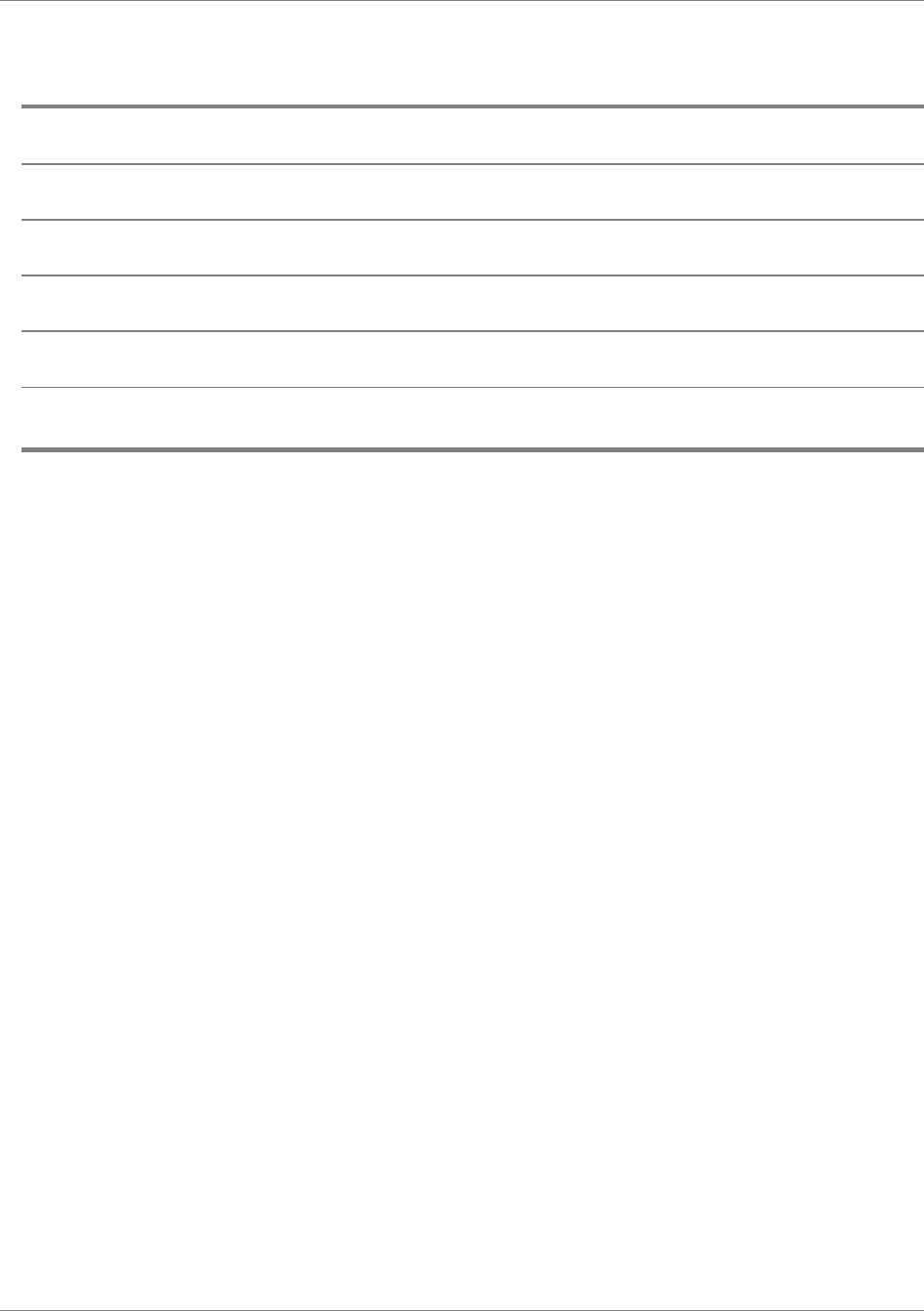
On HoldConfirmed or On HoldConfirmed
Service ordersProjects (TP)Sales orders
Service callsService contractsSales schedules
Maintenance sales ordersInterest invoicesInstallments for sales orders
--Commissions
--Rebates
--Freight orders
Continue with: View the invoicing data (p. 23)
View the invoicing data
You can optionally view the transferred data in the various Invoicing Data sessions in Invoicing.
If invoicing lines exist of which the status is On Hold or Confirmed, depending on the invoicing data
type, you can usually change this data:
▪
First Reference
▪
Second Reference
▪
Original Pay-by Business Partner
▪
Invoice-to Address
▪
Invoice Delivery Method
▪
Payment Method
▪
Terms of Payment
▪
Late Payment Surcharge
If you change any of these fields, the new data only applies to the invoice lines that must still be
processed. For already printed and posted invoices, the data cannot be changed.
To use the new data for already composed invoices, you must undo the composition in the
Compose/Print/Post Invoices (cisli2200m000) session. See: Correct the invoices (p. 30).
Continue with: Confirm the invoicing data (p. 24)
Infor LN Invoicing | User Guide for Sales Invoicing | 23
To Process Sales Invoices
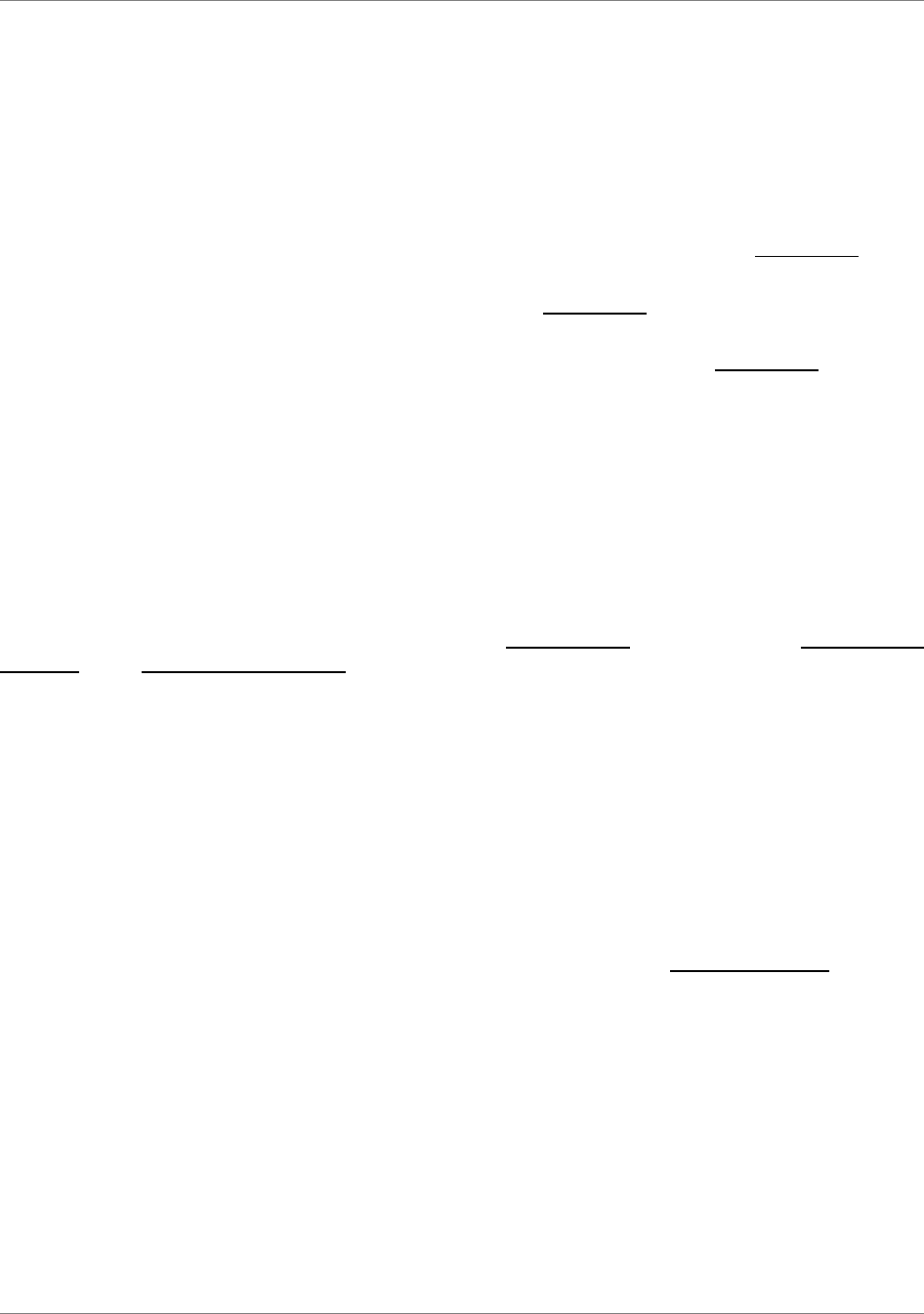
Confirm the invoicing data
You can only generate invoices from invoicing data that has the Confirmed status.
If the invoicing data has the On Hold status, you must confirm the data in one of these ways:
▪
To confirm individual lines:
a. Start the appropriate Invoicing Data session in Invoicing and, on the appropriate menu,
click Lines to display the lines.
b. In the Invoicing Data - Lines session, on the appropriate menu you can click Show On
Hold and Confirmed to display only the lines that are available for processing.
c. Select one or more lines that have the On Hold status and, on the appropriate menu, click
Confirm. The line status is set to Confirmed.
▪
To confirm ranges of invoicing data, use the Global Confirmation of Billable Lines
(cisli2219m000) session.
Continue with: Create a billing request (p. 24)
Create a billing request
In the Billing Requests (cisli2100m000) session, create a billing request. You must select a billing request
template and a billing request addition for the billing request.
Enter selection ranges for the invoicing data (p. 26) that you want to process.
Only the lines of the selected invoicing data that have the Confirmed status will be processed.
Continue with: Process the billing request (p. 24)
Process the billing request
To process the billing request, start the Compose/Print/Post Invoices (cisli2200m000) session. You can
process individual billing requests or process multiple billing requests in a billing request set. See: Job
processing of invoices (p. 34).
In the Compose/Print/Post Invoices (cisli2200m000) session, select the check boxes to indicate the
process. To perform the complete invoicing process, for example, in a batch job, select all three check
boxes.
You can select these processes:
▪
Compose
LN generates invoices from the selected invoicing data. The invoicing data lines are grouped
on the invoices according to the relevant composing criteria. See: Selecting order data for
24 | Infor LN Invoicing | User Guide for Sales Invoicing
To Process Sales Invoices

invoicing (p. 26). The invoicing data lines status is set to Ready to Print and the billing request
status is set to Composed. The invoice receives a temporary invoice sequence number.
LN retrieves the address for the invoices from the invoice-to business partner details.
▪
To check the invoices, you can print draft invoices or you can view the composed invoices in
the Invoices (cisli2505m100) session. If corrections to the invoicing data or to the printed
invoices are required, you can undo the composition of the invoices. See: Correct the invoices
(p. 30).
▪
Print
▪
Draft
LN prints draft invoices that you can check. The draft invoice shows the temporary invoice
sequence number. The invoicing data lines status remains Ready to Print and the billing
request status remains Composed.
▪
Original
LN prints the final invoices that you can send to the business partners. To perform the
entire invoicing process, select this check box.
In the Number of Extra Invoice Copies field of the Invoice-to Business Partner
(tccom4112s000) session, you can specify the number of copies of the invoice in addition
to the original invoice, that you want to print.
The status of the invoicing data lines, the billing request, and the invoices is set to Printed.
LN generates the invoice document numbers from the applicable transaction types and
series.
In the Printing Sequence field, you can select a printing sequence for the invoices. By
default, the invoices are sorted by invoice delivery method. See: Valuation price and invoice
amounts for staggered consignments (p. 14).
If you use grand total rounding, LN rounds the total sales invoice amount, which includes
the tax amount and rebate amounts. The actual total invoice amount and the rounded
invoice amount are both printed on the invoice. See: Grand total rounding.
If payment schedules are linked to the invoice, LN prints the payment schedule lines and
the payment methods on the invoices.
▪
Posting
LN posts the invoices to Financials. LN performs these actions:
▪
Creates open entries in Accounts Receivable.
▪
Creates non-finalized integration transactions according to the integration mapping scheme.
See: Financial integrations - overview.
▪
Creates non-finalization transactions in Financials.
▪
Returns the invoice information, for example, the invoice document number and date, to
Operations Management.
▪
Sets the status of the invoicing data lines, the billing request, and the invoices to Posted.
Infor LN Invoicing | User Guide for Sales Invoicing | 25
To Process Sales Invoices

To print and post the invoices separately
If you do not perform the complete process in the Compose/Print/Post Invoices (cisli2200m000) session,
you can use these sessions to print and post the invoices separately:
▪
Print Invoices (cisli2400m000)
▪
Post Invoices (cisli3200m000)
Continue with: Reprint printed and posted invoices (p. 26)
Reprint printed and posted invoices
If you have printed the final invoices, you can not print the invoices again in the Compose/Print/Post
Invoices (cisli2200m000) or the Print Invoices (cisli2400m000) session.
To reprint invoices or ranges of invoices that have the Printed or Posted status:
1. Select or display an invoice in this session:
▪
Invoices (cisli2505m100)
2. On the File menu, point to Print and on the submenu, click Reprint Invoices. The Reprint
Invoices (cisli2405m000) session starts.
3. Enter the selection criteria for the invoices that you want to reprint. You can also reprint the
invoice in a different language.
Continue with: Removing the invoicing data (p. 26)
Removing the invoicing data
To remove the invoicing data and the posted invoices from the Invoicing tables, use the Archive and
Delete Invoice Data (cisli3210m000) session regularly. You can archive the data to the archive company
of the current financial company.
Selecting order data for invoicing
You must create a billing request to create selections of invoicing data for which LN generates invoices.
If you create a new billing request in the Billing Requests (cisli2100m000) session, you must select a
billing request template for the billing request. The billing request template determines the types and
number of invoice data lines you can select for the billing request.
26 | Infor LN Invoicing | User Guide for Sales Invoicing
To Process Sales Invoices

Note
A template must exactly define the number and types of orders for which you want to create invoices in
a billing request. In the billing request, you cannot ignore the selections defined in the billing request
template. For all the kind of orders for which the template defines that you can select Several, the full
range of invoicing data is selected in the billing request by default. You can enter a smaller range in the
billing request however, you cannot select none.
For example, to create only interest invoices, the billing request template must have the value None for
all other types of orders.
If you compose the invoices for the data selected through the billing request, LN can either generate a
separate invoice for each invoice data line or combine invoice data on the invoices.
Whether the invoice data is grouped on one invoice depends on these criteria and parameters:
▪
Transaction type and series
The transaction type and series used for the invoice document number. Orders for which the
invoice document numbers are generated with different transaction types and/or series cannot
be grouped on one invoice.
▪
In the Invoicing Parameters by Source Type (cisli0101m000) session, for every kind of
order, you can define the default transaction type and series for the invoice document
number. In this way, you can set up the default way to group the invoice lines per invoice.
To group invoices of different kind of orders on one invoice, enter the same transaction
type and series for the kind of orders.
Within a specific source type, grouping is done based on the regular transaction type: if
the final invoice is a credit note, the credit note transaction type of that source type is used.
However, if you group different source types on the invoice (based on the invoicing method
and setting the same transaction type for the source types), you must set the credit note
transaction type to the same value for these source types.
▪
If the billing request selection includes order invoices and related credit notes for return
orders, LN first settles the order invoices with the credit notes and generates a sales
invoice for the remaining amount. The operational company, the invoice transaction type
and the invoice number of the order invoice must be available in Invoicing.
▪
In the Billing Request Addition (cisli1120s000) session, you can specify that you can
overwrite the transaction type when you create a billing request. You can use this feature
to overrule the way in which the invoice lines are grouped by default. For details, refer to
Overwriting the transaction types and series
▪
Composing criteria
Invoice lines can only be grouped on one invoice if the composing criteria have the same
values. For example, invoice lines for different invoice-to business partners cannot be grouped
on one invoice. For a list of the predefined composing criteria, refer to Composing criteria
(p. 28).
▪
Invoicing method
The invoicing method defines whether various orders and kind of orders can be grouped on
one invoice. You define invoicing methods in the Invoicing Methods (tcmcs0155s000) session
Infor LN Invoicing | User Guide for Sales Invoicing | 27
To Process Sales Invoices

and link the methods to the business partner in the Invoice-to Business Partner
(tccom4112s000) session.
▪
Billing request template
The billing request template controls the number and type of orders that you can select for
invoicing in a billing request. If the billing request template and the applicable invoicing method
allow different types of grouping, LN applies the most restricted grouping.
Overwriting the transaction types and series
If the billing request addition permits, you can enter a transaction type and series in the Billing Requests
(cisli2100m000) session that will be used to generate the document numbers, instead of the transaction
type and series defined for invoice and credit note invoices in the Invoicing Parameters by Source Type
(cisli0101m000) session.
You can use this feature for two purposes:
▪
If the billing request template allows you to select multiple kinds of orders for which you defined
different default transaction types and series, and you want to collect the orders on one invoice.
▪
If you create billing requests for a billing request set, the billing request template allows you
to select one kind of order, and you want to distinguish the invoices created, for example, by
various departments. For details, refer to Job processing of invoices (p. 34).
Creating separate invoices for each kind of order
Various types of invoices exist, for example, sales invoices, project invoices, and service invoices. To
invoice each kind of order separately, you can do some or all of the following:
▪
In the Invoicing Methods (tcmcs0155s000) session, create separate invoicing methods for
each type of order.
▪
In the Invoicing Parameters by Source Type (cisli0101m000) session, specify different
transaction types and/or series for the various kind of orders.
▪
Create billing request templates that each select a single invoicing data type.
Composing criteria
Composing criteria define whether invoice lines can be grouped on an invoice. For example, invoice
lines with different invoice-to addresses or different invoice currencies cannot be grouped on one invoice.
In addition, to support dimension accounting, invoice lines that must be posted to different dimensions
cannot be grouped on one invoice.
Two types of composing criteria exist:
▪
Fixed general criteria
Predefined general composing criteria that always apply to all types of invoices.
28 | Infor LN Invoicing | User Guide for Sales Invoicing
To Process Sales Invoices

▪
Specific criteria
Specific criteria that apply to specific types of invoicing data. For example, a composing criterion
for project invoices can be the project, and for service invoices, the service contract. You can
define the composing criteria for various types of invoices in the invoicing method that you
define in the Invoicing Methods (tcmcs0155s000) session.
Note
▪
If you use monthly billing invoices and you selected the Receipts Against Shipments check
box in the CMG Parameters (tfcmg0100s000) session, sales and warehouse order invoice
lines cannot be composed on an invoice. LN generates a separate invoice for every shipment.
For more information, refer to Monthly billing invoices.
▪
For credit notes, the Operational Company is an important criterion. The operational company
is the financial company in which the original invoice was created. LN can only compose credit
notes with invoices that have the same operational company.
Fixed general criteria
▪
Financial Company
▪
Dimensions
▪
Transaction Type
▪
Operational Company
▪
Sold-to Business Partner
▪
Invoice-to Business Partner
▪
Invoicing Method
▪
Pay-by Business Partner
▪
Ship-to Business Partner
▪
Ship-to Address
▪
Invoice-to Address
▪
Pay-by Address
▪
Invoice Currency
▪
Payment Terms
▪
Late Payment Surcharge
▪
Invoice Delivery Method
▪
Payment Method
▪
Tax Country
▪
Business Partner Tax Country
▪
Rate Determiner
▪
Report Layout
▪
The Link to Monthly Billing Invoice option of the sales invoice.
Infor LN Invoicing | User Guide for Sales Invoicing | 29
To Process Sales Invoices

Correct the invoices
If changes to the invoice amounts are required, you can undo the composition of a Ready to Print
invoice in Invoicing. In the related Operations Management package, such as Sales or Service, you can
change the invoice-related data . LN will then update the billable lines (status: On Hold) accordingly,
after which you can reprocess the invoicing data.
Note
You cannot make corrections to invoices for which you use Direct processing of invoices (p. 33), for
example, debit notes and credit notes.
To correct the invoices:
Step 1: Undo the composition of invoices
In the Compose/Print/Post Invoices (cisli2200m000), select the billing request or the billing request set.
Select one of these check boxes:
▪
Undo Compose
If you click Continue, LN performs these actions:
▪
Removes the invoices from Invoicing.
▪
Sets the billable line status to Confirmed.
▪
Sets the billing request status to On Hold.
For example, you can use this function if you want to change the selection ranges of the billing
request, and/or the billing request addition, and then reprocess the billing request.
▪
Undo Compose and Delete
If you click Continue, LN performs these actions:
▪
Removes the generated invoices from Invoicing.
▪
Removes billable lines for Contract Management contracts, Service contracts, interest
invoices, and manual sales invoices from the Billable Lines (cisli8110m000) session.
Note: Manual sales invoices are retained in the Manual Sales Invoicing Data
(cisli2520m000) session. However, their status will be reverted to On Hold.
▪
Sets the billable line status of other kinds of orders to On Hold.
▪
Sets the billing request status to On Hold.
Step 2: Correct the selection of invoices
To change the selection ranges of the billing request, and/or the billing request addition:
1. In Billing Requests (cisli2100m000) session, open the billing request and make the necessary
changes.
2. Confirm the billable lines whose status was set to On Hold, for example, using the Global
Confirmation of Billable Lines (cisli2219m000) session.
30 | Infor LN Invoicing | User Guide for Sales Invoicing
To Process Sales Invoices

3. In the Compose/Print/Post Invoices (cisli2200m000) session, reprocess the billing request.
Step 3: Correct the billable lines
To change the billable lines:
▪
Change the billable lines in the corresponding Operations Management package.
▪
For kinds of orders other than for Contract Management or Service contract, the billable lines
still exist in Invoicing. You do not need to release the order lines to Invoicing again. If you save
the new data in the appropriate sessions in Contract Management, Sales, Project, or Service,
LN automatically updates the billable lines in Invoicing and sets the status to Confirmed.
▪
If you performed undo compose and delete for a Contract Management invoice or a Service
contract invoice, the billable lines no longer exists in Invoicing. Change the data in the
appropriate sessions of Contract Management or Service, and then release the data again to
Invoicing.
▪
In the Billable Lines (cisli8110m000) session, you can change a great number of data, including
the following:
▪
Pay-by Business Partner
▪
Invoice Delivery Method
▪
Delivery Terms
▪
Cut-off Date
▪
Invoicing Method
▪
Report Layout
▪
Payment Terms
▪
Late Payment Surcharge
▪
Payment Method
▪
Tax Code
▪
Confirm the billable lines whose status was set to On Hold, for example, using the Global
Confirmation of Billable Lines (cisli2219m000) session.
▪
In the Compose/Print/Post Invoices (cisli2200m000) session, reprocess the billing request.
Sending sales invoices with EDI
To send sales invoices with electronic data interchange (EDI), use the Outgoing Messages by Session
(ecedi0115m000) session to create a link between Electronic Commerce and Invoicing.
You can link these sessions to EDI:
▪
Compose/Print/Post Invoices (cisli2200m000)
▪
Print Invoices (cisli2400m000)
If the business partner supports the sales invoice message, you can automatically send EDI messages
by printing an invoice.
Infor LN Invoicing | User Guide for Sales Invoicing | 31
To Process Sales Invoices

Example
cisli2200m000Session
DescriptionEDI MessageDescriptionOrganization
X12 Sales Invoic-
es
810ANSI X12X12
32 | Infor LN Invoicing | User Guide for Sales Invoicing
To Process Sales Invoices

Direct processing of invoices
Direct processing of invoices implies the automatic composition, printing, and posting of a sales invoice.
However, before LN performs these actions, you must manually set the line status to Confirmed.
You can use direct processing of invoices to generate individual sales invoices for these types of invoicing
data:
▪
Sales orders
LN produces the invoice immediately after you release a sales order from Sales to Invoicing.
▪
Debit notes and credit notes
Direct processing starts in Financials. For details, refer to Cash application procedure.
▪
Manual sales invoices
Direct processing starts as described in To process manual sales invoices.
Prerequisites
In the Invoicing Parameters (cisli0100m000) session, set up this data:
▪
A default billing request template and billing request addition for the invoicing data type.
▪
The device to which the invoices can be printed.
▪
For sales order types for which you want to use direct invoicing, select the Collect Order
check box in the Sales Order Types (tdsls0594m000) session.
Direct processing
Prerequisites
▪
Manually change the line status to Confirmed.
During direct processing, LN performs these actions:
▪
Composes the invoice.
Infor LN Invoicing | User Guide for Sales Invoicing | 33
4
Chapter 4
Automatic Processing of Invoices

▪
Prints the invoice according to the default template addition, to the device defined for direct
processing in the Invoicing Parameters (cisli0100m000) session.
▪
Posts the invoice amounts to Financials.
▪
Changes the invoicing data status to Posted.
Job processing of invoices
To process invoices in a batch job, you must use billing request sets. For example, you can define billing
request sets to process similar selections of invoicing data regularly without the need to create a new
billing request every time.
For example, you can set up daily processing of invoices related to sales orders.
Setting up job processing of invoices
To generate invoices for specific order types for specific business partners at regular time intervals:
1. In the Global Confirmation of Billable Lines (cisli2219m000) session, select the order type or
types that you want to process automatically.
2. Click Add to Job to create a job that automatically confirms the invoicing data at the required
time interval.
3. Create a billing request template for the order type and set the number of orders to Several.
4. Define the invoice layout in a billing request addition.
5. Create a billing request to select the invoicing data.
6. Create a billing request set.
7. Add the billing request to the billing request set. You can add multiple billing requests to a
billing request set.
8. In the Compose/Print/Post Invoices (cisli2200m000) session, enter these details:
a. Select the billing request set in the Billing Request Set field.
b. Select the Composing, Printing, and Posting check boxes.
c. Leave the current date and time in the Cut-off Date field.
d. Click Add to Job to create a job that processes the billing request set at the required time
interval.
Leave a time interval of, for example, 30 minutes, between the job that confirms the
invoicing data and the job that processes the billing requests. For more information, refer
to Using jobs.
To create a billing request set:
▪
In the Billing Request Sets (cisli1106m000) session, create a billing request set.
34 | Infor LN Invoicing | User Guide for Sales Invoicing
Automatic Processing of Invoices

▪
Select the billing request set and on the appropriate menu, click Billing Requests. The Billing
Request Set - Billing Requests (cisli1107m000) session starts.
▪
To add billing requests to the billing request set, click New. In the Billing Request field, click
the browse arrow to select a billing request in the Billing Requests (cisli2100m000) session.
▪
Save the data and close the Billing Request Set - Billing Requests (cisli1107m000) session.
▪
In the Billing Request Sets (cisli1106m000) session, save the data.
To process a billing request set:
1. In the Billing Request Sets (cisli1106m000) session, select the billing request set.
2. On the appropriate menu, click Process. The Compose/Print/Post Invoices (cisli2200m000)
session starts. The billing request set is already selected.
3. In the Compose/Print/Post Invoices (cisli2200m000) session, enter the required data in the
remaining fields.
4. Click Continue to process the billing requests of the billing request set.
Infor LN Invoicing | User Guide for Sales Invoicing | 35
Automatic Processing of Invoices

36 | Infor LN Invoicing | User Guide for Sales Invoicing
Automatic Processing of Invoices

Self-billed invoice matching
Self-billed invoices can be automatically matched based on:
▪
Fixed criteria
These fields are fixed matching criteria:
▪
Invoice-to Business Partner
▪
Currency
▪
Unit Delivered Quantity
▪
Tax Country
▪
Tax Code
Note: Only billable lines that have status Confirmed and for which the Receive Invoice check
box was selected, will be considered for matching.
▪
Optional criteria
These fields are optional matching criteria:
▪
Sales Order
▪
Customer Order Number
▪
Shipment
▪
Shipment Line
▪
Packing Slip
▪
Packing Slip External
▪
Item
▪
VAT Number Customer
▪
Shipment Reference
▪
Ship-to Address
▪
Delivery Point
To include or exclude (optional) fields for field matching, use the Match Codes
(tcmcs0158m000) session. In this session, you can create multiple match codes that can be
assigned to the various invoice-to business partners.
Infor LN Invoicing | User Guide for Sales Invoicing | 37
5
Chapter 5
Self-Billed Invoice Matching

Note
▪
For each match, identified by a matched SBI relations code, LN creates a line in the Self-Billed
Invoice Line Relations (cisli5110m000) session. This session allows authorized users to
approve rejected matches or to cancel successful matches.
▪
To manually match self-billed invoices, use the Match Self-Billed Invoices (cisli5200m000)
session or the Self-Billed Invoices (cisli5100m000) session.
Approve matched self-billed invoices
After self-billed invoices have been matched, they must be approved. To manually approve a range
self-billed invoices, use the Approve Matched Self-Billed Invoices (cisli5210m000) session.
Note
▪
Even if, in the Invoicing Parameters (cisli0100m000) session, in addition to the Automatic
Match Self-Billed Invoice check box, Automatic Approve Self-Billed Invoice is selected,
the approval step applies for those matches that were initially rejected by LN but later on
accepted by an authorized user.
▪
Matched self-billed invoices can only be approved by users who are listed in the Self-Billing
Approve Authorizations (cisli0120m000) session.
Setting up self-billed invoice matching
To set up self-billed invoice matching:
1. In the Terms and Conditions Line (tctrm1620m000) session, on the Invoicing tab, ensure that
both of the following check boxes are selected:
▪
Self-Billing
▪
Receive Invoice
2. In the Match Codes (tcmcs0158m000) session, define at least one match code.
3. In the Invoicing Parameters (cisli0100m000) session, on the Defaults tab, under Self-Billed
Invoice, enter these fields as required:
▪
Match Code (mandatory)
▪
Automatic Match Self-Billed Invoice (recommended)
▪
Automatic Approve Self-Billed Invoice
4. In the same session, on the Number Groups tab, enter a number group and series for
self-billed invoices.
5. In the Self-Billing Approve Authorizations (cisli0120m000) session, define minimum and
maximum amounts and percentages for users when they approve matched self-billed invoices.
38 | Infor LN Invoicing | User Guide for Sales Invoicing
Self-Billed Invoice Matching

Manual sales invoices
To create invoices for which no related sales order or other type of order exists, for example, the disposal
of a fixed asset, you can create a manual sales invoice.
Manual sales invoice posting data
You can specify the posting data for the credit posting of manual sales invoices in the following ways:
▪
You define the mapping of the Manual Sales Invoice / Revenues Analysis integration document
type in the integration mapping scheme.
▪
You manually enter an integration ledger account and dimensions in Invoicing.
▪
You use a GL code.
To set up manual sales invoices:
1. Define the mapping
In the Mapping Scheme (tfgld4573m000) session, define the mapping of the Manual Sales
Invoice / Revenues Analysis integration document type.
2. Define the manual sales parameters
In the Invoicing Parameters (cisli0100m000) session, you can enter these manual sales
parameters:
▪
Select or clear the Use General Ledger Code check box to indicate the default way in
which you want to specify the posting data. If you select the Use General Ledger Code
check box, in the Manual Sales Invoice Data - Lines (cisli2525m000) session you can still
empty the GL Code field and use the integration ledger account and dimensions.
▪
Enter the default manual sales ledger account and dimensions for the credit entry of the
manual sales invoices. The debit entry is posted to the business partner control account.
▪
You can also enter the default GL code for the credit entry.
Infor LN Invoicing | User Guide for Sales Invoicing | 39
6
Chapter 6
Manual Sales Invoices
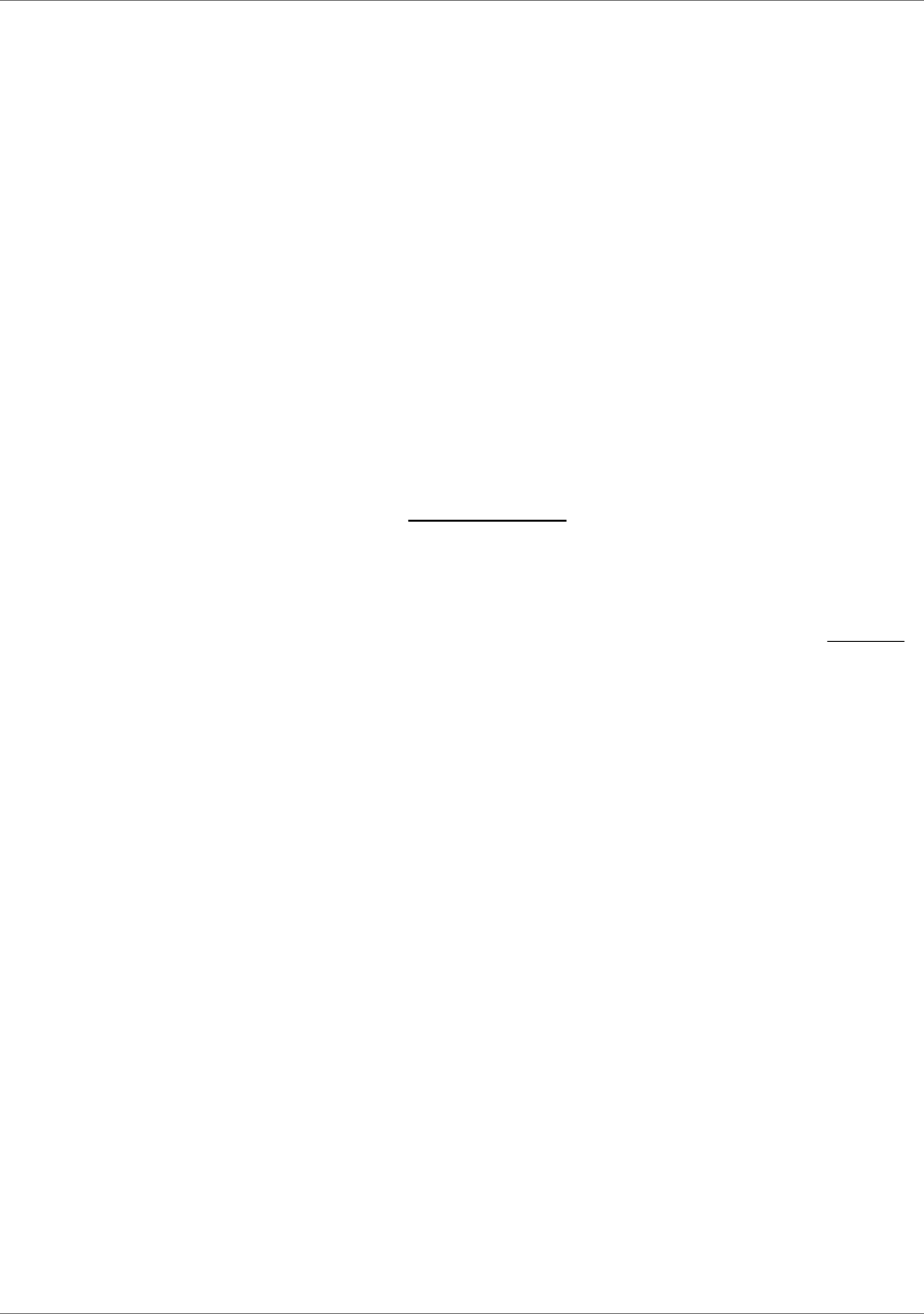
▪
The Manual Sales Order Header Dimensions check box. If you select this check box,
you can select the dimensions for the control account when you create the manual sales
invoice header in the Manual Sales Invoice Data - Lines (cisli2525m000) session.
▪
The default billing request template and billing request addition for the direct processing
of manual sales invoices.
▪
The default transaction type and series to generate invoice document numbers.
To create a manual sales invoice:
1. In the Manual Sales Invoicing Data (cisli2520m000) session, click New to create the manual
sales invoice header. The Manual Sales Invoice Data (cisli2120s000) details session starts.
2. Enter the required data.
3. The Control Account field displays the control account of the financial business partner group
to which the invoice-to business partner belongs. If you selected the Manual Sales Order
Header Dimensions check box in the Invoicing Parameters (cisli0100m000) session, you
can enter the control account dimensions.
4. To create the invoice lines, from the appropriate menu, select Lines. The Manual Sales Invoice
Data - Lines (cisli2525m000) session starts.
5. Click New to start the details session.
6. Enter the invoice data.
If you clear the Asset Disposal check box, the manual sales ledger account and GL code
defined in the Invoicing Parameters (cisli0100m000) session are displayed by default. You
can enter a different ledger account or, if you select the Use General Ledger Code check
box in the Invoicing Parameters (cisli0100m000) session, you can enter a GL code or accept
the default GL code. The manual sales ledger account is used for the credit posting.
If you select the Asset Disposal check box, LN uses the default Asset Disposal account
from the Invoicing Parameters (cisli0100m000) session.
7. if you wish, you can click the Text Editor button to add a detail text to the invoice line. For
details, refer to Printing texts on invoices (p. 16).
8. To enter multiple invoice lines, repeat steps 5 to 7.
9. Save the data and in the Manual Sales Invoicing Data (cisli2520m000) session, save the
invoice header data and close the details session.
The newly created manual sales invoice has the On Hold status.
40 | Infor LN Invoicing | User Guide for Sales Invoicing
Manual Sales Invoices

To process manual sales invoices
You can process a manual sales invoice either manually or directly:
▪
Direct processing
To directly process a manual sales invoice, you must have entered default billing request
templates and billing request additions in the Invoicing Parameters (cisli0100m000) session.
a. In the Manual Sales Invoicing Data (cisli2520m000) session, select the invoices that you
wish to process.
b. From the appropriate menu, select Direct Processing.
Without asking for confirmation, LN automatically processes the invoice. LN performs
these actions:
▪
Changes the status to Confirmed.
▪
Composes the invoice.
▪
Prints the invoice according to default template addition for manual sales, to the device
defined for direct processing in the Invoicing Parameters (cisli0100m000) session.
▪
Posts the invoice amounts.
▪
Changes the status to Posted.
▪
Manual processing
To manually process a manual sales invoice:
a. The newly created manual sales invoice has the On Hold status. To change the status to
Confirmed, do either of the following:
▪
In the Global Confirmation of Billable Lines (cisli2219m000) session, select the Manual
Sales Invoices check box, and then click Confirm. LN changes the status of all manual
invoices that have the On Hold status to Confirmed.
▪
In the Manual Sales Invoice Data - Lines (cisli2525m000) overview session, select
the invoicing data line and from the appropriate menu, click Confirm.
b.
Create and process a billing request for the manual sales invoice as described in Invoicing
procedure (p. 22).
Disposal of fixed assets
If you create and process a manual sales invoice for disposed fixed assets, note the following points:
▪
In the Invoicing Parameters (cisli0100m000) session, enter the default Asset Disposal account
and dimensions. Enter a ledger account of which the Fixed Asset Integration field in the
Chart of Accounts (tfgld0508m000) session is Disposal.
▪
In the Manual Sales Invoice Data - Lines (cisli2525m000) session, select the Asset Disposal
check box. You can then select the asset. LN uses the default Asset Disposal account from
the Invoicing Parameters (cisli0100m000) session.
Infor LN Invoicing | User Guide for Sales Invoicing | 41
Manual Sales Invoices
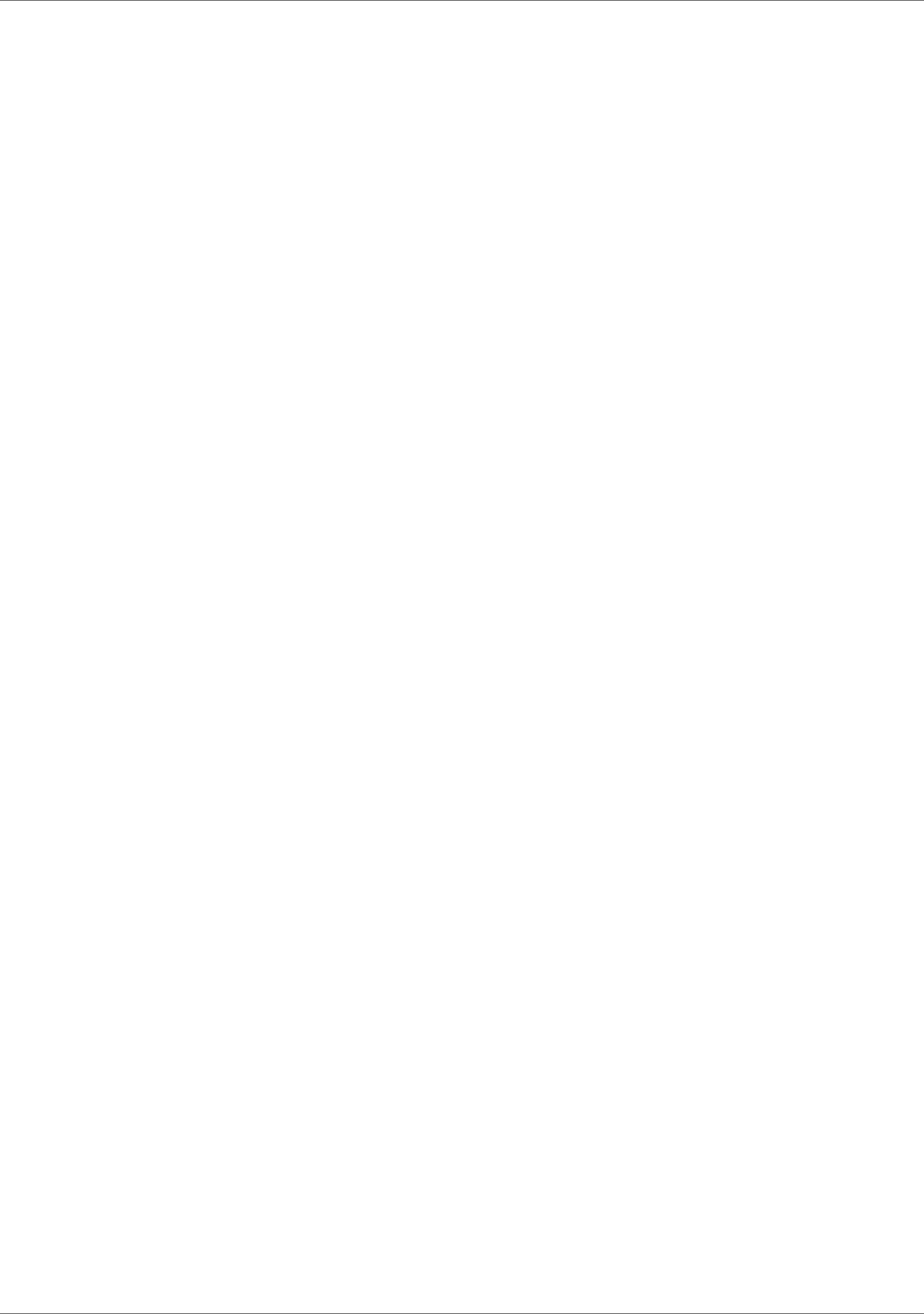
▪
When you post the invoice, LN generates a batch. To set the asset status to Disposed, you
must finalize the batch in Financials. LN generates the integration transactions described in
Interim Revenue for Asset Disposal.
42 | Infor LN Invoicing | User Guide for Sales Invoicing
Manual Sales Invoices

Rebates
Rebates are created as rebate sales orders in the Commissions and Rebates module of Sales. The
rebate amounts are based on the rebate agreements that you defined for the sold-to business partner
and the rebate relation in the Rebate Agreements (tdcms1130m000) session.
In the Release Commissions/Rebates to Invoicing (tdcms2201m000) session, the rebate orders are
passed on to Invoicing. The rebate order lines have the Confirmed status.
Depending on the transaction type used, a rebate invoice consist of:
▪
A sales invoice with a negative amount.
▪
A credit note.
You can specify the tax code that applies to the rebates of a specific relation in the Relations
(tdcms0110s000) session. The tax code of the rebate must be linked to the relation's country in the Tax
Codes by Country (tcmcs0536m000) session.
After processing in Invoicing, the rebates are sent to the customers in the form of sales invoices or credit
notes, and posted to Financials as open entries in the Accounts Receivable module.
Financial postings for rebates
When the rebate order is passed from Sales to Invoicing, LN creates the Sales Order / Rebate integration
transaction.
When the rebate invoice is posted to Financials, LN creates the following financial postings:
▪
Debit: Customer Control Account
▪
Credit: Interim Revenues - Sales Order Rebates
LN retrieves the control account from the financial business partner group, based on the sales type of
the rebate line.
Infor LN Invoicing | User Guide for Sales Invoicing | 43
7
Chapter 7
Rebates

44 | Infor LN Invoicing | User Guide for Sales Invoicing
Rebates

Interest invoices
You can generate interest invoices for paid invoices, partially paid invoices, and unpaid invoices. In
addition, after you generate and send an interest invoice, you can generate a subsequent interest invoice
for the next period.
To set up interest invoicing
You can set up interest invoicing in Accounts Receivable and in the General Ledger.
To set up interest invoicing, use these sessions:
▪
Invoice-to Business Partner (tccom4112s000)
For invoice-to business partners for which you want to raise interest invoices, select the Charge
Interest check box.
▪
Mapping Scheme (tfgld4573m000)
Use this session to define the mapping of the Interest Invoice / Revenues Analysis integration
document type.
▪
Interest Percentages (tfacr5102m000)
Use this session to define the interest percentages for each financial business-partner group,
and for different periods of days.
▪
Interest Invoice Related Data (tfacr5101s000)
Use this session to define whether interest must be calculated on unpaid invoices, partly paid
invoices, interest invoices, and/or fully paid invoices. You can also indicate that LN must take
advance payments, unallocated payments, and credit notes into account for the generation
of interest invoices.
▪
Optionally, set conditions
Example: LN only generates an interest invoice advice entry if these conditions are met:
▪
The total of all advice entries in one currency is higher than the allowed minimum amount
of an interest invoice defined in the Minimum Amount for Interest Invoice field.
▪
The invoice is overdue for a greater number of days than the number of days defined in
the Minimum Days for Interest Invoice field.
Infor LN Invoicing | User Guide for Sales Invoicing | 45
8
Chapter 8
Interest Invoices

To process interest invoices
To generate interest invoices:
1. In Accounts Receivable, use these sessions:
▪
Select Inv.-to BP Receipts for Interest Invoices (tfacr5210m000)
Use this session to select invoices for which interest invoices can be generated and
calculate the interest amounts according to the parameter settings of the Interest Invoice
Related Data (tfacr5101s000) session.
▪
Interest Invoice Advice (tfacr5510m000)
You can use this session to view the selected interest invoicing data, and delete some
records if this is necessary.
▪
Transfer Interest Invoices to Invoicing (tfacr5220m000)
Use this session to transfer the interest invoice advice from Accounts Receivable to
Invoicing.
When you transfer the interest invoices to Invoicing, LN deletes the interest advice lines from
Accounts Receivable.
See: Invoicing procedure (p. 22).
If interest invoices for the business partner already exist in Invoicing that have the Printed or Posted
status, LN generates a new interest invoice. If a previous interest invoice with the Selected status exists
for the business partner in Accounts Receivable, LN changes the existing interest invoice to include the
new number of days and the new interest amount.
When you post the interest invoices, LN creates open entries for the interest amounts in Accounts
Receivable. The interest invoices are posted to the ledger accounts to which you mapped the Interest
Invoice / Revenues Analysis integration document type.
46 | Infor LN Invoicing | User Guide for Sales Invoicing
Interest Invoices

appropriate menu
Commands are distributed across the Views, References, and Actions menus, or displayed as buttons.
In previous LN and Web UI releases, these commands are located in the Specific menu.
archive company
A company created for the purpose of archiving historic documents and data. You can store redundant
data in an archive company.
To access and retrieve data from an archive company, you must change company to the archive company.
bank reference
A unique number used by the banks to reference each invoice. The bank reference number can be a
string of 20 or more digits, composed in such a way that a number check can be performed to check its
validity.
In some countries, the bank reference number is a critical component of payment and receipt transactions,
especially if payment slips are used. If bank reference numbers are used, the bank reference number
must appear on the invoice document, on the payment slip if applicable, and on the payment document.
billing request
Selects the order types and orders to be invoiced. If you process a billing request, LN selects the invoicing
data and generates the invoices for the order types and orders selected through the billing request.
billing request addition
Defines the text and the layout of the printed invoices and whether or not you can overwrite the default
transaction types and series used for the invoice document numbering.
billing request set
A set of one or more billing requests set up for recurring processing. If you process a billing request set,
LN selects the invoicing data according to the billing requests.
Infor LN Invoicing | User Guide for Sales Invoicing | 47
A
Appendix A
Glossary

billing request template
Defines the type and number of orders that you can select through the billing request. For example, the
types of orders can be Sales, Freight, Projects, or Service, and the number of orders of each type can
be None, One, or Several.
composing criteria
The predefined criteria for grouping invoice lines on a single invoice. The invoice lines of an invoice
must have the same values for the composing criteria.
Example
Invoice lines with different invoice currencies, or with different invoice-to addresses, cannot be combined
on one invoice.
contract deliverable
A contract deliverable is a tangible or intangible item that is produced or purchased as a result of a
contract.
delivery note
A transport document that provides information on a consignment contained in one truck (or other vehicle)
and refers to an order or a set of orders for one consignee at a delivery address. If the truck load contains
shipments for various business partners, the load includes more than one delivery note. The information
on a delivery note includes the delivery date and address, the customer's name, the contents of the
consignment, and so on. In Italy, a delivery note is a legally required document, where it used to be
called BAM (Bolla Accompagnamento Merci). Currently it is called DDT (Documento di Trasporto). In
Portugal and Spain delivery notes are also used, but there they do not have the same legal status as
in Italy.
direct delivery
The process in which a seller orders goods from a buy-from business partner, who must also deliver
the goods directly to the sold-to business partner. By means of a purchase order that is linked to a sales
order or a service order, the buy-from business partner delivers the goods directly to the sold-to business
partner. The goods are not delivered from your own warehouse, so Warehousing is not involved.
In a Vendor Managed Inventory (VMI) setup, a direct delivery is achieved by creating a purchase order
for the customer warehouse.
A seller can decide for a direct delivery because:
▪
There is a shortage of available stock.
▪
The ordered quantity cannot be delivered in time.
▪
The ordered quantity cannot be transported by your company.
▪
Costs and time are saved.
48 | Infor LN Invoicing | User Guide for Sales Invoicing
Glossary

EDI messages
An electronic document (for example, an electronic order acknowledgment) that consists of an organization
and a message.
Incoming and/or outgoing messages are processed in specific libraries invoked by EDI communication
sessions (for example, in the Sales Control (SLS), Sales Invoicing (SLI), Accounts Payable (ACP), Cash
Management (CMG), Purchase Control (PUR), Inventory Handling (INH), and Electronic Data Interchange
(EDI) modules).
electronic data interchange (EDI)
The computer-to-computer transmission of a standard business document in a standard format. Internal
EDI refers to the transmission of data between companies on the same internal company network (also
referred to as multisite or multicompany). External EDI refers to the transmission of data between your
company and external business partners.
financial business-partner group
A group of business partners with common characteristics, for which you can define the creditors' account
or the debitors' account and a set of additional control accounts such as control accounts for doubtful
invoices, advance and anticipated payments or receipts, and realized and unrealized currency profit or
loss. LN automatically uses these control accounts in business processes such as sales invoice
registration, and the payment process.
GL code
Represents a ledger account and the corresponding dimensions. GL codes are used to represent ledger
accounts to users who are not familiar with the structure of the chart of accounts.
To specific logistic transactions, you can link a GL code. Such integration transactions are mapped
directly to the ledger account and dimensions of the GL code, they are not included in the mapping
process.
grand total rounding
To round the grand total amounts on legal documents that you send to your customers, such as sales
quotations, service contracts, and sales invoices.
For example, if the currency rounding factor is 0.01 and grand totals must be rounded on 0.05, you can
use grand total rounding and define a grand total rounding factor of 0.05.
integration mapping scheme
A scheme that defines the ledger accounts and dimensions to which the integration transactions are
posted.
Infor LN Invoicing | User Guide for Sales Invoicing | 49
Glossary

intercompany settlement transaction
The automatic postings in one financial company to intercompany billing and clearing accounts instead
of invoices generated for sales/purchase transactions between the entities of two logistic companies.
You must define the logistic companies as affiliated-company business partners and you must indicate
that intercompany settlements can be performed for the business partner.
interest invoice
An invoice to charge interest.
You can create interest invoices for:
▪
Unpaid overdue invoices.
▪
Invoices that were paid or partially paid later than their due dates.
invoice delivery method
A user-definable way to categorize invoices by their delivery method. LN prints invoices grouped by the
invoice delivery method. Per invoice delivery method, LN sorts and prints the invoices within each
ZIP/postal code by address.
You can select a default invoice delivery method for each invoice-to business partner.
invoicing method
A set of parameters that defines, among other things, the types of orders and orders lines that can be
combined on an invoice, and the type of invoice to be generated and the costs to be aggregated on
Project invoices and Service invoices. You can define different invoicing methods for your invoice-to
business partners.
invoicing method
This method is only used for contract projects to invoice to Financials.
Capital projects have no invoicing. Sales order projects use Invoicing for invoicing.
late payment surcharge
The percentage that is charged over the goods amount or over rendered services that the recipient of
the invoice must pay if the invoice is not paid within a specified period.
manual sales invoice
An invoice without a related sales order or goods receipt and which is directly created in Invoicing.
50 | Infor LN Invoicing | User Guide for Sales Invoicing
Glossary
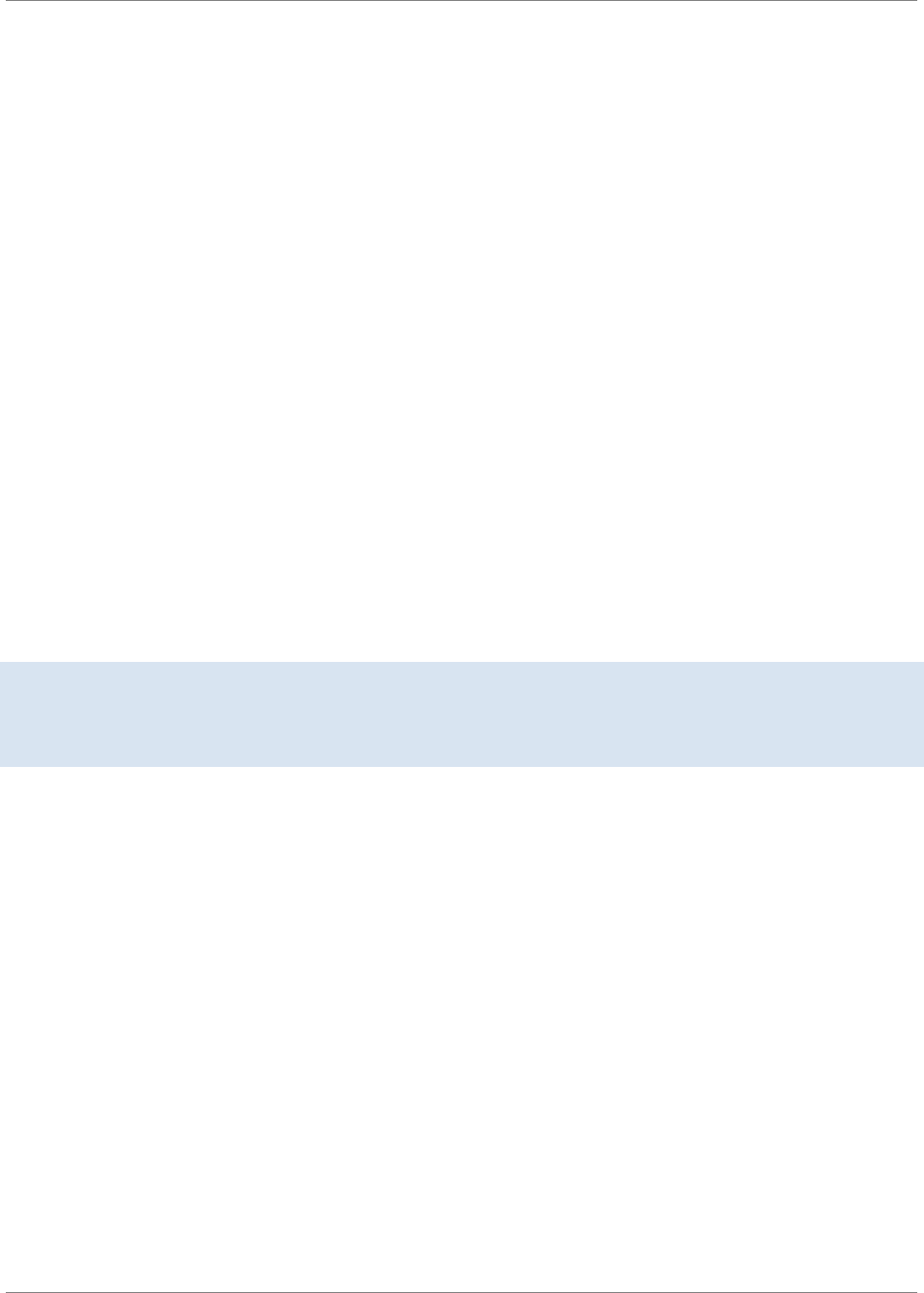
match code
A code that defines a set of additional criteria that must be applied when self-billed invoices are
automatically matched with corresponding order data.
matched SBI relations code
A number that identifies a set of matched (customer) self-billed invoice lines with billable lines.
monthly billing invoice
A monthly statement of the open sales invoices that you send to an invoice-to business partner. The
business partner generates self-billed invoices and uses the monthly billing invoice for reference.
Operations Management
A collective name for the non-financial LN packages. Operations Management represents all the logistic
LN packages.
payment schedule
Agreements about the amounts that must be paid by payment period. You can link a payment schedule
to the payment terms and, in this way, to sales invoices and purchase invoices.
Each line of the payment schedule defines a part of the invoice amount that must be paid within a specific
period, the payment method used for the payment, and the discount conditions that apply to the payment.
Note
In many sessions, 'payment schedule' refers to a payment schedule line.
If you use receipts against shipments, 'payment schedule' refers to a shipment.
Synonym: receipt schedule
receipt schedule
See: payment schedule (p. 51)
relation
A shortened term for trade relation. Relation is a collective term for an employee or buy-from business
partner that is entitled to a commission, and a sold-to business partner entitled to a rebate. Relations
can be grouped in a relation team for the purpose of assigning the same agreement structure.
sales invoice
A bill that relates to the sale of goods or services. A sales invoice is a document, sent by the seller to
the buyer, for each sale containing details on the goods sold.
Infor LN Invoicing | User Guide for Sales Invoicing | 51
Glossary

sales type
A sales order property that allows you to identify the kind of sale made and the kind of receivable. This
property is used to post the sales to the correct Accounts Receivable account when the invoice is created.
To post a sales invoice, LN retrieves the control account from the sales type linked to the sales order
line, project contract, and so on.
series
A group of order numbers or document numbers starting with the same series code.
Series identify orders with certain characteristics. For example, all sales orders handled by the large
accounts department start with LA (LA0000001, LA0000002, LA0000003, and so on).
staggered consignments
The delivery of several components of a complete product at different times. Staggered consignments
are not declared until the last consignment is delivered.
tax country
The country in which the tax must be paid and/or reported. The tax country can be different from the
country where the goods are issued or delivered.
tax exemption certificate
A certificate issued by a tax authority to a specific business, exempting them from sales tax within the
tax authority's jurisdiction. When you purchase goods or services, you must provide the certificate number
to your supplier to authorize them not to collect the tax.
transaction type
A user-defined three-position code used to identify documents. The series linked to the transaction type
give documents the sequence number.
warehouse transfer
A warehousing order to move an item between warehouses.
A warehouse transfer consists of a warehousing order of inventory transaction type Transfer.
WIP transfer
The transfer of the value of the work in process from one work center to the next, in accordance with a
physical transfer of a subassembly to the work center where the next operation must be performed.
52 | Infor LN Invoicing | User Guide for Sales Invoicing
Glossary

appropriate menu, 47
archive company, 47
bank reference, 47
billing request, 47
billing request addition, 47
Billing request
procedure, 22, 23, 24, 24, 24, 26
selections, 26
billing request set, 47
Billing request sets
invoicing, 34
billing request template, 48
Company
settlements, 9
composing criteria, 48
Composing criteria
invoicing, 28
contract deliverable, 48
Corrections
invoicing, 30
delivery note, 48
direct delivery, 48
Direct processing
invoices, 33
EDI messages, 49
EDI
sales invoices, 31
electronic data interchange (EDI), 49
External material delivery
invoicing, 9
financial business-partner group, 49
GL code, 49
grand total rounding, 49
integration mapping scheme, 49
intercompany settlement transaction, 50
interest invoice, 50
Interest invoices
Invoicing, 45
Internal material delivery
invoicing, 9
Invoice amounts
staggered consignments, 14
invoice delivery method, 50
Invoices
additional text, 17
business partner bank details, 18
direct processing, 33
header and footer texts, 17
reference texts, 17
standard texts, 16, 17
tax articles, 18
Invoicing data
remove, 26
Invoicing, 21
billing request sets, 34
composing criteria, 28
corrections, 30
external material delivery, 9
interest invoices, 45
internal material delivery, 9
manual sales invoices, 39
procedure, 22, 22, 23, 24, 24, 24, 26
rebates, 43
select order data, 26
setup, 13
shipment based, 9
use, 10
invoicing method, 50, 50
late payment surcharge, 50
manual sales invoice, 50
match code, 51
matched SBI relations code, 51
Matching
self-billed invoices, 37
monthly billing invoice, 51
Operations Management, 51
Index

payment schedule, 51
Procedure
invoicing, 22
Rebates, 43
receipt schedule, 51
Recurrent invoicing, 34
relation, 51
Remove
invoicing data, 26
sales invoice, 51
Sales invoices
EDI, 31
manual, 39
sales type, 52
SBI matching
setup, 38
Self-billed invoices
matching, 37
series, 52
Settlements
company, 9
Setup
Invoicing, 13
SBI matching, 38
Shipment based
invoicing, 9
staggered consignments, 52
Staggered consignments
invoice amounts, 14
valuation price, 14
Standard text
on invoices, 17
tax country, 52
tax exemption certificate, 52
Texts
on invoices, 16, 17, 17, 17, 18, 18
transaction type, 52
Use
Invoicing, 10
Valuation price
staggered consignments, 14
warehouse transfer, 52
WIP transfer, 52
