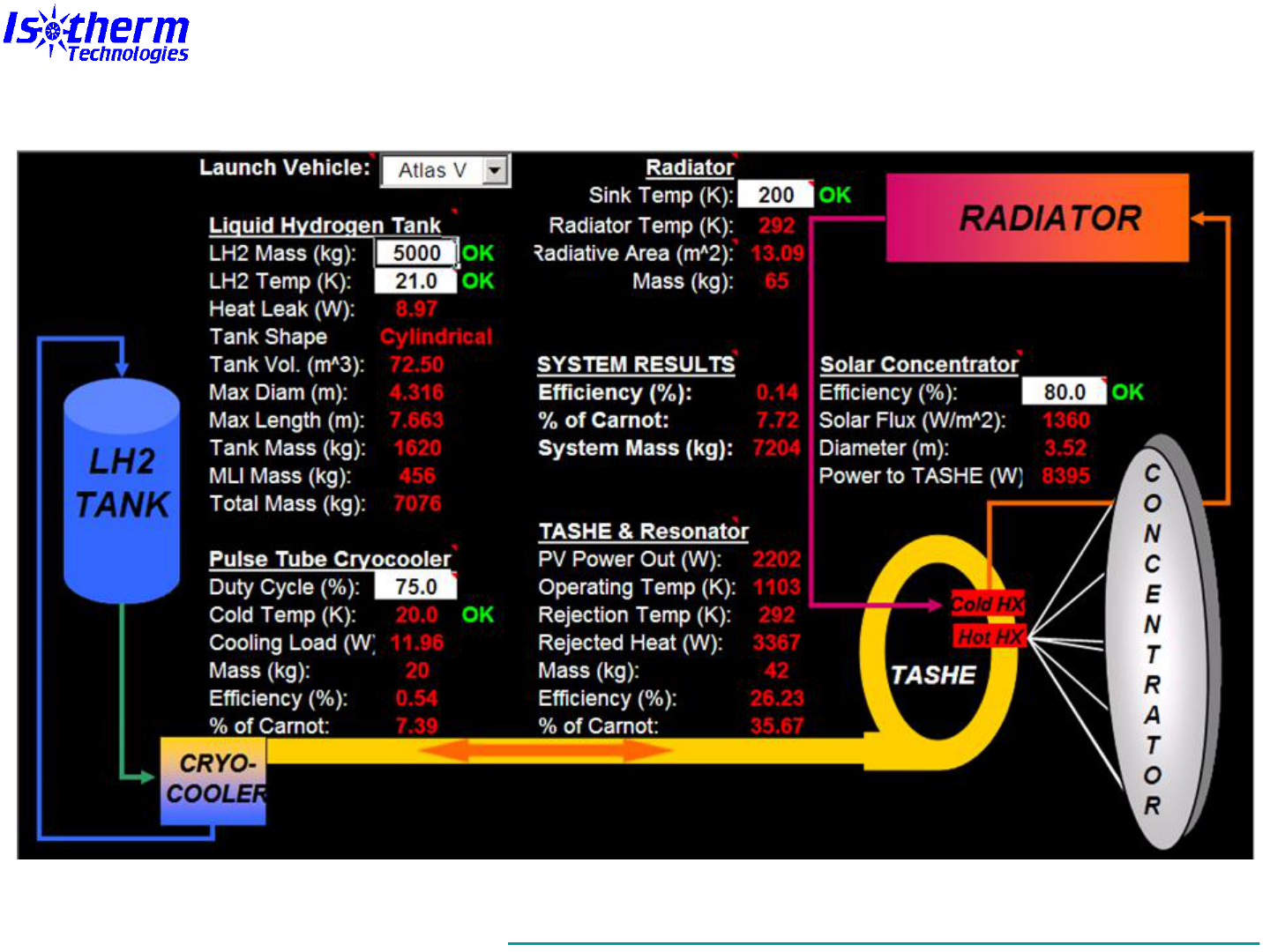(isothermtech.com)
© 2014 Matthew E. Moran
excerpts from: Engineering Analysis & Modeling with Excel-VBA: Course Notes
Test Your Excel VBA Skills: 8
Engineering Exercises
These course exercises and application
examples are from the 2-day short
course “Engineering Analysis &
Modeling with Excel-VBA”. The
complete set of notes are available in
paperback and kindle formats on
Amazon. In-depth details are presented
on principles, practices, and
implementation of Excel and its
integrated programming environment,
Visual Basic for Applications (VBA), for
analysis and creating engineering
models.
The exercise problems in each section
build upon the previous exercises to
demonstrate new techniques. To obtain
completed exercises and other helpful
Excel-VBA resources, visit:
www.isothermtech.com

(isothermtech.com)
© 2014 Matthew E. Moran
excerpts from: Engineering Analysis & Modeling with Excel-VBA: Course Notes
Exercise 1: Convection Sheet
1. Draw the graphics
2. Add the sheet name,
description,
assumptions, &
reference
3. Set up the inputs &
outputs (I/O) as
shown and define the
cell names
4. Use standard cell
equation and the
built-in “IF” function
to check flow regime
5. Format the cells (fill,
border, etc.)
6. Start documenting
the equations
(To obtain completed exercises, an electronic version of the notes,
and other helpful Excel-VBA resources, visit: isothermtech.com)

(isothermtech.com)
© 2014 Matthew E. Moran
excerpts from: Engineering Analysis & Modeling with Excel-VBA: Course Notes
Exercise 1: Convection Sheet - Hints
• Resize the “A” column by
dragging the separator line
to make room for the
graphics
• Use the cylinder (“can”)
from the menu and use the
green edit circle to rotate it
(optional: add black “hole”
at pipe end)
• Use the arrow icon to add
flow arrows
• Experiment with the
Equation Editor:
– Fraction notation
– Subscript & superscripts

(isothermtech.com)
© 2014 Matthew E. Moran
excerpts from: Engineering Analysis & Modeling with Excel-VBA: Course Notes
Exercise 2: Convection VBA
1. Insert a module
2. Declare the variables
using “Dim”
3. Add the functions
shown to calculate the
outputs, and call them
from the worksheet
4. Include a friction factor
function called by the
Nusselt function
5. Use the debugger and
locals window to try out
the procedures
6. Optional: Use the
macro recorder to
change the fill color of
a cell, then edit the
macro & interpret it
using VBA Help

(isothermtech.com)
© 2014 Matthew E. Moran
excerpts from: Engineering Analysis & Modeling with Excel-VBA: Course Notes
Exercise 2: Convection VBA - Hints
• Select the target
cell, and use the
“fx” icon and the
“user defined”
category to find
your created
functions
• Click in front of
any line of code to
create a toggle
breakpoint for
debugging
• Open the locals
window to watch
variables
• Step into the code
to observe
execution
(To obtain completed exercises, an electronic version of the notes,
and other helpful Excel-VBA resources, visit: isothermtech.com)

(isothermtech.com)
© 2014 Matthew E. Moran
excerpts from: Engineering Analysis & Modeling with Excel-VBA: Course Notes
Exercise 3: Fluid Properties
1. Add a new sheet called “Fluid
Properties”
2. Fill in the property data shown
3. Create plots for all the
properties vs temperature
4. Add trendlines (curve fits) for
each property
5. Create a function that calculates
the properties using the curve fit
equations & try it out from the
worksheet

(isothermtech.com)
© 2014 Matthew E. Moran
excerpts from: Engineering Analysis & Modeling with Excel-VBA: Course Notes
Exercise 3: Fluid Properties - Hints
• Right click any cell to access
formatting options (or use
menu/ribbon)
– Select wrap text to auto-size the
cell to fit the text
– The font of individual characters
can be made superscripts
• Make a scatter plot of the data
– For noncontiguous data, use the
“ctrl” key while selecting the
cells
– Right click on chart axis to
change the scale
• Add a trendline by right clicking
on a data point & choosing
settings
– Right click the curve fit equation
to format as scientific with 2
digits after the decimal (in
≤2003, double click curve fit
equation to set format)
Note: Curve fitting of properties in this
exercise is for illustrative purposes
only. Better approaches include: NIST
Refprop (or online webbook),
equations of state, or interpolation of
high fidelity tabular data
(To obtain completed exercises, an electronic version of the notes,
and other helpful Excel-VBA resources, visit: isothermtech.com)

(isothermtech.com)
© 2014 Matthew E. Moran
excerpts from: Engineering Analysis & Modeling with Excel-VBA: Course Notes
Exercise 4: Condenser
1. Add a “Condenser” sheet & create a
condenser sketch as shown
2. Make a button to open a message
3. Add the data for pipe diameter,
water velocity, and water bulk temp
4. Create a new function in “Module 1”
that calls the existing functions to
calculate film heat transfer coeff’s
5. Call the new function from the sheet
6. Create a scatter plot of film coeff vs
pipe diameter (change temperature
to 30… what happens to the plot?)

(isothermtech.com)
© 2014 Matthew E. Moran
excerpts from: Engineering Analysis & Modeling with Excel-VBA: Course Notes
Exercise 4: Condenser - Hints
• Use the “ctrl-D” keys
together to duplicate
selected graphics
• Right click the button
to add code
• Call the new
“AutoHTcoeff”
function from the first
cell in the film coeff
column
– Use the “knuckle” to
drag the first cell down to
the remaining cells
– Since this equation uses
the default relative cell
reference, the function
call is updated with the
appropriate inputs
• Optional: add link to
the “Fluid Properties”
sheet for NIST data
source
(To obtain completed exercises, an electronic version of the notes,
and other helpful Excel-VBA resources, visit: isothermtech.com)

(isothermtech.com)
© 2014 Matthew E. Moran
excerpts from: Engineering Analysis & Modeling with Excel-VBA: Course Notes
Exercise 5: Properties Userform
1. Insert a userform in the
VBA Editor
2. Name the form
“frmProperties” and
change the caption to
“Properties Calculator”
3. Use Label, TextBox,
ComboBox and
CommandButton controls
to build the userform
shown
4. Name the controls using
the prefix nomenclature:
• lblTemp
• txtTemp
• lblProp
• cboProp
• lblValue
• txtValue
• txtUnits
• cmdCalculate
• cmdClose
(To obtain completed exercises, an electronic version of the notes,
and other helpful Excel-VBA resources, visit: isothermtech.com)

(isothermtech.com)
© 2014 Matthew E. Moran
excerpts from: Engineering Analysis & Modeling with Excel-VBA: Course Notes
5. Right click on the cmdCalculate userform
button and add the code shown
6. Right click on the cmdClose userform
button and add the code shown
7. Go to the “Fluid Properties” sheet,
add a button, change the caption to
“Property Userform”, right click on the
button and add the code shown
Exercise 5: Properties Userform (cont)

(isothermtech.com)
© 2014 Matthew E. Moran
excerpts from: Engineering Analysis & Modeling with Excel-VBA: Course Notes
Exercise 5: Properties Userform - Hints
• To name controls, make sure the properties
window is open, select the control, and edit
the “(Name)” property (the “Caption”
property is accessed the same way)
• Optional: try setting up validation for the
temperature cell of the worksheet property
calculator, and drop down selection for the
units cell, using data validation

(isothermtech.com)
© 2014 Matthew E. Moran
excerpts from: Engineering Analysis & Modeling with Excel-VBA: Course Notes
Exercise 6: Pipe Design
1. Use Goal Seek to
find out what
velocity gives a
Reynolds number of
2300 for a pipe
diameter of 0.01 m
and bulk temp of 25
C
2. Create a Diameter
Trade button on the
Pipe HT sheet, and
add the code shown
on the next slide
3. Create an Echo
Data button & add
the code shown on
the next slide
4. Try changing the
velocity value to 1 in
the input cell, then
run the Diameter
Trade again
(To obtain completed exercises, an electronic version of the notes,
and other helpful Excel-VBA resources, visit: isothermtech.com)

(isothermtech.com)
© 2014 Matthew E. Moran
excerpts from: Engineering Analysis & Modeling with Excel-VBA: Course Notes
Exercise 6: Pipe Design - Hints
• Right click on the
buttons to change the
captions & create the
associated code
• Remember the syntax is
“Cells(Row#,Col#)”, not
the other way around as
is typical in cell
references on the
worksheet side (i.e. cell
“D2” would be
referenced as “Cell(2,4)”
in VBA)
• In this exercise, the
Cells and Range objects
can be accessed
without specifying
parent objects (e.g.
Worksheet) since all the
“action” is occuring on
one active sheet

(isothermtech.com)
© 2014 Matthew E. Moran
excerpts from: Engineering Analysis & Modeling with Excel-VBA: Course Notes
Exercise 7: Optimize Pipe
1. Use Solver on the
Pipe HT sheet to find
the maximum heat
transfer coeff given
the constraints shown
2. Select the Answer
report and diagnose
which variables the
solution “bumped up
against”
3. Save the Solver model
on the Pipe HT sheet
4. Add code to the
Property function that
returns an “Out of
Range” message if the
temp is not 0-100 C

(isothermtech.com)
© 2014 Matthew E. Moran
excerpts from: Engineering Analysis & Modeling with Excel-VBA: Course Notes
Exercise 7: Optimize Pipe - Hints
• You can select cells
for Solver by
clicking on them
• Solver may initially
show cell
references instead
of defined names
when setting it up
for the first run
• Use the “Options”
button in the Solver
window to save the
model, and select a
location on the
sheet with empty
vertical cells
(To obtain completed exercises, an electronic version of the notes,
and other helpful Excel-VBA resources, visit: isothermtech.com)

(isothermtech.com)
© 2014 Matthew E. Moran
excerpts from: Engineering Analysis & Modeling with Excel-VBA: Course Notes
Exercise 8: System Sheet
1. Add a system sheet and
create the graphics shown
2. Make a hyperlink from the
Condenser box that goes to
the Condenser sheet
3. Select the input cells on the
Pipe HT sheet change the
format protection to unlock
the cells (do the same with
columns G - J)
4. Protect the sheet with a
blank (null) password (now
try modifying cells)
5. Hide the Answer sheet
6. Add a “Worksheets?”
button on the System sheet
and create the code shown
on the next slide to count
and list names of the
sheets (how does it handle
the hidden sheet?)
(To obtain completed exercises, an electronic version of the notes,
and other helpful Excel-VBA resources, visit: isothermtech.com)

(isothermtech.com)
© 2014 Matthew E. Moran
excerpts from: Engineering Analysis & Modeling with Excel-VBA: Course Notes
Exercise 8: System Sheet - Hints
• Hyperlink the
condenser by right
clicking on the
object and
choosing the
Condenser sheet
• Be sure to unlock
input cells before
protecting the
sheet
• Optional: Try
getting rid of the
column & row
headings and the
gridlines on the
Condenser sheet
(To obtain completed exercises, an electronic version of the notes,
and other helpful Excel-VBA resources, visit: isothermtech.com)
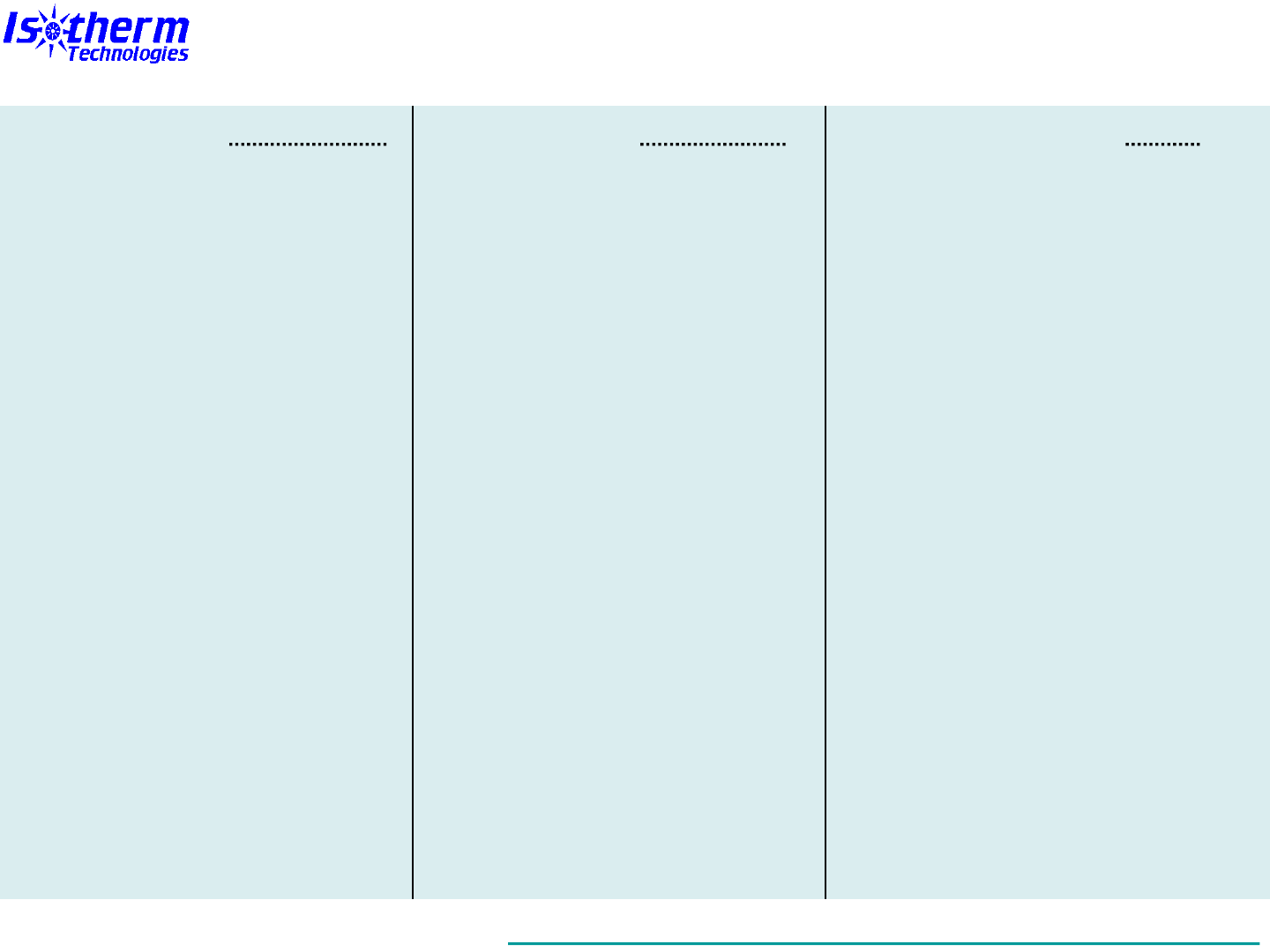
(isothermtech.com)
© 2014 Matthew E. Moran
excerpts from: Engineering Analysis & Modeling with Excel-VBA: Course Notes
Table of Contents
INTRODUCTION 1
Table of Contents 2
Course Description 6
Course Feedback 7
Course Materials 8
Intended Audience & Use 9
How to Use These Notes 10
Instructor Bio 11
Course Summary 12
Learning Objectives 13
Topics: Design & Build 14
Topics: Refine & Optimize 15
Modeling Options 16
Advantages of Excel/VBA 17
Excel + VBA 18
Some Mac Tips 19
Basic Settings 20
Security Settings 21
EXCEL REVIEW 22
Appl: Simple Calc Sheet 23
Workbook Environment 24
Autofill & Absolute Refrs 25
Naming Cells & Ranges 26
Names Management 27
Add-Ins (Built-In) 28
Analysis ToolPak 29
Functions (Built-In) 30
Functions - Using 31
Sheet Structure & Linking 33
Cell Formatting 34
Equation Object 35
Graphics 38
Control Toolbox 40
Form vs ActiveX Controls 43
Ex 1: Convection Sheet 44
Ex 1: Hints 45
VBA INTRODUCTION 46
Appl: Another Calc Sheet 47
VBA – Accessing 48
Visual Basic Editor 49
Project & Properties 50
Modules 52
User Defined Functions 53
Sub Procedures 56
Functions vs Subs 59
Function & Sub Tips 60
Debugging Tools 61
Programming Aids 62
Variables – Declaring 63
Variables – Types 64
Variables – Tips 65
Object Structure 66
Object Oriented Prog 67
Recording Macros 68
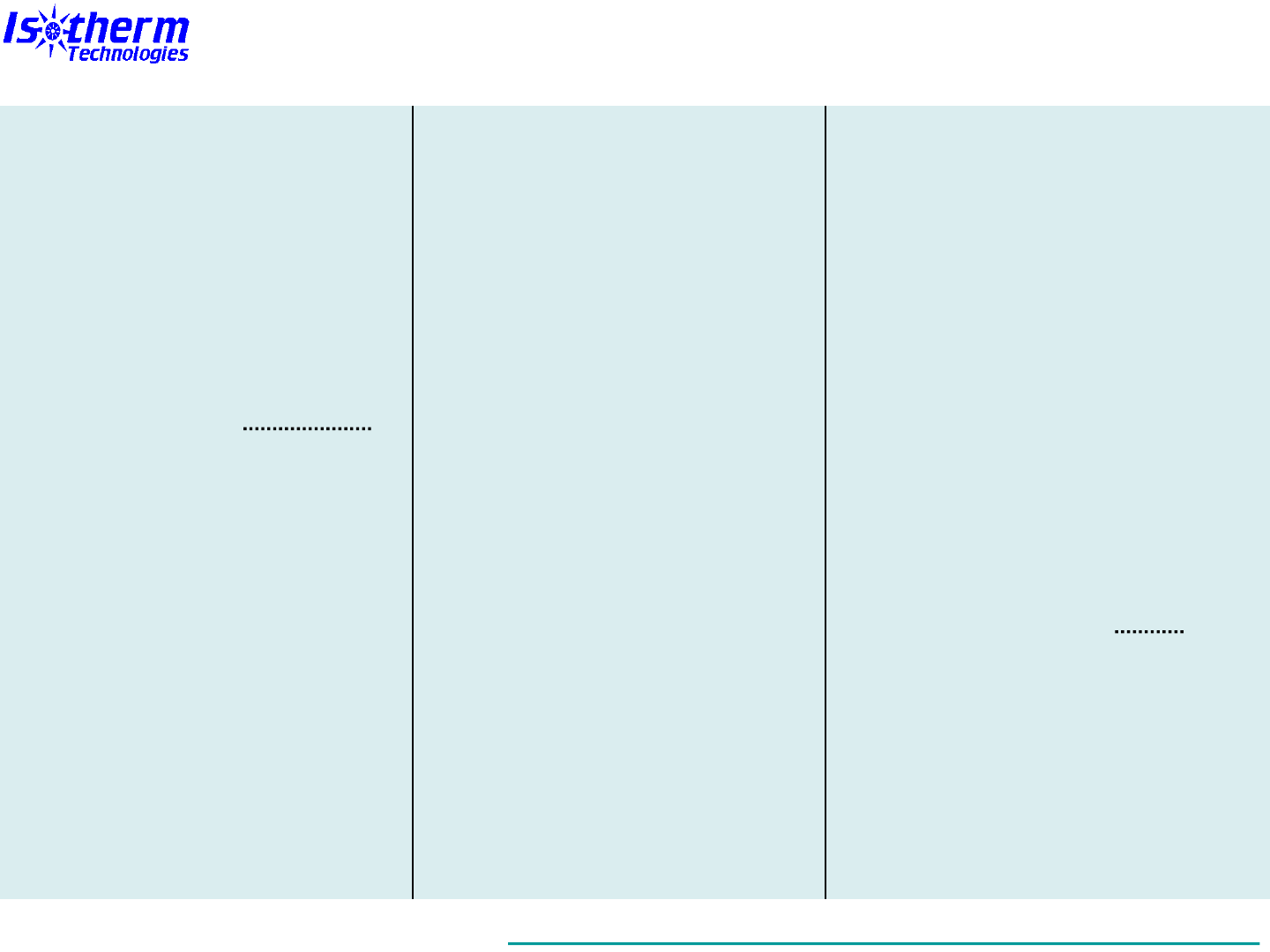
(isothermtech.com)
© 2014 Matthew E. Moran
excerpts from: Engineering Analysis & Modeling with Excel-VBA: Course Notes
Table of Contents (cont)
Macros – Editing 70
Help – Excel 71
Help – VBA 72
Excel & VBA Together 73
Ex 2: Convection VBA 74
Ex 2: Hints 75
DESIGN & BUILD 76
Appl: Heat Leak 77
Model Definition 82
System Decomposition 83
Prototyping – Ins & Outs 84
Prototyping – Calculations 85
Prototyping – Last Step 86
Curve Fitting – Continuous 87
Curve Fitting Steps 88
Curve Fitting – Final Step 91
Curve Fitting – Error 92
Curve Fitting – Piecewise 93
Manual Digitizing 94
IF Statements 96
Select Case 97
Curve Fits – Programming 98
Documenting Data & Refrs 99
Ex 3: Fluid Properties 101
Ex 3: Hints 102
Appl: Microsystem 103
Plots – Interactive 106
Graphics – Manipulating 107
Messages 108
Start-Up Control 110
Hyperlinks 111
ActiveX Controls 113
Buttons 115
Ex 4: Condenser 117
Ex 4: Hints 118
Appl: Multilayer Insulation 119
User Forms 125
User Forms – Coding 126
User Forms – Controls 128
Userforms – Data I/O 129
VBA Naming Conventions130
Navigating Within Models 131
Cell Comments 134
Cell Validation 135
Validation – Drop Down 137
Warning & Error Msgs 138
Ex 5: Properties Userform139
Ex 5: Hints 141
REFINE & OPTIMIZE 142
Appl: MEMS Heat Ex 143
Scenarios 147
Scenarios – Setting Up 148
Scenario Summary 150
Summary Automation 151
Named Variables – Listing154
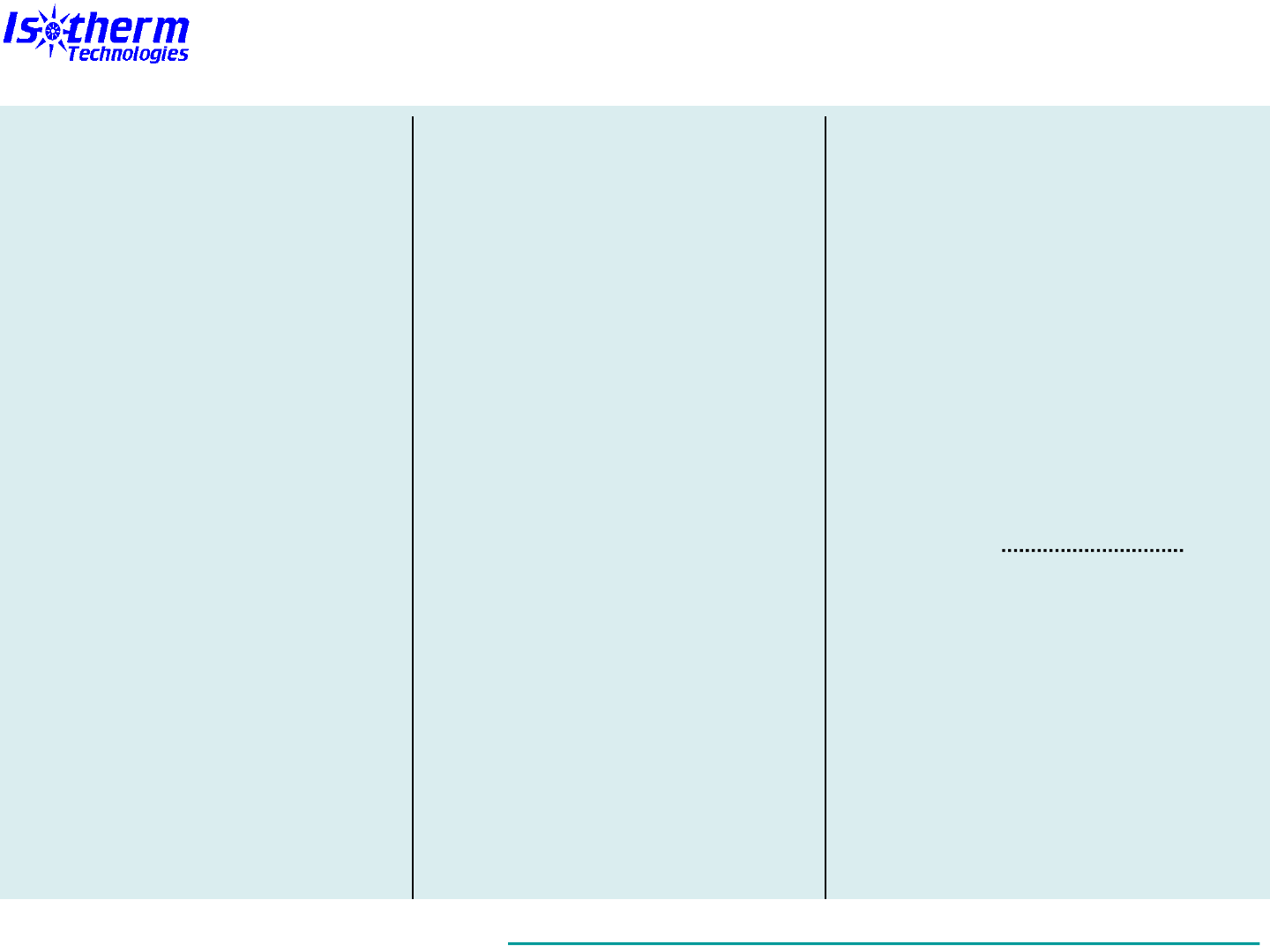
(isothermtech.com)
© 2014 Matthew E. Moran
excerpts from: Engineering Analysis & Modeling with Excel-VBA: Course Notes
Table of Contents (cont)
Sensitivity Analysis 155
Goal Seek 156
Appl: SOTV Spacecraft 159
For & Do Loops 164
Arrays – Intro 165
Arrays – Creating 166
Arrays – Passing in VBA 167
Arrays – From Worksheet168
Arrays – To Worksheet 169
Arrays – Dynamic 170
Cells – Reading Data 171
Cells – Writing Data 172
Number Formats 173
Ex 6: Pipe Design 174
Ex 6: Hints 175
Appl: Cryo Tank Design 176
Modifying Excel Features 179
Solver 180
Solver – Initial Use 181
Solver – Settings 182
Solver – Simple Example 183
Solver – Saving Models 187
Solver – Loading Models 188
Solver – Tips 189
Ex 7: Optimize Pipe 191
Ex 7: Hints 192
Appl: Fuel Cell 193
Systems Diagrams 195
Interdisciplinary Models 196
Collab Lessons Learned 197
Configuration Control 198
Distr & Version Control 199
Export & Import Modules 200
Add-Ins (Custom) 201
Hiding Rows & Columns 203
Hiding Worksheets 204
Hiding & Locking Cells 205
Protecting Workbooks 206
Protecting VBA 207
Appl: Electronics Cooling 208
Flexibility & Extensibility 209
Format for Printing 210
Integ with Other Docs 211
Strings (Characters) 212
Ex 8: System Sheet 213
Ex 8: Hints 214
App A: Upgrading from
Excel 2003 215
Reviving Legacy Files 216
Excel 2007 New Features217
Excel Size Limitations 218
Excel 2007 VBA Changes219
Getting Started 220
Command Guide 221

(isothermtech.com)
© 2014 Matthew E. Moran
excerpts from: Engineering Analysis & Modeling with Excel-VBA: Course Notes
Table of Contents (cont)
App B: Excel 2003
and Earlier Versions 222
Settings - Security ≤2003 223
Settings – Options ≤2003 224
Naming Cells ≤2003 225
Names - Using ≤2003 226
Analysis ToolPak ≤2003 227
Sheets & Linking ≤2003 228
Cell Formatting ≤2003 229
Equation Object ≤2003 230
Graphics ≤2003 231
Graphics ≤2003(cont) 232
Control Toolbox ≤2003 233
VBA – Accessing ≤2003 234
Sub Proc’s ≤2003(cont) 235
Recording Macros ≤2003 236
Recording ≤2003(cont) 237
Help - Excel ≤2003 238
Curve Fitting ≤2003 239
Curve Fitting ≤2003(cont) 240
Data & Refrs ≤2003(cont) 242
ActiveX Controls ≤2003 244
Buttons ≤2003 245
Cell Validation ≤2003 246
Scenarios – Setup ≤2003 247
Goal Seek ≤2003 248
Customize Look ≤2003 249
Modify Features ≤2003 250
Solver – Initial Use ≤2003 251
Solver - Settings ≤2003 252
Protecting Wrkbks ≤2003 253
Format for Printing ≤2003 254
Format ≤2003 (cont) 255
App C: Functions in Excel &
Visual Basic 256
Excel Fcn Categories 257
Functions – Compatibility 258
Functions – Cube 260
Functions – Database 261
Functions – Date & Time 262
Functions – Engineering 264
Functions – Financial 267
Functions – Information 270
Functions – Logical 271
Functions – Lookup &Ref 272
Functions – Math & Trig 273
Functions – Statistical 277
Functions – Text 283
Functions – UDF & Web 285
Functions – VB Conv 286
Functions – VB Math 288
Functions – VB String 290
Index of Topics 292
Testimonials 296

(isothermtech.com)
© 2014 Matthew E. Moran
excerpts from: Engineering Analysis & Modeling with Excel-VBA: Course Notes
Course Description
These course notes (available in paperback
and kindle formats) are from the 2-day short
course entitled “Engineering Analysis &
Modeling with Excel-VBA”. In-depth details
are presented on principles, practices, and
implementation of Excel and its integrated
programing language – Visual Basic for
Applications (VBA) – for analysis and
engineering model creation.
The exercise problems in each section build
upon the previous exercises to demonstrate
new techniques. To obtain completed
exercises and other helpful Excel VBA
resources, visit: www.isothermtech.com.
FEEDBACK ON SELF-STUDY
USING THE COURSE NOTES
"I worked through the course
materials of 'Engineering Analysis
& Modeling w/Excel/VBA' and
would highly recommend it to
other engineers.", Maury DuPont,
University of Cincinnati
"...the exercises were very easy to
understand... followed extremely
well after the learning slides that
came before them. The
instructions were detailed enough
to understand, but still left
enough leeway for individual
learning", Monica Guzik, Rose-
Hulman Institute of Technology
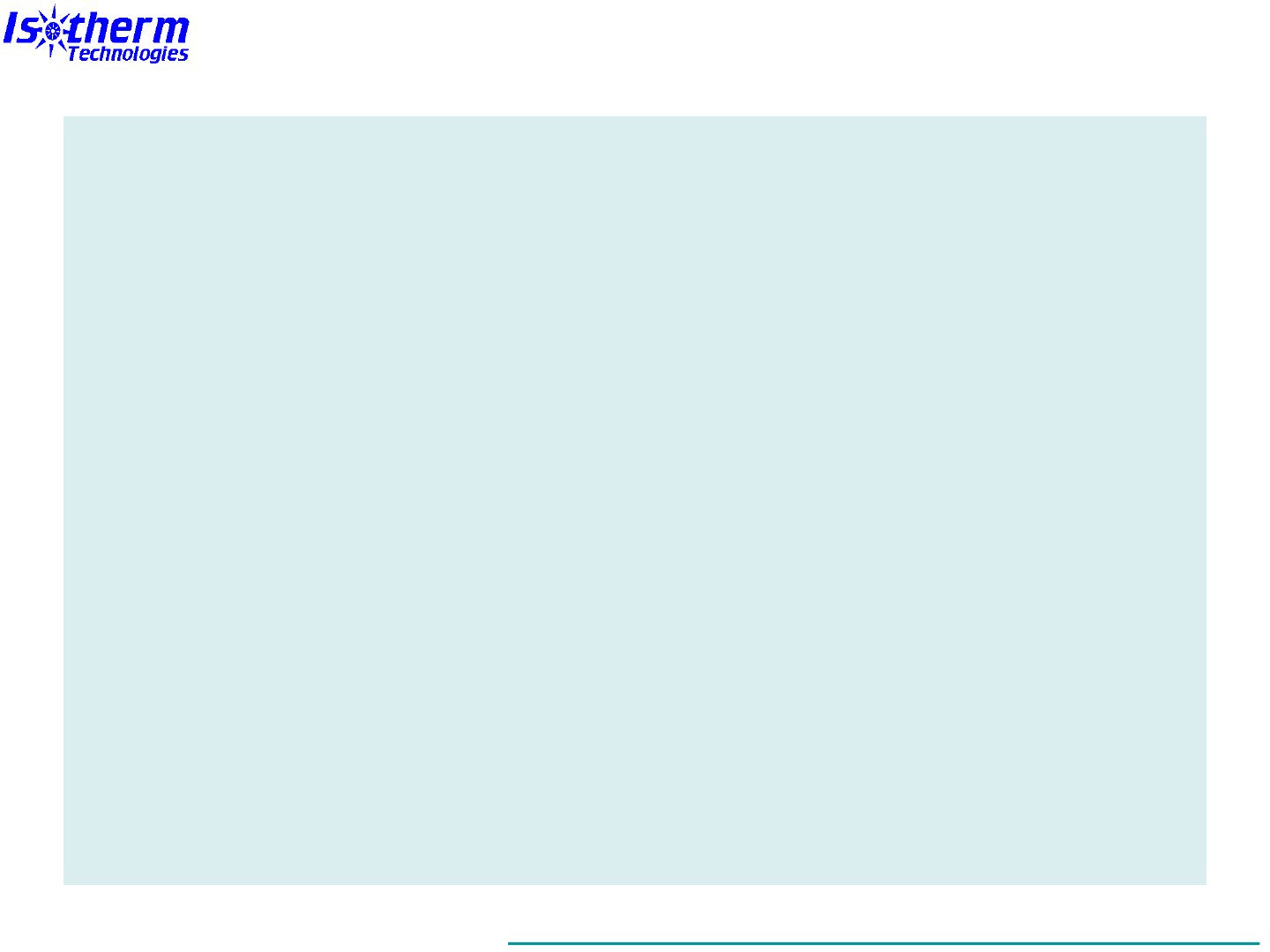
(isothermtech.com)
© 2014 Matthew E. Moran
excerpts from: Engineering Analysis & Modeling with Excel-VBA: Course Notes
Course Feedback
“Great material, great presentation”, William J. Armiger, Naval Research Laboratory
“Lots of useful information, and a good combination of lecture and hands-on”, Brent Warner,
Goddard Space Flight Center
“Excellent course documentation... excellent communicator”, Linda Hornsby, Jacobs ESTS
Group
“Very knowledgeable... presented clearly and answered all questions”, Marc Wilson, Johns
Hopkins University Applied Physics Laboratory
“Great detail… informative and responsive to questions. Offered lots of useful info to use
beyond the class”, Sheleen Spencer, Naval Research Laboratory
“Excellent… Good overview of VBA programming…”, John Yocom, General Dynamics
“Really enjoyed how much info was passed along in such a short and easily understandable
method”, Will Rehlich, Noren Products
“Good introduction and quick functioning using VBA was enabled by this course”, Michael R.
Palis, Hybricon Corp.
“I’ve been looking for a course like this for years! Matt was very knowledgeable and
personable and walked his talk”, James McDonald, Crown Solutions
“Gave me a lot to work with. Very helpful and hands on. [My favorite parts?]... It was all good”,
Dale Folsom, Battelle
“Matt was extremely knowledgeable and a great instructor”, Jennifer Snelling, Barrios Technology

(isothermtech.com)
© 2014 Matthew E. Moran
excerpts from: Engineering Analysis & Modeling with Excel-VBA: Course Notes
Course Materials
Visit www.isothermtech.com
to get a variety of course
materials and resources:
• Course notes in paperback
and kindle formats
• Excel files containing
worked-out copies of all
the course exercises
• Helpful reports and online
resources
• Sample slides and
exercises
• Training course videos
• Upcoming course offerings

(isothermtech.com)
© 2014 Matthew E. Moran
excerpts from: Engineering Analysis & Modeling with Excel-VBA: Course Notes
Intended Audience & Usage
These course notes are intended for practicing engineers, scientists and
others with an interest in analysis and modeling. It is targeted toward
intermediate to advanced Excel users, although no prior experience with VBA
is assumed. If you are new to Excel, you should consider supplementing these
notes with an introductory course or book.
You may occasionally hear or read the opinion that Excel is not an
appropriate tool for engineers. This is nonsense. The instructor has used
many engineering software tools for more than three decades (e.g. general
math, finite difference, FEA, CFD, CAE, DAQ, system simulation, custom
codes, etc.), and they all have their place. Excel has a rich set of features for
calculation, visual display and user interaction that makes it a very good
general tool for many engineering and other technical computations. With its
built-in VBA programming environment, and the associated techniques taught
in these course notes, it becomes a highly versatile platform. Nonetheless,
there is no substitute for good professional judgment in choosing the right tool
for the job. There are certainly applications where Excel isn’t the best choice -
or even a viable option in some cases.
It’s important to remember that the quality of all analytical results are
dependent on a user’s skills, knowledge, experience, discipline, and work
quality. Any software tool will provide poor results if used improperly, although
some tools hide it better with a polished display! In addition, verification and
validation are always critical, and should be part of any analysis or model
regardless of the tools and methods used. With that in mind, this course
teaches principles and practices with Excel VBA that facilitate quality results.

(isothermtech.com)
© 2014 Matthew E. Moran
excerpts from: Engineering Analysis & Modeling with Excel-VBA: Course Notes
How to Use These Course Notes
Ways to use the course notes:*
• Self study (paperback or kindle versions)
• Video training (with paperback or kindle version)**
• Course offering (public or hosted)**
Each section uses a sequential teaching methodology:
1)Real world application to illustrate the topics to be covered
2)Introduction to the learning topics and step-by-step details
on how to implement them in Excel VBA
3)Integrated hands on exercise to solidify the topics learned
General format & conventions:
• Screen shots are predominantly used to facilitate
immediate experimentation and rapid learning
• Notes, tips, and step-by-step instructions throughout
• Detailed text limited to topics needing more explanation
• Valuable supplemental info included in the appendices
* Visit www.isothermtech.com for information on video training and upcoming courses
** Video & course offerings can be applied toward PE continuing education requirements
(check with your state or other licensing entity to confirm what types of training qualify)
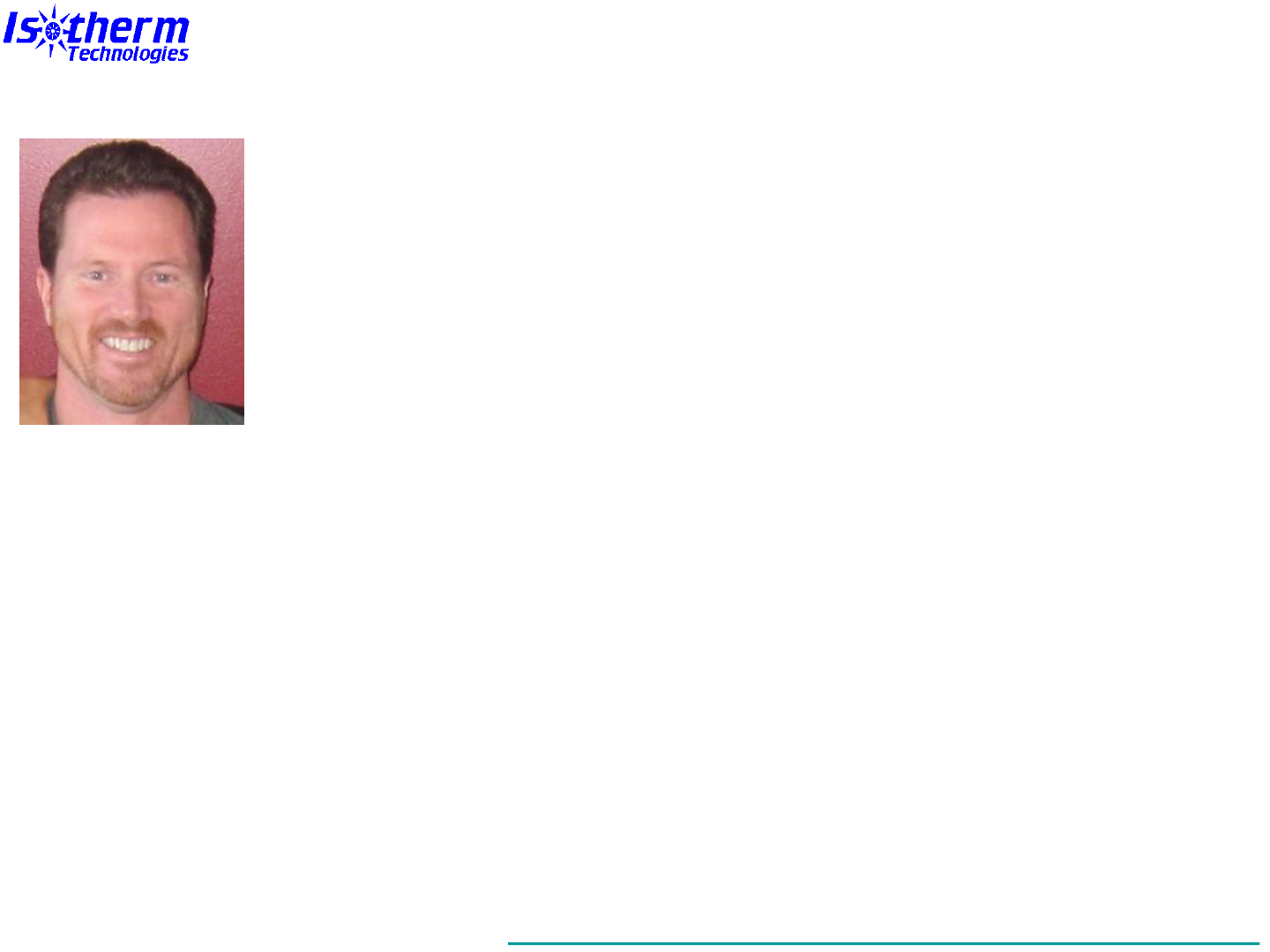
(isothermtech.com)
© 2014 Matthew E. Moran
excerpts from: Engineering Analysis & Modeling with Excel-VBA: Course Notes
Instructor Bio
Matt Moran is the owner of Isotherm Technologies LLC. He is
also a sector manager and senior engineer at NASA. Matt
teaches engineering analysis seminars throughout the U.S.,
and has been adjunct faculty at the graduate school at Walsh
University and other colleges. He has been a co-founder or
key contributor to the start up of five high tech businesses, and
has worked with hundreds of organizations of varying size,
type and industry sector.
(Dec, 2013)
Matt has 32 years experience developing products and systems for
aerospace, electronics, military, and power generation applications. He has
used many software tools for analysis and modeling. Matt has created Excel
VBA engineering system models for DARPA, Air Force, Office of Naval
Research, Missile Defense Agency, NASA and various commercial
organizations.
Matt is a Professional Engineer (Ohio), with a B.S. & graduate work in
Mechanical Engineering, and an MBA in Systems Management. He has
published 44 papers and a book; and has 3 US patents.

(isothermtech.com)
© 2014 Matthew E. Moran
excerpts from: Engineering Analysis & Modeling with Excel-VBA: Course Notes
Course Summary
This course will provide the
knowledge and methods to create
custom engineering models for…
Analyzing conceptual designs
Creating system trades
Simulating operation
Optimizing performance
…with Excel VBA.
The instructor has been using
spreadsheets for engineering
computations since the early
1980s; and VBA since 1996
(shortly after its integration with
Excel). He has taught these
methods to hundreds of course
participants since 2007.
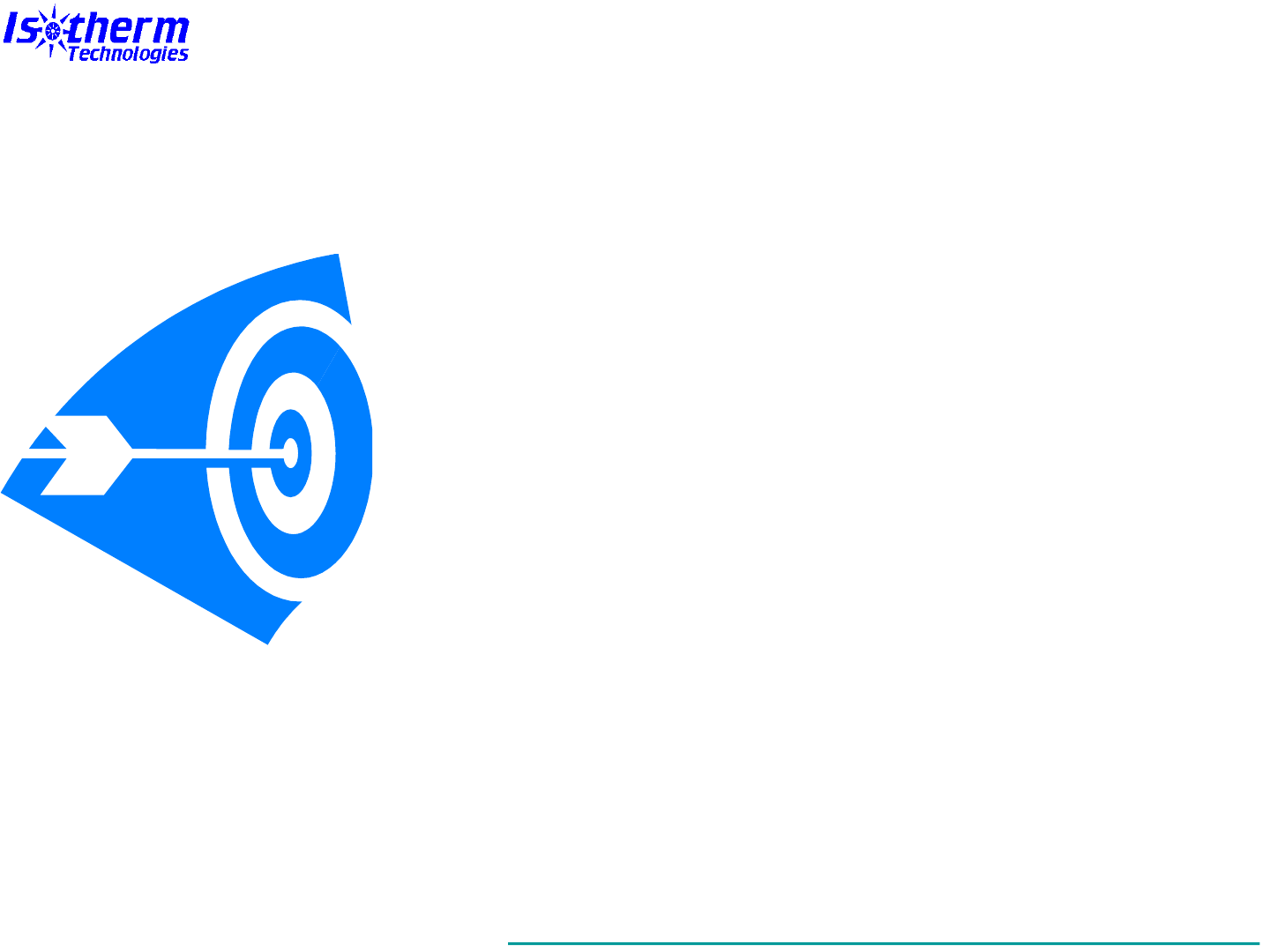
(isothermtech.com)
© 2014 Matthew E. Moran
excerpts from: Engineering Analysis & Modeling with Excel-VBA: Course Notes
Learning Objectives
• Exploit the full power of Excel for
building engineering models
• Master the built-in VBA
programming language
• Implement advanced data I/O,
manipulation, analysis, and display
• Create full featured graphical
interfaces and interactive content
• Optimize performance for multi-
parameter systems and designs
• Integrate interdisciplinary
capabilities into engineering
models

(isothermtech.com)
© 2014 Matthew E. Moran
excerpts from: Engineering Analysis & Modeling with Excel-VBA: Course Notes
Topics: Design & Build
1. Excel VBA Review
2. Identifying Scope & Capabilities
3. Quick Prototyping
4. Defining Model Structure
5. Designing Graphical User
Interfaces
6. Building & Tuning the VBA
Engine
7. Customizing Output Results
8. Exploiting Built-in Excel
Functions

(isothermtech.com)
© 2014 Matthew E. Moran
excerpts from: Engineering Analysis & Modeling with Excel-VBA: Course Notes
Topics: Refine & Optimize
9. Integrating External Data
10. Adding Interdisciplinary
Capabilities
11. Unleashing GoalSeek & Solver
12. Incorporating Scenarios
13. Documentation, References, &
Links
14. Formatting & Protection
15. Flexibility, Standardization, &
Configuration Control
16. Other Useful Tips & Tricks
17. Application Topics