
USER GUIDE TO FILL THE ONLINE APPLICATION FORM FOR
AP EAPCET-2024
URL: https://cets.apsche.ap.gov.in/EAPCET
The candidates are required to be ready with the following mandatory / optional details to fill
in the appropriate fields before filling the Online Application Form:
The Mandatory / Optional details are as follows:
S.NO
Details Required
Document to be Referred
1
Credit card/Debit card details/Net Banking
Credit Card / Debit Card/Net banking
2
● Qualifying Examination appeared or
passed
● Hall ticket Number of the Qualifying
Examination
Marks Memo / Hall Ticket Number of
Intermediate / 10+2 / equivalent
3
Stream Applied for (E&P), (A&P), or Both (EA&P)
Eligibility Criteria in the AP EAPCET-2024
website
4
Date of Birth
Birth Certificate / SSC or Equivalent
Certificate
5
Hall Ticket Number of SSC or Equivalent
Examination Certificate
SSC or Equivalent Certificate
6
Income of Parents (Income Up to Rs.1.0 lakh or
Up to Rs. 8.0 lakhs)
The Income certificate issued by MRO /
Competent Authority
7
Study Details
Study certificates from Class I to
Intermediate / 10+2 / Equivalent
8
Category (SC, ST, BC, etc.) and certificate
number of the Caste.
The Caste Certificate issued by the MRO/
Competent Authority
9
Special Category (NCC, PH, Sports, CAP, Bharat
Scouts and Guides,etc.)
The Certificate issued by Competent
Authority
10
Aadhaar Card details
12-digit Aadhaar Card Number

The following system requirements need to be available to comfortably browse EAPCET-2024
official website https://cets.apsche.ap.gov.in/EAPCET
SYSTEM REQUIREMENTS:
For better viewing of AP EAPCET-2024 website and smooth Application submission through
ONLINE mode, the candidates are hereby informed that the following computer system
requirements are most desirable:
● Internet Browser: Internet Explorer 6.0 and above / Mozilla Firefox 3.6 and above
● Screen Resolution: 600x800
● .pdf Reader: Adobe Acrobat Reader 8.0 and above
● Disable the pop-up blocks and uninstall all the Script blockers.
EAPCET 2024- FEE PAYMENT AND ONLINE APPLICATION FORM FILLING FLOWCHART
VISIT http://cets.apsche.ap.gov.in/EAPCET
The following EAPCET-2024 Home Page will be displayed as shown in the screen below.
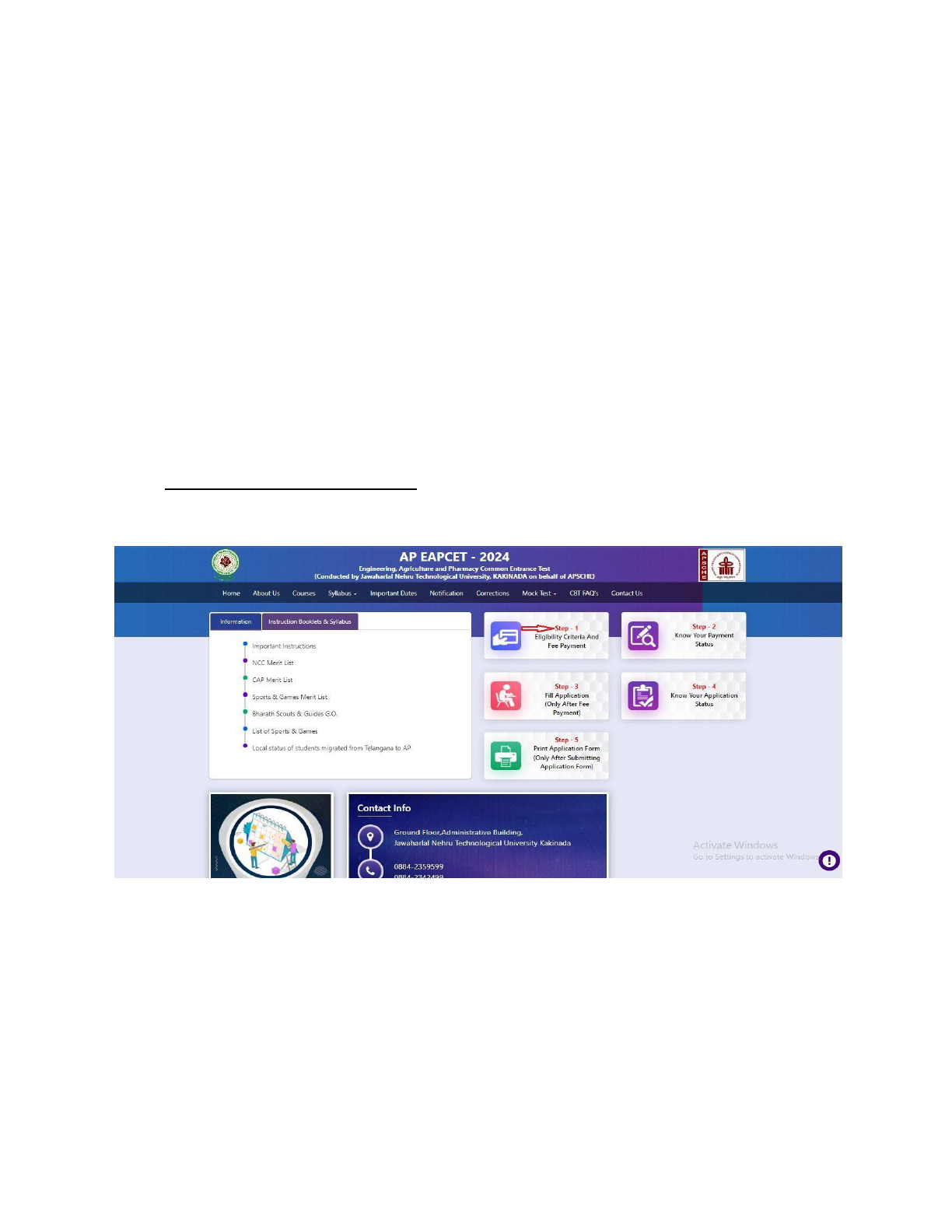
There are 5 Steps in filling the EAPCET 2024 online application Home Page.
Step-1: Eligibility Criteria & Fee Payment: Candidate can make Online Fee Payment through this
option.
Step-2: Know Your Payment Status: Candidate can check Success/Failure status of Fee Payment
Step-3: Fill Application (Only after Fee Payment): After fee payment either by Debit/Credit/Net
Banking modes, candidate should fill in the Application through this option.
Step-4: Know Your Application Status: After application form submission, candidate can check
the Registration Number.
Step-5: Print Application Form (Only After Submitting Application Form): After application
form submission, candidate can print the submitted form.
Step 1 Eligibility Criteria & Fee Payment: Click on Eligibility Criteria & Fee Payment tab as
shown in the screen below.
After clicking on Eligibility Criteria & Fee Payment Tab, a fee payment webpage will be
displayed as shown in the screen below.
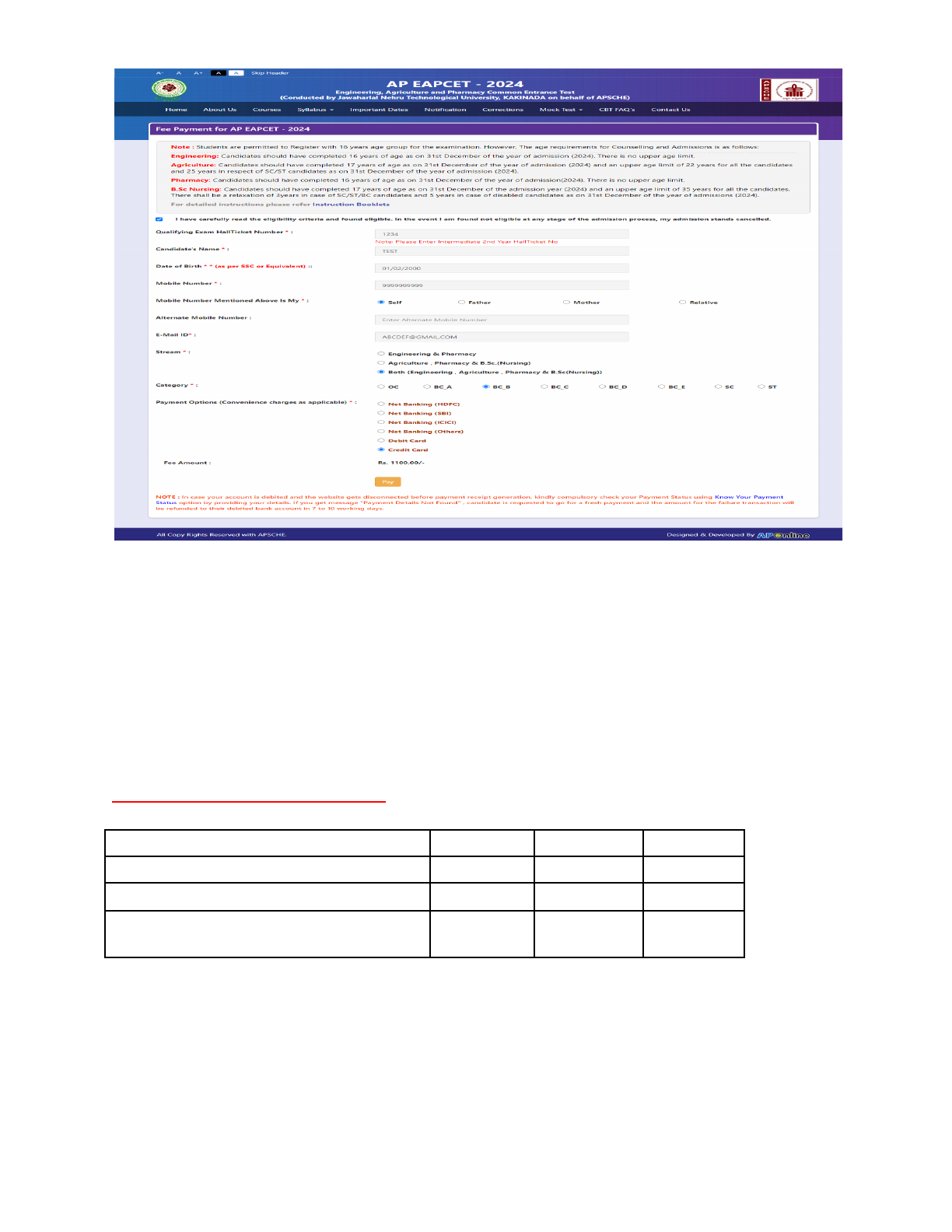
Fill in ALL the mandatory details given in the above web page. The details are Qualifying
Examination Hall Ticket No., Candidate’s Name (will be populated automatically by the system
on entering Hall Ticket Number), Date of Birth, Mobile Number, Mobile No Mentioned above
is My: Alternate Mobile No, E-Mail ID, Stream, Category, Payment Options, Fee Amount (will
be populated automatically based on the stream/category/payment mode selected by the
candidate with convenience charges).
AP EAPCET Application Form 2024 Fee:
Stream
OC
BC
SC/ST
Engineering
Rs 600
Rs 550
Rs 500
Agriculture & Pharmacy
Rs 600
Rs 550
Rs 500
Both Engineering, Agriculture &
Pharmacy
Rs 1200
Rs 1100
Rs 1000
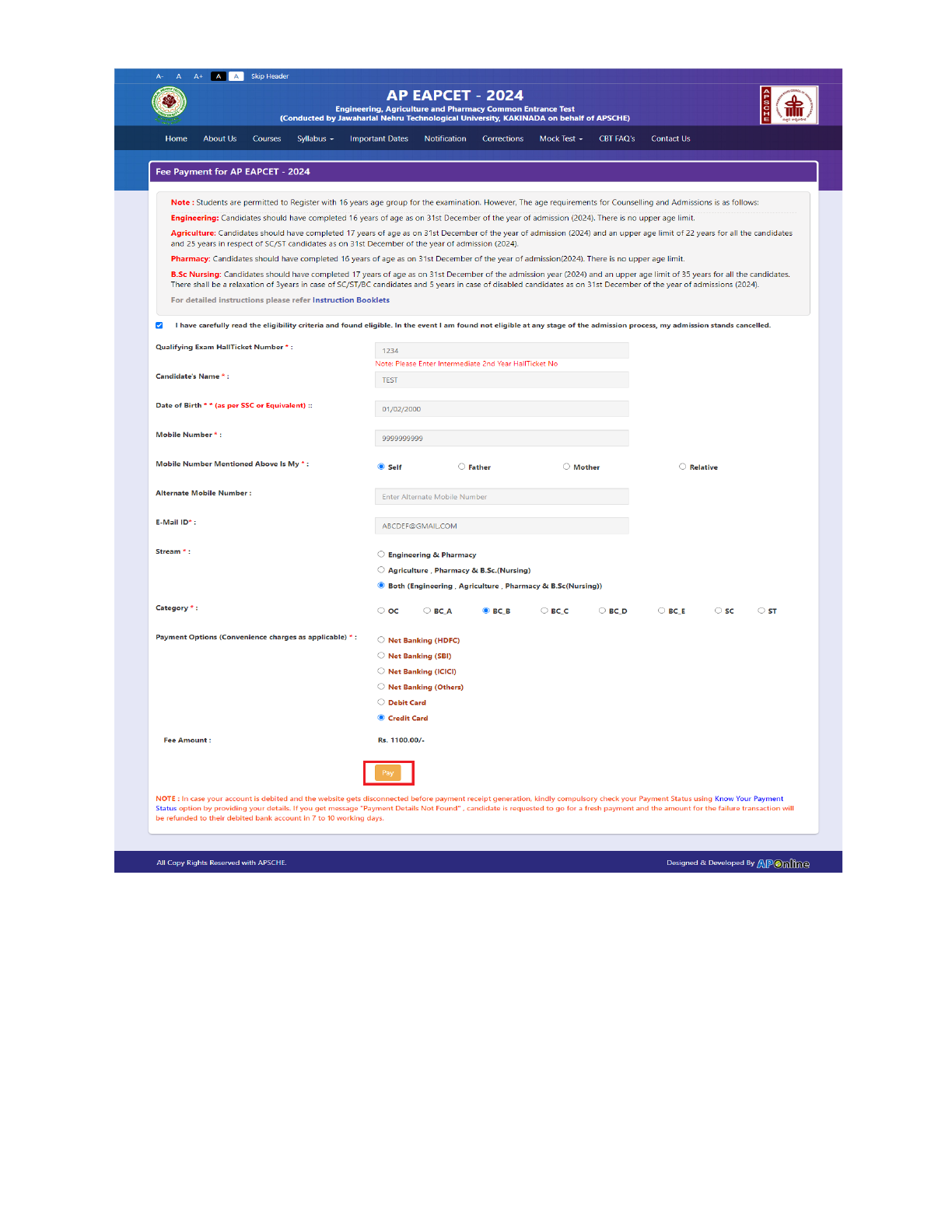
After filling the mandatory details and clicking on Pay button.
After clicking on the Pay button, the control will lead you to the BANK PAYMENT GATEWAY as shown in
the screen below. Fill in all the credit/Debit card/Net Banking details and click on Pay Now button as
shown in the screen below.

The confirmation of successful payment of Registration Fee is shown with the “Your Payment
done successful” item in the below web page as Payment Status along with “Payment Id”.
(Note: Preserve both the IDs for future correspondence). Click on the button “Proceed to Fill
Application” and you will be taken to the next screen.
Candidate has two options either to proceed to fill in the application immediately or at a later
date [** Refer to last dates]. Click on “Proceed to Fill Application” to fill the application
immediately and you will be taken to the Application screen as described in step 3. If you
choose another day to fill the application, simply close the window and in such case, you need
to start from step3.
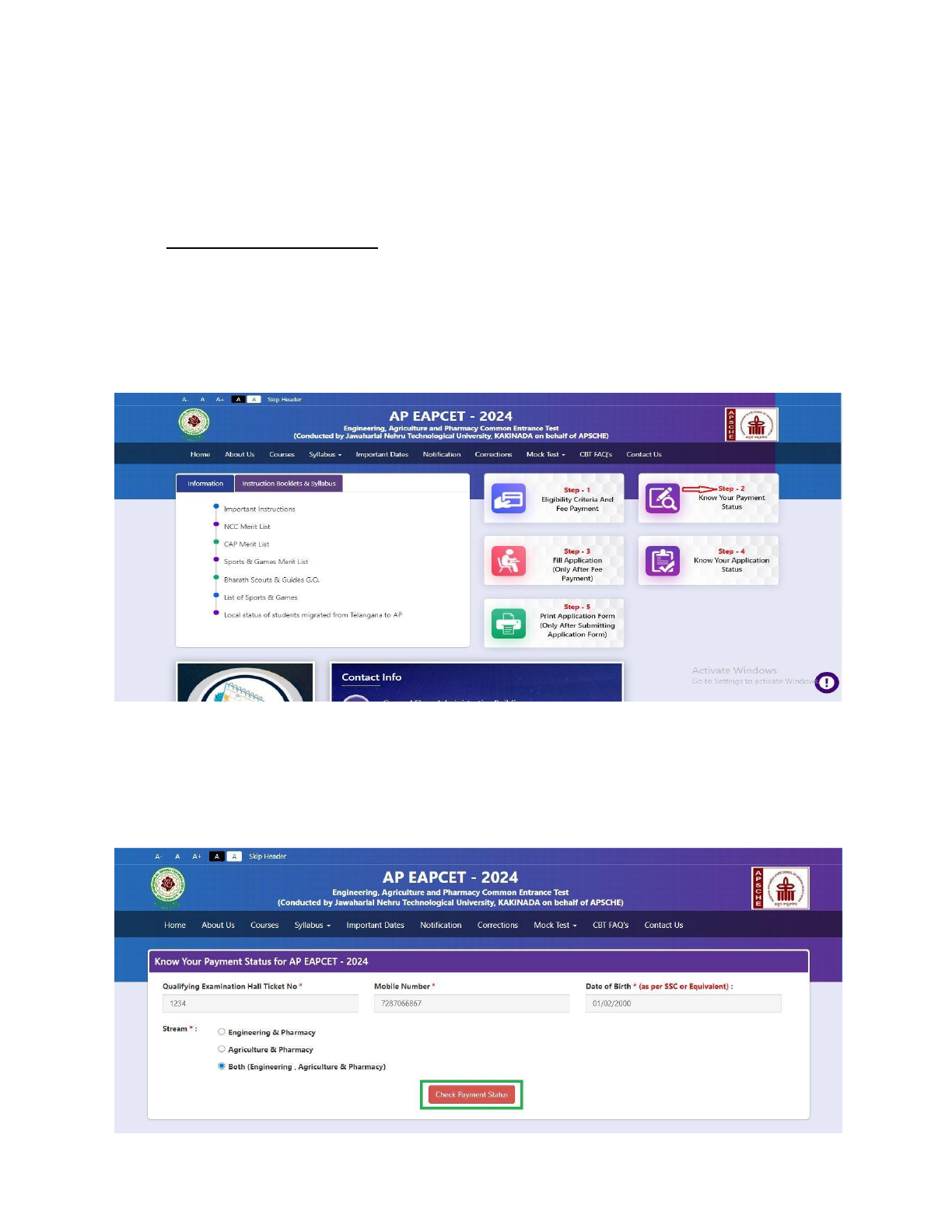
In a rare case, if the amount is deducted from your account and Payment ID is not displayed,
wait for a few hours and check your payment status as described in step 2.
Otherwise pay the registration fee again as in step 1 on the next day. The amount deducted
from your account made in the first attempt will be refunded or rolled back into your account.
Step 2 Know Your Payment Status: The candidate can also check the status of payment made
through this option.
Click on Know Your Payment Status tab for checking the status of the payment as shown in the
below screen.
After clicking on Know Your Payment Status Tab, the following page will be displayed. Furnish
the same Hall ticket number, Mobile number, Date of Birth and stream as given in step 1 and
click on Check Payment Status button as shown in the screen below.

Payment Status will be displayed by clicking on Check Payment Status button as shown in the screen
below
Step 3 Fill Application (Only after Fee Payment): The candidate can start filling the application
by selecting the tab “Fill Application (only after fee payment)” as shown in the screen below.
Fill in the details of Payment ID, Qualifying examination Hall ticket number, Mobile number
and Date of birth and click on Proceed to fill application.
In the application form, the fields marked with ‘*’ symbols are MANDATORY which cannot be
left blank without providing information. The details provided during the Registration Fee
payment are frozen and cannot be edited.


Candidates need to fill in the following details in the application form:
1. Candidate Details:If the candidate has qualified / appeared from the Board of
Intermediate Education, AP, the data will be automatically populated from the
database. Otherwise, the candidate shall furnish the necessary details by entering
the details in appropriate fields.
Candidate Name: Name of candidate (as per SSC) as entered in fee payment screen will be
displayed here and cannot be modified or edited.
Father’s Name: The candidate has to enter his / her father’s name as per 10th class records in
the space provided in CAPITAL LETTERS.
Mother’s Name: The candidate has to enter his / her mother’s name as per 10th class records in
the space provided in CAPITAL LETTERS.
Date of Birth: Date of Birth (as per SSC) as entered in the fee payment screen will be displayed
here and cannot be modified or edited.
Gender: Select your Gender among the three options given.
Aadhaar Card Number/Enrollment No.: Enter your Aadhaar Card number
Ration Card Number: Enter the Ration card number of your family.
Annual Income of the Parents (in Rs.): Select any one of the three options provided as given
below regarding the “Annual Income of the Parents (Rs.):” A valid income certificate issued by
competent authority and its number should be entered.
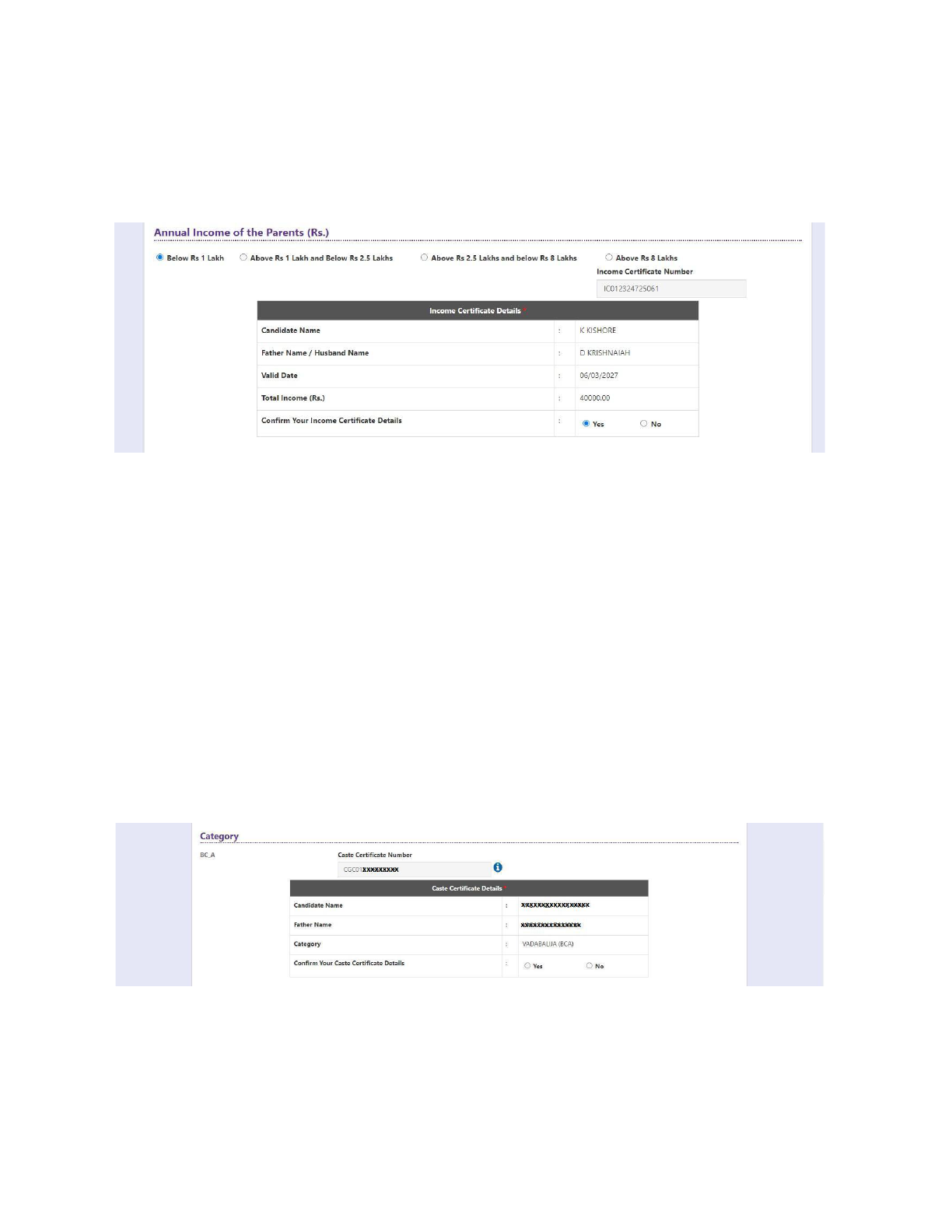
Note: Annual Income of the Parents will be auto populated on entering Income
Certificate Number. Select Yes or No to confirm the details populated by the application
system as shown in the screen below.
If the candidate’s Annual Income of the Parents is not auto populated on entering Income
Certificate Number, candidate should enter the Income Certificate Number manually and
proceed.
Caste Category: Enter the caste certificate number issued by the competent authority case your
caste category.
Note: Caste Certificate Details will be auto populated on entering Caste Certificate Number.
Select Yes or No to confirm the details populated by the application system as shown in the
screen below.

If the candidate’s Caste Certificate Details are not auto populated on entering Caste
Certificate Number, the candidate should enter the Caste Certificate Number manually and
proceed.
Note: EWS option in the application will be visible only if the candidate belongs to the OC
category.
Eligible for EWS (Economically Weaker Sections): Click on Yes if you are eligible for EWS and
have a valid EWS certificate issued by Tahsildar. After clicking on ‘Yes’ you have to enter the
EWS certificate number.
Special Reservation Category: Reservations are provided for candidates with NCC, CAP, Sports &
Games, Bharat Scouts and Guides categories also.
Select the applicable categories for which supportive certificates are available
Physically Handicapped:
In case of PH, the medical board certificate issued through SADAREM shall be
entered.
Sadarem Certificate Details will be auto populated on entering Sadarem Number. Select Yes or
No to confirm the details populated by the application system as shown in the screen below.
If the candidate’s Sadarem Certificate Details are not auto populated on entering Sadarem
Number, candidate should enter the Sadarem Number manually.

Minority/ Non-Minority: If the candidate belongs to any of the minority communities such as
Muslim, Christian, Buddhist, Sikh, Jain, Zoroastrian or Other minority, click on the Minority
button and select the applicable minority. Otherwise, if the candidate does not belong to a
Minority community, then the non-Minority option has to be clicked.
2. Address: Candidate should enter his/her Present/Permanent address with the following
fields like House No or C/O, Village/Street/Locality, Mandal/Town/City, District, State, Pin code,
Mobile Number, Alternate Mobile Number & Email ID as shown in the screen above.
House No. (Or) C/O: Candidate should enter his/her House Number.
Village/Street /Locality: Candidate should enter his/her Street Number or
Locality Number or Village Name.
Mandal/Town/City: Candidate should enter his/her Mandal Name or
Town Name or City Name.
District: Candidate should enter his / her District Name.
State: Candidate should enter his/her State Name.
Pin Code: Candidate should enter his/her address Pin Code Number.
Mobile Number: Mobile Number will be auto populated as it is provided in Fee Payment
(Step-1)
Alternate Mobile Number and Telephone Number: Candidate should enter his/her Alternate
Mobile Number and Telephone Number.
Email Id: Email Id will be auto populated as it is provided in Fee Payment (Step-1).
Note: Select Present Address check box if the present address is your Permanent Address

3. Qualifying Examination:
Details should be furnished for the qualifying examinations are shown in the screen below.
I) Select Qualifying Examination, Select Major Subjects of the Qualifying Examination ,
Qualifying Examination Hall Ticket No will get FROZEN as per the information given before,
Select Year of Appearing/Passing Qualifying Exam, Select 10+2 Studied in, Hence, verify whether
your Qualifying Examination, Hall Ticket No. and Year of Appearing/Passing are the same.
ii) If the Qualifying Examination is Intermediate (Vocational), the Item is already FROZEN. Don’t
forget to enter the Vocational Bridge Course Hall Ticket number in the Box provided as it is
Mandatory.
However, if an Intermediate (Regular) candidate wishes to appear for BOTH streams, he / she
should enter the Additional Subjects / General Bridge Course (AM Stream only) Hall Ticket
number in the encircled “Bridge Course (BIE) Hall Ticket No.”
Medium of Instruction at Qualifying Exam: Candidate should select medium at Qualifying Exam
he/she wants as shown.
SSC or Equivalent (10th Class): Candidate should select Urban or Rural location, Enter the SSC
or Equivalent Hall Ticket No., Month of Passing and Year of Passing.

For example, enter 13534676899783 for SSC or Equivalent (10th Class) Hall Ticket No., March
for Month and the Year of Passing is 2011, refer the image shown:
Intermediate or Equivalent (10+2): Candidate should select Urban or Rural Radio button
Place of Study: The candidate has to fill in the district details related to his study from Class-6 to
Intermediate II year / equivalent in the spaces provided as shown below. However, if a
candidate has studied in a state other than Andhra Pradesh OR TELANGANA, then select OTHER
STATE. However, candidates who have studied in Telangana State shall select TELANGANA.

Local Area: Based on the places of study during the preceding 7 years of the qualifying
examination, local area is decided.
On entering the candidate’s places of study, the local area of the candidate is auto
populated by the application system i.e., AU, SVU, OU or Non-Local.
However, these credentials will be verified based on the certificates produced at the time of
admission.
4. Details of Common Entrance Test
Stream/Entrance Exam: Stream field options available are: (FROZEN)
● Engineering & Pharmacy(EP)
● Agriculture & Pharmacy (AM)
● Both (Engineering and Agriculture & Pharmacy) (E & AP)
The candidates have to make sure that they select the correct Stream before applying, as this
item gets FROZEN as per the information given during Registration Fee payment.
The candidates belonging to Intermediate board or any equivalent Qualifying Examination who
wish to apply for “BOTH” options, should make sure that they are eligible (as per the guidelines
given in the EAPCET- Instruction Booklet) for Engineering and Agriculture & Pharmacy before
selecting “Both” options.
However, if an Intermediate (Regular) candidate wishes to appear for BOTH streams, he / she
should enter the Additional Subjects / General Bridge Course (AM Stream only) Hall Ticket
number in the “Bridge Course (BIE) Hall Ticket No.”
Do You Require Urdu Translator? YES or NO – Select Yes or No for the requirement of Urdu
Translator. Such candidates need to appear at KURNOOL center only.
Photo and Signature: If the photo and signature are not auto-populated from the database,
DON'T FORGET to upload your Photograph & Signature, and is FROZEN as shown below:

The photograph file should be in the jpg file format and the size should be less than 50 KB.
To upload the Signature, Press the button "Select file" and ensure that the Signature's file
format should be jpg format and the size has to be less than 30 KB.
Test Preference: Candidates are given option to choose six preferences of their choice as shown
in the screen below
After furnishing ALL the required data and correct particulars, verify thoroughly the details and
go through the Declaration at the end of the page. Select the encircled check box if you are
done with Online Application Form filling.
Clicking on Save button will save the filled application temporarily
Clicking on the Submit button will display the preview page with the details furnished by the
candidate as shown in the screen below with Modify & Confirm buttons at the end of the page.
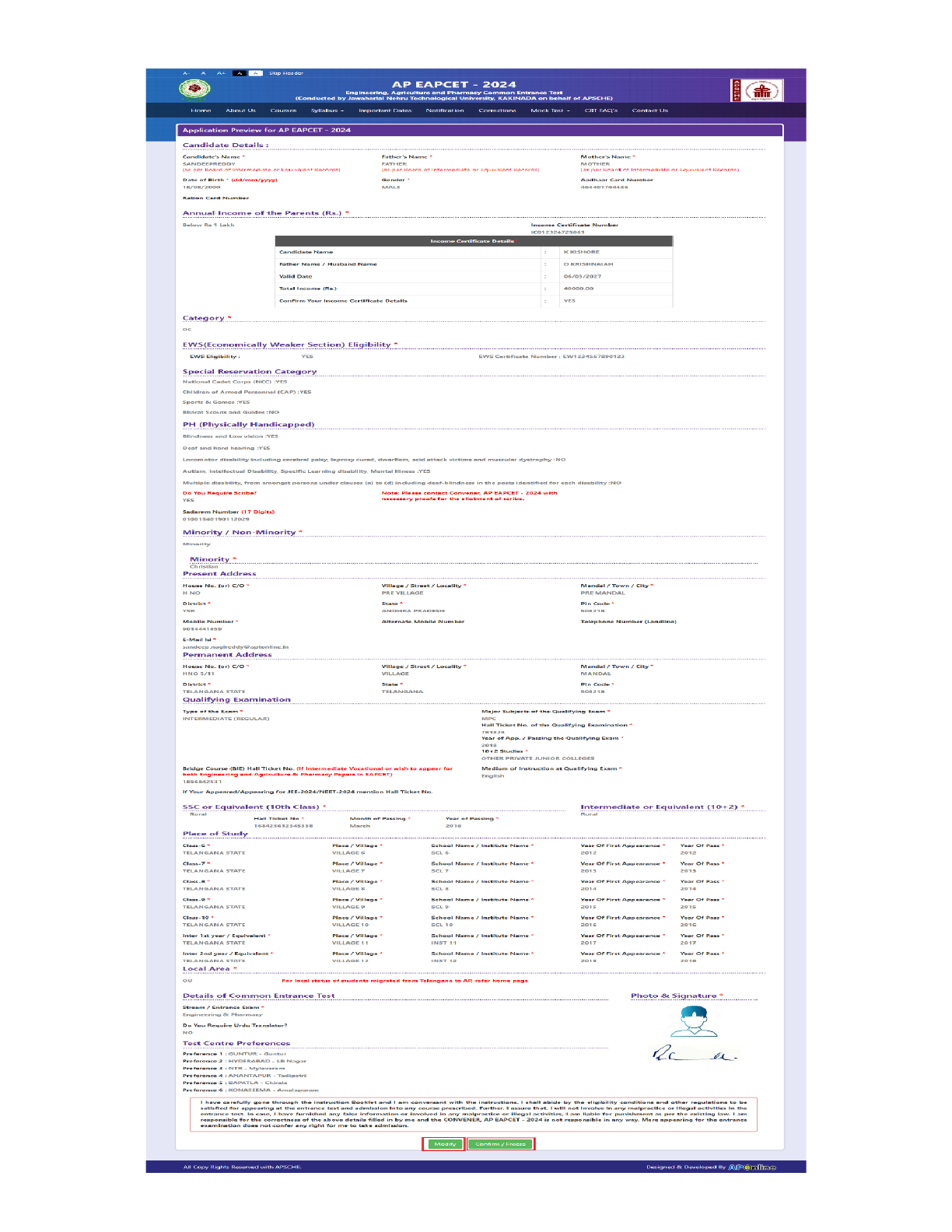

A click on the Modify button enables the candidate to re-inspect the entire
application to correct any errors or mistakes in the saved application.
Confirm/Freeze: Click on Confirm/Freeze button for submitting the application.
Clicking on the Confirm/Freeze button, candidates can view a pop up alert as “Your application
is submitted successfully. Please note your Application Number for further reference”.
Candidates can take print applications by clicking on the Print Application button which is
useful for further correspondence.
Clicking on the Print Application, the candidate can view the Receipt of the Application form as
shown in the screen below.

Step 4: Know Your Application Status: After application form submission, candidate can check
the Registration Number of AP EAPCET-2024 application through this option
After clicking on the Know Your Registration Number link from AP EAPCET-2024 Home page, the
Know Your Registration Number for AP EAPCET-2024 page will be displayed then enter all the
mandatory details and click on Submit button as show in the screen below.

After entering all the mandatory details and clicking on the Submit button, the Registration
Number of AP EAPCET -2024 will be displayed as show in the screen below.
Step 5: Print Application Form: Candidate can print the submitted AP EAPCET-2024 application form
through this option
After entering all the mandatory details and clicking on Get Application Details, the print copy of
the AP EAPCET -2024 application form will be displayed for printing as shown in the screen
below.

