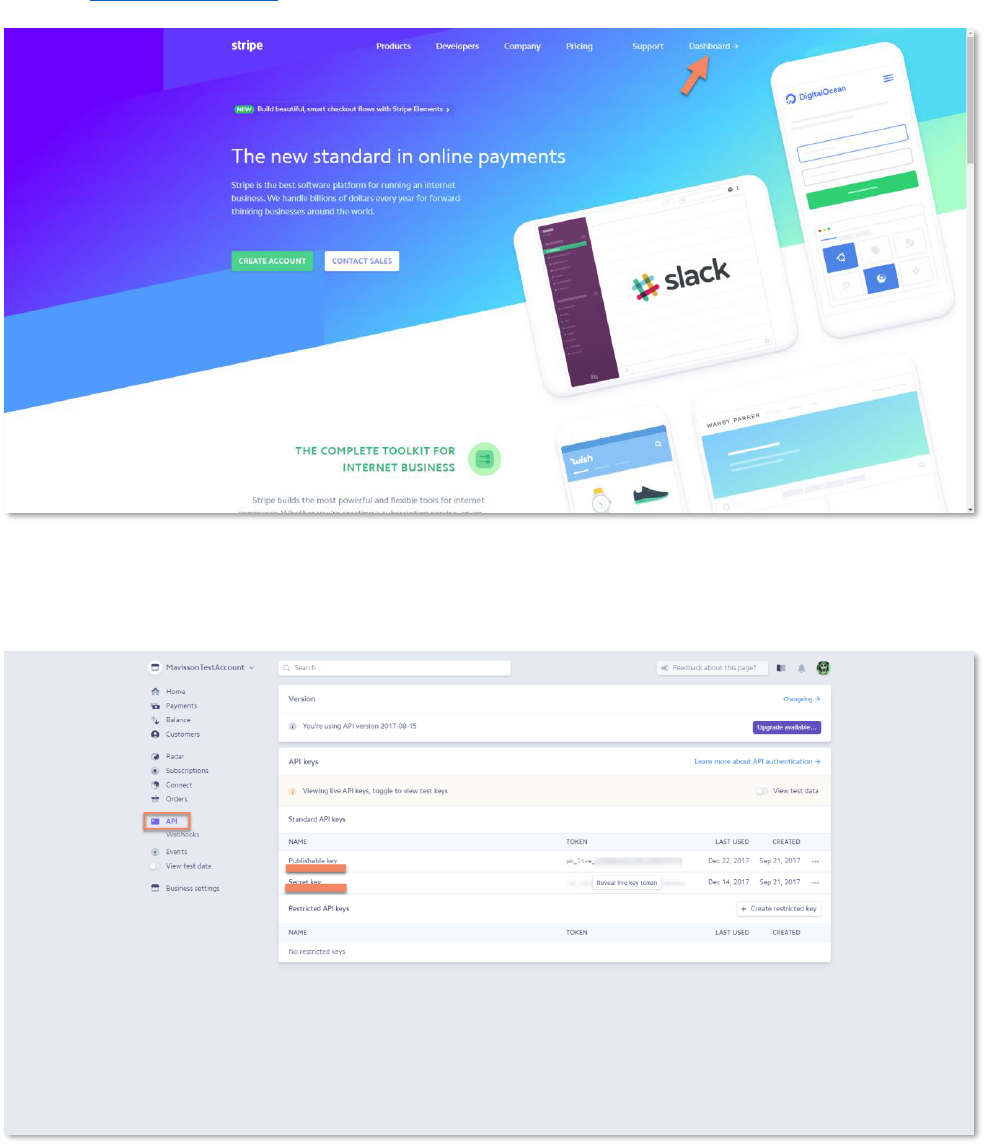Dynamica Stripe Integration
User Guide
Contents
Stripe Integration Configuration ....................................................................................................................... 3
Add Credit Cards ................................................................................................................................................. 5
Charge Payments ................................................................................................................................................ 6
Track the Payment Request status ................................................................................................................ 7
Payments Scheduling ......................................................................................................................................... 8
Direct payment requests .................................................................................................................................. 10
Restrictions ......................................................................................................................................................... 11

3. In Dynamics 365 go to Settings -> Solutions and double-click Dynamica Stripe
Integration solution and switch to Configuration page
4. Copy Publishable and Secret keys into the form and Save it.
The configuration is done and the solution is ready to use.
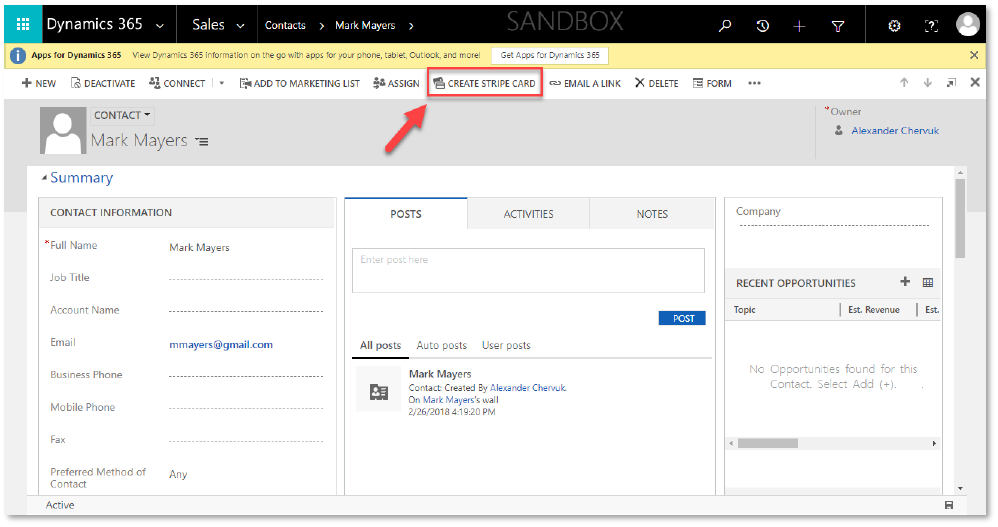
Add Credit Cards
To add Credit Cards and associate them with a customer:
1. Open Contact or Account record of a customer;
2. On the ribbon of Contact or Account form find Create Stripe Card button;
3. Input Card Number, MM/YY, CVV and click Create;
4. The system will process the request and if the credit card information is correct – it will show a
message: Success. You have successfully added a card!
Important: customer must have email on the record in order to associate credit cards with him.

Charge Payments
To charge a customer:
1. Create an Invoice or Open existing one;
2. Find Charge button on the ribbon of Invoice form;
3. Select the customer’s Credit Card from the drop-down list and click OK.
Important: customer must have at least one card previously associated with him. See Add
Card paragraph above;
4. A payment request will be created. It may take some time to process the transaction.

Track the Payment Request status
1. Find the payment request in payment requests view: Stripe -> Payment Request;
2. Open a Payment Request record;
3. You can track the Payment Request status in Operation Details section
4. Payment requests associated with invoice can also be found on Invoice –> Stripe Invoice
Form in Payments sub-grid;

5. When the Payment is processed – it becomes Inactive;
6. If you want to see the Payments sub-grid on any other form – add it with Form Editor.
Payments Scheduling
The solution allows creating payments schedule (recurring payments).
To create payments schedule, go to Stripe -> Payment Schedule Requests and then select
New to created new schedule.
The Payment schedule request form has following fields:
Header section
Status
Active, Inactive
Status Reason
Draft, Scheduled, Inactive
Next Payment Date
The date of the next payment

General Fields and Settings
Name
The name of the schedule
Payment Frequency
Payment Frequency can be set to Daily, Weekly, BiWeekly,
Monthly, BiMonthly, Quarterly
Frequency
Configuration
Allows to specify the day of the period when the payment
should be made
Start Date
Start Date of Payments Schedule (used as a start point in
schedule calculation. If the day on which payments should be
made is doesn’t match the start date – the actual date of the
first payment after initial payment can be different
End Date
End Date of Payments Schedule (used for schedule
calculation. Can be different from actual date of the last
payment in the schedule
Description
Schedule description
Count
Total Count of Payments
Each Amount
Amount of each payment
Currency
Invoices Currency
Pricelist
Invoices Pricelist
Initial Amount
Amount of the Initial payment that should be made right after
schedule creation
Total Amount
Total Amount of all payments (includes initial payment)
Total Charged Amount
Total Amount of already made payments (The field may take
some time to update)
Total Pending Amount
Total Amount that remains to be paid

Other Fields and Settings
Customer
Lookup on customer record
Payment method
Customer Credit card
Auto-capture Initial
Payment
Allows to automatically charge initial payment right after
schedule creation
Auto-capture invoices
Allows to automatically charge payments on due dates
To create Payments Schedule – fill in the form and Save the record.
The solution will calculate and create payments schedule. Status Reason will be changed to
Scheduled.
When a payment plan is scheduled – the solution will create invoices on due dates and automatically
charge the customer if Auto-capture invoices option is set to Yes.
Direct payment requests
You can also create direct payment requests bypassing invoices.
1. Go to Stripe -> Payment Requests;
2. Click New;
3. Fill in the form and Save it;
4. Wait some time while the payment is processed
5. You can track the status in Operations Details section (you may need to refresh the page
in order to see changes);

Note: currently there Is no Credit Card filter on Direct Request form: you can see all Credit
Cards in Credit Card Lookup, not only associated with the customer. If you will select card
which is not associated with the customer – it will be added to a request, but after processing,
it will return an error
Restrictions
1. When adding credit card - The Solution doesn’t check credit cards for duplicates and
allows you to add the same credit card several times to the same customer;
2. There is no Credit Cards filter by customer on Direct Payment Request (request created
bypassing Invoice) – you are allowed to add any credit card existing in the system even not
associated with the customer;