
Bash scripting beyond the basics
Course title
Course title
Bash Lecture 4 – Bash Scripting
beyond the basics

Bash scripting beyond the basics
2/48
★
Bibliography:
https://www.rigacci.org/docs/biblio/online/sysadmin/toc.htm
https://www.tldp.org/LDP/abs/html/
★
Learning Materials:
http://www.ee.surrey.ac.uk/Teaching/Unix/
https://github.com/bertocco/abilita_info_units_2021
Traditional service delivery
Bibliography and learning materials
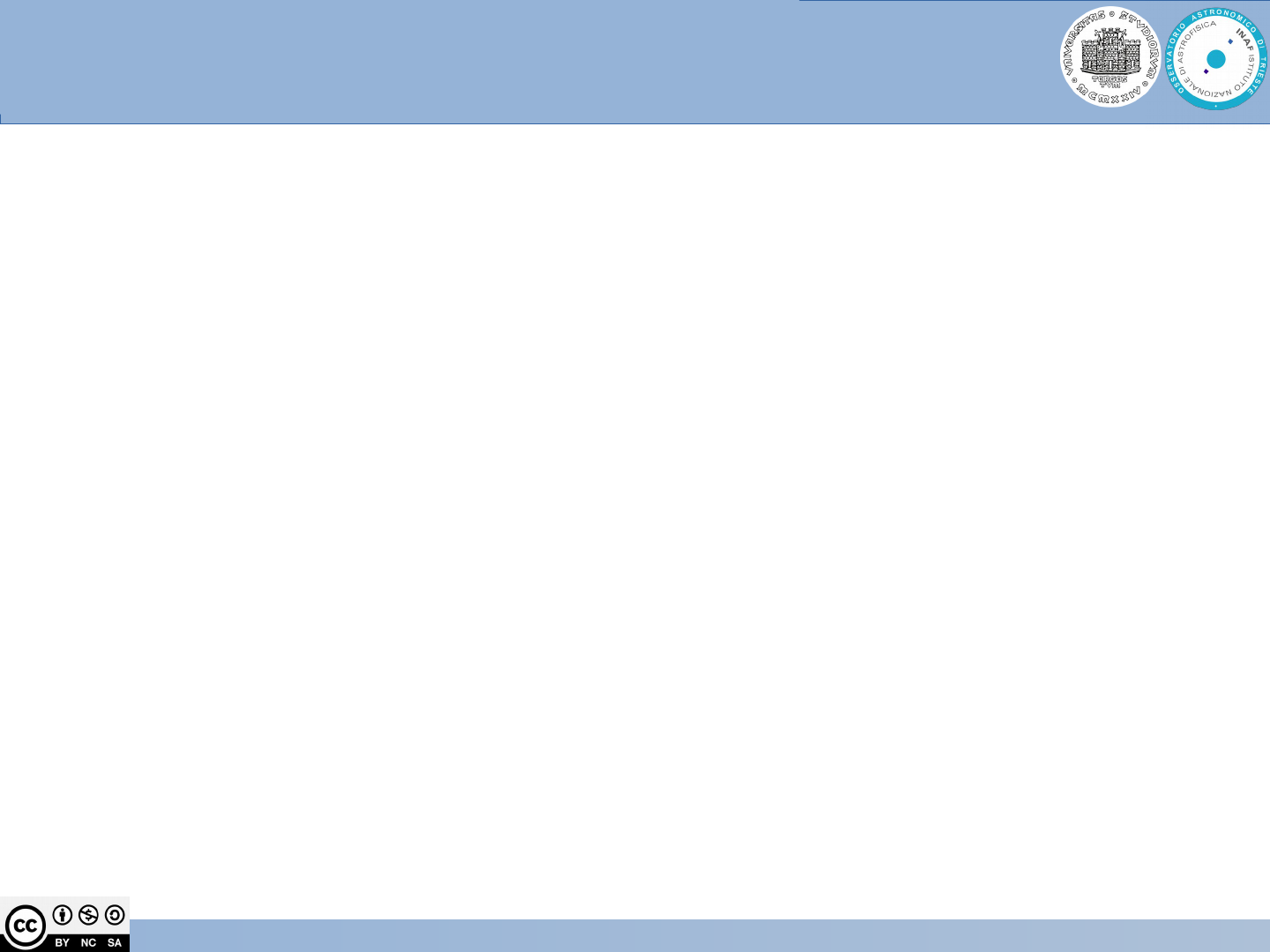
Bash scripting beyond the basics
3/48
★
Redirection
★
Bash scripting programming:
–
Main programming elements (if, for, while,…)
–
Functions
–
Scope of variables
–
Examples (using files)
–
Basic `sed`
–
Basic `awk`
Traditional service delivery
Arguments of this lesson

Bash scripting
4/48
Traditional service delivery
Redirection (1)
Each UNIX command (or program) is connected to three communication channels
between the command and its environment:
Standard input (stdin) where the command read its input
Standard output (stdout) where the command writes its output
Standard error (stderr) where the command writes its error
When a command is executed via an interactive shell, the streams are typically
connected to the text terminal on which the shell is running, but can be changed with
redirection or with a pipeline
Standard Input, Standard Output and Standard Error Symbols:
redirect stdout to a file redirect stderr and stdout to a file
redirect stderr to a file redirect stderr and stdout to stdout
redirect stdout to stderr redirect stderr and stdout to stderr
redirect stderr to stdout
standard input 0<
standard output 1>
standard error 2>

Bash scripting
5/48
Traditional service delivery
Redirection (2)
Redirection [> &> >& >>].
●
Redirect stdout to file (overwrite filename if it already exists):
scriptname > filename
scriptname >> filename # appends the output of scriptname to file filename. If
# filename does not already exist, it is created
●
Redirect stderr to file (overwrite filename if it already exists):
scriptname 2> filename
●
Redirect both the stdout and the stderr of command to filename:
command &> filename redirects both the stdout and the stderr of command to filename
●
Redirects stdout of command to stderr:
command >&2
●
Redirects stderr of command to stdout:
command 2>&1

Bash scripting
6/48
Traditional service delivery
Redirection: Examples
●
Stdout redirected to file
find . -name pippo > find-output.txt
●
Stderr redirected to file
find . -name pippo 2> find-errors.txt
●
discards any errors that are generated by the find command
find / -name "*" -print 2> /dev/null
/dev/null is a simple device (implemented in software and not corresponding to any
hardware device on the system).
/dev/null looks empty when you read from it.
Writing to /dev/null does nothing: data written to this device simply "disappear."
Often a command's standard output is silenced by redirecting it to /dev/null, and this is
perhaps the null device's commonest use in shell scripting:
command > /dev/null
●
Redirect both stdout and stderr to file
find . -name pippo &> out_and_err.txt
●
Redirect stderr to stdout: find . -name filename 2>&1
●
Redirect stdout to stderr: find . -name filename 1>&2

Bash scripting
7/48
Traditional service delivery
Special characters: Pipe
Pipe [ | ]. Passes the output (stdout) of a previous command to the input (stdin) of the
next one, or to the shell. This is a method of chaining commands together.
echo ls -l | sh
# Passes the output of "echo ls -l" to the shell,
#+ with the same result as a simple "ls -l".
cat *.lst | sort | uniq
# Merges and sorts all ".lst" files, then deletes duplicate lines.
A pipe sends the stdout of one process to the stdin of another. In a typical case, a
command, such as cat or echo, pipes a stream of data to a command that transforms it
in input for processing:
cat $filename1 $filename2 | grep $search_word

Bash scripting
8/48
Traditional service delivery
Redirection with pipe and tee examples
Examples of redirection of the output of a command to be used as input of another:
●
Display the output of a command (in this case ls) by pages:
ls -la | less
●
Count files in a directory:
ls -l | wc -l
●
Count the number of rows containing of the word “canadesi” in the file vialactea.txt
grep canadesi vialactea.txt | wc -l
●
Count the number of words in the rows containing the word “canadesi”
`tee` is useful to redirect output both to stdout and to a file. Example:
find . -name filename.ext 2>&1 | tee -a log.txt
This will take stdout and append it to log file. The stderr will then get converted to
stdout which is piped to tee which appends it to the log and sends it to stdout which
will either appear on the tty or can be piped to another command.
To go deep: https://stackoverflow.com/questions/2871233/write-stdout-stderr-to-a-
logfile-also-write-stderr-to-screen

Bash scripting
9/48
Traditional service delivery
Exercise: redirection
Create a directory and file tree like this one:
my_examples /ex1.dir
/ex2.txt
/ex3.dir
/ex3.dir/file1.txt
/ex3.dir/file2.txt
/ex3.dir/file3.txt
Remove read permissions to directory /ex2.dir
Redirect output on a file. Error is displayed on terminal
Redirect error on a file. Output is displayed on terminal
Verify the content of the files
Stderr redirected to file
Redirect output and errors symultaneously
Use pipe to redirect the output of a command to another command and to a file
Use tee to redirect output both to stdout and to a file

Bash scripting beyond the basics
10/48
Conditional execution
Conditional statements:
★
If … then
★
If … then … else
★
If … then … elif
★
case

Bash scripting beyond the basics
11/48
The if construction allows you to specify different courses of action to be
taken in a shell script, depending on the success or failure of a
command.
The most compact syntax of the if command is:
if TEST-COMMANDS; then COMMANDS; fi
Which is the same, less compact:
if TEST-COMMANDS
then COMMANDS
fi
The TEST-COMMAND list is executed, and if its return status is zero (True), the
COMMANDS are executed. The return status is the exit status of the last
command executed, or zero if the condition tested is not True (different from 0).
Conditional statement “if...then”
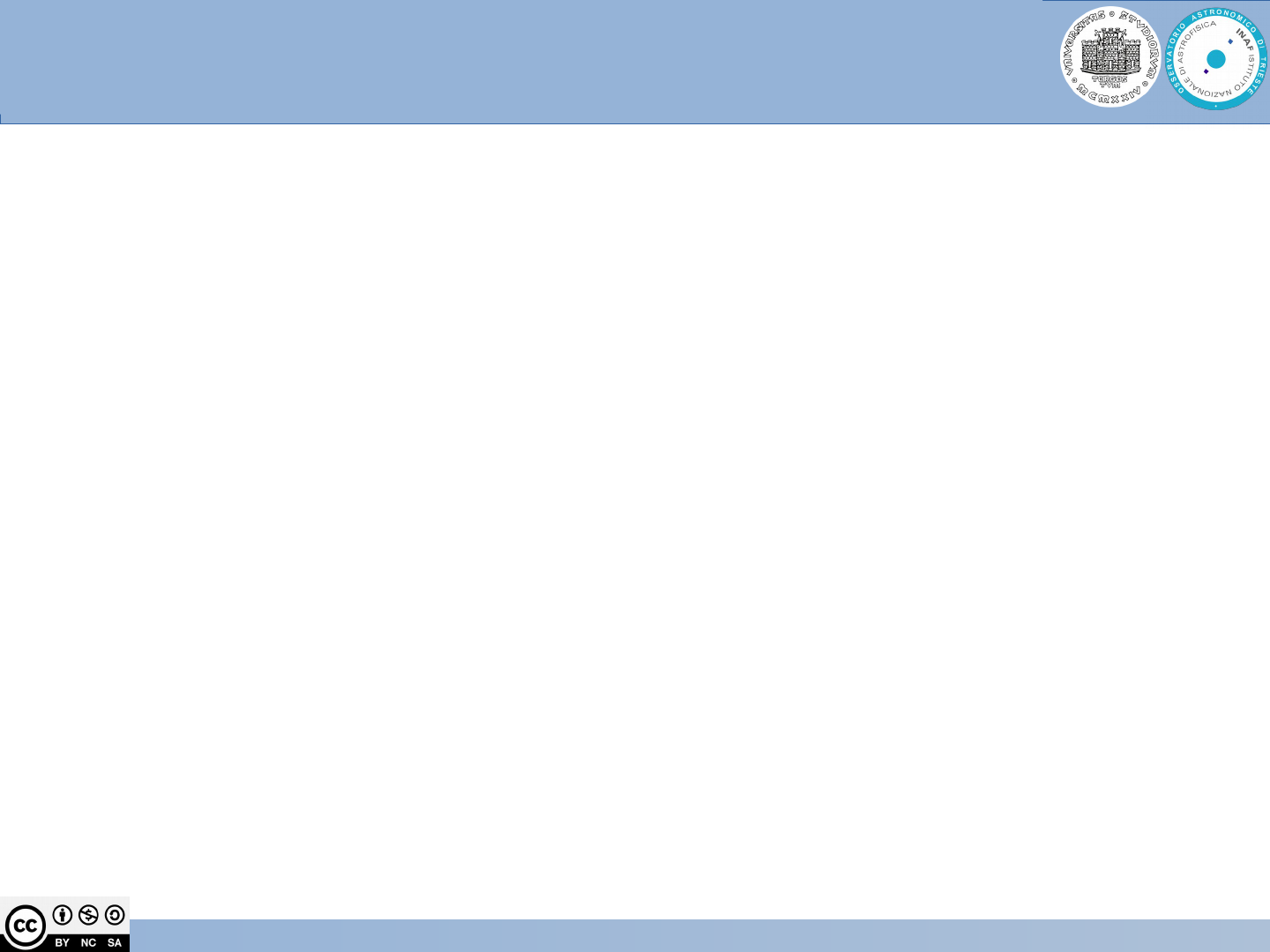
Bash scripting beyond the basics
12/48
●
Testing exit status
The ? variable holds the exit status of the previously executed command
(the most recently completed foreground process).
Example
Test to check if a command has been successfully executed:
ls -l
if [ $? -eq 0 ]
then echo 'That was a good job!'
fi
●
Numeric comparisons
The example below use numerical comparisons:
num=`less work.txt |wc -l`
echo $num
If [[ "$num" -gt "150" ]]
then echo ; echo "you've worked hard enough for today."
fi
Example of conditional statement “if...then”
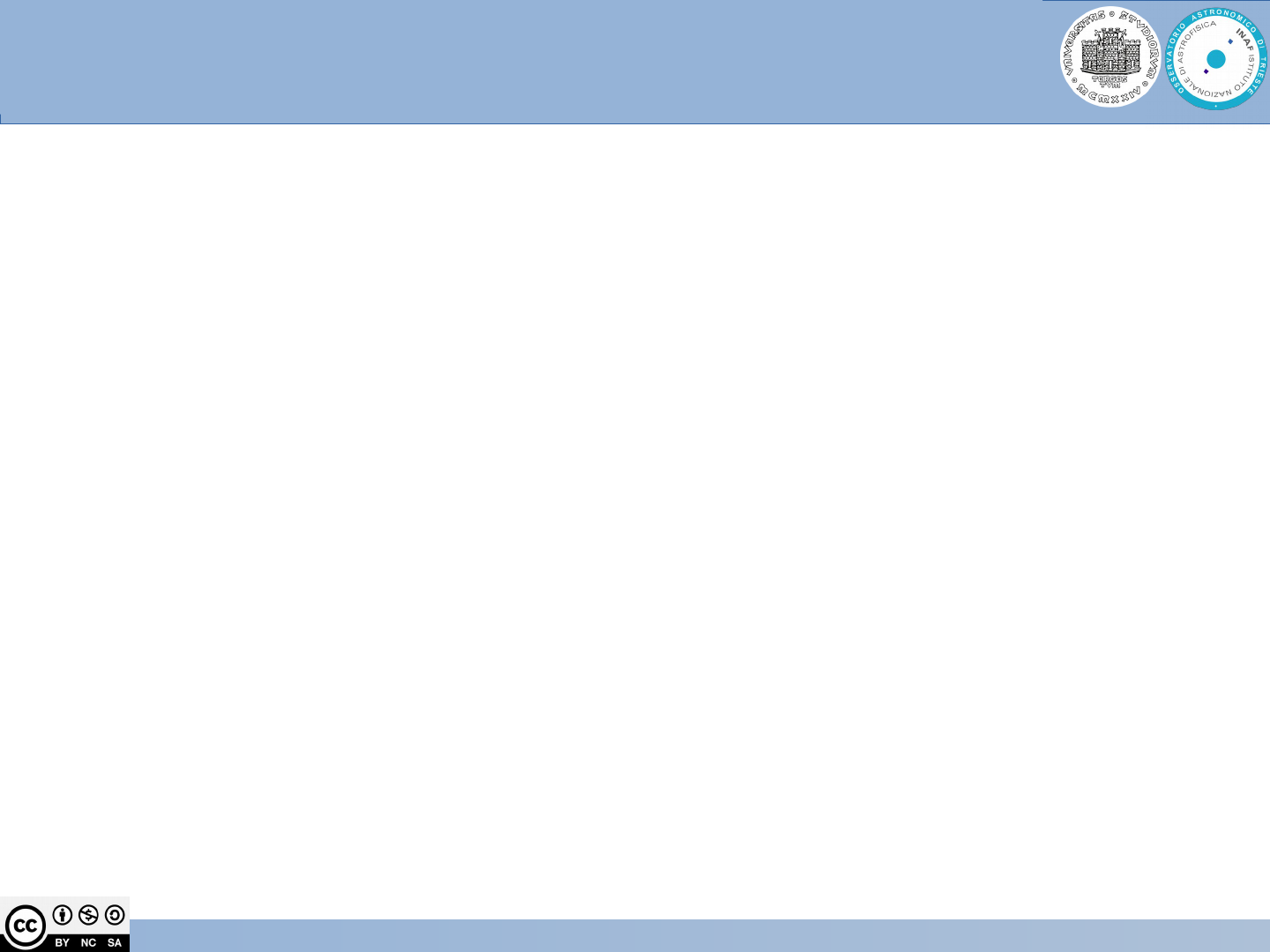
Bash scripting beyond the basics
13/48
Relational operators
●
-lt (<) lower-than
●
-gt (>) greather-then
●
-le (<=) lower-equal
●
-ge (>=) greather-equal
●
-eq (==) equal
●
-ne (!=) not equal
Boolean operators
●
&& and
●
|| or
●
| not
Files operators:
●
if [ -x "$filename" ]; then # if filename is executable
●
if [ -e "$filename" ]; then # if filename exists
●
…………….
Main conditional operators

Bash scripting beyond the basics
14/48
The [[ ]] construct is the more versatile Bash version of [ ].
This is the extended test command.
No filename expansion or word splitting takes place between [[ and ]],
but there is parameter expansion and command substitution.
file=/etc/passwd
if [[ -e $file ]]
then
echo "Password file exists."
fi
Using the [[ ... ]] test construct, rather than [ ... ] can prevent many logic
errors in scripts. For example, the &&, ||, <, and > operators work within a
[[ ]] test, despite giving an error within a [ ] construct.
Condition check

Bash scripting beyond the basics
15/48
Exercise: True and false result
a=3
(($a>10))
echo $? # print 1 because the condition is false
(($a>2))
echo $? # print 0 because the condition is true

Bash scripting beyond the basics
16/48
#!/bin/bash
s1='string'
s2='String'
if [ $s1 == $s2 ]
then
echo "s1 ('$s1') is not equal to s2 ('$s2')"
fi
If [ $s1 == $s1 ]
then
echo "s1('$s1') is equal to s1('$s1')"
fi
Be careful: the use of if [ $s1 = $s2 ] can be dengerous:
if one of the two strings is empty, a syntax error will be thrown.
Use instead:
X$1 == x$2 or "$1" == "$2"
Strings comparison example (try)

Bash scripting beyond the basics
17/48
Try:
if [[ X == X$variable_to_check ]]
then
echo “variable is empty”
else
echo “variable value is $variable_to_check”
fi
Then try:
variable_to_check=”I_am_not_empty”
if [[ X == X$variable_to_check ]]
then
echo “variable is empty”
else
echo “variable value is $variable_to_check”
fi
Check if a variable is empty example

Bash scripting beyond the basics
18/48
a=3
if [ "$a" -gt 0 ]
then
if [ "$a" -lt 5 ]
then
echo "The value of \"a\" lies somewhere between 0 and 5."
fi
fi
# Same result as:
if [ "$a" -gt 0 ] && [ "$a" -lt 5 ]
then
echo "The value of \"a\" lies somewhere between 0 and 5."
fi
Nested conditional if...then statement

Bash scripting beyond the basics
19/48
if [ condition-true ]
then
command 1
command 2
...
else # Adds default code block executing if original condition tests false.
command 3
command 4
...
fi
Note:
When if and then are on same line in a condition test, a semicolon must
terminate the if statement. Both if and then are keywords. Keywords (or
commands) begin statements, and before a new statement on the same
line begins, the old one must terminate.
Conditional statement “if...then...else”

Bash scripting beyond the basics
20/48
Write a simple example of the construct if...then...else
Suggestion:
Basic example of if .. then ... else:
#!/bin/bash
if [ "foo" = "foo" ]; then
echo expression evaluated as true
else
echo expression evaluated as false
fi
Example of condition with variables:
#!/bin/bash
t1="foo"
t2="bar"
if [ "$t1" = "$t2" ]; then
echo expression evaluated as true
else
echo expression evaluated as false
fi
Exercise: “if...then...else”

Bash scripting beyond the basics
21/48
elif is a contraction for else if. The effect is to nest an inner if/then construct
within an outer one.
if [ condition1 ]
then
command1
command2
else if [ condition2 ]
then
command3
command4
else
default-command
fi
Conditional statement “else if and elif”
if [ condition1 ]
then
command1
command2
elif [ condition2 ]
then
command3
command4
else
default-command
fi

Bash scripting beyond the basics
22/48
Translate the previously seen “Nested if...then” example in an “if...elif” form
Study and execute examples in:
https://linuxize.com/post/how-to-compare-strings-in-bash/
https://www.linuxtechi.com/compare-numbers-strings-files-in-bash-script/
Exercise: “else if and elif”

Bash scripting beyond the basics
23/48
The BASH CASE statement takes some value once and test it multiple times.
Use the CASE statement if you need the IF-THEN-ELSE statement with many ELIF
elements.
Syntax:
case $variable in
pattern-1)
commands
;;
pattern-2)
commands
;;
pattern-3|pattern-4|pattern-5)
commands
;;
pattern-N)
commands
;;
*)
commands
;;
esac
Case

Bash scripting beyond the basics
24/48
#!/bin/bash
printf 'Which Linux distribution do you know? '
read DISTR
case $DISTR in
ubuntu)
echo "I know it! It is an operating system based on Debian."
;;
centos|rhel)
echo "Hey! It is my favorite Server OS!"
;;
windows)
echo "Very funny..."
;;
*)
echo "Hmm, seems i've never used it."
;;
esac
Exercise: case

Bash scripting beyond the basics
25/48
Loops
Loop statements:
★
for
★
while
★
until

Bash scripting beyond the basics
26/48
Executes an iteration on a set of words.
It is slightly different from other languages (like C) where the iteration is done
respect to a numerical index.
Syntax: for CONDITION; do
COMMANDS
done
Examples:
#!/bin/bash
for i in $( ls ); do
echo item: $i
done
C-like for:
#!/bin/bash
for i in `seq 1 10`;
do
echo $i
done
for loop

Bash scripting beyond the basics
27/48
Counting:
#!/bin/bash
for i in {1..25}
do
echo $i
done
or:
#!/bin/bash
for ((i=1;i<=25;i+=1)
do
echo $i
done
Counting on "n" steps
#!/bin/bash
for i in {0..25..5}
do
echo $i
done
That will count with 5 to 5
steps.
for loop examples (try)
Counting backwards
#!/bin/bash
for i in {25..0..-5}
do
echo $i
done
Acting on files
#!/bin/bash
for file in ~/*.txt
do
echo $file
done
That example will just list all
files with "txt" extension. It is
the same as ls *.txt
Calculate prime numbers
#!/bin/bash
read -p "How many prime
numbers ?: " num
c=0
k=0
n=2
numero=$[$num-1]
while [ $k -ne $num ]; do
for i in `seq 1 $n`;do
r=$[$n%$i]
if [ $r -eq 0 ]; then
c=$[$c+1]
fi
done
if [ $c -eq 2 ]; then
echo "$i"
k=$[$k+1]
fi
n=$[$n+1]
c=0
done

Bash scripting beyond the basics
28/48
break statement is used to break the loop before it actually finish executing.
You are looking for a condition to be met, you can check the status of a variable for that condition.
Once the contidition is met, you can break the loop. Pseudo-code example:
for i in [series]
do
command 1
command 2
command 3
if (condition) # Condition to break the loop
then
command 4 # Command if the loop needs to be broken
break
fi
command 5 # Command to run if the "condition" is never true
done
With the use of if ... then you can insert a condition, and when it is true, the loop will be broken
with the break statement
break statement in for loop

Bash scripting beyond the basics
29/48
continue stop the execution of the commands in the loop and jump to the next value in the series.
It is similar to continue which completely stop the loop.
Pseudo-code example:
for i in [series]
do
command 1
command 2
if (condition) # Condition to jump over command 3
continue # skip to the next value in "series"
fi
command 3
done
continue statement in for loop

Bash scripting beyond the basics
30/48
The script start with a=1 & move to
inner loop and when it reaches b=4,
it break the outer loop.
Exercise:
In this same script, use break
instead of break 2, to break inner
loop & see how it affects the output.
break statement in iteration
break command is used to exit out of current loop completely before the
actual ending of loop.
Break command can be used in scripts with multiple loops. If we want to exit
out of current working loop whether inner or outer loop, we simply use break
but if we are in inner loop & want to exit out of outer loop, we use break 2.
Example
#!/bin/bash
# Breaking outer loop from inner loop
for (( a = 1; a < 5; a++ ))
do
echo “outer loop: $a”
for (( b = 1; b < 100; b++ ))
do
if [ $b –gt 4 ]
then
break 2
fi
echo “Inner loop: $b ”
done
done

Bash scripting beyond the basics
31/48
continue command is used in script to skip current iteration of loop &
continue to next iteration of the loop.
Example
#!/bin/bash
# using continue command
for i in 1 2 3 4 5 6 7 8 9
do
if [ $i –eq 5 ]
then
echo “skipping number 5”
continue
fi
echo “I is equal to $i”
done
continue statement in iteration
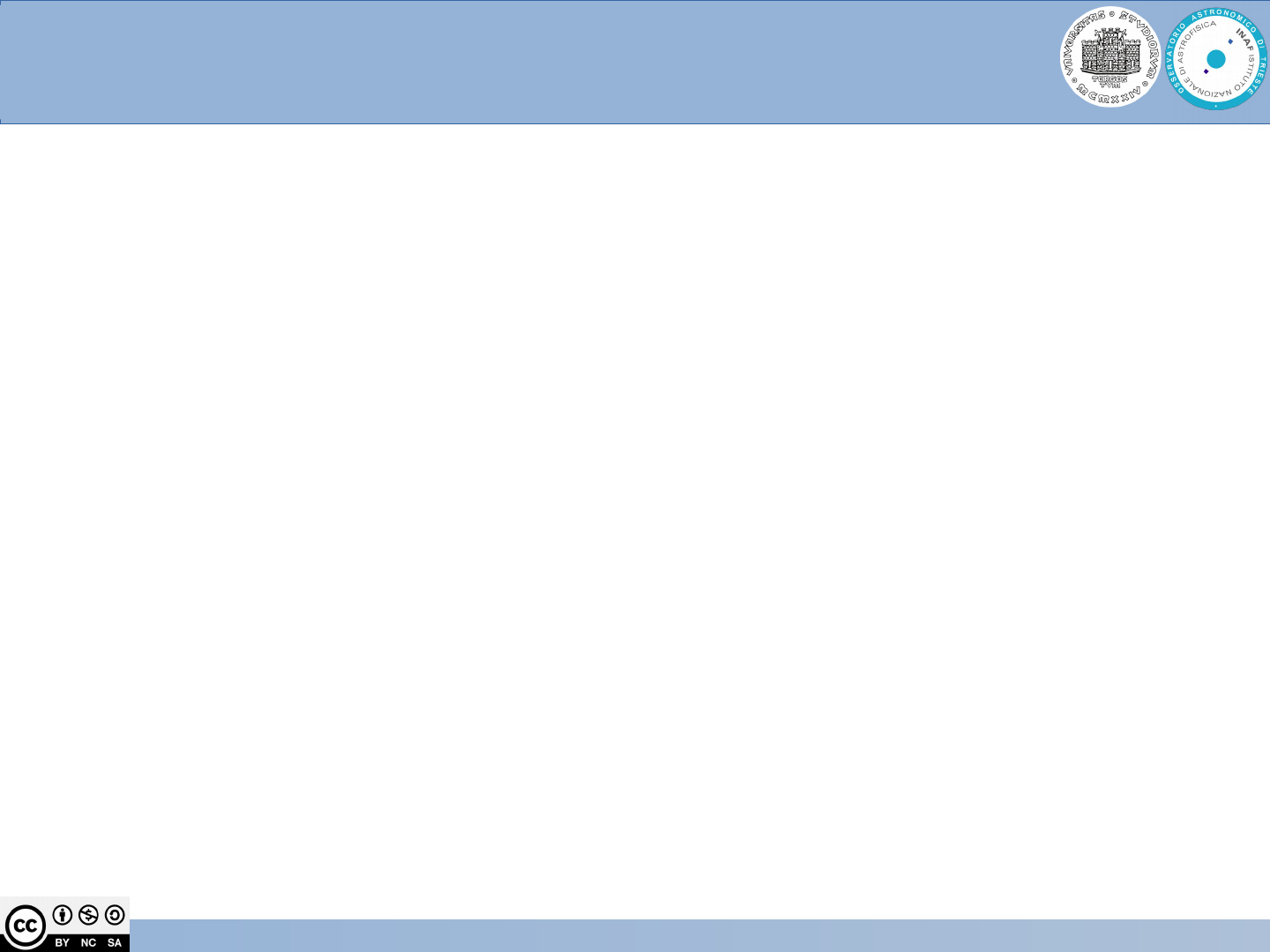
Bash scripting beyond the basics
32/48
Executes one or more instructions while a condition is true.
It stops when the control condition is true or when the execution is intentionally
stopped by the programmer with an explicit interruption instruction (break or
continue)
Syntax:
while CONDITION; do
COMMANDS
done
Example:
#!/bin/bash
counter=0
while [ $counter -lt 10 ]; do
echo The counter is $counter
let counter=counter+1
done
while loop

Bash scripting beyond the basics
33/48
Interrupt the loop at number … (try)
#!/bin/bash
num=1
while [ $num -lt 10 ]
do
if [ $num -eq 5 ]
then
echo “$num equal to 5 so I interrupt the loop”
break
fi
echo $num
let num+=1
done
echo “Loop is complete”
Example of break statement in while loop

Bash scripting beyond the basics
34/48
Executes one or more instructions until a condition is false.
Syntax:
until CONDITION; do
COMMANDS
done
Example:
#!/bin/bash
counter=20
until [ $counter -lt 10 ]; do
echo counter $counter
let counter-=1
done
until loop

Bash scripting beyond the basics
35/48
Until is similar to while, but it is a slightly difference:
Until is executed while the condition is false,
While is executed while the condition is true.
What means it?
Try the following code and check the output:
num=1
while [[ $num -lt 10 ]]
do
if [[ $num -eq 5 ]]
then
break
fi
echo $num
let num=num+1
done
echo “Loop while is complete”
until vs. while
num1=1
until [[ $num1 -lt 10 ]]
do
if [[ $num1 -eq 5 ]]
then
break
fi
echo $num1
let num1=num1+1
done
echo “Loop until is complete”

Bash scripting beyond the basics
36/48
Functions are use to group sets of commands logically related making them
reusable without the need to re-write them.
A function does not need to be declared.
Function example:
#!bin/bash
function quit {
exit
}
function hello {
echo Hello!
}
hello
quit
echo foo
Functions
Syntax: function func_name {
command1
command2
…..
}
How to call the function in a script:
func_name

Bash scripting beyond the basics
37/48
Parameters does not need to be declared.
It is good practice
●
to put a comment before the function definition describing parameters and
their meaning
●
Read the parameters at the beginning of the function
Function with parameters example:
#!/bin/bash
function quit {
exit
}
# input parameter msg=”a message”
function my_func {
msg=$1
echo $msg
}
my_func Hello
my_func World
quit
echo foo
Functions parameters/arguments
Syntax with parameters:
function func_name {
command1
command2
…..
}
How to call the function with
parameters in a script:
func_name para1 param2 ...

Bash scripting beyond the basics
38/48
cat usage.sh
#!/bin/bash
display_usage() {
# echo "This script must be run with super-user privileges."
echo -e "\nUsage:\n$0 [arguments] \n"
}
# if less than two arguments supplied, display usage
if [[ $# -le 1 ]]
then
display_usage
exit 1
fi
Add help to a script

Bash scripting beyond the basics
39/48
Example
#!/bin/bash
if [ -z "$1" ]; then # check if one parameter exists
echo usage: $0 directory
exit
fi
srcd=$1
bakd="/tmp/"
mkdir $bakd
of=home-$(date +%Y%m%d).tgz
tar -czf $bakd$of $srcd
Add help to a script

Bash scripting beyond the basics
40/48
Positional parameters are a series of special variables ($0 through $9) that
contain the contents of the command line.
If my_script is a bash shell script, we could read each item on the command line
because the positional parameters contain the following:
$0 would contain "some_program"
$1 would contain "parameter1"
$2 would contain "parameter2"
…..
This way, if I call my_script with two parameters:
my_script Hello world
Then inside the script I can read them with:
#!/bin/bash
script_name=$0
first_word=$1
second_word=$2
Echo “$script_name says $first_word $second_word
The mechanism is the same to read functions parameters.
Positional parameters

Bash scripting beyond the basics
41/48
●
Example on how to read the user’s input:
#!/bin/bash
echo Please, enter your name
read NAME
echo "Hi $NAME!"
●
Example on how to read multiple user’s input:
#!/bin/bash
echo Please, enter your firstname and lastname
read FN LN
echo "Hi! $LN, $FN !"
echo "How are you?"
Read the user’s input examples

Bash scripting beyond the basics
42/48
In general you can distinguish between
Global
Local Scope
Function
Bash (like Python) doesn't have block scope in conditionals.
It has local scope within functions, it is also possible to use the ‘local’ modifier
which is a keyword to declare the local variables.
Local variables are visible only within the block of code.
Variable scope (visibility) is related mainly to the shell.
Exported variables are visible in all subshells.
Scope of variables
Global
Local
Function
Function

Bash scripting beyond the basics
43/48
A variable exported is a global variable.
A variable defined in the main body of the script is called a local variable.
• It will be visible throughout the script,
• A variable which is defined inside a function is local to that function.
• It is accessible from the point at which it is defined until the end of the
function, and exists for as long as the function is executing.
• Global variables can have unintended consequences because of their
wide-ranging effects: we should almost never use them
Scope of variables

Bash scripting beyond the basics
44/48
#!/bin/bash
e=2
echo At beginning e = $e
function test1() {
e=4
echo "hello. Now in the function1 e = $e"
}
function test2() {
local e=4
echo "hello. Now in the function2 e = $e"
}
test1
echo "After calling the function1 e = $e"
e=2
echo In the file before to call func2 reassign e = $e
test2
echo "After calling the function2 e = $e"
Exercise: Scope of variables
Justify the result !

Bash scripting beyond the basics
45/48
Sed is a non interactive editor.
It is generally used to parse and transform text, using a simple, compact
programming language.
It allows to modify a file usinf scripts with instructions for sed editing plus the
filename. Example of string substitution:
$sed 's/old_text/new_text/g' /tmp/testfile
Sed substitute the string 'old_text' with the string 'new_text' reading from file
/tmp/testfile. The result is redirected to stdout, but it can be redirected also to a
file using '>'
$sed 12, 18d /tmp/testfile
Sed displays all the rows from 12 to 18. The original file is not modified by this
command, but if you redirect stdout on a new file, if is different from the original
one (try).
Sed

Bash scripting beyond the basics
46/48
Awk match a string on the base of a regular expression and execute a required
action:
Create a file /tmp/filetext as follow:
cat filetext <
test123
test
Tteesstt
EOF
$awk '/test/ {print}' /tmp/filetext
test123
test
The regular expression requires to match the string 'test'
The required action is to 'print'the string containing ‘test’ when found.
$awk '/test/ {i=i+1} END {print i}' /tmp/filetext
3
Awk

Bash scripting beyond the basics
47/48
Create a script which launch one of the script you wrote by exercise,
Test the output of the command,
Write if the execution is ok or not.
How to check your scripts

Bash scripting beyond the basics
48/48
Create a script which launch one of the script you wrote by exercise,
Test the output of the command,
Write if the execution is ok or not.
How to check your scripts
