
Cisco ISE 2.7 Admin Guide: pxGrid
pxGrid
pxGrid Node
You can use Cisco pxGrid to share the context-sensitive information from Cisco ISE session directory with
other network systems such as ISE Eco system partner systems and other Cisco platforms. The pxGrid
framework can also be used to exchange policy and configuration data between nodes like sharing tags and
policy objects between Cisco ISE and third party vendors, and for other information exchanges. pxGrid also
allows 3rd party systems to invoke adaptive network control actions (EPS) to quarantine users/devices in
response to a network or security event. The TrustSec information like tag definition, value, and description
can be passed from Cisco ISE via TrustSec topic to other networks. The endpoint profiles with Fully Qualified
Names (FQNs) can be passed from Cisco ISE to other networks through a endpoint profile meta topic. Cisco
pxGrid also supports bulk download of tags and endpoint profiles.
You can publish and subscribe to SXP bindings (IP-SGT mappings) through pxGrid. For more information
about SXP bindings, see the Security Group Tag Exchange Protocol section in .
In a high-availability configuration, Cisco pxGrid servers replicate information between the nodes through
the PAN. When the PAN goes down, pxGrid server stops handling the client registration and subscription.
You need to manually promote the PAN for the pxGrid server to become active. You can check the pxGrid
Services page (Administration > pxGrid Services) to verify whether a pxGrid node is currently in active or
standby state.
For XMPP (Extensible Messaging and Presence Protocol ) clients, pxGrid nodes work in Active/Standby high
availability mode which means that the pxGrid Service is in "running" state on the active node and in "disabled"
state on the standby node.
After the automatic failover to the secondary pxGrid node is initiated, if the original primary pxGrid node is
brought back into the network, the original primary pxGrid node will continue to have the secondary role and
will not be promoted back to the primary role unless the current primary node goes down.
At times, the original primary pxGrid node might be automatically promoted back to the primary role.
Note
In a high availability deployment, when the primary pxGrid node goes down, it might take around 3 to 5
minutes to switchover to the secondary pxGrid node. It is recommended that the client waits for the switchover
to complete, before clearing the cache data in case of primary pxGrid node failure.
The following logs are available for pxGrid node:
• pxgrid.log—State change notifications.
• pxgrid-cm.log—Updates on publisher/subscriber and data exchange activity between client and server.
• pxgrid-controller.log—Displays the details of client capabilities, groups, and client authorization.
• pxgrid-jabberd.log—All logs related to system state and authentication.
Cisco ISE 2.7 Admin Guide: pxGrid
1

• pxgrid-pubsub.log—Information related to publisher and subscriber events.
If pxGrid service is disabled on a node, port 5222 will be down, but port 8910 (used by Web Clients) will be
functional and will continue to respond to the requests.
Note
You can enable pxGrid with Base license, but you must have a Plus license to enable pxGrid persona. In
addition, certain extended pxGrid services may be available in your Base installation if you have recently
installed an upgrade license for .
Note
pxGrid should be defined in order to work with the Passive ID Work Center. For more information, see the
PassiveID Work Center section in Cisco ISE Admin Guide: Asset Visibility .
Note
pxGrid Client and Capability Management
Clients connecting to Cisco ISE must register and recieve account approved before using pxGrid services.
pxGrid clients use the pxGrid Client Library available from Cisco through the pxGrid SDK to become the
clients.Cisco ISE supports both auto and manual approvals. A client can log in to pxGrid using a unique name
and certificate-based mutual authentication. Similar to the AAA setting on a switch, clients can connect to
either a configured pxGrid server hostname or an IP Address.
pxGrid "Capabilities" are information topics or channels on pxGrid for clients to publish and subscribe. In
Cisco ISE, only capabilities such as Identity, adaptive network control, and SGA are supported. When a client
creates a new capability, it appears in. Administration > pxGrid Services > View by Capabilities. You can
enable or disable capabilities individually. Capability information is available from the publisher through
publish, directed query, or bulk download query.
Users that are assigned to EPS user group can perform actions in Session group, because pxGrid Session
group is part of EPS group. If a user is assigned to EPS group, the user will be able to subscribe to Session
group on pxGrid client.
Note
Related Topics
Generate pxGrid Certificate, on page 4
Enable pxGrid Clients
Before you begin
• Enable the pxGrid persona on at least one node to view the requests from the Cisco pxGrid clients.
• Enable Passive Identity Services. Choose Administration > Deployment, checkmark the desired node,
click Edit and from the settings screen, checkmark Enable Passive Identity Service.
Cisco ISE 2.7 Admin Guide: pxGrid
2
pxGrid
pxGrid Client and Capability Management

Procedure
Step 1 Choose Administration > pxGrid Services.
Step 2 Check the checkbox next to the client and click Approve.
Step 3 Click Refresh to view the latest status.
Enable pxGrid Capabilities
Before you begin
• Enable the pxGrid persona on at least one node to view the requests from the Cisco pxGrid clients.
• Enable a pxGrid client.
Procedure
Step 1 Choose Administration > pxGrid Services.
Step 2 Click View by Capabilities at the top-right.
Step 3 Select the capability you want to enable and click Enable.
Step 4 Click Refresh to view the latest status.
Deploy pxGrid Node
You can enable Cisco pxGrid persona both on a standalone node and distributed deployment node.
Before you begin
• You can enable pxGrid with Base license, but you must have a Plus license to enable pxGrid persona.
• Cisco pxGrid services running on a Cisco ISE SNS 3415/3495 Appliance or in VMWare.
• All nodes are configured to use the CA certificate for pxGrid usage. If default certificate is used for
pxGrid before upgrade, it will be replaced by the internal CA certificate after upgrade.
• If you are using a distributed deployment or upgrading from Cisco ISE 1.2, then you need to enable the
pxGrid Usage option for the certificates. To enable the pxGrid Usage option, go to Administration >
Certificates > System Certificates. Choose the certificate being used in the deployment and click Edit.
Check the pxGrid: use certificate for the pxGrid Controller checkbox.
Procedure
Step 1 Choose Administration > System > Deployment.
Step 2 In the Deployment Nodes page, check the check box next to the node to which you want to enable the pxGrid
services, and click Edit.
Step 3 Click the General Settings tab and check the pxGrid checkbox.
Step 4 Click Save.
Cisco ISE 2.7 Admin Guide: pxGrid
3
pxGrid
Enable pxGrid Capabilities

When you upgrade from the previous version, the Save option might be disabled. This happens when the
browser cache refers to the old files from the previous version of Cisco ISE. Clear the browser cache to enable
the Save option.
Configure pxGrid Settings
Before you begin
To perform the following task, you must be a Super Admin or System Admin.
Procedure
Step 1 Choose Administration > pxGrid Services > Settings.
Step 2 Select the following options based on your requirements:
• Automatically Approve New Accounts—Check this check box to automatically approve the connection
requests from new pxGrid clients.
• Allow Password Based Account Creation—Check this check box to enable username/password based
authentication for pxGrid clients. If this option is enabled, the pxGrid clients cannot be automatically
approved.
A pxGrid client can register itself with the pxGrid controller by sending the username via REST API.
The pxGrid controller generates a password for the pxGrid client during client registration. The
administrator can approve or deny the connection request.
Step 3 Click Save.
You can use the Test option on the pxGrid Settings page to run a health check on the pxGrid node. You can
view the details in the pxgrid/pxgrid-test.log file.
Generate pxGrid Certificate
Before you begin
• To perform the following task, you must be a Super Admin or System Admin.
• pxGrid certificate must be generated from the Primary PAN.
• If the pxGrid certificate uses the subject alternative name (SAN) extension, be sure to include the FQDN
of the subject identity as a DNS name entry.
Procedure
Step 1 Choose Administration > pxGrid Services > Certificates.
Step 2 Select one of the following options from the I want to drop-down list:
Cisco ISE 2.7 Admin Guide: pxGrid
4
pxGrid
Configure pxGrid Settings

• Generate a single certificate without a certificate signing request—You must enter the Common Name
(CN) if you select this option.
• Generate a single certificate with a certificate signing request—You must enter the Certificate Signing
Request details if you select this option.
• Generate bulk certificates—You can upload a CSV file that contains the required details.
• Download root certificate chain—You can download the root certificates and add them to the trusted
certificate store. You must specify the host name and the certificate download format.
You can download the certificate template from the Certificate Template link and edit the template based on
your requirements.
Step 3 (Required if you choose to Generate a single certificate (without a certificate signing request) option) Enter
the FQDN of the pxGrid client.
Step 4 (optional) You can enter a description for this certificate.
Step 5 Specify the Subject Alternative Name (SAN). You can add multiple SANs. The following options are available:
• IP address—Enter the IP address of the pxGrid client to be associated with the certificate.
• FQDN—Enter the fully qualified domain name of the pxGrid client.
This field is not displayed if you have selected the Generate Bulk Certificate option.
Note
Step 6 Select one of the following options from the Certificate Download Format drop-down list:
• Certificate in Private Enhanced Electronic Mail (PEM) format, key in PKCS8 PEM format (including
certificate chain)—The root certificate, the intermediate CA certificates, and the end entity certificate
are represented in the PEM format. PEM formatted certificate are BASE64-encoded ASCII files. Each
certificate starts with the "--------BEGIN CERTIFICATE-----" tag and ends with the "-------END
CERTIFICATE----" tag. The end entity’s private key is stored using PKCS* PEM. It starts with the
"-----BEGIN ENCRYPTED PRIVATE KEY----" tag and ends with the "-----END ENCRYPTED
PRIVATE KEY----" tag.
• PKCS12 format (including certificate chain; one file for both the certificate chain and key)—A binary
format to store the root CA certificate, the intermediate CA certificate, and the end entity 's certificate
and private key in one encrypted file.
Step 7 Enter a certificate password.
Step 8 Click Create.
The certificate that you created is visible in ISE under Administration > System > Certificates > Certificate
Authority > Issued Certificates, and downloaded to your browser's downloads directory.
Control Permissions for pxGrid Clients
You can create pxGrid authorization rules for controlling the permissions for the pxGrid clients. Use these
rules to control the services that are provided to the pxGrid clients.
You can create different types of groups and map the services provided to the pxGrid clients to these groups.
Use the Manage Groups option in the Permissions window to add new groups. You can view the predefined
Cisco ISE 2.7 Admin Guide: pxGrid
5
pxGrid
Control Permissions for pxGrid Clients

authorization rules that use predefined groups (such as EPS and ANC) in the Permissions window. Note that
you can update only the Operations field for the predefined rules.
To create an authorization rule for pxGrid clients:
Procedure
Step 1 From the Administration tab, choose pxGrid Services > Permissions.
Step 2 From the Service drop-down list, choose one of the following options:
• com.cisco.ise.pubsub
• com.cisco.ise.config.anc
• com.cisco.ise.config.profiler
• com.cisco.ise.config.trustsec
• com.cisco.ise.service
• com.cisco.ise.system
• com.cisco.ise.radius
• com.cisco.ise.sxp
• com.cisco.ise.trustsec
• com.cisco.ise.mdm
Step 3 From the Operation drop-down list, choose one of the following options:
• <ANY>
• publish
• publish /topic/com.cisco.ise.session
• publish /topic/com.cisco.ise.session.group
• publish /topic/com.cisco.ise.anc
• <CUSTOM>
You can specify a custom operation if you select this option.
Note
Step 4 From the Groups drop-down list, choose the groups that you want to map to this service.
Predefined groups (such as EPS and ANC) and manually added groups (using the Manage Groups option
in the Permissions window) are listed in this drop-down list.
Cisco ISE 2.7 Admin Guide: pxGrid
6
pxGrid
Control Permissions for pxGrid Clients
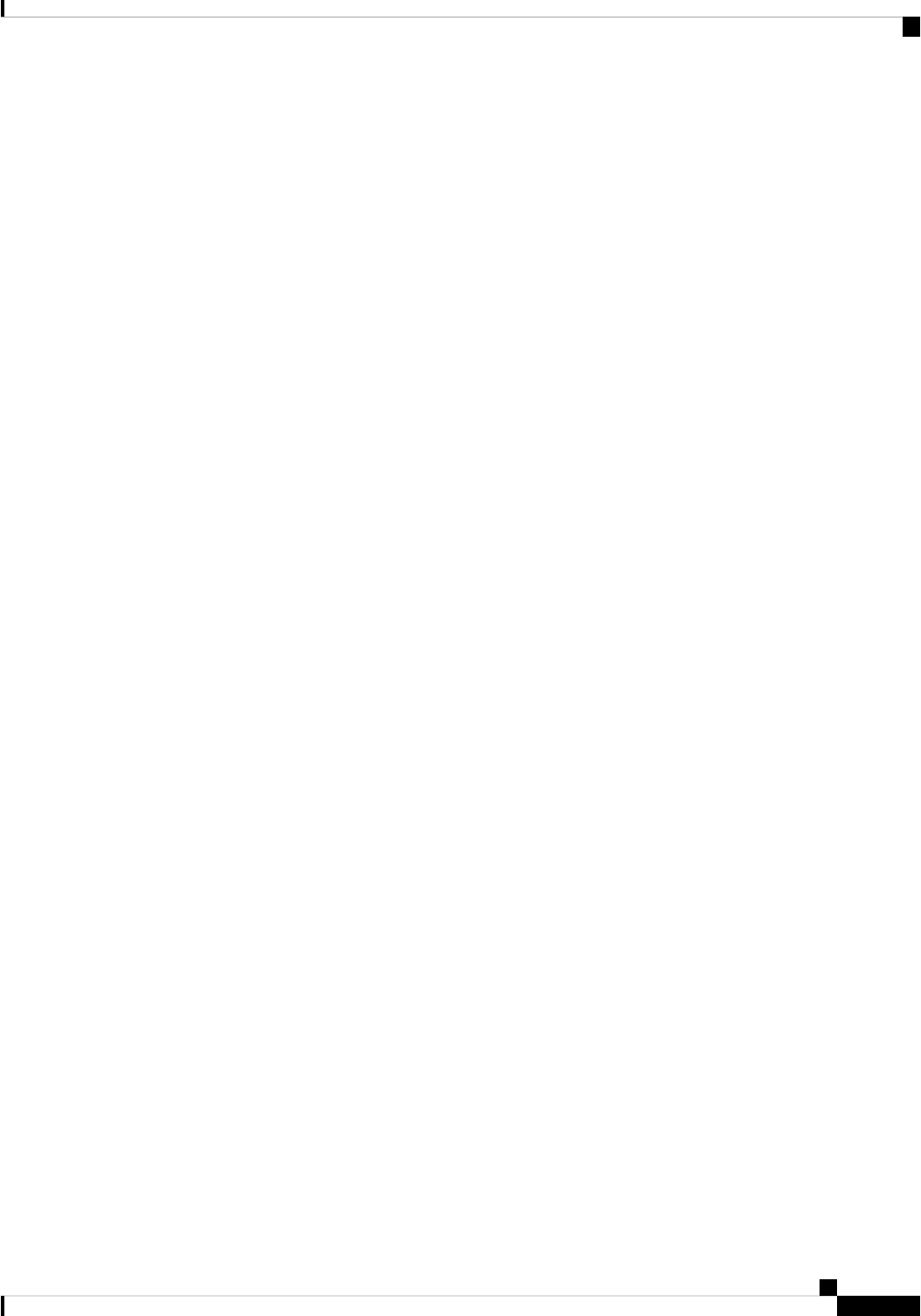
Cisco pxGrid Live Logs
The Live Logs page displays all the pxGrid management events. Event info includes the client and capability
names along with the event type and timestamp.
Navigate to Administration > pxGrid Services > Live Log to view the list of events. You can also clear the
logs and resynchronize or refresh the list.
Cisco ISE 2.7 Admin Guide: pxGrid
7
pxGrid
Cisco pxGrid Live Logs

©
2019 Cisco Systems, Inc. All rights reserved.
