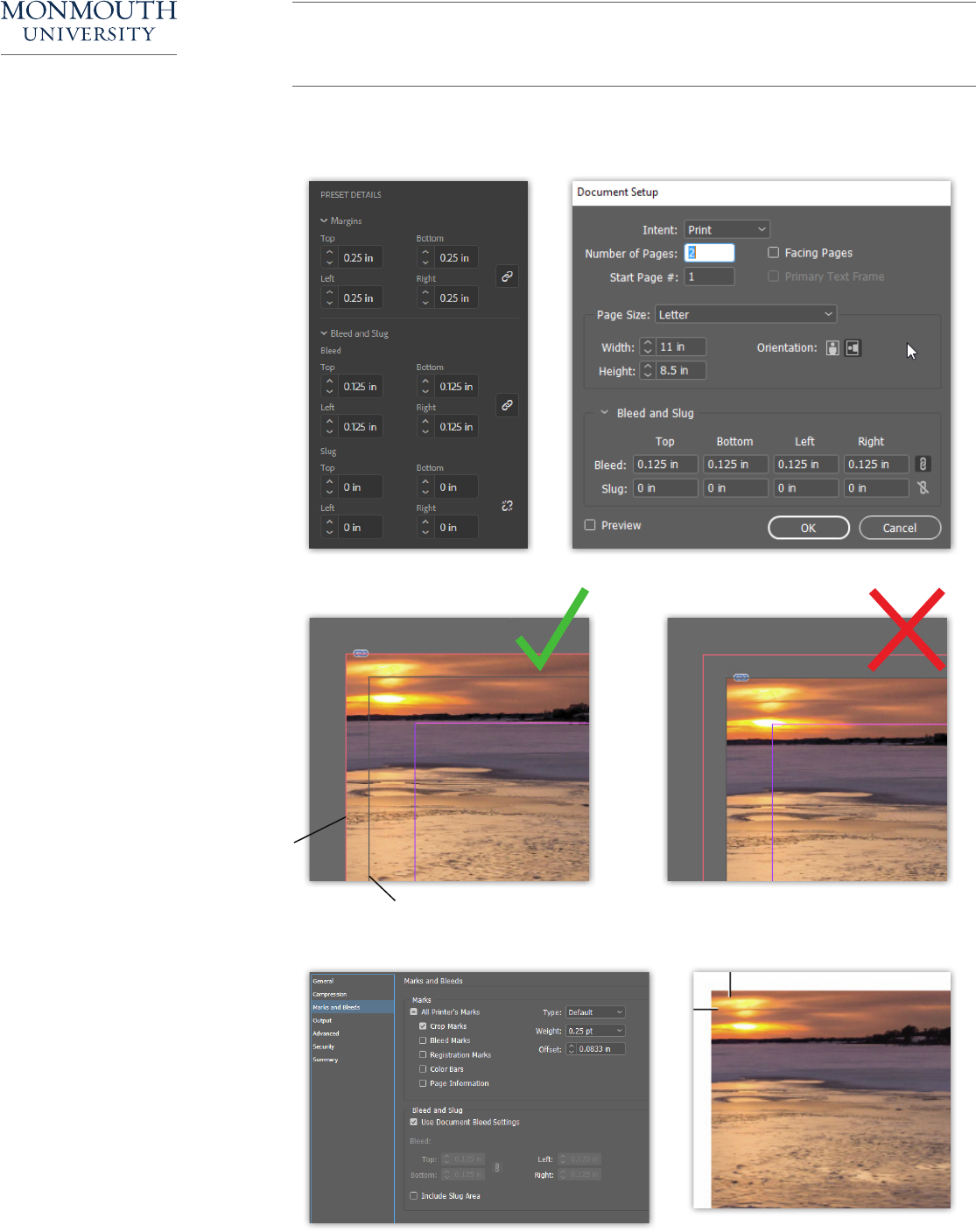
EXPORTING WITH BLEED IN INDESIGN
1 | SET UP DOCUMENT
When creating a new InDesign
document, set an even measurement
in the Bleed and Slug section of
your Preset Details window. A good
standard is .125 inches (an eighth of
an inch). If you’ve already created a
document, you can still add a bleed by
selecting File > Document Setup.
2 | DESIGN TO BLEED LINE
Make sure any elements that must
bleed o the page, like backgrounds,
colors or photos, are dragged out to
the red bleed line. Do NOT drag it out
to the black cut line only. That is the
edge of the finished page and will not
trim correctly.
3 | EXPORT & CHECK
Go to File > Adobe PDF Presets and
select your output option (High Quality
Print is usually recommended). Select
Marks and Bleeds on the left-hand
side. In the Marks section, choose All
Printer’s Marks, or just Crop Marks.
Under Bleed and Slug, you must
select Use Document Bleed Settings,
or your file will export with no bleed
at all. Check your PDF after to make
sure the art extends past your crop
marks. If so, you’ve prepped your file
correctly and it is ready for print!
This black line is the cut line –
the edge of the finished page.
This red line is the bleed line.
The area between the black and
the red will get trimmed o.
DIGITAL PRINT
CENTER
